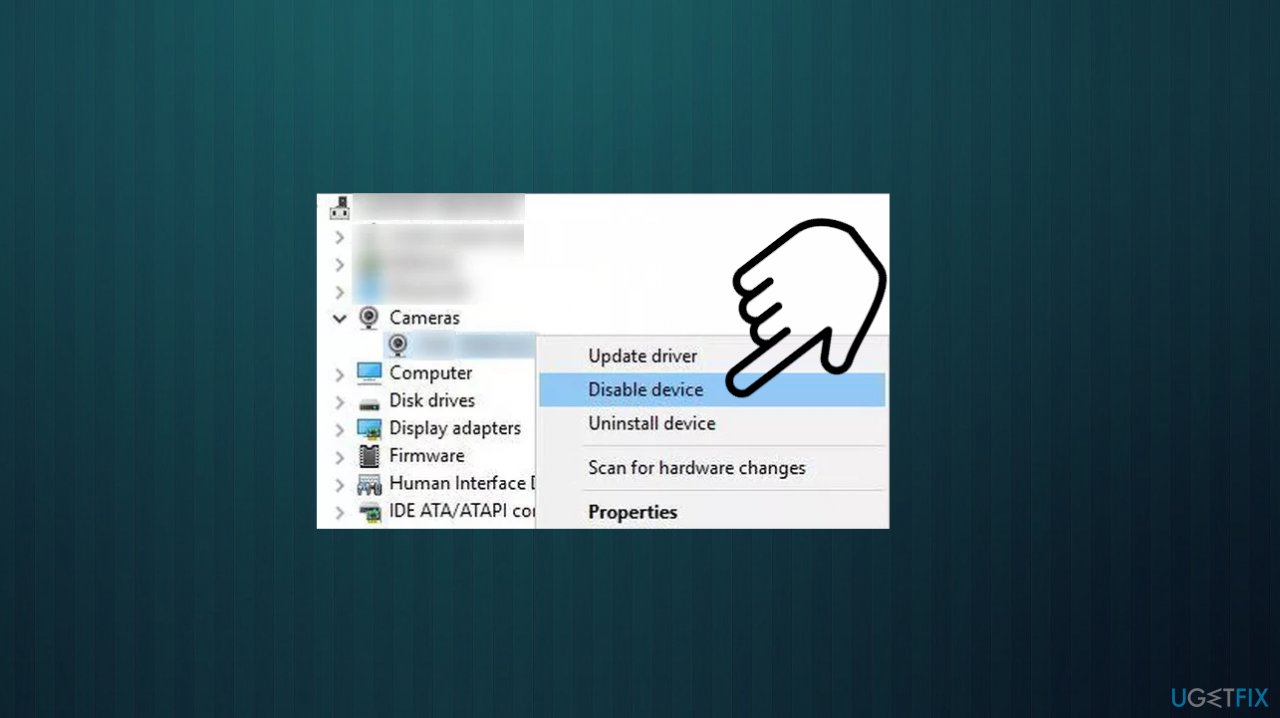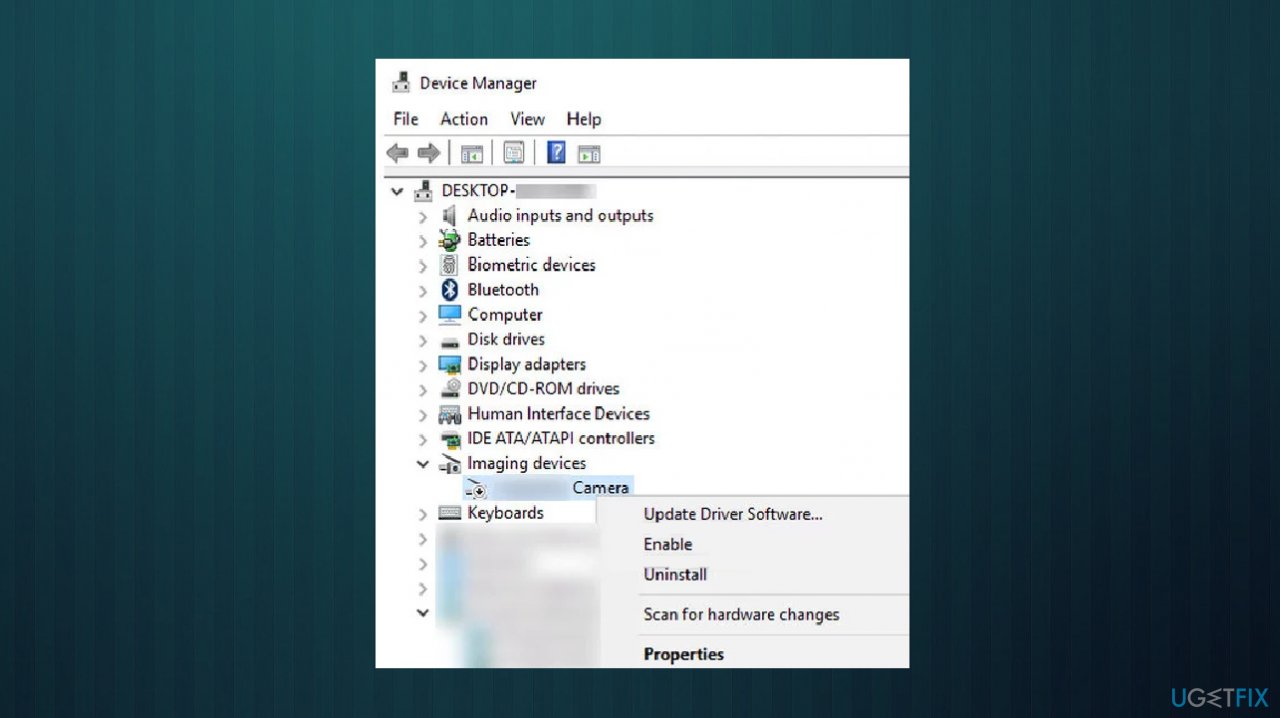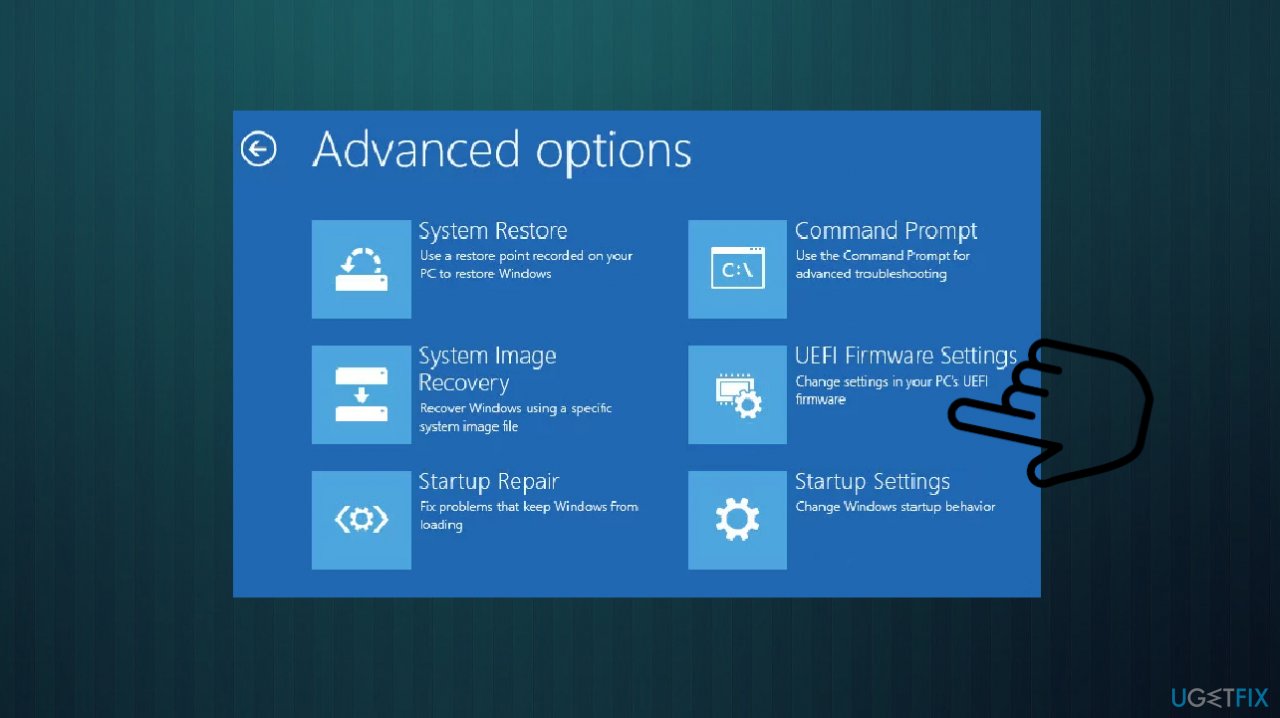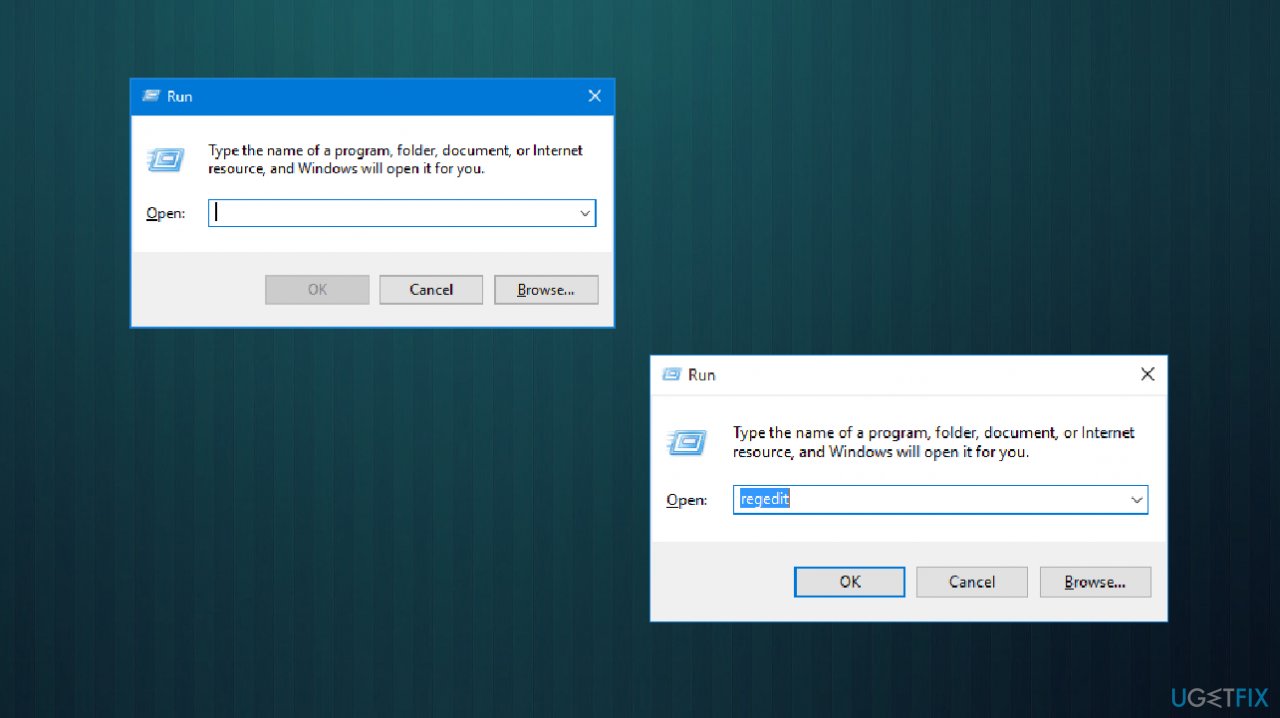Question
Issue: How to use an external camera for Windows Hello?
I have an issue with the Windows Hello feature and external camera. When the laptop's lid is closed, the support is not working. The device is plugged in via USB, and the camera is compatible with this because it works when the computer is running normally. The operating system is not allowing the feature to respond. Can I somehow change settings to use Windows Hello with the external camera?
Solved Answer
To use an external camera for Windows Hello, the device need to be compatible with the Windows Hello feature.[1] People encounter various issues with this function and report their concerns online, including the issue with the closed lid of the laptop and not responding to Windows Hello[2] or the general issue with external camera usage.
The function might not use the external camera for face recognition if the operation of the camera is occupied and the system in general tries to use the built-in camera of the system, and some errors occur. Issues can arise when the camera usage fails. Windows update[3] can be responsible for this.
There are various problems when the camera might be used with other programs, but the use of an external camera for Windows Hello is failing. You can try to reboot the system before doing anything else or disable all devices to connect them again newly.
Compatibility issue is also important in this case. The device should be suitable with the Windows Hello function, but other system issues like corrupted files or faulty third-party apps can lead to system problems. You can check the machine for particular affected data problems with FortectMac Washing Machine X9. The tool finds and fixes those issues for you.
Other fixes might include temporary changes, troubleshooting, so you can connect the external camera for Windows Hello and use it as you want, even though the lid is closed. Upgrading the machine is always a good idea, especially when you find other system problems bothering you, so check if the version of your OS is the latest and not containing any bugs before moving to the methods listed.
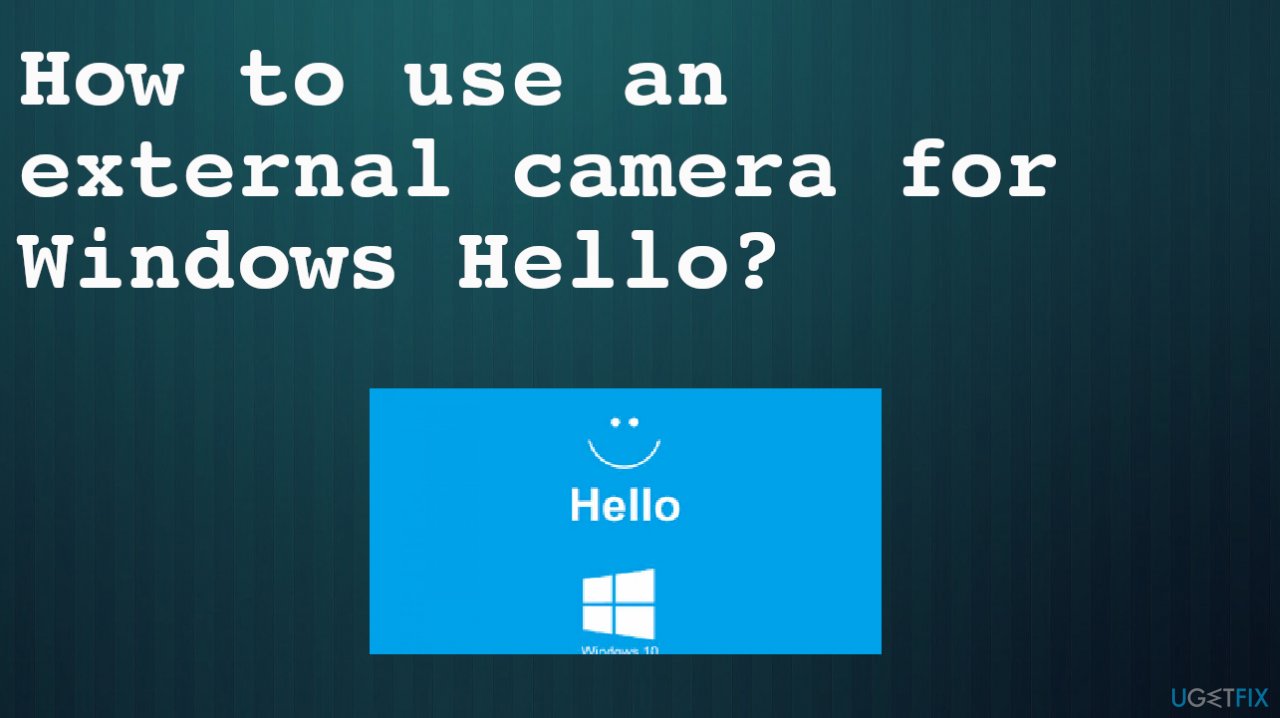
1. Disconnect devices from your system
- Shut down the computer and detach other devices from your machine.
- Make sure to directly attach your camera to the system via an active USB port.
- Power on the machine and check if the camera is working fine.
- Add other pieces one by one.
2. Disable the internal camera
- Right-click the Windows button to launch the Quick access menu.
- Choose Device Manager.

- Expand the Cameras section or Imaging Devices and right-click on the camera.
- Choose to Disable the internal camera.

- Disable all pieces if there are more than two pieces.
- Expand the Imaging Devices to see if the external camera is enabled.

- Reboot the machine and check if the camera is working.
3. Boot the system into BIOS
- Detach the external camera from the system.
- Click on Restart while holding the Shift key.
- Choose Troubleshoot.
- Then Advanced Options and UEFI Firmware Settings.

- Make sure the internal camera is disabled and boot the windows.
- Attach the external camera and start using Windows Hello.
4. Edit registry entries
- Press Win + R to open the Run box.
- Type regedit there and hit Enter.

- Locate the following key
HKLM\\System\\CurrentControlSet\\Control\\Power - Change the LidNotifyReliable DWORD value from 1 to 0.
- Reboot and check.
Optimize your system and make it work more efficiently
Optimize your system now! If you don't want to inspect your computer manually and struggle with trying to find issues that are slowing it down, you can use optimization software listed below. All these solutions have been tested by ugetfix.com team to be sure that they help improve the system. To optimize your computer with only one click, select one of these tools:
Access geo-restricted video content with a VPN
Private Internet Access is a VPN that can prevent your Internet Service Provider, the government, and third-parties from tracking your online and allow you to stay completely anonymous. The software provides dedicated servers for torrenting and streaming, ensuring optimal performance and not slowing you down. You can also bypass geo-restrictions and view such services as Netflix, BBC, Disney+, and other popular streaming services without limitations, regardless of where you are.
Don’t pay ransomware authors – use alternative data recovery options
Malware attacks, particularly ransomware, are by far the biggest danger to your pictures, videos, work, or school files. Since cybercriminals use a robust encryption algorithm to lock data, it can no longer be used until a ransom in bitcoin is paid. Instead of paying hackers, you should first try to use alternative recovery methods that could help you to retrieve at least some portion of the lost data. Otherwise, you could also lose your money, along with the files. One of the best tools that could restore at least some of the encrypted files – Data Recovery Pro.
- ^ Windows Hello compatible webcams. PCworld. Everything about computers.
- ^ Windows hello on external camera. Answers. Microsoft community forum.
- ^ Latest Windows 10 Update Problems. Maketecheasier. Problems and questions about technology.