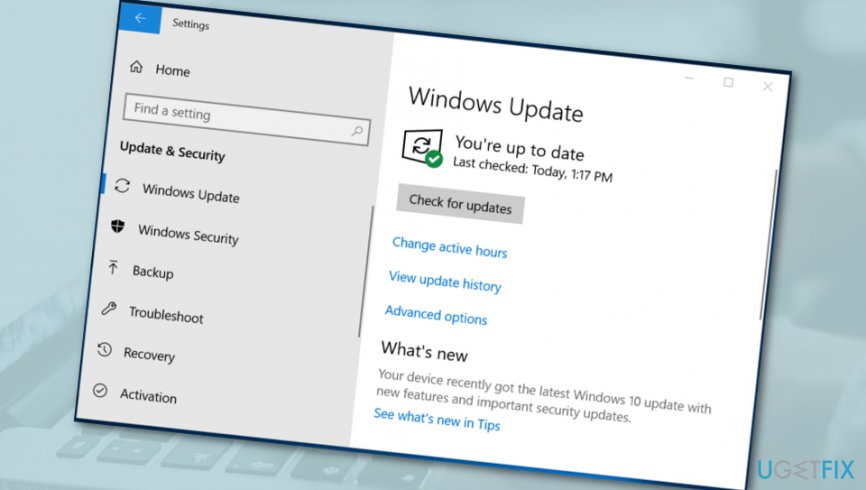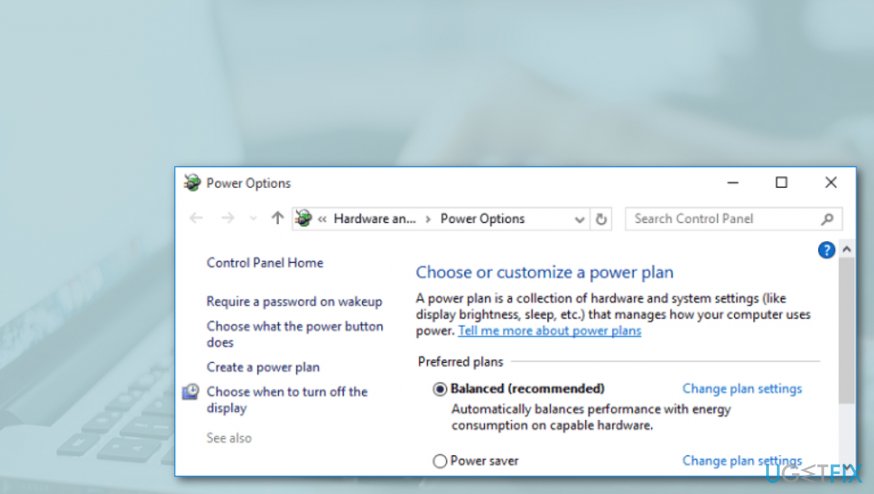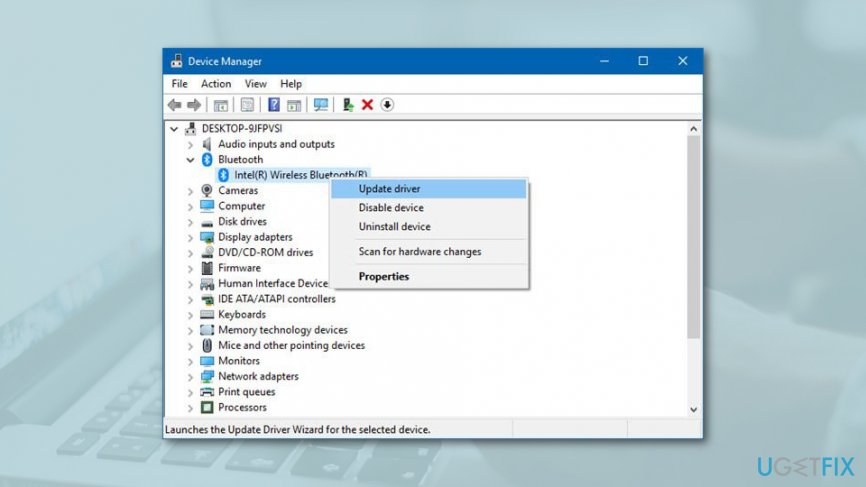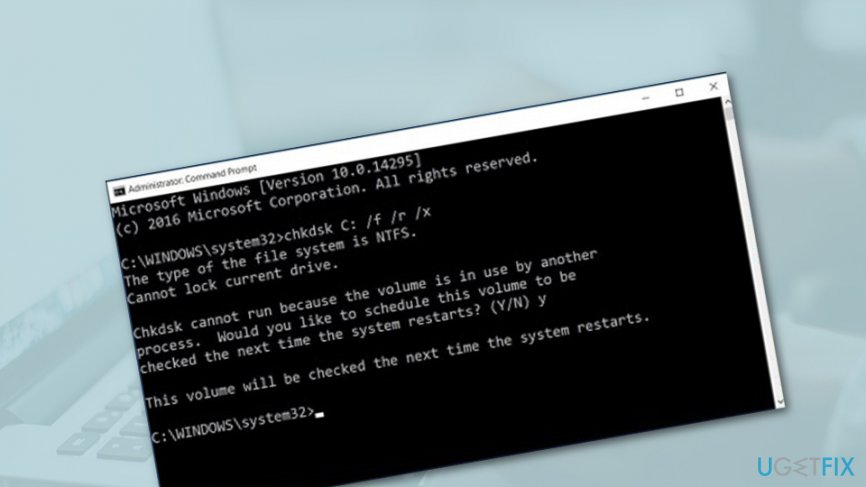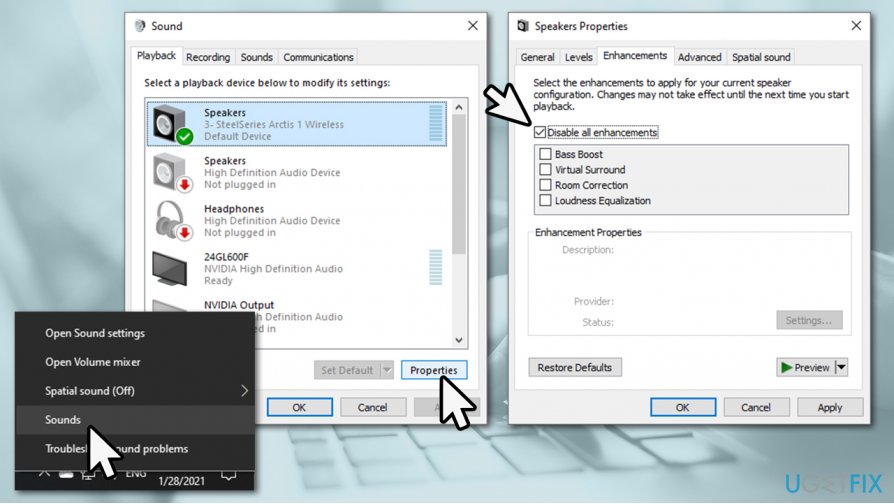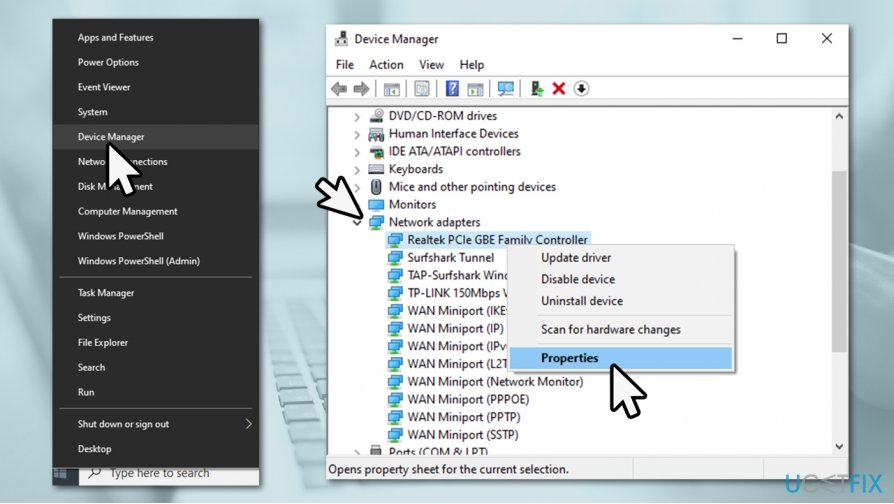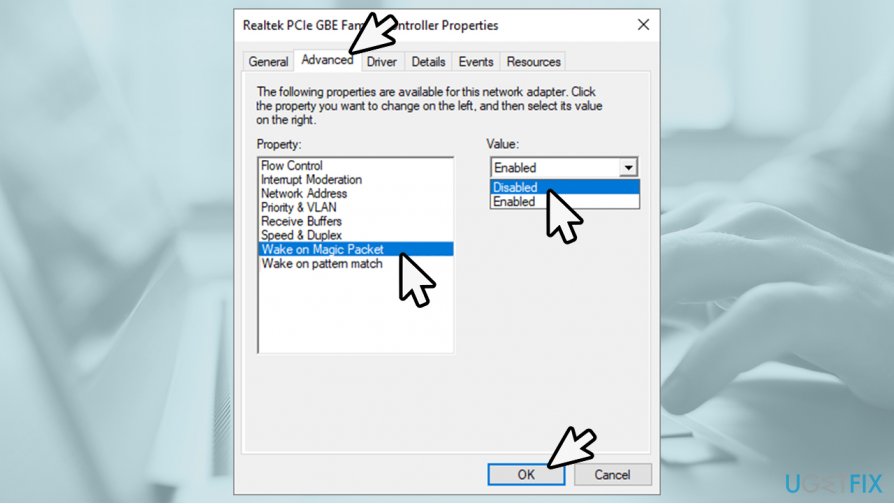Question
Issue: How to fix System interrupts high CPU usage?
Hi there. I recently started experiencing slow computer performance out of the blue. After checking Task Manager, I saw that a process called System Interrupts is using 60% of CPU, with spikes going up even higher. I have never seen this process before, so I don't know what it does, why it is running, and whether it is needed in the first place. Help please.
Solved Answer
Most people don't even know that the System interrupts process exists unless they like to open the Task Manager and go through the list of running instances. However, in some cases, users encounter it once they see that Systems interrupts starts using high CPU. In extreme cases, 100% of the CPU was observed, which makes the device virtually inoperable.
The name of the process is bizarre for a reason – it is not a regular Windows process such as svhost.exe or CSRSS.exe (both of these man many others have very important functions on any operating system) but rather a placeholder for displaying interrupts caused by computer hardware.
Initially, if everything is working as intended, you would not experience any issues with System interrupts whatsoever – it's running in the background is intended and needed for smooth operation of any PC, despite the name being rather unusual. To explain it simply, the process is used for the communication between your CPU (Central Processing Unit)[1] and hardware components.
Usually, the CPU stabilizes all ongoing activities itself if it recognizes that something wrong is going on. However, if the interruptions become too intense for the processor to handle, its energy level might start rising. As a result, you might have to deal with a slower or unresponsive computer system, particular software and services can start crashing or even be impossible to launch later on.
System interrupts high CPU issues can be caused by many reasons, but most common ones point at hardware problems or corrupt drivers used for keyboard, graphics card, network card, or other hardware components.
In the end, if you do not do anything and do not fix System Interrupts high CPU usage on time, you might find your processor overheating that can lead to system destruction, and we guess that you definitely do not want that happening.
Luckily, there are several simple ways to try to solve this issue. Take a look down below at the provided tips and try them out. Also, do not forget that fixing errors automatically is also an option that you always have.
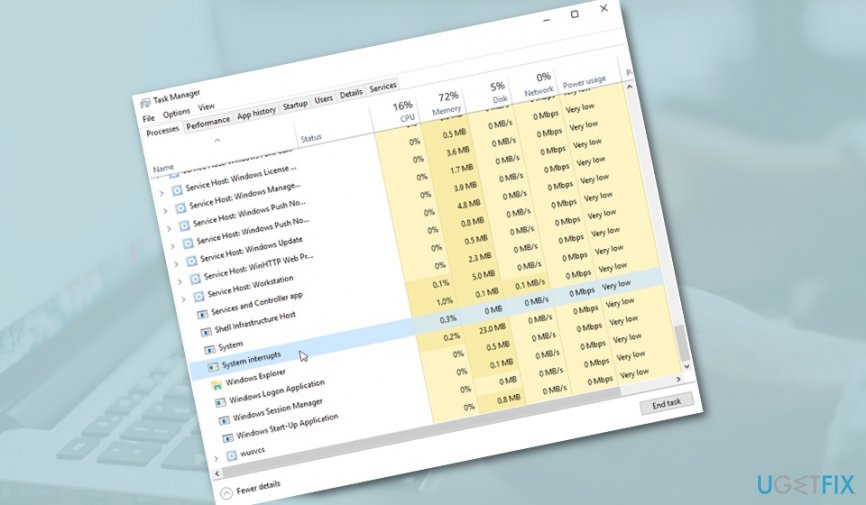
We have conducted our investigation on the System Interrupts causing high CPU usage issue and found user reports about it everywhere. One person has reported that the System Interrupts process has been using the CPU energy all 100% and nothing has helped when trying to solve the problem.
However, the user has mentioned to be spotting some Unknown Device running in the Task Manager after installing the 1809 Windows Update.[2] Another person has been dealing with the same problem, however, his case is not that intense – the CPU power has risen up to 40-50%.[3]
Simple ways to fix System interrupts causing high CPU usage
First of all, you should try rebooting your computer system as sometimes this simple activity might make significant changes and you will see that your machine is operating smoothly again. Another suggestion would be to unplug all connected external devices such as your mouse, keyboard, headphones, microphone and check the Task Manager if the CPU work level is still high.
If these simple steps did not make any difference to your CPU and its usage level, do not worry, as there are multiple other fixes you can find below. Take a look and try out all of the methods, or the ones that are most likely to apply to you.
If you do not want to bother with manual solutions and want a quick System interrupts high CPU usage fix, we recommend trying a PC repair tool FortectMac Washing Machine X9. In case the issue is caused by system corruption or registry issues, it can help you solve the problem automatically.
Tip 1. Apply the latest Windows Updates
You should update your Windows computer system if you are looking forward to fix system interrupts causing high CPU usage as this solution might indeed help. If the machine is out-of-date, some apps might not be functioning properly and causing all types of struggles, including this one too. To install all pending updates, you should apply the following steps:
- Right-click on Windows Start button and select Settings.
- Go to Update & Security.
- On the right side of the window, click Check for updates.

- Now let Windows automatically download and install updates.
- Reboot the computer.
Tip 2. Turn off the Fast Startup feature
Try deactivating Fast Startup on your Windows computer as this function might be overusing your machine's resources to operate properly. If you have been running this feature on your Windows machine, you can try disabling the Fast Startup process with the help of the following instructions:
- Open Windows search and type “power”.
- Opt for the “Choose power plan” option.
- When a new window appears, select “Choose what the power button does”.

- Afterward, select “Change settings that are currently unavailable”.
- Uncheck the option that says “Turn of fast startup (recommended)”.
- Then, click “Save changes”.
- Reboot your PC.
Tip 3. Update your drives
An outdated driver might also be one of the system interrupts causing high CPU usage. If you want to learn how to achieve this task, perform the below-provided instructing lines:
- Go to Windows search and type “Device Manager”.
- Open the app once it appears as a suggestion for you.
- If you already know which driver has been causing trouble, you can update only those.
- However, if you are not sure which types of devices might be provoking this issue, you should upgrade those which are marked with an exclamation mark.
- To do this, right-click on the outdated drive and opt for Update driver.

Updating drivers via the Device Manager might not always be effective and confusing when trying to find them on the manufacturer's websites. Therefore, we recommend you rely on professional software like DriverFix to maintain and update your drivers automatically.
Tip 4. Perform a disk checkup
There might be some hard disk corruption that has been causing issues with your Central Processing Unit. You can scan your main disk with the help of Command Prompt. Run this type of task by completing the following steps:
- Go to Windows search and type “cmd”.
- Launch the Command Prompt service and make sure that it includes administrative privileges.

- Afterward, type chkdsk C: /f /r after the blinking cursor.
- Wait for the process to finish and reboot your machine.
Tip 5. Disable audio enhancements
Audio enhancements are used to improve the overall sound quality when using a Windows PC. In case drivers related to this feature do not work correctly, it might start causing issues. Thus, you can try turning them off and see if that helps you solve the issue:
- Right-click on the speaker icon located in the system tray.
- Select Sounds.
- Go to Playback tab.
- Select the speaker/headphone device you are using
- At the bottom of the window, click Properties.
- Go to Enhancements tab and select Disable all enhancements.

- Click Apply and OK.
Tip 6. Disable Wake on Magic Packet and Wake on Pattern match properties within your Network card
- Right-click on Start button and pick Device Manager.
- Expand the Network adapters section.
- Right-click on your network adapter and select Properties.

- Go to Advanced tab.
- Under Properties menu, scroll down to locate Wake on Magic packet

- Under Value, select Disabled.
- Do the same for Wake on pattern match.
- Click OK.
Repair your Errors automatically
ugetfix.com team is trying to do its best to help users find the best solutions for eliminating their errors. If you don't want to struggle with manual repair techniques, please use the automatic software. All recommended products have been tested and approved by our professionals. Tools that you can use to fix your error are listed bellow:
Access geo-restricted video content with a VPN
Private Internet Access is a VPN that can prevent your Internet Service Provider, the government, and third-parties from tracking your online and allow you to stay completely anonymous. The software provides dedicated servers for torrenting and streaming, ensuring optimal performance and not slowing you down. You can also bypass geo-restrictions and view such services as Netflix, BBC, Disney+, and other popular streaming services without limitations, regardless of where you are.
Don’t pay ransomware authors – use alternative data recovery options
Malware attacks, particularly ransomware, are by far the biggest danger to your pictures, videos, work, or school files. Since cybercriminals use a robust encryption algorithm to lock data, it can no longer be used until a ransom in bitcoin is paid. Instead of paying hackers, you should first try to use alternative recovery methods that could help you to retrieve at least some portion of the lost data. Otherwise, you could also lose your money, along with the files. One of the best tools that could restore at least some of the encrypted files – Data Recovery Pro.
- ^ Central Processing Unit (CPU). Techopedia. IT encyclopedia.
- ^ Meliodas. System interrupts high cpu usage. Windows Ten Forums.
- ^ Dariuselul352341. Toms Hardware. Threads.