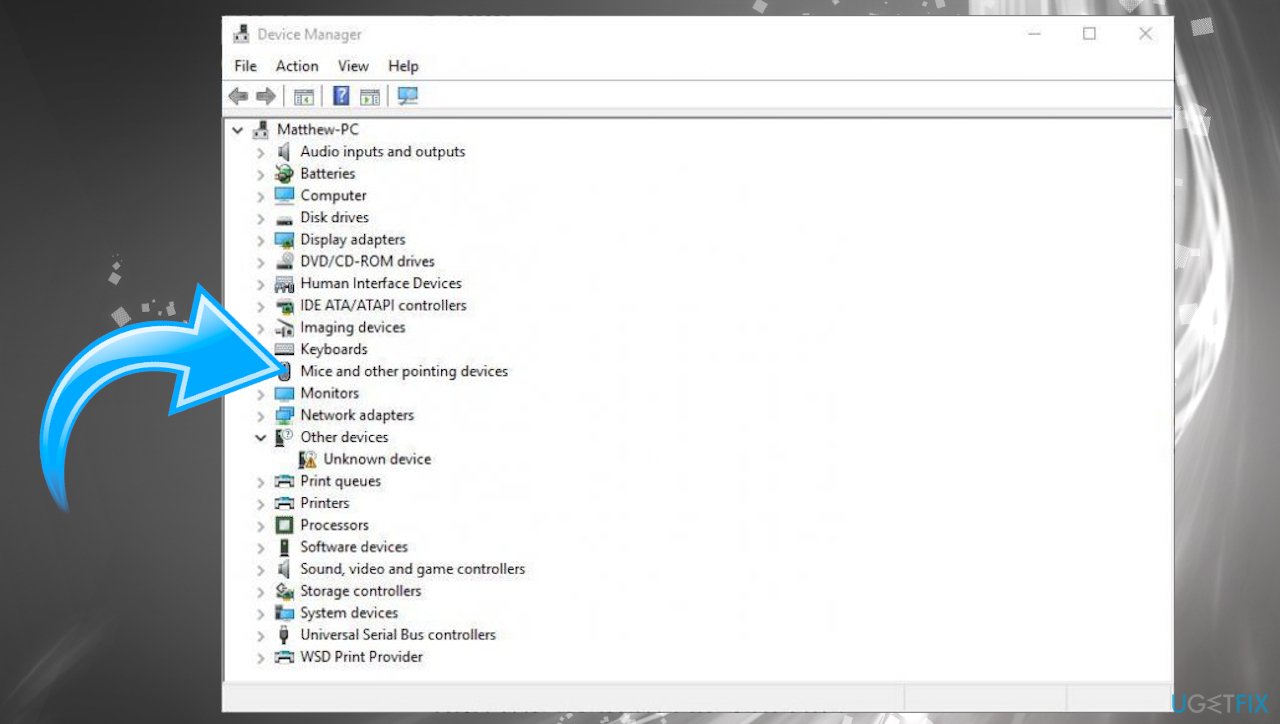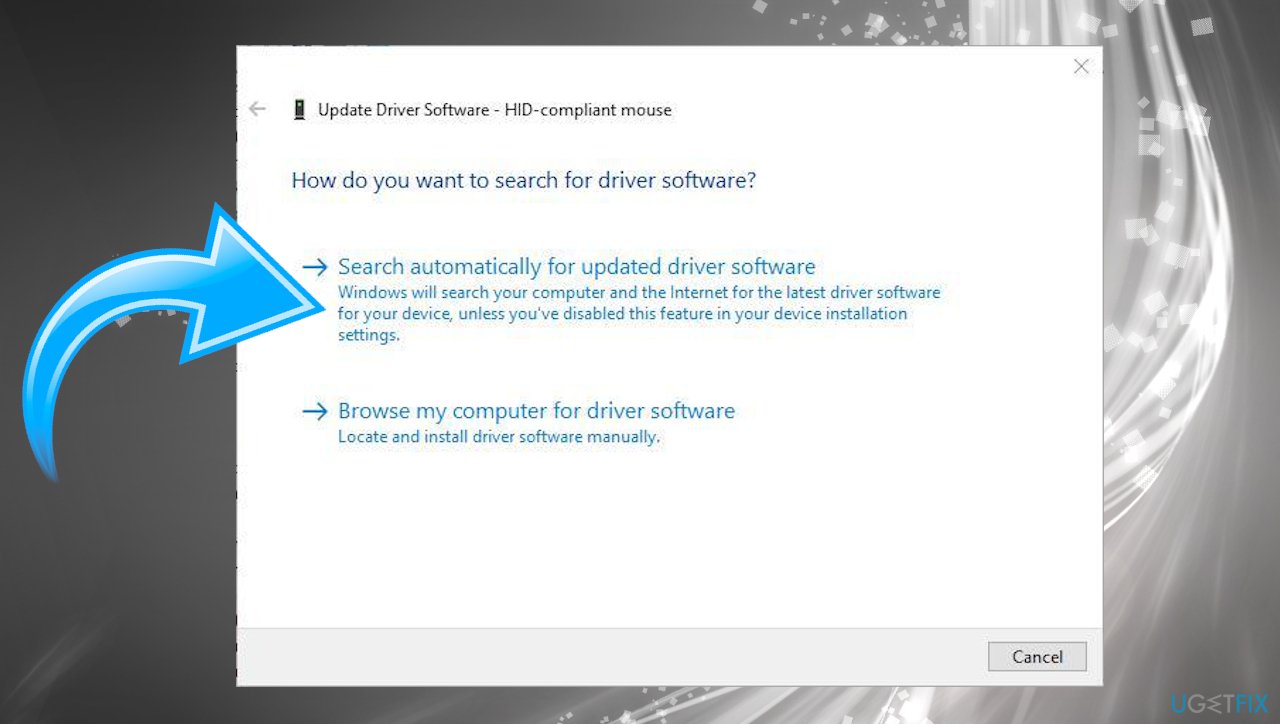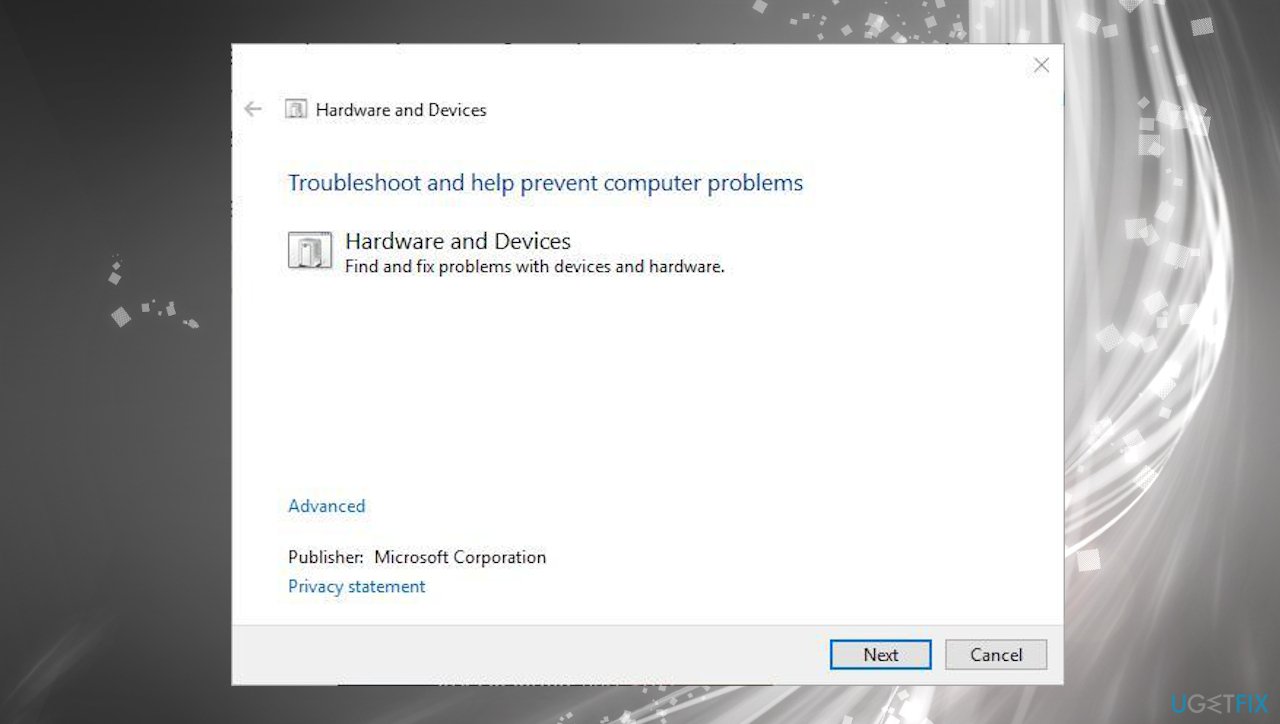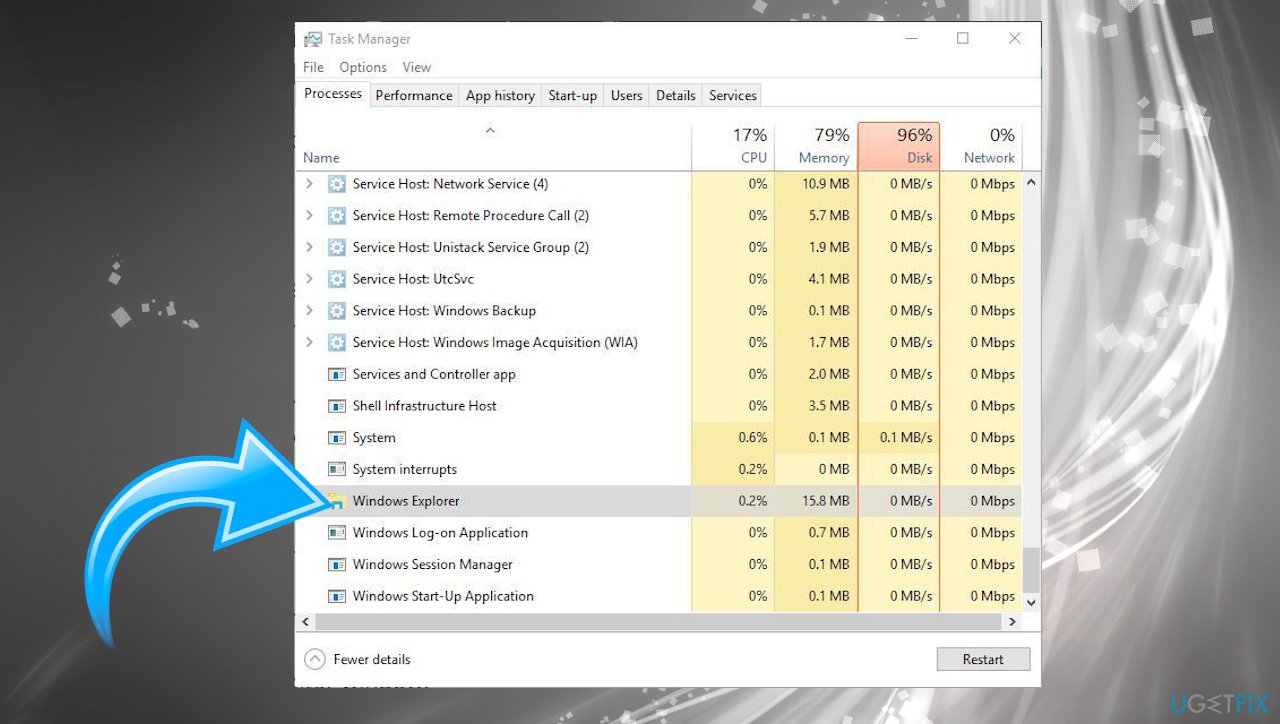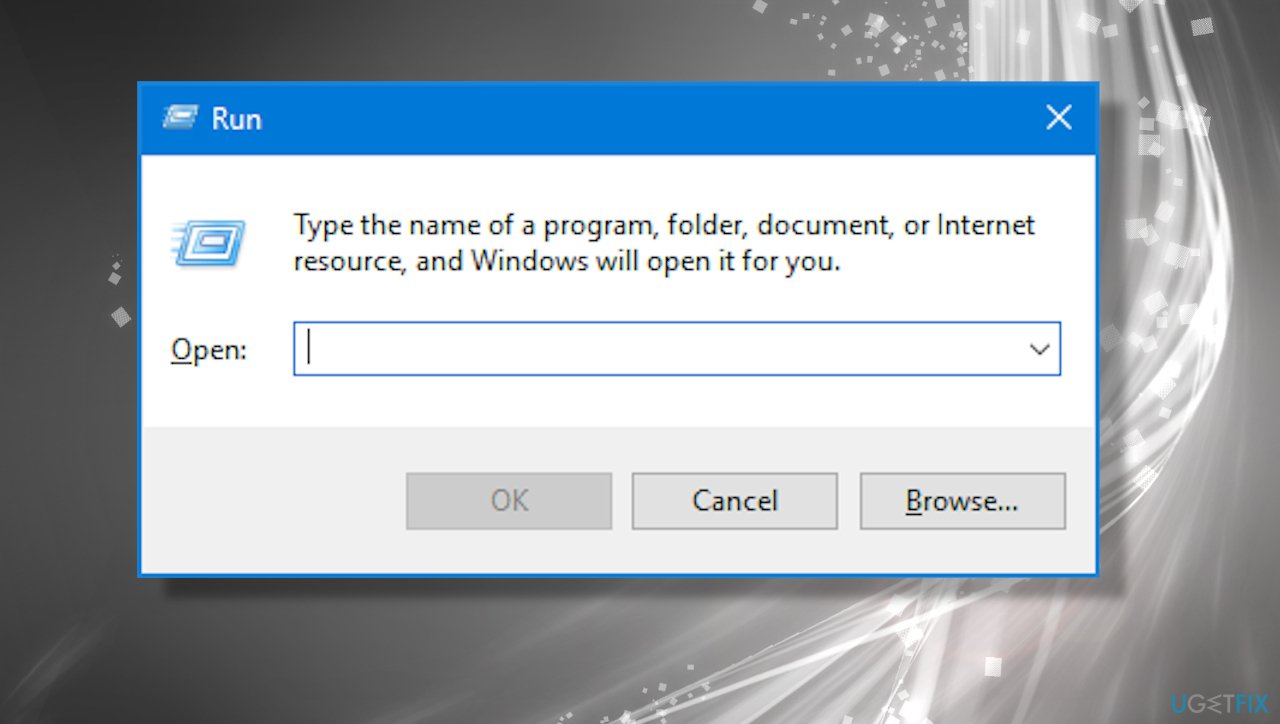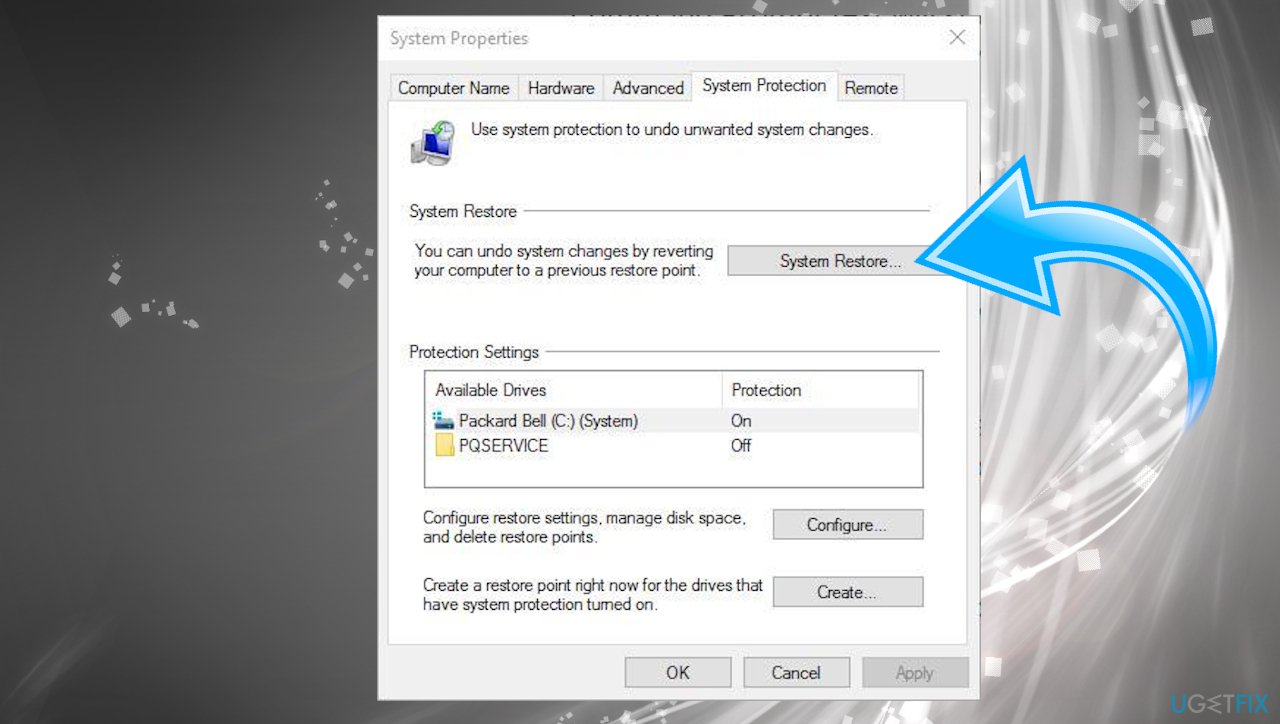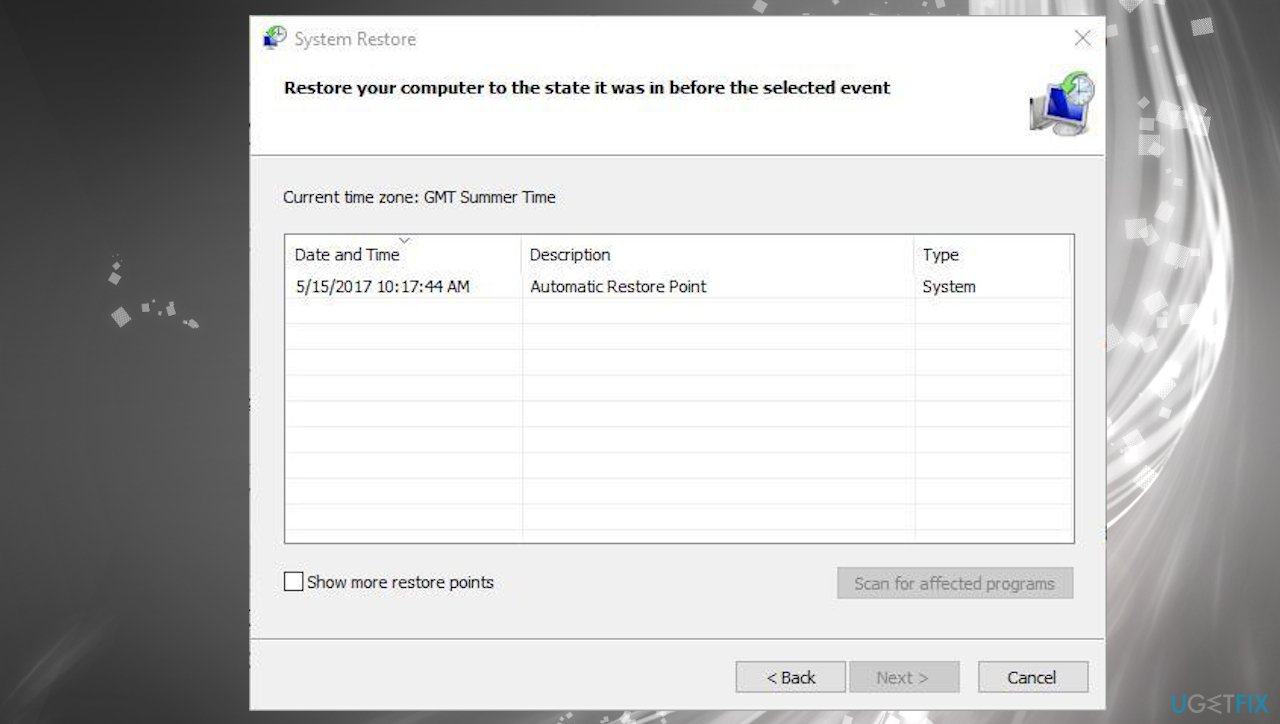Question
Issue: The context menu not working: how to fix mouse right-click?
I encounter a problem with my mouse. The right-click is not giving me a context menu as usual. I use Windows 10, and when I right-click, nothing happens. Sometimes when I reboot, the function works, but later on, it fails again. I cannot do so many things. Do you know why this is annoying me and how to solve the problem?
Solved Answer
The context menu not working is the problem with the mouse right-click command when the context menu doesn't appear. It is quite common and understandably frustrating for users[1] who want to create new items, view particular icons, functions and explore options. If the function fails in a specific application, using the program becomes impossible. The issue can occur on various OS versions and in different instances.
When the mouse right-click function is not working, corrupted drivers or affected system files might be blamed. First of all, as with any issue related to an external device, you should check if the mouse is working with other devices, see if the problem is not related to the faulty piece. If everything is okay and right-click is not broken/ working on another computer, you may need to look into system and software problems.[2]
The troubleshooting process can answer what the root cause for the context menu not working problem is. However, when troubleshooting is needed, checking various parts of the machine can be crucial. If the context menu does not show up on particular programs like web browsers or does not work in Excel, you might need to update those particular apps to ensure that all processes run properly.
Often to fix such problems with common system functions, users need to upgrade their operating system since that is the trigger for various issues especially when it comes to Windows 10 recent updates.[3] The context menu not working mouse right-click issue can also get fixed by repair system files that got corrupted without your knowledge.
That can happen during some failed installation or upgrades or even due to malware infections. You can run FortectMac Washing Machine X9 and check for any altered pieces, fix damaged files and move on to the methods below if that is not enough. Some of the things that lead to this issue may require a more in-depth fix, so rely on the guide below and make sure to check a few methods at least.

#1 Update mouse drivers
- Search for Device Manager.
- Once the window opens up, find Mice and other pointing devices.

- Click to expand the section.
- Double-click the mouse driver and open Properties.
- Choose the Driver tab and choose Update.

- Select the Search automatically for updated driver software option from there.
Updating drivers can be a bit easier process with automatic tools like DriverFix that can keep the system away from damage by downloading and installing needed driver versions. You can install the tool and let it scan the machine, so outdated, broken, missing drivers get located. The tool will update and fix any driver issues for you, so errors should stop.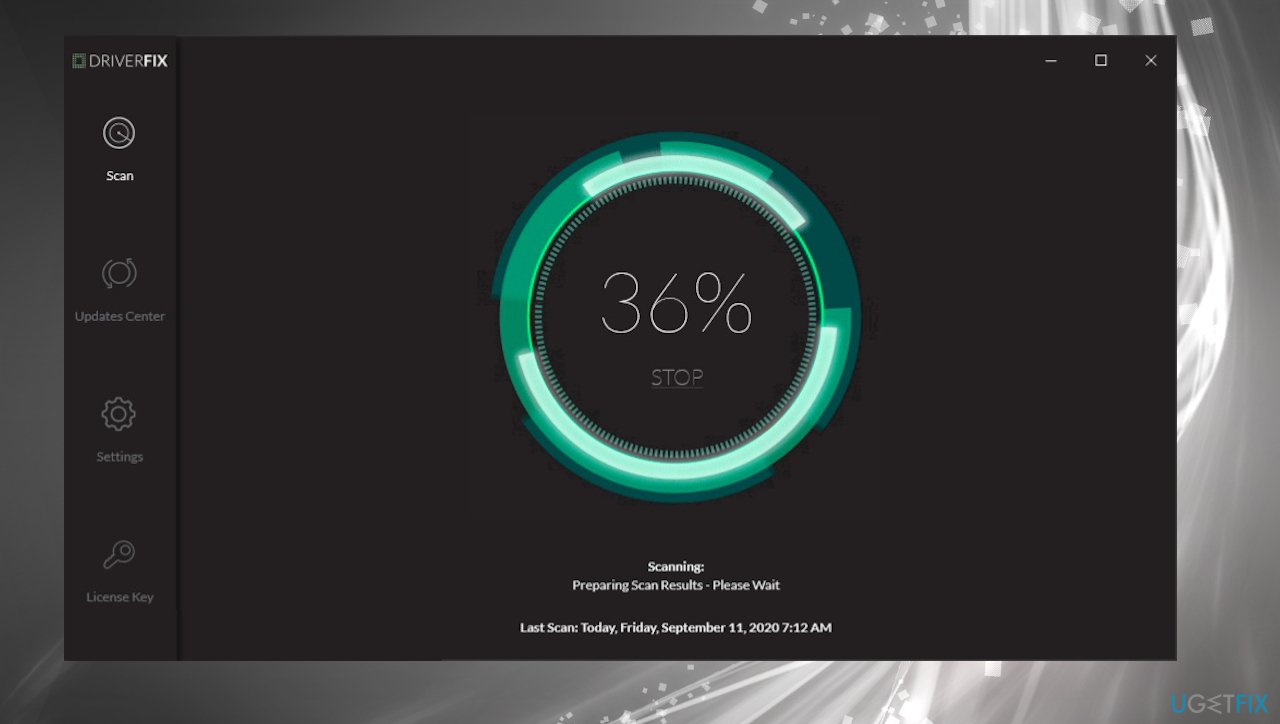
#2 Check the mouse
- Search for Hardware and Devices in search.

- Choose Find and fix problems with devices.
- Click Next to scan the machine.
- Troubleshooter should find problems and fix issues automatically.
#3 Restart Windows File explorer
- Open Task Manager by pressing the Ctrl + Alt + Del combination.
- Click the Processes tab in Task Manager.

- Windows Explorer is listed under Windows processes.
- Select it and press its Restart button at the bottom.
#4 Check Group policies
- Press Windows key and R at the same time to open the Run box.

- Type gpedit.msc and hit Enter.
- Open Local Group Policy Editor.
- Click User Configuration.
- Then Administrative Templates.
- Find Windows Components and File Explorer on the left.
- Double-click the Remove Windows Explorer’s default context menu option.
- If the option is enabled, click the Disabled button.
- Press Apply and OK to close the window.
- Reboot the machine.
#5 Run System File Checker
- Search for Cmd and open Command Prompt with administrative rights.
- Then input sfc /scannow and press Enter.
- The scan will indicate and possibly fix issues.
- Restart Windows.
#6 Use System Restore
- Enter System restore in the search box.
- Choose to Create a restore point to open the System Properties window.

- Choose System Restore and click Next to see the list of restore points.
- Click the Show more restore points options to open a full list of restore points.

- Select a date to restore Windows to and click Next.
- Now press the Finish button to restore Windows.
Repair your Errors automatically
ugetfix.com team is trying to do its best to help users find the best solutions for eliminating their errors. If you don't want to struggle with manual repair techniques, please use the automatic software. All recommended products have been tested and approved by our professionals. Tools that you can use to fix your error are listed bellow:
Access geo-restricted video content with a VPN
Private Internet Access is a VPN that can prevent your Internet Service Provider, the government, and third-parties from tracking your online and allow you to stay completely anonymous. The software provides dedicated servers for torrenting and streaming, ensuring optimal performance and not slowing you down. You can also bypass geo-restrictions and view such services as Netflix, BBC, Disney+, and other popular streaming services without limitations, regardless of where you are.
Don’t pay ransomware authors – use alternative data recovery options
Malware attacks, particularly ransomware, are by far the biggest danger to your pictures, videos, work, or school files. Since cybercriminals use a robust encryption algorithm to lock data, it can no longer be used until a ransom in bitcoin is paid. Instead of paying hackers, you should first try to use alternative recovery methods that could help you to retrieve at least some portion of the lost data. Otherwise, you could also lose your money, along with the files. One of the best tools that could restore at least some of the encrypted files – Data Recovery Pro.
- ^ Right Click on WIndows 10 Desktop Not Working. Answers. Microsoft community forum.
- ^ Igor Degtiarenko. Common Windows 10 problems. Macpaw. News, blog, how-tos.
- ^ Chris Hoffman. Windows 10’s New Update Is Deleting People’s Files Again. Howtogeek. Tech reviews, news and analysis.