Question
Issue: [Fix] Can't cancel download of apps after pressing Cancel button in Windows
Hi, I have a problem where I can't cancel a download from Microsoft Store when I press the “Cancel Download” button. Instead, it just continues completely ignoring my actions. How do I fix this?
Solved Answer
When using the Microsoft Store on Windows, users may occasionally encounter an issue where attempting to cancel a download in progress does not effectively stop the process.
Typically, while downloading programs or updates from the Microsoft Store, the user has the option to cancel the download if they change their mind or if the download was started by mistake. However, a malfunction may arise in which pressing the “Cancel” button does not end the download, leaving the user unable to stop the process using the normal interface.
This issue might stem from a number of underlying concerns. One common cause is a transient software issue within the Microsoft Store that prevents the cancelation instruction from being completed properly.
In other cases, the problem could be due to Windows Update components that are tightly interwoven with the Microsoft Store's functionality, particularly for app updates.
Slow or unstable internet connections can also contribute to the problem by disrupting the communication between the user's PC and Microsoft's servers, leading to unresponsive or delayed actions within the store application.
Addressing this issue can involve several potential solutions. Restarting the Microsoft Store app can sometimes resolve minor glitches by refreshing the application's state. For more persistent problems, resetting the Microsoft Store cache using the WSReset command can clear any corrupt data that may result in an issue where users can't cancel app downloads in the Microsoft Store.
Additionally, checking for and installing any pending Windows updates can ensure that the system and the Microsoft Store are operating on the latest software versions, which may include fixes for known bugs.
If these steps do not resolve the issue, more advanced troubleshooting may be required. This could include re-registering the Microsoft Store app with Windows PowerShell, ensuring stable and dependable network connections, or even resetting the Windows operating system while retaining personal files to solve deeper system-level issues. If you would rather leave it for somebody else, we recommend employing an automatic PC repair app FortectMac Washing Machine X9.
![[Fix] Can't cancel download of apps after pressing Cancel button in Windows [Fix] Can't cancel download of apps after pressing Cancel button in Windows](https://ugetfix.com/wp-content/uploads/articles/askit/how-to-fix-cant-cancel-download-of-apps-after-pressing-cancel-button-in-windows-copy_en.jpg)
Fix 1. Run Windows Store apps and network troubleshooters
Windows troubleshooters can automatically find and fix issues with the Microsoft Store and your network connection, potentially resolving download cancellation problems.
Windows 11
- Type troubleshoot in Windows search and hit Enter.
- Click Other troubleshooters and locate Windows Store Apps.
- Click on it, and select Run.
- Wait for the scan to be completed and apply the suggested fixes.
- Repeat this process with Network and Internet troubleshooter.
- Reboot your computer.
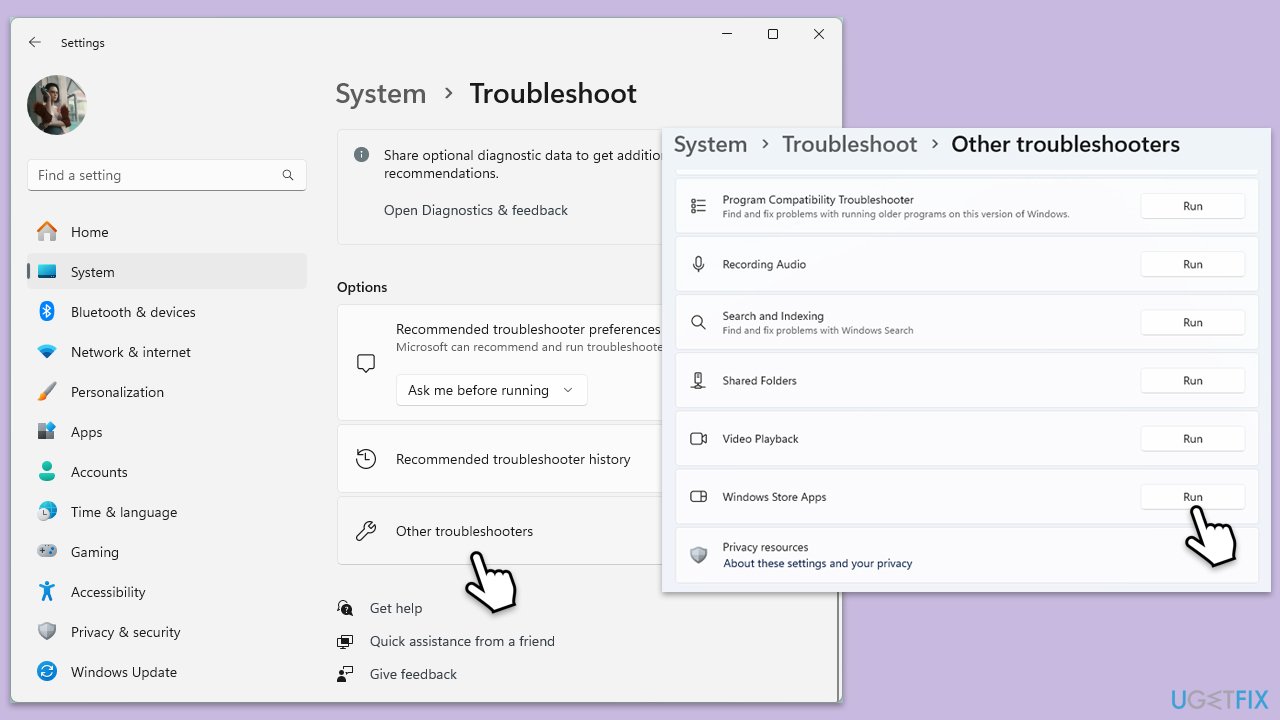
Windows 10
- Type troubleshoot in Windows search and hit Enter.
- Go to Additional troubleshooters.
- Scroll down to locate Windows Store Apps.
- Select it and click Run the troubleshooter.
- Wait for it to finish and apply the recommended fixes.
To run a Network troubleshooter, follow these steps:
- Open Settings and go to the Network & Internet section.
- On the right side, find the Advanced network settings section.
- Click Network troubleshooter and wait.
- The fixes will be automatically applied.
Fix 2. Reset Store cache
Resetting the Microsoft Store cache clears stored data that might be causing issues, without affecting your installed apps or settings.
- In Windows search, type wsreset.exe and press Enter.
- Wait till a black window shows up – do not close it.
- Once it's gone, Microsoft Store should restart
- Try using the Store again.
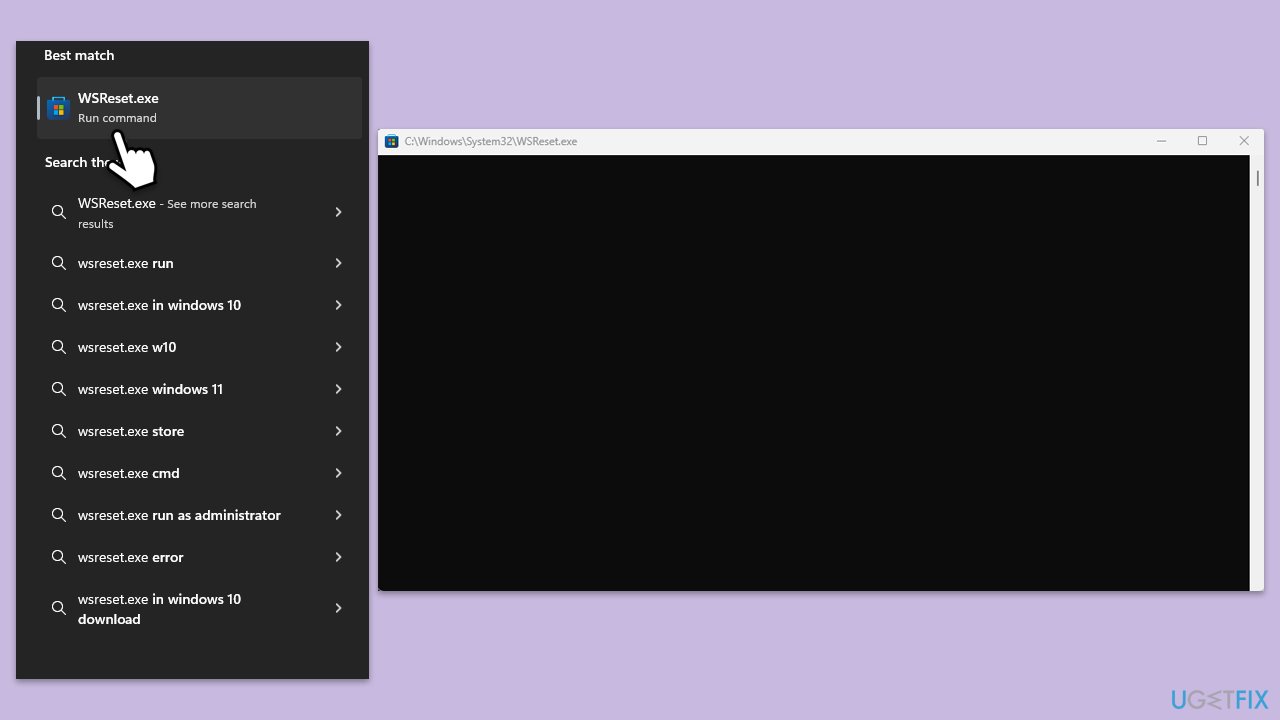
Fix 3. Install all Windows updates
Keeping your system up to date can resolve compatibility issues and bugs affecting the Microsoft Store.
- Type Updates in Windows search and press Enter.
- In this window, click Check for updates.
- If optional updates are available, install them too.
- When everything is installed, restart your system.
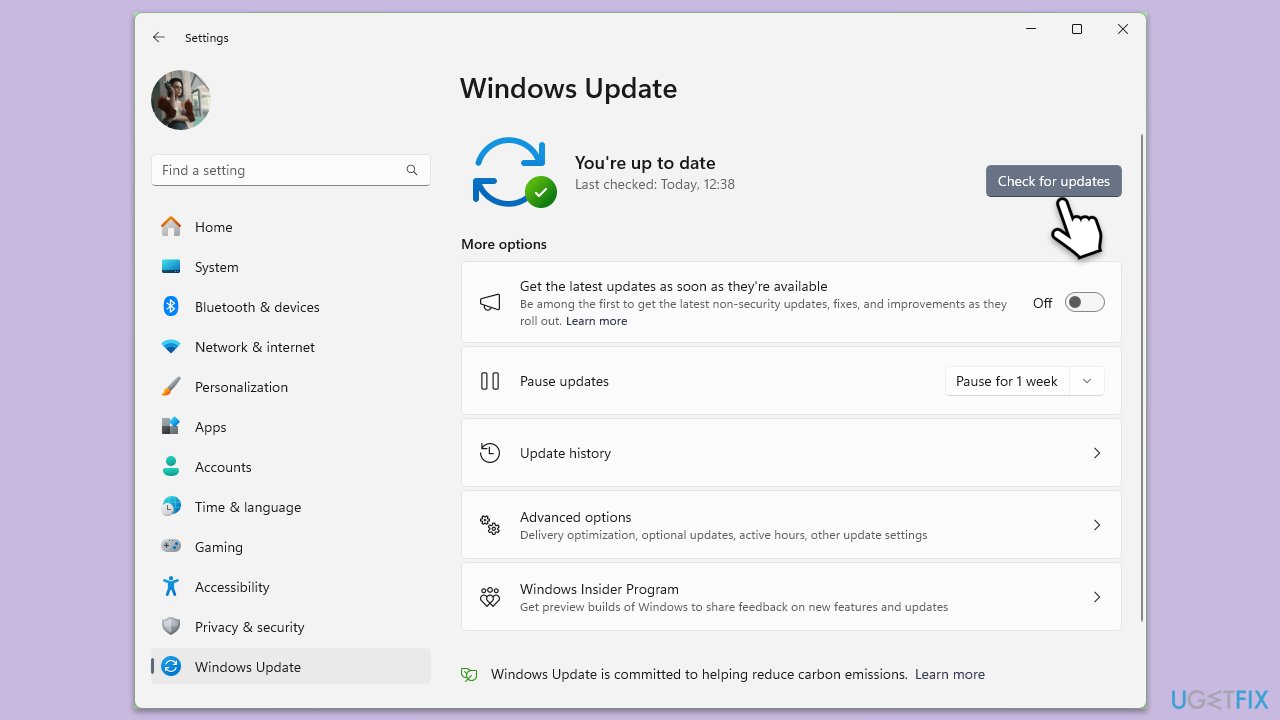
Fix 4. Repair or reset the Microsoft Store
Windows allows you to repair or reset the Microsoft Store app, which can fix issues without deleting the app's data or your installed apps.
- Right-click on Start and select Apps & Features/Installed apps.
- Scroll down to find Microsoft Store and click Advanced options or go to Settings > System > System Components > Advanced options.
- Scroll down again and click Terminate and Repair.
- If that does not work, try using Reset.
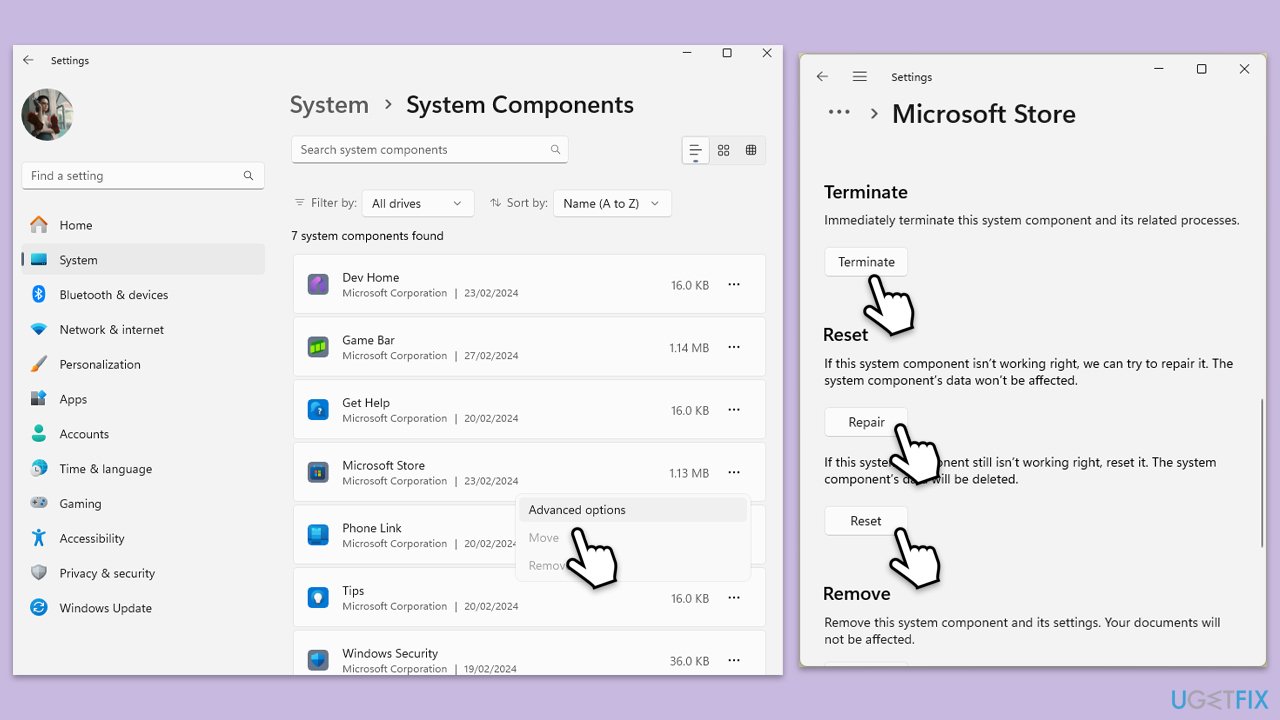
Fix 5. Repair corrupted Windows files
System File Checker and Deployment Image Servicing and Management scans can repair Windows system files and the Windows image, potentially resolving underlying system issues.
- Type in cmd in Windows search.
- Right-click the Command Prompt result and pick Run as administrator.
- User Account Control will ask whether you want to allow changes – click Yes.
- Type this command and press Enter:
sfc /scannow - Wait for the scan to finish.
- Then, use the following commands, pressing Enter after each:
Dism /Online /Cleanup-Image /CheckHealth
Dism /Online /Cleanup-Image /ScanHealth
Dism /Online /Cleanup-Image /RestoreHealth - Restart your computer.
Fix 6. Reset Windows update components
Resetting Windows Update components can resolve issues with updates that affect the Microsoft Store.
- Open Command Prompt as administrator.
- In the new window, use the following commands, pressing Enter after each:
net stop bits
net stop wuauserv
net stop appidsvc
net stop cryptsvc
Del “%ALLUSERSPROFILE%\Application Data\Microsoft\Network\Downloader\*.*”
rmdir %systemroot%\SoftwareDistribution /S /Q
rmdir %systemroot%\system32\catroot2 /S /Q
regsvr32.exe /s atl.dll
regsvr32.exe /s urlmon.dll
regsvr32.exe /s mshtml.dll
netsh winsock reset
netsh winsock reset proxy
net start bits
net start wuauserv
net start appidsvc
net start cryptsvc - Restart your computer.
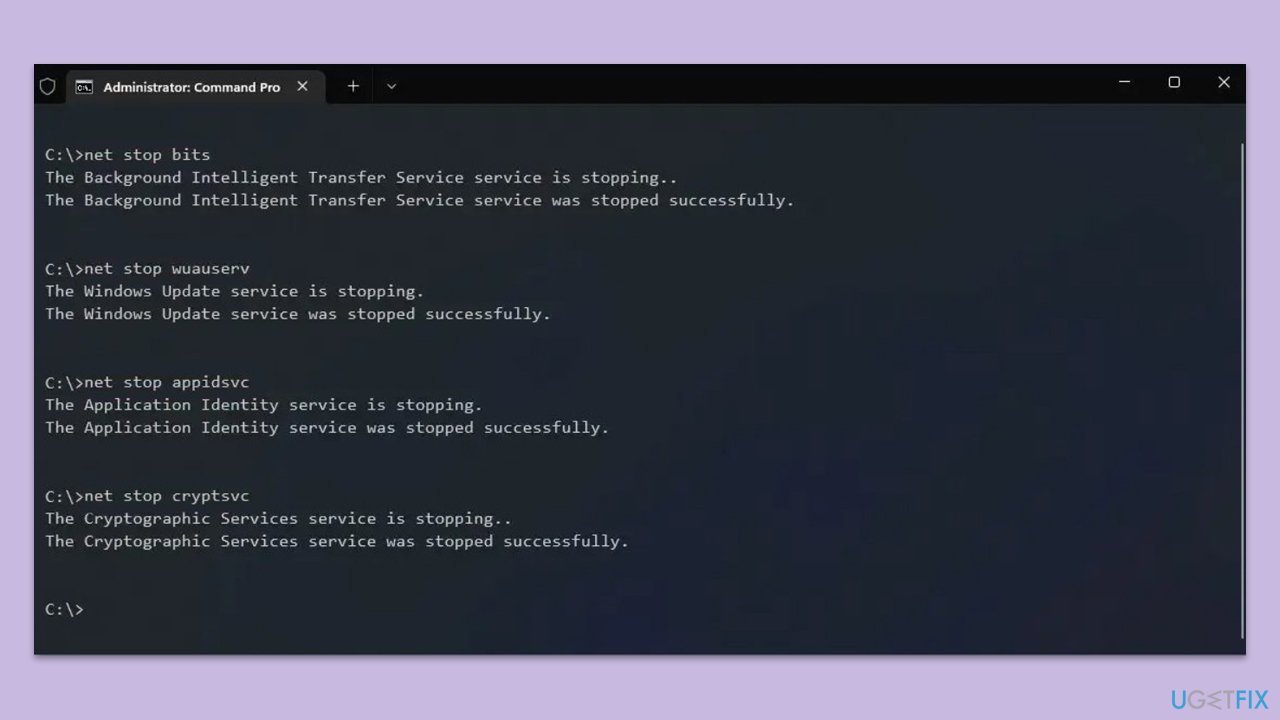
Fix 7. Check relevant services
Ensuring that key Windows services are running can help with Microsoft Store functionality.
- Type Services in Windows search and press Enter.
- Make sure these services are set to Automatic and are running: Windows Update, Background Intelligent Transfer Service, and Microsoft Store Install Service.
- If any service is not running, double-click it to open Properties.
- Under Startup type, pick Automatic from the drop-down menu.
- Click Start, and then OK.
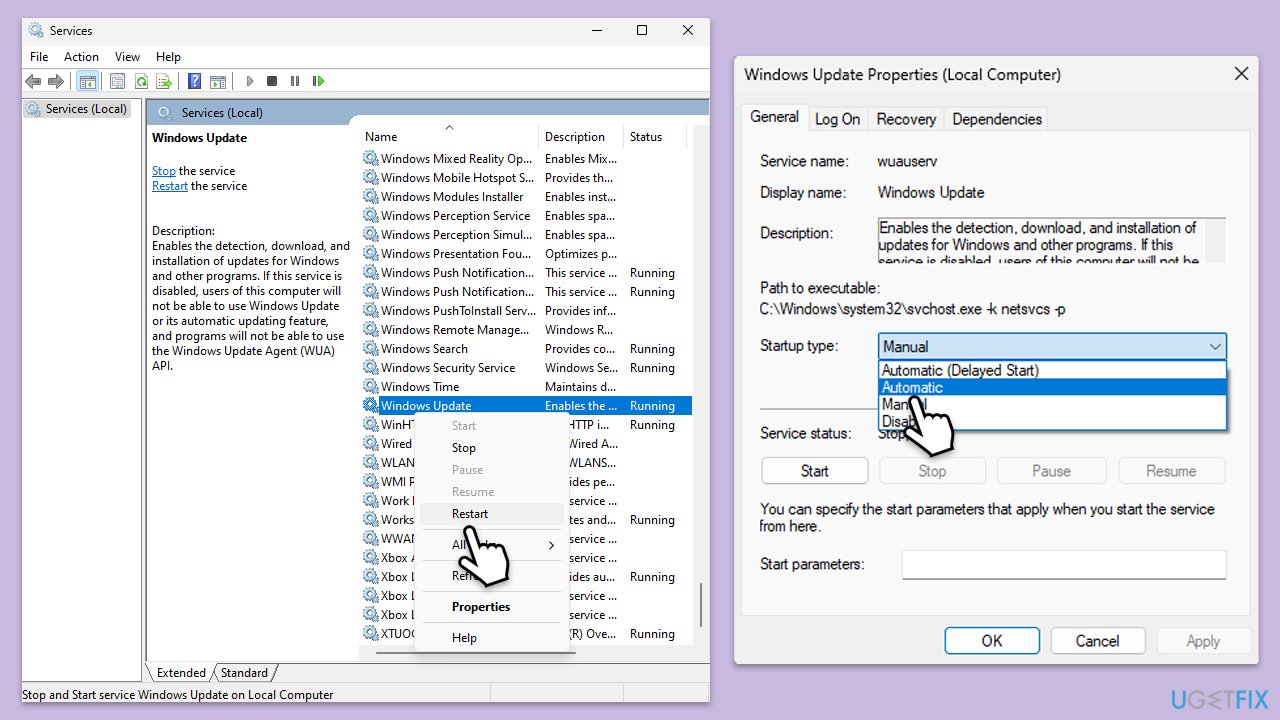
Fix 8. Reinstall Microsoft Store using PowerShell
If all else fails, you can reinstall the Microsoft Store app using PowerShell. This can resolve deeper issues with the app itself.
- Type PowerShell in Windows search.
- Right-click on the result and select Run as administrator.
- When UAC shows up, click Yes.
- In the new window, copy and paste the following command, pressing Enter after:
Get-AppxPackage Microsoft.WindowsStore | Remove-AppxPackage - With the next command, you can install the Store:
Add-AppxPackage -register “C:\Program Files\WindowsApps\Microsoft.WindowsStore*\AppxManifest.xml” -DisableDevelopmentMode - Press Enter and close down PowerShell.
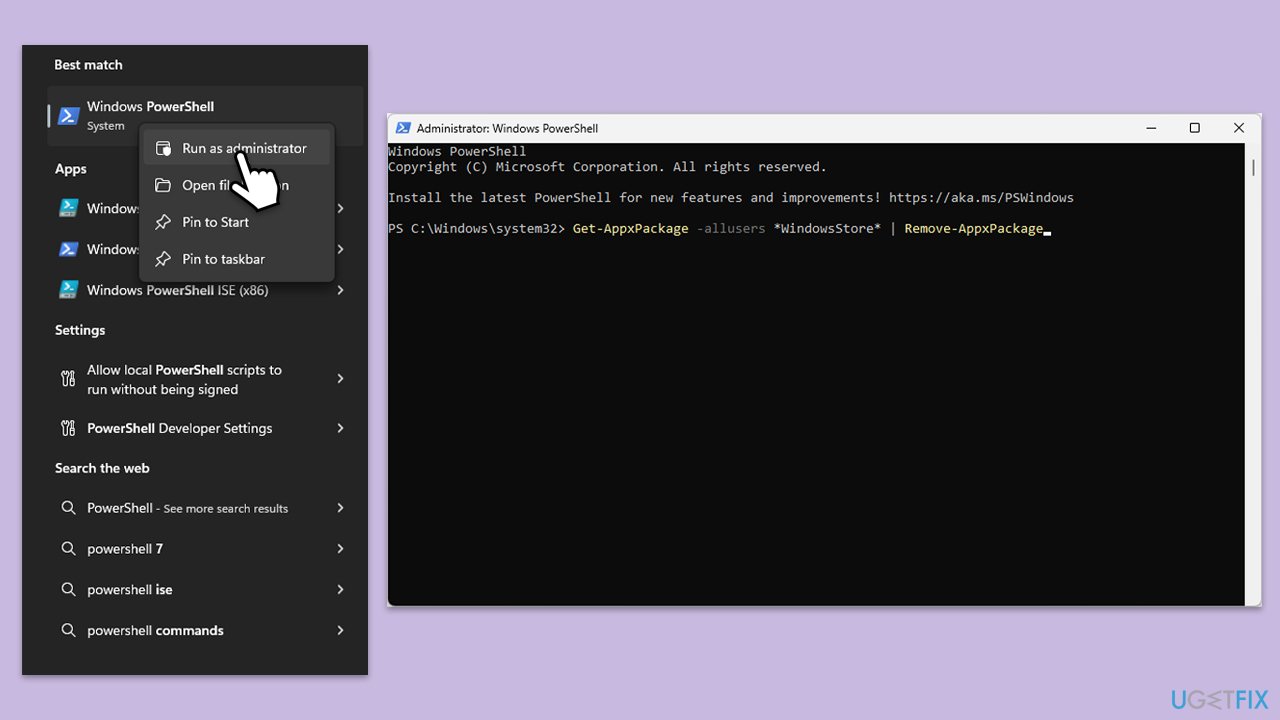
Repair your Errors automatically
ugetfix.com team is trying to do its best to help users find the best solutions for eliminating their errors. If you don't want to struggle with manual repair techniques, please use the automatic software. All recommended products have been tested and approved by our professionals. Tools that you can use to fix your error are listed bellow:
Prevent websites, ISP, and other parties from tracking you
To stay completely anonymous and prevent the ISP and the government from spying on you, you should employ Private Internet Access VPN. It will allow you to connect to the internet while being completely anonymous by encrypting all information, prevent trackers, ads, as well as malicious content. Most importantly, you will stop the illegal surveillance activities that NSA and other governmental institutions are performing behind your back.
Recover your lost files quickly
Unforeseen circumstances can happen at any time while using the computer: it can turn off due to a power cut, a Blue Screen of Death (BSoD) can occur, or random Windows updates can the machine when you went away for a few minutes. As a result, your schoolwork, important documents, and other data might be lost. To recover lost files, you can use Data Recovery Pro – it searches through copies of files that are still available on your hard drive and retrieves them quickly.



