Question
Issue: How to fix "Network Discovery is turned off" error in Windows?
Hey everyone, I'm running into an issue on my Windows PC where it keeps saying “Network Discovery is turned off” every time I try to view other devices on my network. I'm not sure what caused this or how to fix it. Could really use some help getting Network Discovery working again.
Solved Answer
Windows' essential Network Discovery function enables PCs and other devices to locate one another on a network. This function is essential for smooth communication between devices connected to the same network, as well as for sharing files and printers. If Network Discovery is enabled, your device can engage in network activities, be visible to other devices, and be able to locate others. But occasionally, users run into a problem where Network Discovery is turned off, which might impair sharing and connectivity.
The “Network Discovery is turned off” error typically appears when attempting to access network resources like shared folders or printers, effectively isolating the device from network interactions. This error can arise from various scenarios including changes in network settings, recent updates, or security software interventions. It's a common problem that signals the device's inability to communicate over the network, necessitating a dive into settings to rectify the situation.
Addressing the “Network Discovery is turned off” error usually involves navigating the Windows settings to manually turn Network Discovery back on. However, the cause might be more complex, involving network policies, firewall settings, or services that are essential for network discovery and file sharing.
For example, services such as DNS Client, Function Discovery Resource Publication, SSDP Discovery, and UPnP Device Host play critical roles in the proper functioning of Network Discovery. If these services are disabled or malfunctioning, Network Discovery might not work as expected.
Furthermore, firewall configurations can block the necessary network discovery features. Adjusting firewall settings to allow for network discovery and file sharing is often required to resolve this issue. In environments with multiple network profiles (private, public, and domain), the settings for each can affect how Network Discovery operates, necessitating a review and adjustment of these profiles to ensure that Network Discovery is enabled for the correct network type.
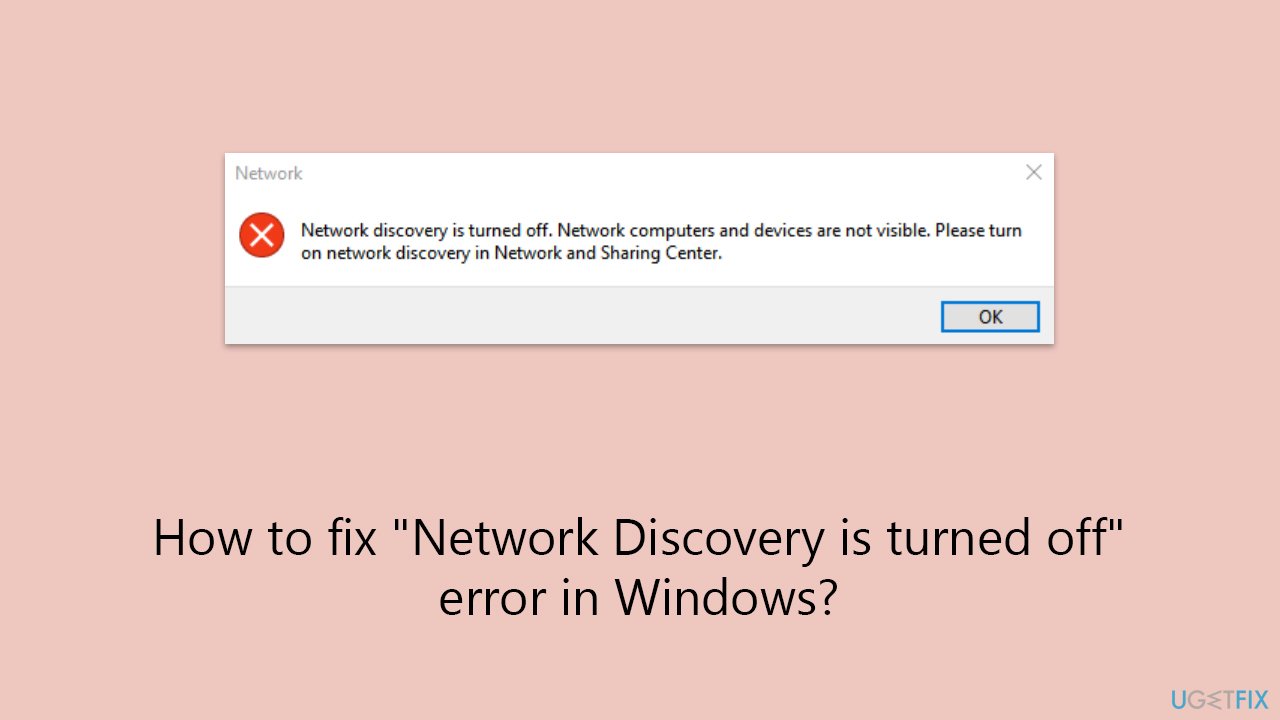
Fix 1. Enable Network Discovery in Network and Sharing Center
This enables your computer to see other devices and be seen on the network.
- Click on Start and pick Settings.
- Go to Network & Internet.
- Select Advanced sharing settings on the left pane.
- Expand your current network profile (Private, Guest, or Public).
- Turn on network discovery and also check Setup of network connected devices automatically checkbox.
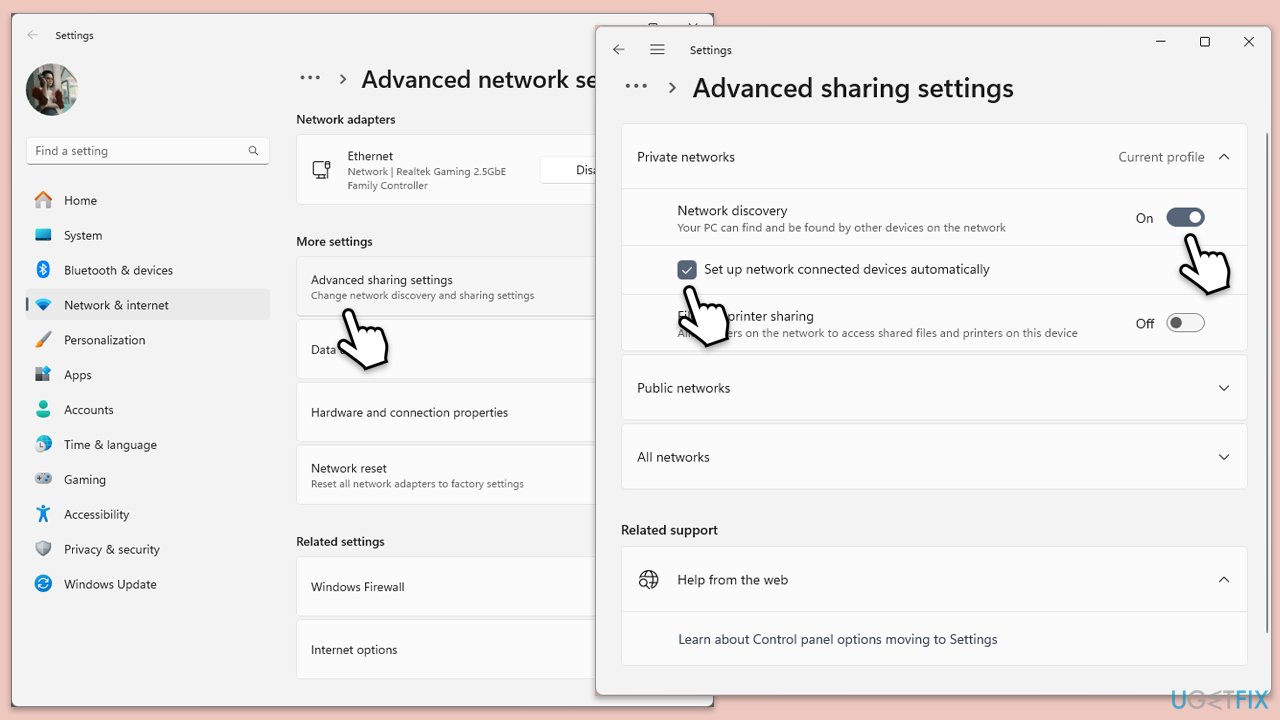
Fix 2. Start the necessary services
Certain services must be running for Network Discovery to work.
- Type Services in Windows search and press Enter.
- Find the following services:
DNS Client
Function Discovery Resource Publication
SSDP Discovery
UPnP Device Host - For each service, right-click it, select Properties, set Startup type to Automatic, and click Start if they are not running.
- Click OK and close the Services window.
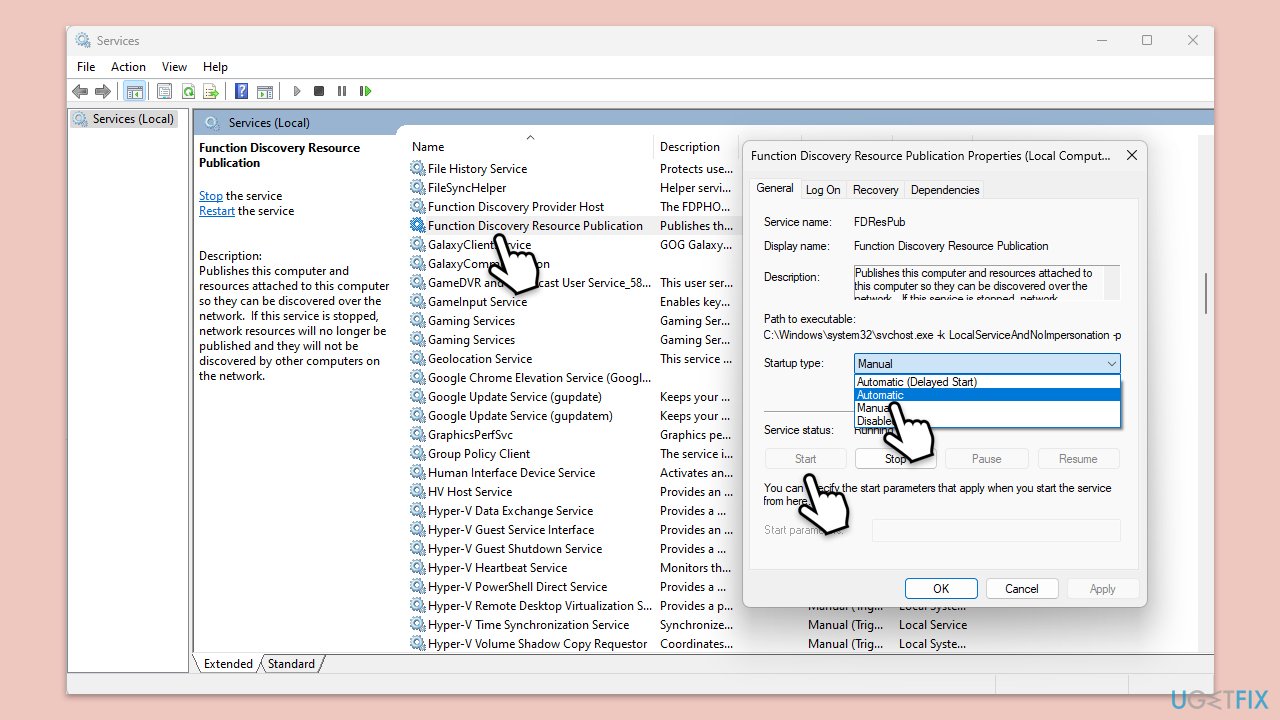
Fix 3. Configure Windows Firewall
Ensuring Windows Firewall is not blocking Network Discovery.
- Open the Control Panel, go to System and Security, then Windows Defender Firewall.
- Click Allow an app or feature through Windows Defender Firewall.
- Click Change settings (you might need administrator permission).
- Ensure Network Discovery is allowed for Private and Public networks.
- Click OK after enabled.
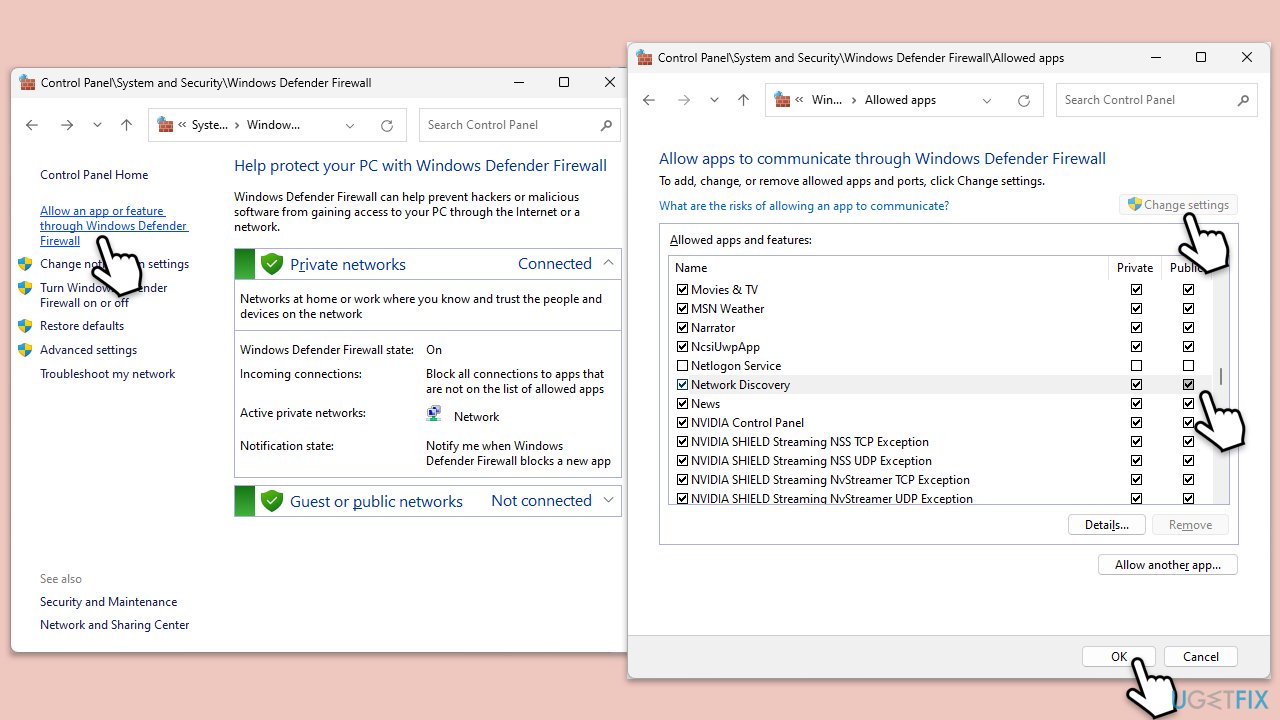
Fix 4. Use Network Troubleshooter
Running the built-in troubleshooters can resolve network issues.
Windows 11
- Type Troubleshoot in Windows search and press Enter.
- Select Other troubleshooters.
- Find Network & Internet troubleshooter from the list and select Run.
- Wait till the process is finished and apply the offered fixes.
- Restart your device.
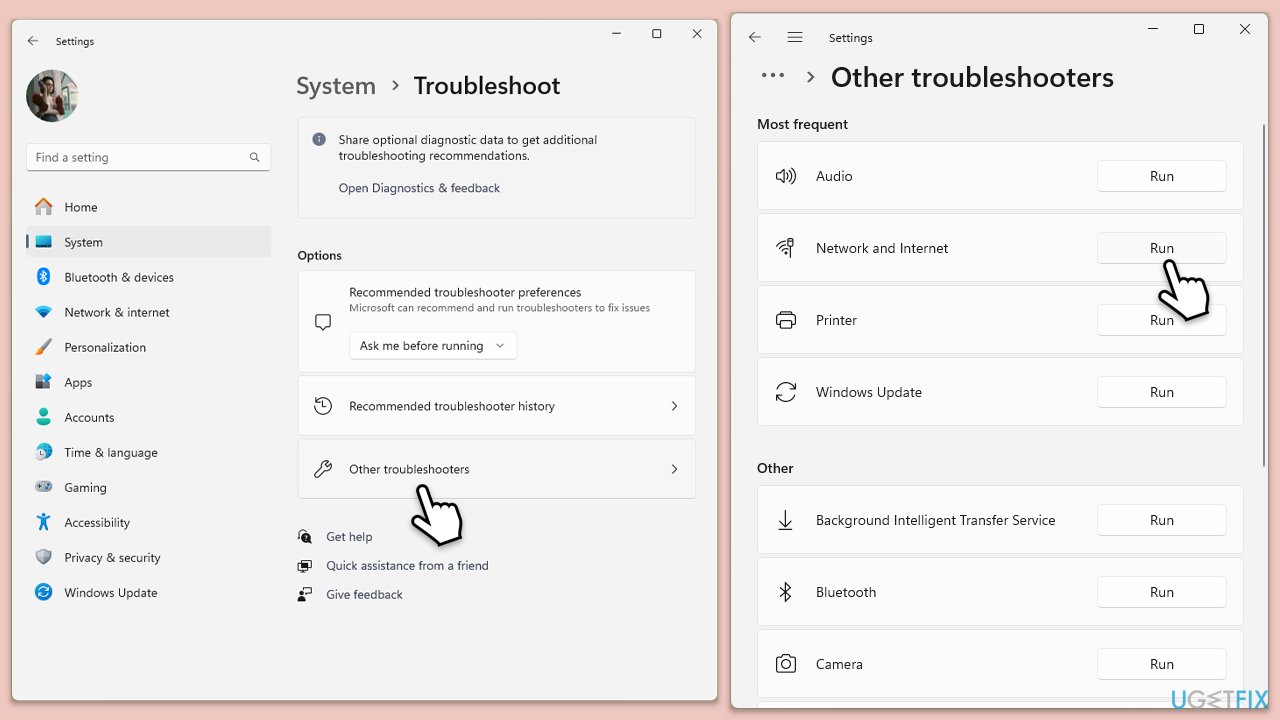
Windows 10
- Right-click on Start and pick Settings.
- Go to the Network & Internet section.
- On the right side, find the Advanced network settings section.
- Click Network troubleshooter and wait.
- The fixes will be automatically applied.
Fix 5. Turn off third-party security software
Third-party antivirus and firewall programs can interfere with network discovery.
- Temporarily disable any third-party antivirus or firewall software you are using.
- Check if this resolves the issue. If so, consider adjusting the software’s settings or switching to another program.
Fix 6. Reset network settings
This can resolve underlying network configuration issues.
- Right-click on Start and pick Settings.
- Go to Network & Internet.
- Under Advanced network settings, click Network reset.
- Click Reset Now.
- Confirm the action and then restart your system.
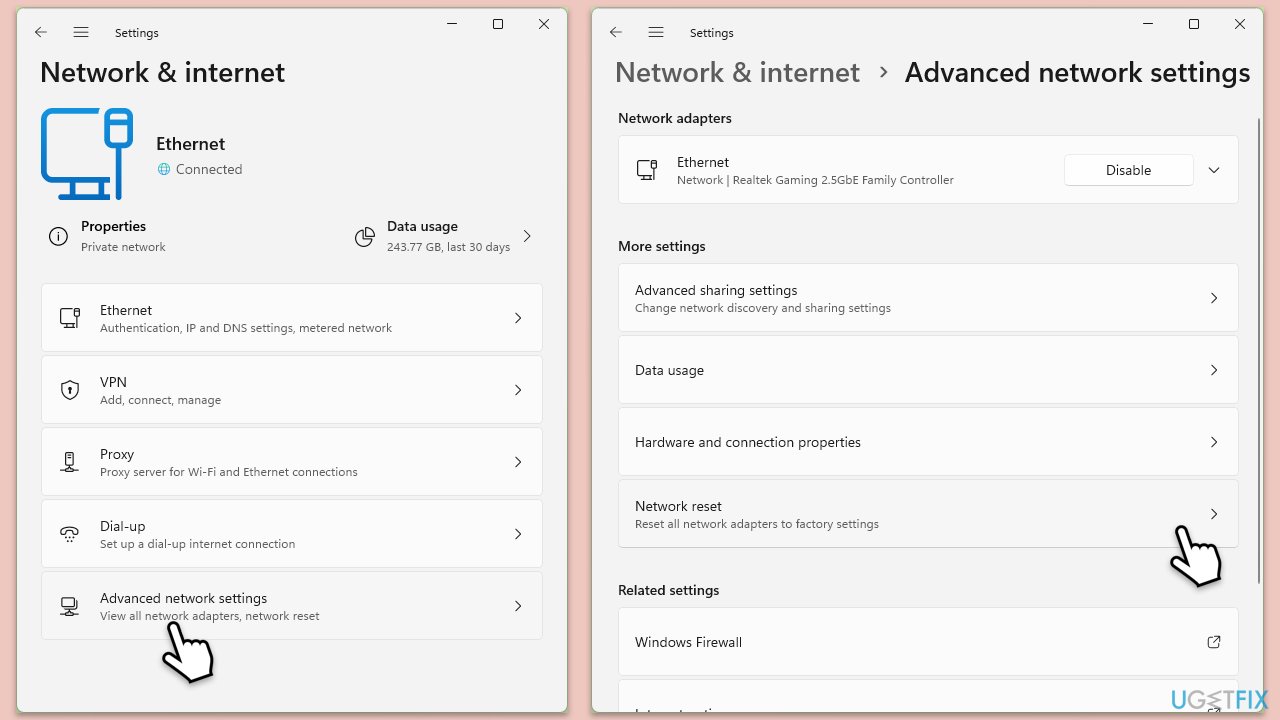
Fix 7. Enable SMB 1.0/CIFS File Sharing Support
Some network devices require SMB 1.0 to be discovered.
- In Windows search, type
optionalfeatures, and press Enter. - Scroll down to SMB 1.0/CIFS File Sharing Support, check the box, and click OK.
- Restart your computer.
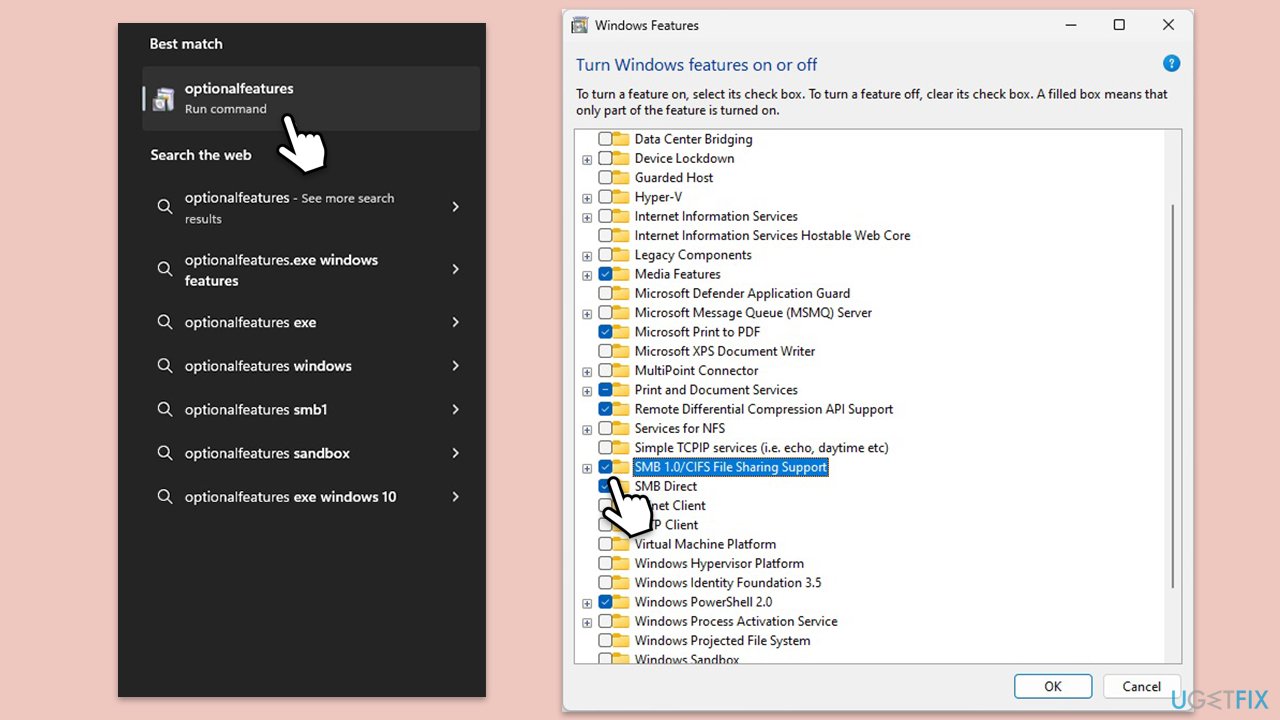
Fix 8. Modify Group Policy settings
For professional and enterprise versions, adjusting Group Policy settings can help.
- In Windows search, type
gpedit.msc, and press Enter. - Navigate to Computer Configuration > Administrative Templates > Network > Link-Layer Topology Discovery.
- Enable both Turn on Mapper I/O (LLTDIO) driver and Turn on Responder (RSPNDR) driver for all networks.
- Apply the changes and restart your computer.
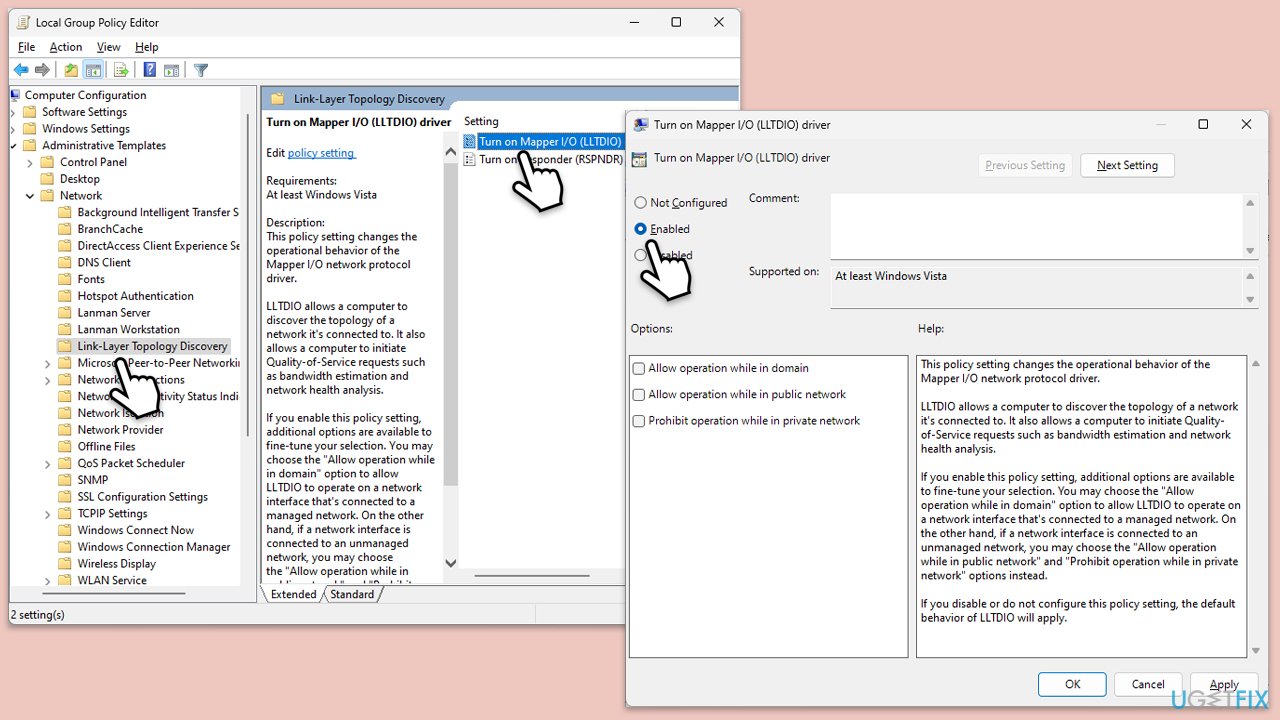
Repair your Errors automatically
ugetfix.com team is trying to do its best to help users find the best solutions for eliminating their errors. If you don't want to struggle with manual repair techniques, please use the automatic software. All recommended products have been tested and approved by our professionals. Tools that you can use to fix your error are listed bellow:
Prevent websites, ISP, and other parties from tracking you
To stay completely anonymous and prevent the ISP and the government from spying on you, you should employ Private Internet Access VPN. It will allow you to connect to the internet while being completely anonymous by encrypting all information, prevent trackers, ads, as well as malicious content. Most importantly, you will stop the illegal surveillance activities that NSA and other governmental institutions are performing behind your back.
Recover your lost files quickly
Unforeseen circumstances can happen at any time while using the computer: it can turn off due to a power cut, a Blue Screen of Death (BSoD) can occur, or random Windows updates can the machine when you went away for a few minutes. As a result, your schoolwork, important documents, and other data might be lost. To recover lost files, you can use Data Recovery Pro – it searches through copies of files that are still available on your hard drive and retrieves them quickly.



