Question
Issue: [Fix] Airpods Pro mic not working on Windows
For the past week, I can't get my Airpods Pro to work on Windows 11. Any tips on how this could be resolved? Advice would be appreciated.
Solved Answer
The Apple AirPods Pro are widely recognized for its sound quality and noise-cancelling features, making them a popular choice among audiophiles and casual listeners alike. Their built-in microphone offers an additional layer of utility, providing a convenient way to make calls or use voice-activated services.
While AirPods Pro are designed to work seamlessly with Apple devices, many users also connect them to Windows computers for a more versatile use case. However, some users have reported experiencing issues with the AirPods Pro microphone when connected to a Windows system.
There are various reasons why the AirPods Pro microphone may stop functioning properly on a Windows computer. One common issue is related to incorrect settings within the Windows operating system itself. Users may find that the microphone is either not selected as the default input device or that privacy settings are restricting access to the microphone. Additionally, driver conflicts can occur when multiple audio devices are connected to the computer, making it difficult for the system to identify which device should be prioritized for audio input.
Another reason could be outdated firmware on the AirPods Pro. Just like any other electronic device, it also receives firmware updates to improve performance and resolve bugs. If your headphones are running on outdated firmware, this may result in compatibility issues with Windows, affecting the microphone’s functionality.
Moreover, Bluetooth connectivity problems may also play a role. Interference or weak signals can result in poor audio input, leading users to think that the Airpods Pro microphone is not working.
![[Fix] Airpods Pro mic not working on Windows [Fix] Airpods Pro mic not working on Windows](https://ugetfix.com/wp-content/uploads/articles/askit/fix-airpods-pro-mic-not-working-on-windows_en.jpg)
While these problems can be frustrating, there are several troubleshooting steps one can take to address the issue. Though the solutions will vary depending on the underlying cause, options may include adjusting system settings, updating drivers, or even altering Bluetooth configurations.
For those seeking an automatic fix, the use of a FortectMac Washing Machine X9 PC repair tool can provide a one-stop solution for various Windows problems, including damaged system files or registries, BSODs, sound problems, and more.
Fix 1. Set AirPods as the default audio device
Sometimes, Windows may not automatically switch to your AirPods Pro as the default microphone when connected. To ensure your system uses the correct audio input, you'll need to manually set them as the default device.
- Type Control Panel in Windows search and hit Enter.
- Navigate to Hardware and Sound, then click on Sound.
- A new window will pop up with multiple tabs; click on the Recording tab.
- Find your AirPods Pro in the list and right-click on them.
- Choose Set as Default Device and Set as default communication device from the context menu.
- Click OK to apply the changes.
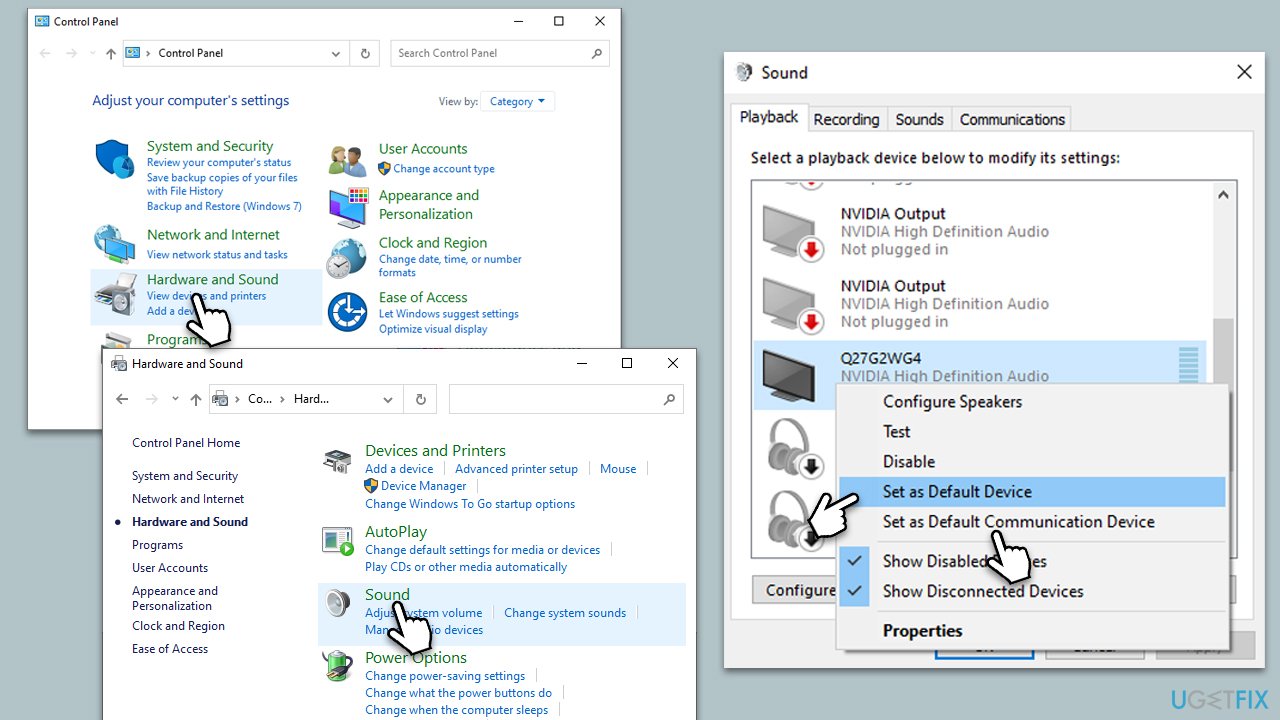
Fix 2. Update drivers
Outdated or incompatible drivers can result in the AirPods Pro mic not working properly. Updating your Bluetooth, sound, and other drivers can rectify this issue. For a quicker solution, we recommend using DriverFix.
- Right-click on Start and select Device Manager.
- Locate and expand the Bluetooth section.
- Right-click on your Bluetooth adapter and choose Update driver.
- Select Search automatically for drivers and wait.
- Once done, restart your system to implement changes.
- Do the same with Audio inputs and outputs and update your mic drivers.
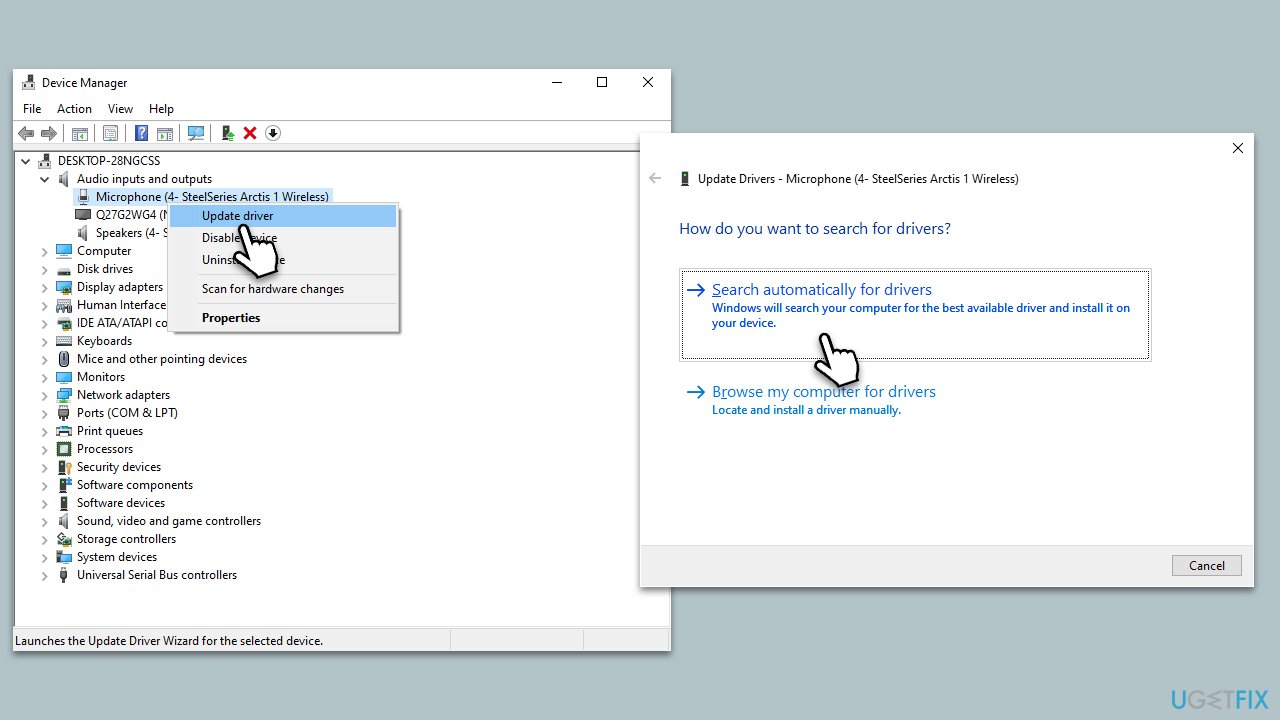
Fix 3. Check privacy settings
Windows has privacy settings that control which apps have access to your microphone. Make sure your settings allow apps to access it.
- Go to Settings by pressing the Win+I keys simultaneously.
- Click on Privacy.
- Select Microphone from the left sidebar.
- Turn on the toggle under “Allow apps to access your microphone.”
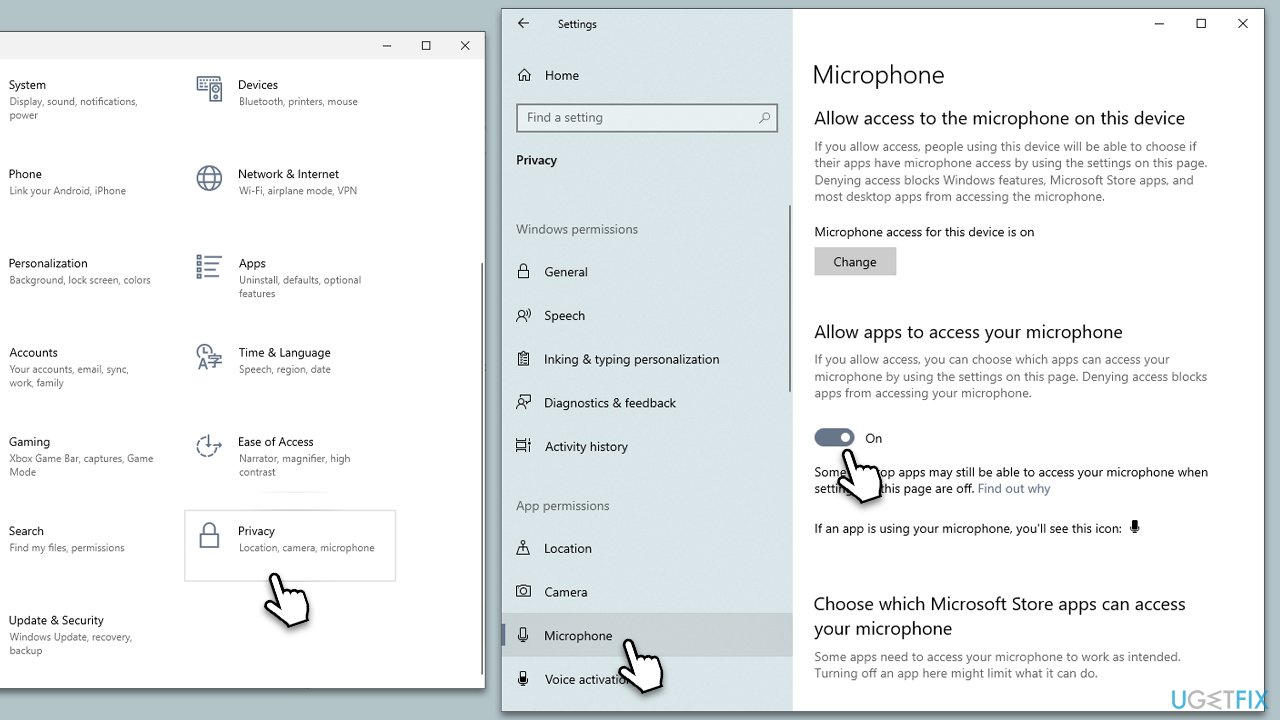
Fix 4. Troubleshoot hardware and devices
Windows comes with built-in troubleshooting tools that can identify and fix hardware-related issues.
- Type “Troubleshoot” in the Windows search bar and click on Troubleshoot settings.
- Click on Additional troubleshooters or Other troubleshooters.
- Choose Bluetooth and run the troubleshooter.
- Follow the on-screen instructions to complete the process.
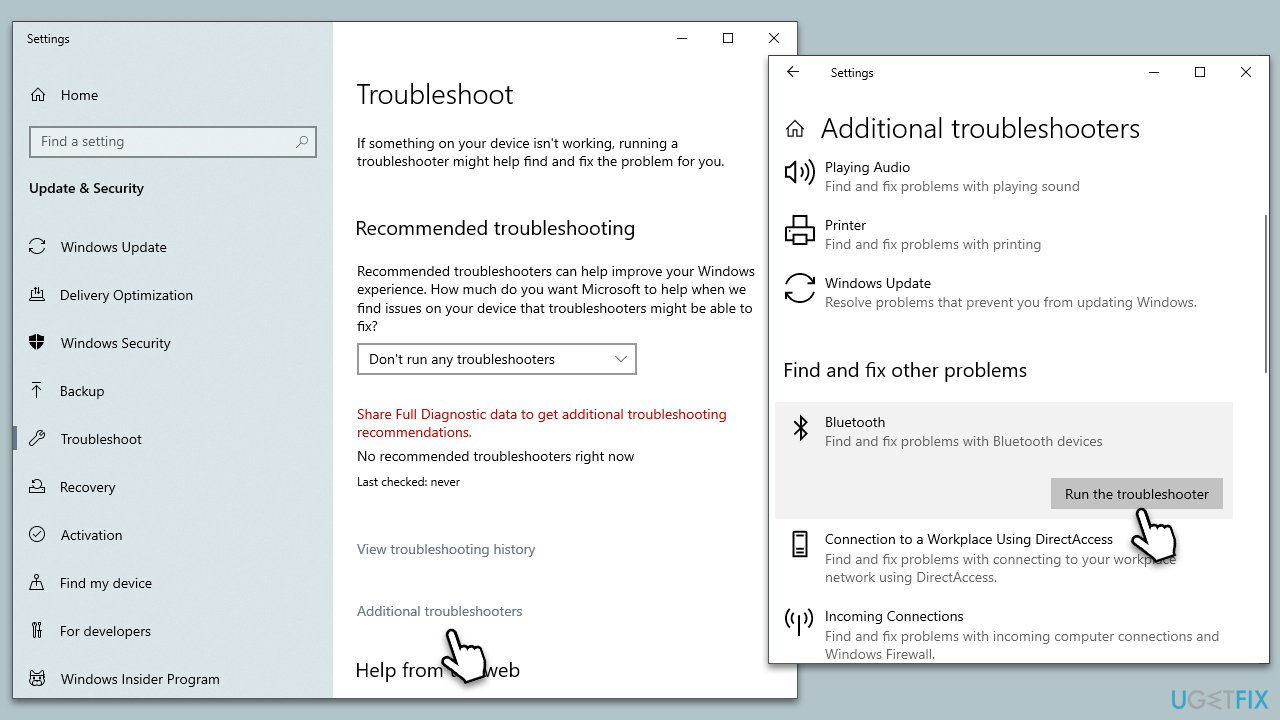
Fix 5. Reset AirPods Pro
Resetting your headphones can solve a myriad of issues, including microphone-related ones.
- Put your AirPods back in their case and close the lid.
- Wait 30 seconds, then open the lid.
- Press and hold the button on the back of the case until the LED light flashes amber.
- Re-pair the headphones with your Windows computer.
Fix 6. Update AirPods Pro firmware
Firmware is essentially the software that runs your AirPods Pro, and like any other software, it can have bugs or incompatibilities that are usually fixed in updates. Apple doesn't provide a direct way to update AirPods Pro firmware, but they do get updated automatically when connected to an Apple device. Therefore, it's essential to ensure that your device is updated to the latest firmware to resolve any compatibility issues with Windows.
- Connect your AirPods Pro to an iPhone or iPad.
- Open the Settings app on your iOS device.
- Go to General, then tap on About.
- Scroll down and tap on your AirPods Pro.
- Check the firmware version and make sure it’s up-to-date. If an update is available, keep the headphones connected to the device and plugged into power; they'll update automatically.
- Once the update is complete, reconnect the AirPods Pro to your Windows computer.
Related: How to fix bad sound quality of Airpods Pro on Windows?
Repair your Errors automatically
ugetfix.com team is trying to do its best to help users find the best solutions for eliminating their errors. If you don't want to struggle with manual repair techniques, please use the automatic software. All recommended products have been tested and approved by our professionals. Tools that you can use to fix your error are listed bellow:
Access geo-restricted video content with a VPN
Private Internet Access is a VPN that can prevent your Internet Service Provider, the government, and third-parties from tracking your online and allow you to stay completely anonymous. The software provides dedicated servers for torrenting and streaming, ensuring optimal performance and not slowing you down. You can also bypass geo-restrictions and view such services as Netflix, BBC, Disney+, and other popular streaming services without limitations, regardless of where you are.
Don’t pay ransomware authors – use alternative data recovery options
Malware attacks, particularly ransomware, are by far the biggest danger to your pictures, videos, work, or school files. Since cybercriminals use a robust encryption algorithm to lock data, it can no longer be used until a ransom in bitcoin is paid. Instead of paying hackers, you should first try to use alternative recovery methods that could help you to retrieve at least some portion of the lost data. Otherwise, you could also lose your money, along with the files. One of the best tools that could restore at least some of the encrypted files – Data Recovery Pro.



