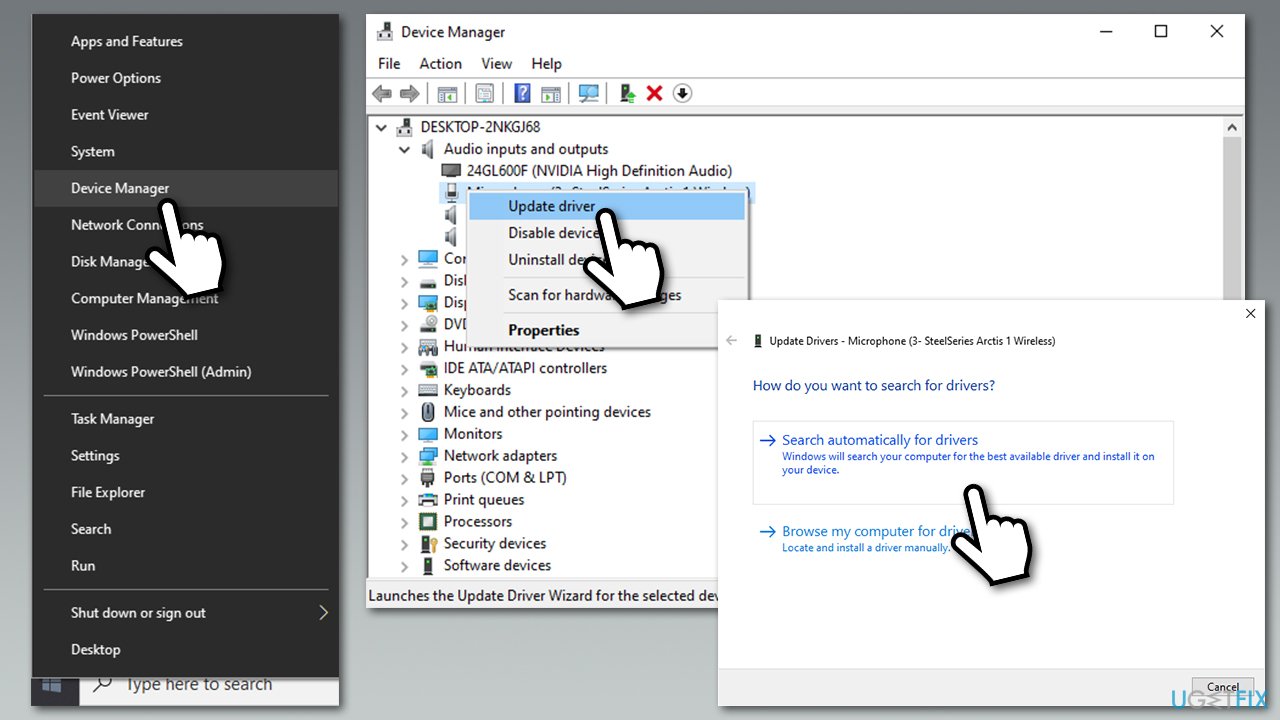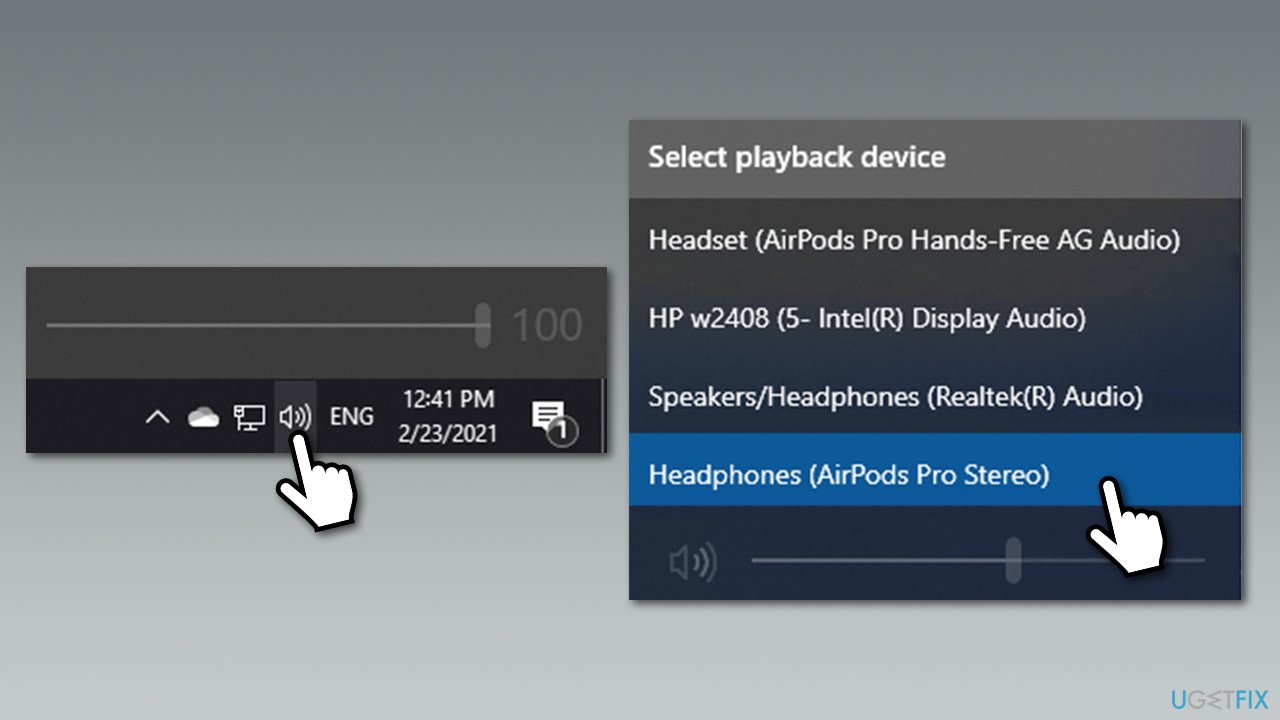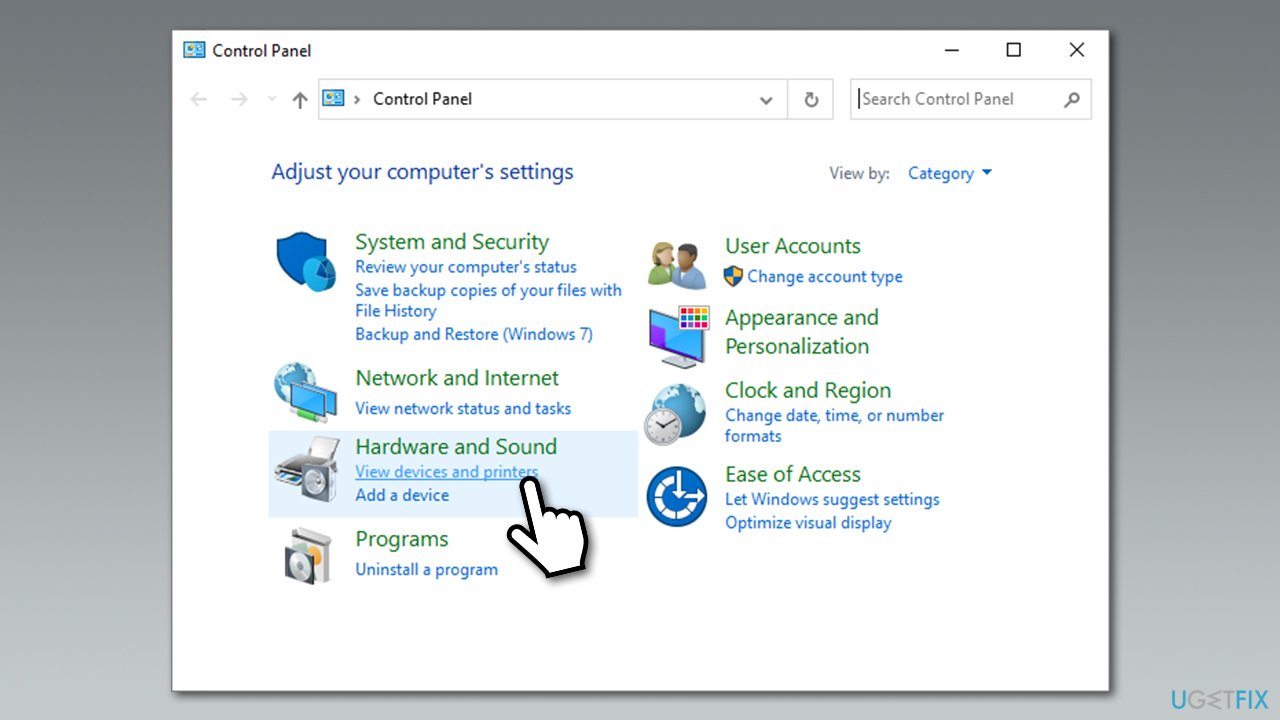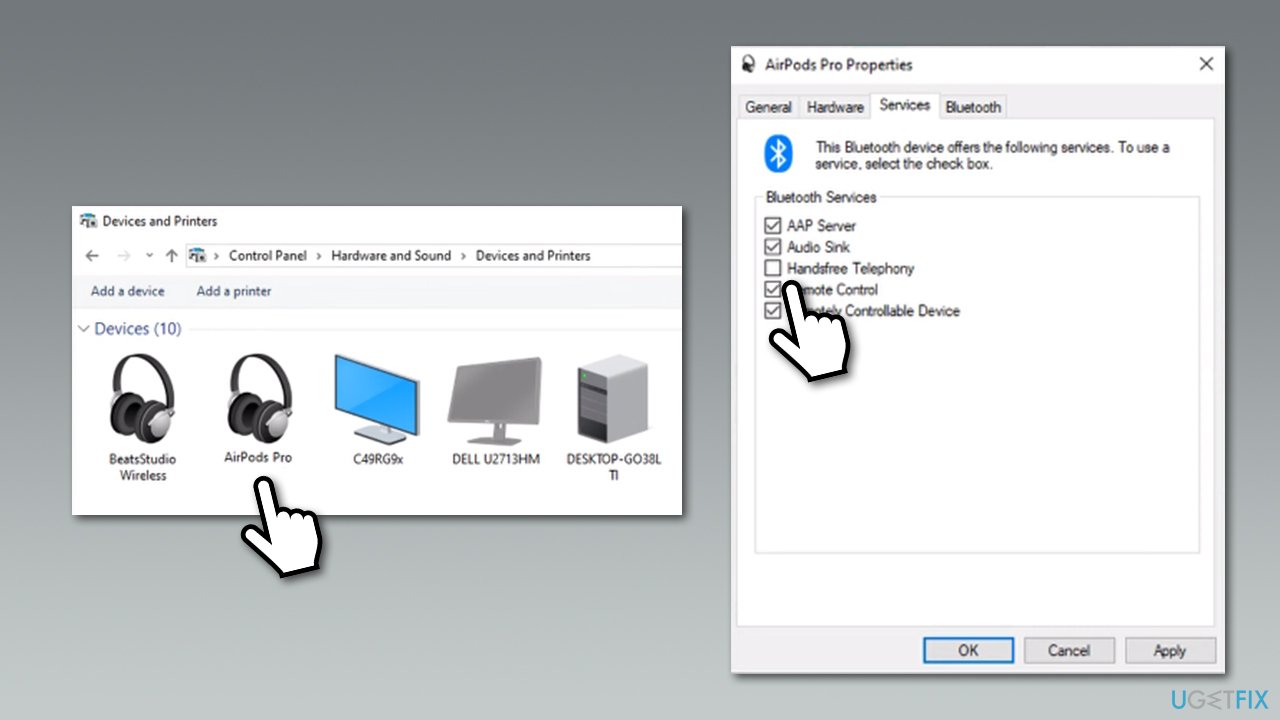Question
Issue: How to fix bad sound quality of Airpods Pro on Windows?
Hi, I recently got Airpods Pro along with a new iPhone. They work perfectly fine on the phone, but the sound quality on my Windows 10 PC once I connect them is terrible. On top of that, the microphone quality is also awful. Any ideas how to fix this?
Solved Answer
Airpods Pro are Bluetooth[1] headphones designed and produced by the tech giant Apple. Primarily, they are designed for all Apple devices, including macOS desktops/laptops, iPhones, iPads, etc. However, lucky for those who use iPhones in conjunction with Windows 10 computers, Airpods Pro can be used on the latter as well.
While the device functions very well on its designated hardware, users said that the headphones do not work that well on Windows. According to many reports on Reddit, Apple,[2], and Microsoft forums, the bad sound quality of Airpods Pro on Windows is also accompanied by a terrible performance of the built-in microphone.
The headset works completely fine on Macs, and it should also work fine with any system that has Bluetooth connectivity enabled – Windows PC, Android phones, Linux,[3] Fire tablets, etc. Therefore, the issue lies within configuration and compatibility problems on Windows systems.
That being said, sound issues on Windows are not uncommon. Under certain circumstances, users said that they had no sound at all or that headphones were not working. The problem with Apple's headset might be related to these issues, although it is not necessarily the case.
One of the main reasons why these incompatibilities and similar issues with Bluetooth headphones occur is due to the way how Windows handles this technology. It sets up two separate devices – one for headphones and the other one for headset. Once connected, the quality of audio is set to 1 channel, 16 bit, 8000 Hz, which is essentially telephone quality, or bad quality.

In order to fix Airpods Pro bad sound quality, users need to dive into Windows configuration settings and tweak them accordingly. It is also important to note that bad sound quality might be related to other issues on a PC itself, including incompatible/corrupted sound drivers, corrupted system files, and other issues. Also, keep in mind that most of these solutions are workarounds until Bluetooth and Windows systems improve.
Therefore, before you begin with manual steps to fix bad sound quality of Airpods Pro on Windows, we highly recommend you perform a full system scan with a PC diagnostic and repair tool such as FortectMac Washing Machine X9. It can find underlying problems within any Windows operating system and fix them automatically within just a few minutes.
Method 1. Update your drivers
Sound quality can suffer greatly if inadequate or outdated drivers are installed on the device. Therefore, you should first try updating sound and audio drivers:
- Right-click on Start and pick Device Manager
- In the new window, expand Audio inputs and outputs section
- Right-click on your headset and select Update driver
- Pick Search automatically for drivers

- Wait till Windows downloads and installs drivers and reboot your PC
- Now open the Device Manager again, expand Sound, video and game controllers

- Update the relevant components as explained above.
Note that the Device Manager is far from perfect and might not always download the required software. While downloading from device manufacturer's websites is the way to go, it might be extremely time-consuming. Besides, people who are less computer-savvy will have problems with finding out which driver version they need or what model hardware component they are using.
Therefore, we highly advise you choose an automatic driver updater DriverFix. By using this software, you will never have to worry about drivers again, as all of them will be updated automatically as soon as new versions are released.
Method 2. Use a dual-band adapter
One of the main reasons for Airpods Pro bad sound quality on Windows is the way Bluetooth technology works – it simply does not provide enough bandwidth for both to work effectively. In this case, a dual-band adapter can help – it works well with 2.4GHz and 5GHz bands, allowing a much better transmission quality for your headset. The problem is that you will have to buy another piece of hardware, so this solution is not optimal as well. However, those willing to spend a bit of extra money for convenience will be happy with a better sound quality.

Method 3. Set Airpods Pro to headphones mode
This method is the most effective one, although it will prevent you from using the microphone. However, if you are not using it for communication over the internet, you can fix this issue with just a few clicks of a button.
- Look at the taskbar at the bottom of your screen. Near the time/date, you will see speaker icon – click it
- With your Airpods connected, you will see two different playback devices:
1. Headset (Airpods Pro Hands-Free AG Audio)
2. Headphones (AirPods Pro Stereo) - All you have to do is pick Headphones (AirPods Pro Stereo) by clicking on it once.

Now with mic not working, you can either use a built-in one if you are on a laptop, or purchase a separate device.
Method 4. Disable Handfree Telephony service for Airpods Pro
- Type in Control Panel in Windows search and press Enter
- Under Hardware and Sound, select View devices and printers

- Double-click your Airpods Pro
- Go to Services tab
- De-select Handfree Telephony
- Click Apply and OK.

Repair your Errors automatically
ugetfix.com team is trying to do its best to help users find the best solutions for eliminating their errors. If you don't want to struggle with manual repair techniques, please use the automatic software. All recommended products have been tested and approved by our professionals. Tools that you can use to fix your error are listed bellow:
Prevent websites, ISP, and other parties from tracking you
To stay completely anonymous and prevent the ISP and the government from spying on you, you should employ Private Internet Access VPN. It will allow you to connect to the internet while being completely anonymous by encrypting all information, prevent trackers, ads, as well as malicious content. Most importantly, you will stop the illegal surveillance activities that NSA and other governmental institutions are performing behind your back.
Recover your lost files quickly
Unforeseen circumstances can happen at any time while using the computer: it can turn off due to a power cut, a Blue Screen of Death (BSoD) can occur, or random Windows updates can the machine when you went away for a few minutes. As a result, your schoolwork, important documents, and other data might be lost. To recover lost files, you can use Data Recovery Pro – it searches through copies of files that are still available on your hard drive and retrieves them quickly.
- ^ Steven John. 'What is Bluetooth?': A beginner's guide to the wireless technology. Business Insider. Global tech, finance, markets, media, healthcare, and strategy stories.
- ^ AirPods Pro sounds terrible on Windows10 PC. Apple. Official Communities forums.
- ^ Jordan B. Sanders. What is Linux, and why would I want to use it?. SandStorm IT. IT support.