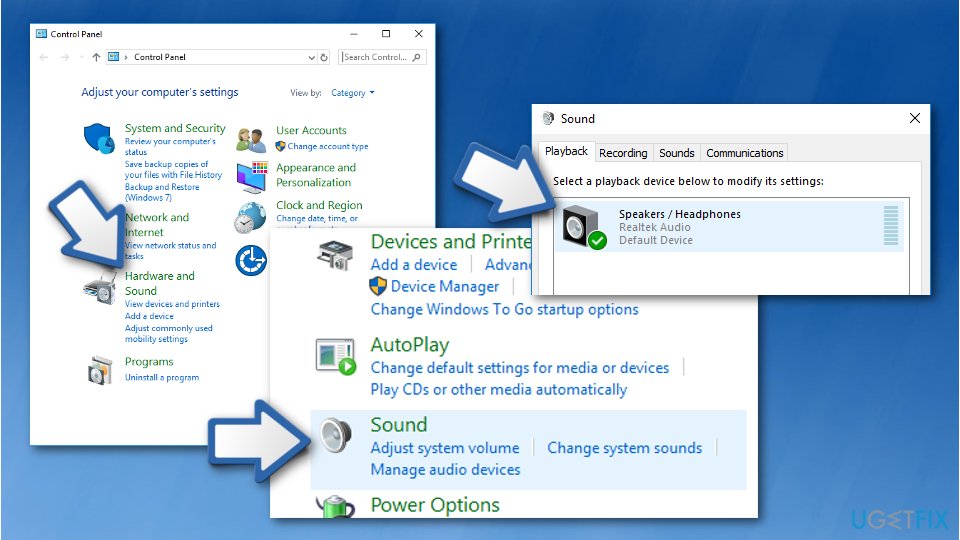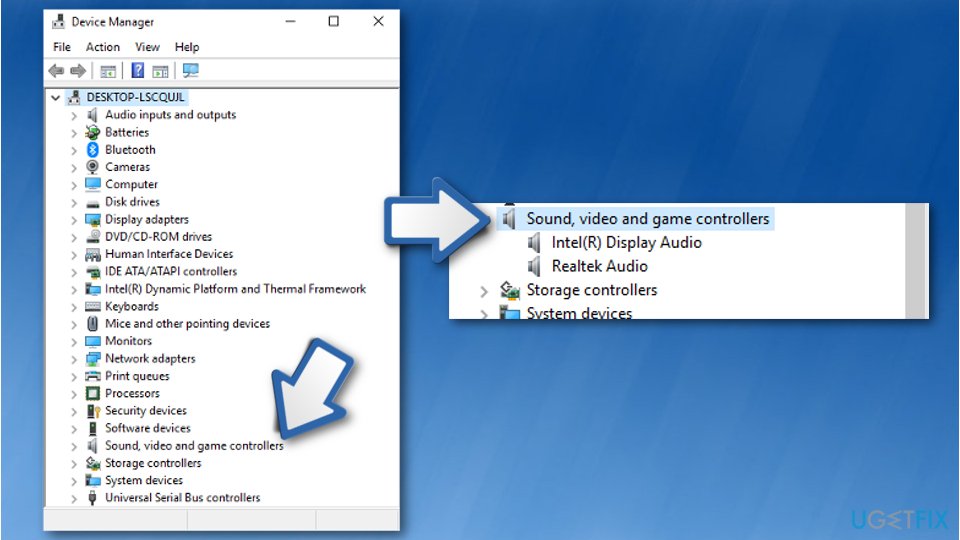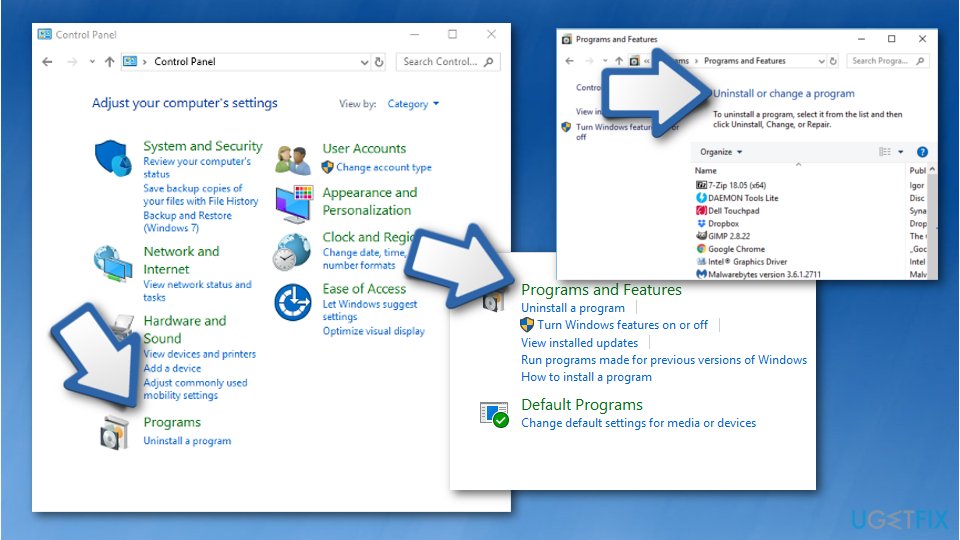Question
Issue: How to fix Headphones not working in Windows 10?
Hello, yesterday I decided to take my headphones out and listen to a little bit of music on my laptop. Sadly, they did not work and the sound still was coming from the inbuilt speakers. What can I do about it? Besides, my laptop is upgraded to Windows 10.
Solved Answer
Headphones not working in Windows 10 error is a very common problem for each Windows[1] user. There can be many reasons why you cannot listen to your beloved songs or watch a movie without anyone hearing. However, first, you should try testing your headphones. Do you remember when you bought them? Are they brand new or just stopped working by now?
Bluetooth Headphones not working or disconnecting issue could be related to particular connection or even compatibility problems. What you should do is try connecting your headphones to different devices, another computer, or mobile phone. If they still do not work, the problem might be in your headphones, and the only way to solve the problem is by purchasing new ones. Additionally, if you want to be sure whether your computer is the problem or not, try plugging or connecting different headphones into your PC.
If the other ones also do not work, probably the issue is not your headphones, but your Windows computer. If this is the case, you should try reading and performing some fixing methods. There are a few of them, so check them out by scrolling down the text. Complete each step carefully as shown in the guidelines and pictures, and your problem might be solved.
Some of the causes for such Headphones not working or not connecting properly issues can be related to drivers and files that control compatibility between devices. One of the simplest ways to solve such issues would be to enable or disable particular functions or troubleshooting.
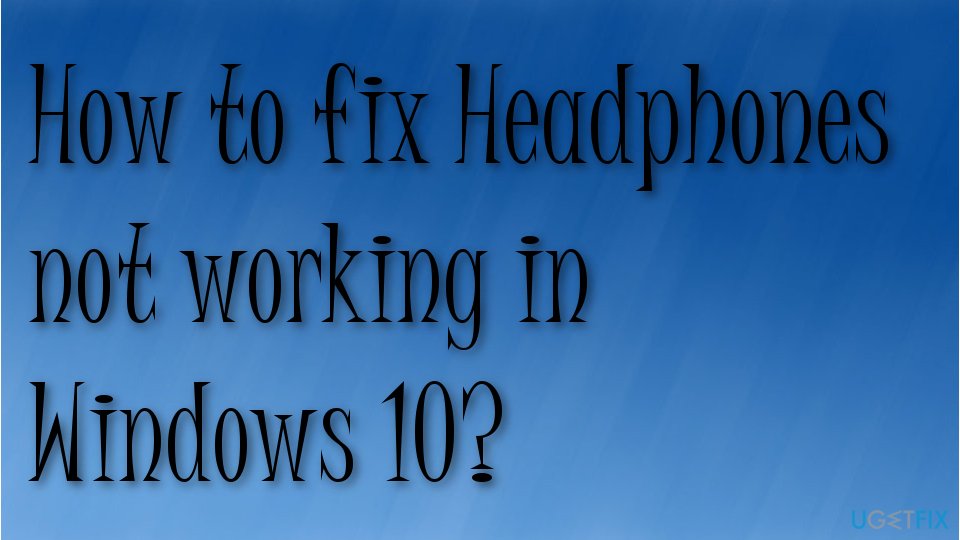
How to fix Headphones not working in Windows 10
Headphones not working issue can be related to Bluetooth devices and simple headphones. Users[2] complain about the unsolvable issues. Plugging headphones repeatedly or restarting the device might work, but the issue still tends to persist when the root cause is a driver issue or file corruption.
We suggest using a computer security program[3] to make sure that the system is not affected by any threats. Also using PC repair tools such as FortectMac Washing Machine X9 can quickly solve data and function issues. The scan results might show some system issues which might be related to the Headphones not working in Windows 10 error, so fixing them can solve your frustration.
Set your headphones as the default device
- Go to the Control Panel.
- Select the Hardware and Sound option.
- Choose Sound.
- Go to the Playback tab.
- After that, select Speakers/Headphones.
- Set default.

- Click OK.
Enable Playback device
- Right-click the speaker icon at the taskbar and click Sounds.
- On the Playback tab, if you don't see the headphones listed click on the blank area and choose Show Disabled Devices.
- Right-click your headphones and choose Enabled.
- Click OK.
Run Bluetooth troubleshooting
- Go to Settings.
- Go to Update and Security.
- Choose Troubleshoot and click on Additional troubleshooter.
- Look for Bluetooth.
- Run the troubleshooter.
Update drivers to fix Headphones not working
- Press Windows key + R button on your keyboard.
- Type in devmgmt.msc and wait for the Device Manager[4] to open.
- Expand the sound, video, and game controllers section.

- Right click on the used audio device, then select Update Driver Software.
- When the next window opens, select Search automatically for updated driver software.
- Wait until the drivers are installed automatically.
Uninstall Bluetooth driver to fix Headphones not working or not connecting
- Press Windows + X.
- Go to Device Manager.
- Expand Bluetooth Driver.
- Right click on the Bluetooth and hit Uninstall.
You can also update drivers automatically with tools like DriverFix.
Use Realtek HD Audio Manager to change settings
- Open Realtek HD Audio Manager.
- Find the folder icon on your upper right corner and click it.
- Then select the Disable front panel jack detection option.
- Press OK.
Uninstall IDT audio and fix Headphones not working problem
- Go to the Control Panel.
- Select the Programs option.
- Then go to Programs and Features.

- Choose IDT Audio Driver and select Uninstall.
Disable front panel jack detection
- Go to Control panel by right-clicking on Start.
- Go to Hardware and Sound.
- Find Realtek HD Audio Manager and click on it.
- Go to Connector settings.
- Disable front panel jack detection.
Repair your Errors automatically
ugetfix.com team is trying to do its best to help users find the best solutions for eliminating their errors. If you don't want to struggle with manual repair techniques, please use the automatic software. All recommended products have been tested and approved by our professionals. Tools that you can use to fix your error are listed bellow:
Access geo-restricted video content with a VPN
Private Internet Access is a VPN that can prevent your Internet Service Provider, the government, and third-parties from tracking your online and allow you to stay completely anonymous. The software provides dedicated servers for torrenting and streaming, ensuring optimal performance and not slowing you down. You can also bypass geo-restrictions and view such services as Netflix, BBC, Disney+, and other popular streaming services without limitations, regardless of where you are.
Don’t pay ransomware authors – use alternative data recovery options
Malware attacks, particularly ransomware, are by far the biggest danger to your pictures, videos, work, or school files. Since cybercriminals use a robust encryption algorithm to lock data, it can no longer be used until a ransom in bitcoin is paid. Instead of paying hackers, you should first try to use alternative recovery methods that could help you to retrieve at least some portion of the lost data. Otherwise, you could also lose your money, along with the files. One of the best tools that could restore at least some of the encrypted files – Data Recovery Pro.
- ^ Windows. Computer hope. Free computer help since 1998.
- ^ Bluetooth headphones keep disconnecting/crashing?. Answers. Microsoft community.
- ^ Computer security software. Wikipedia. The free encyclopedia.
- ^ Device Manager. Techopedia. IT info.