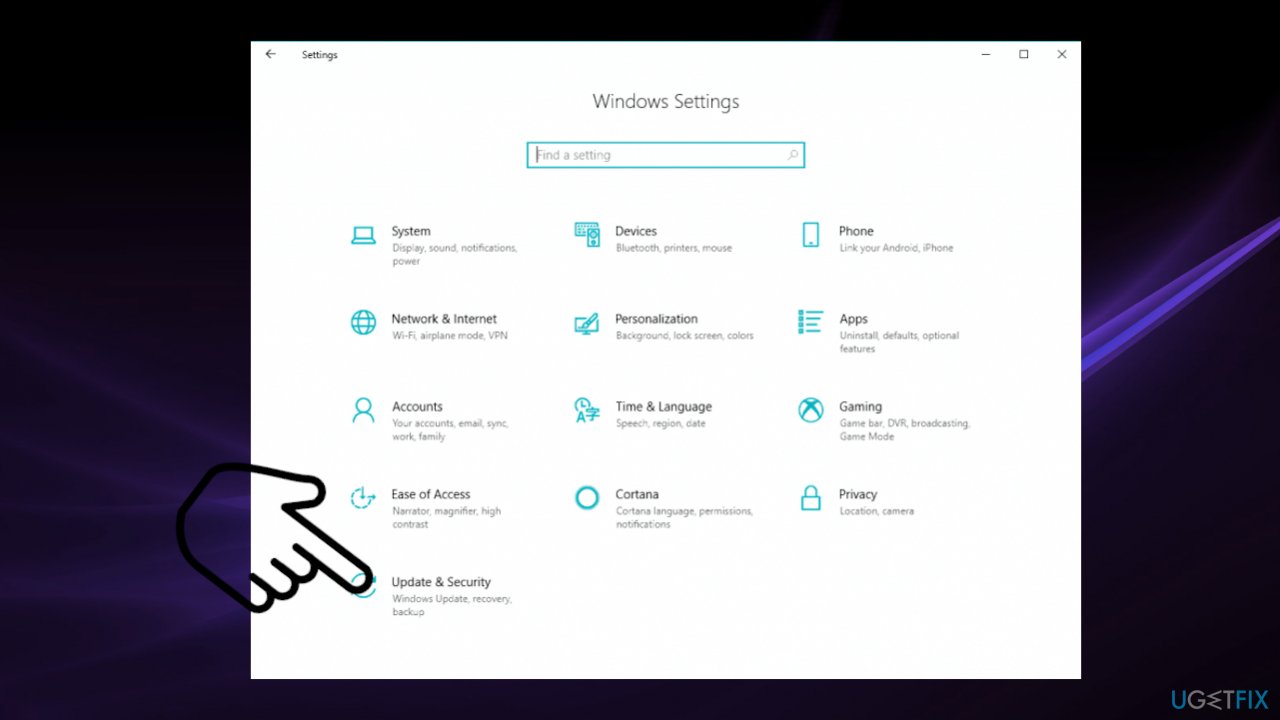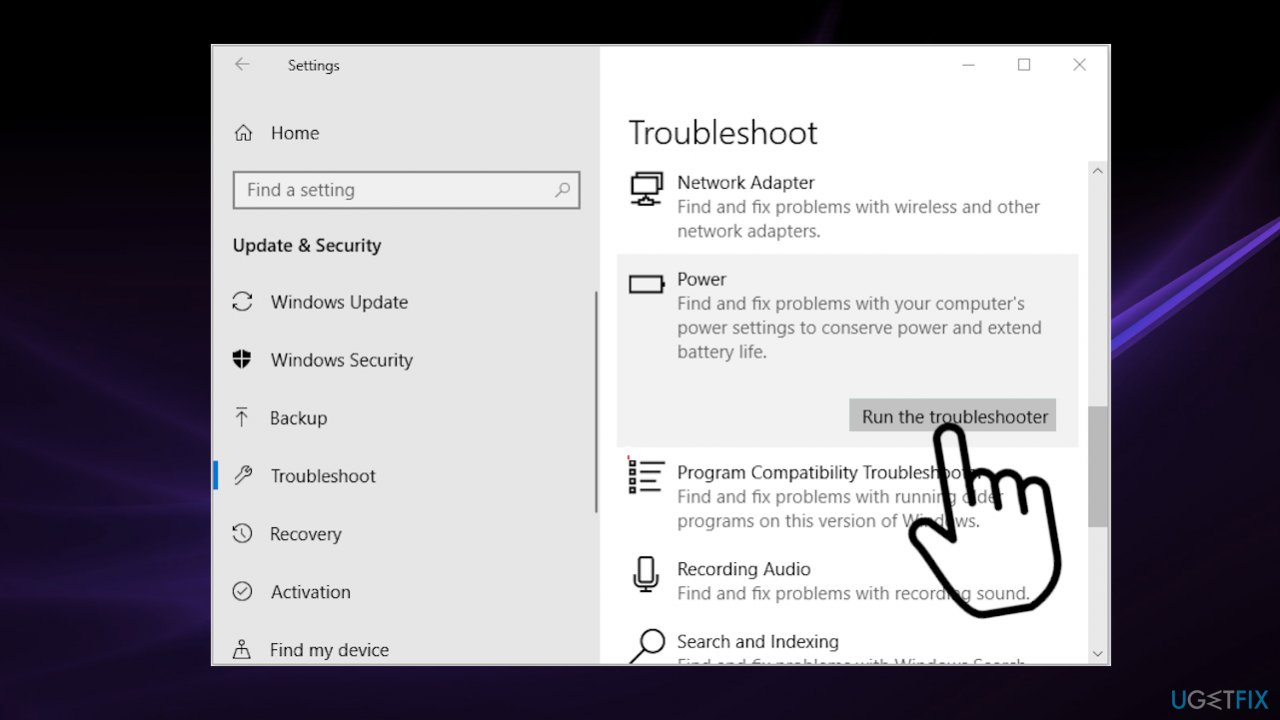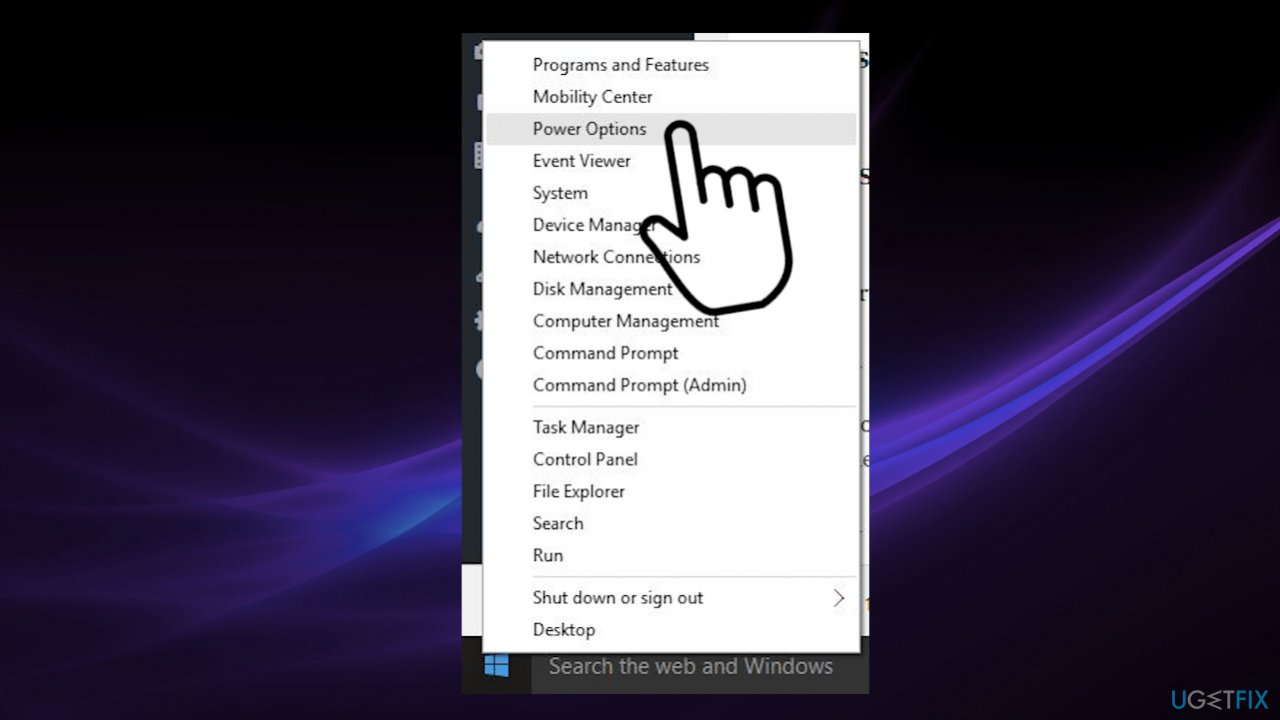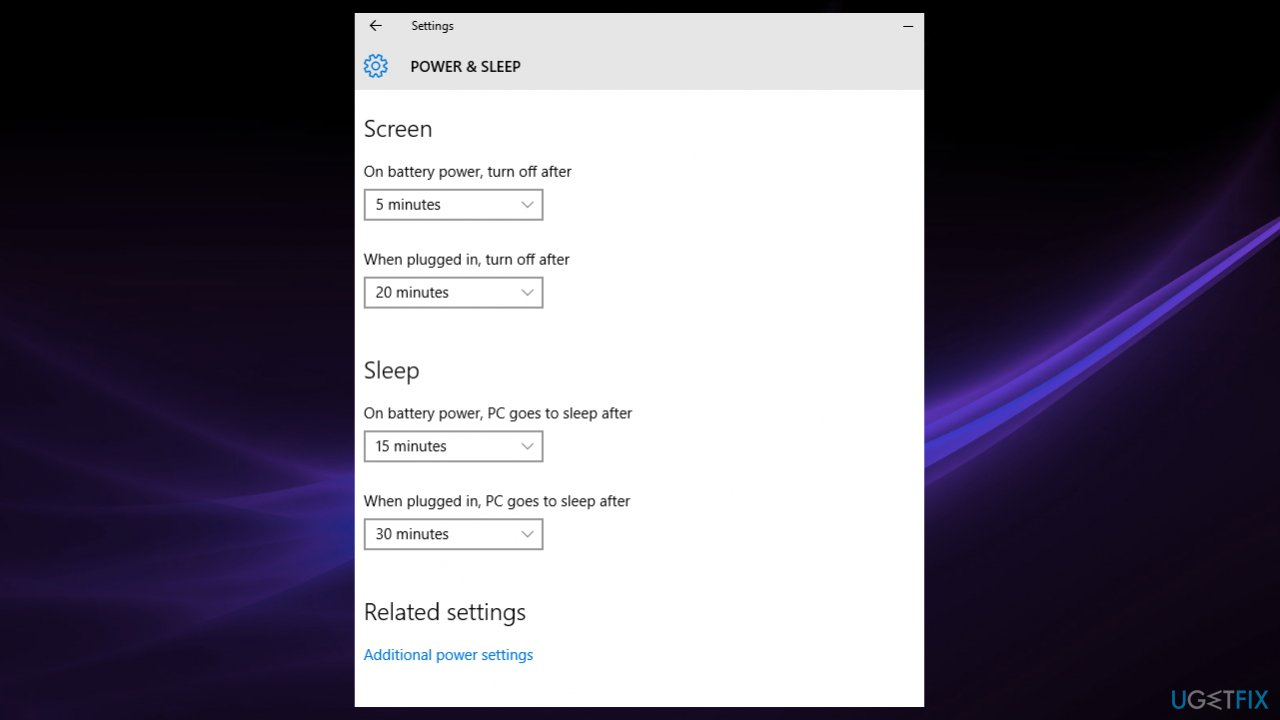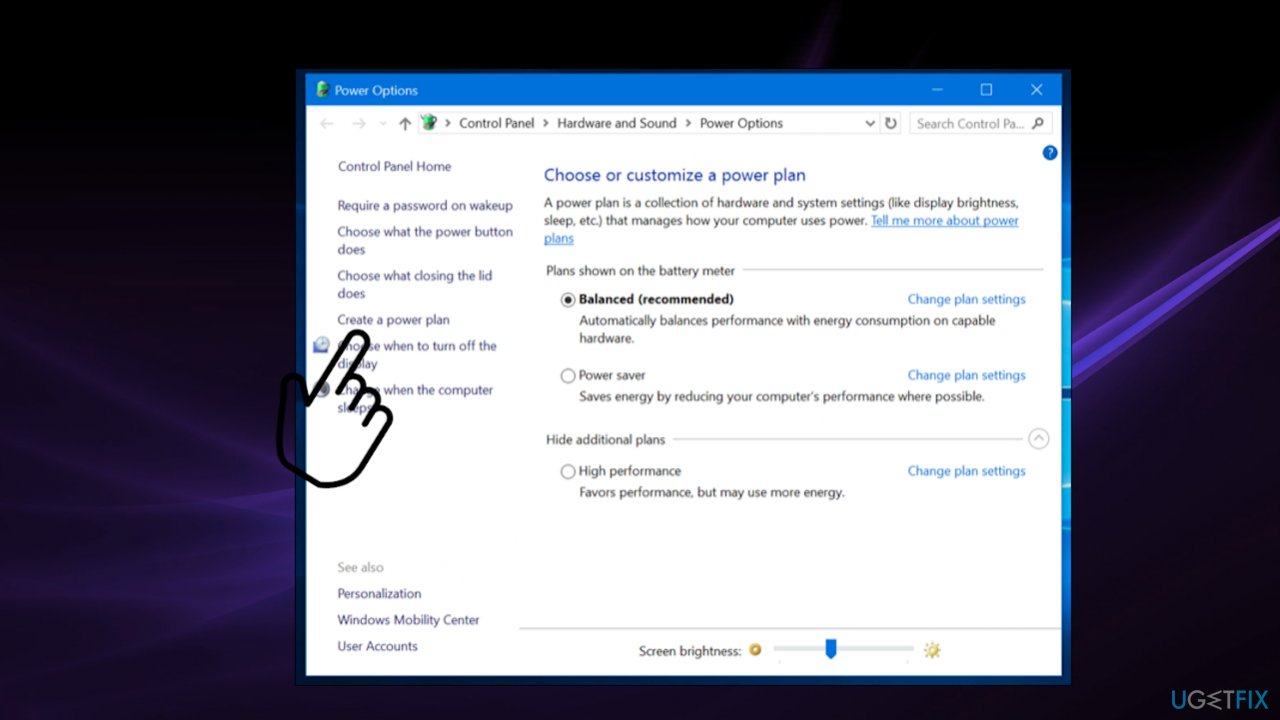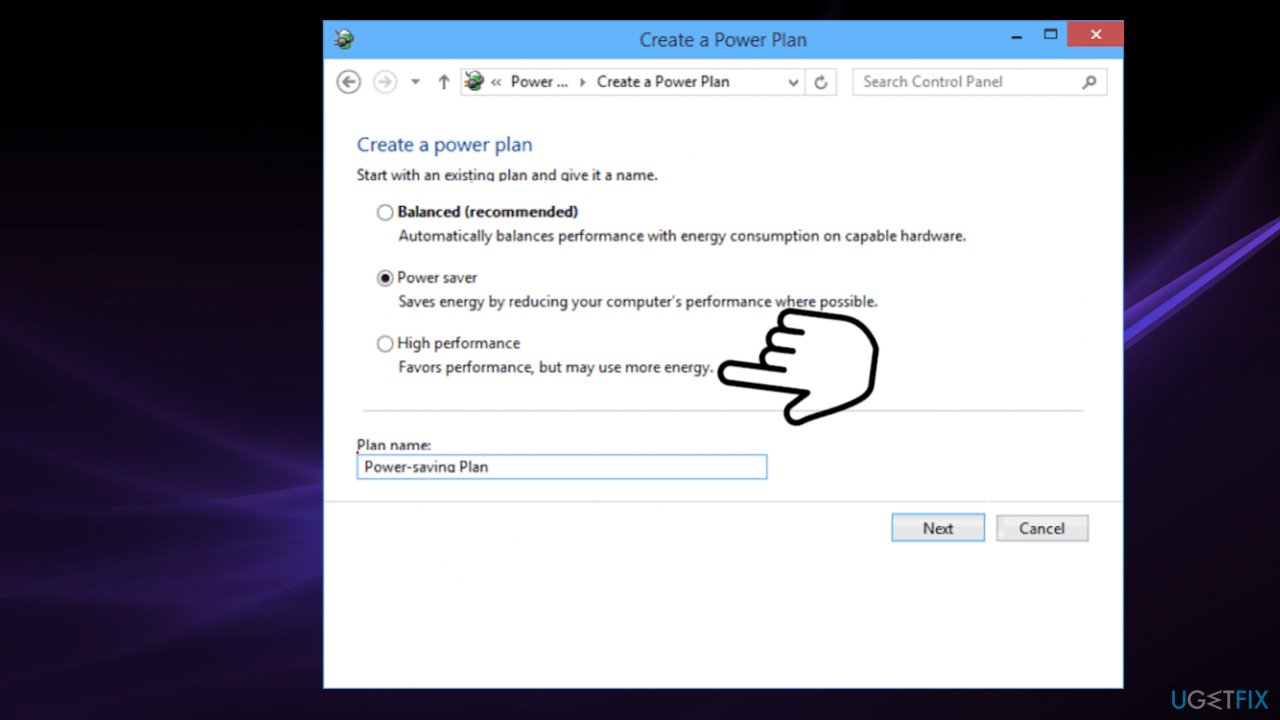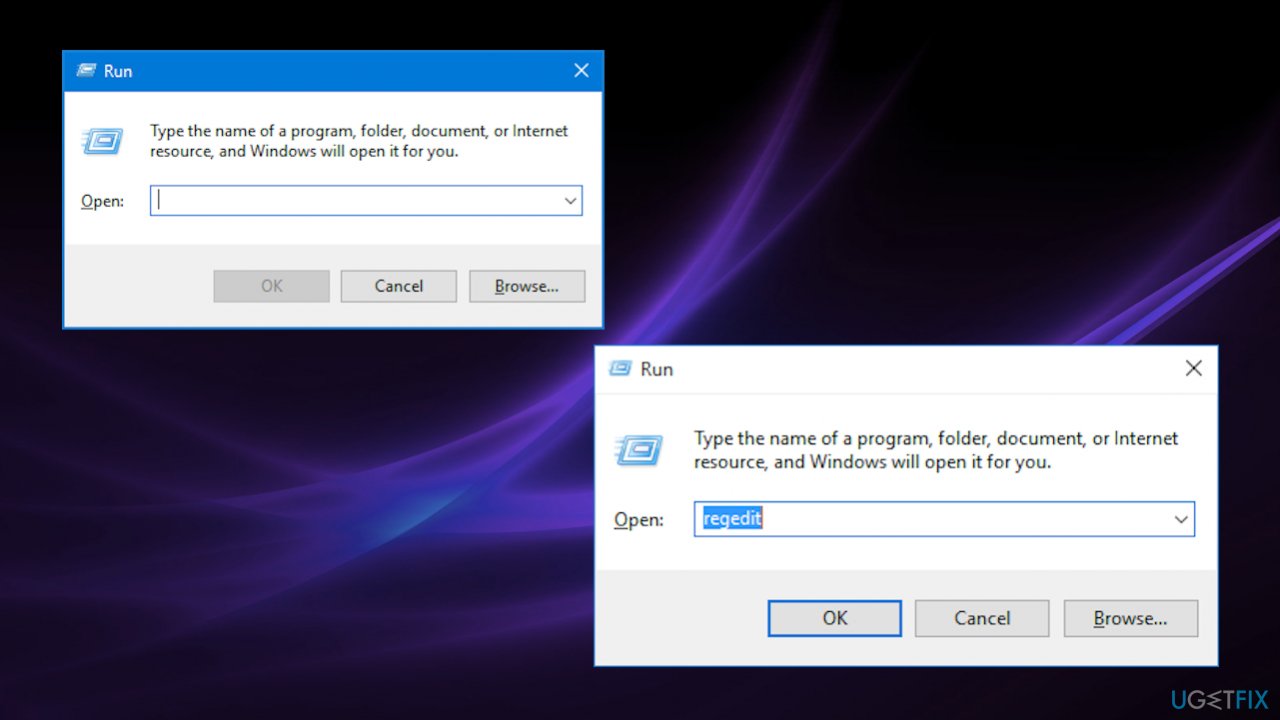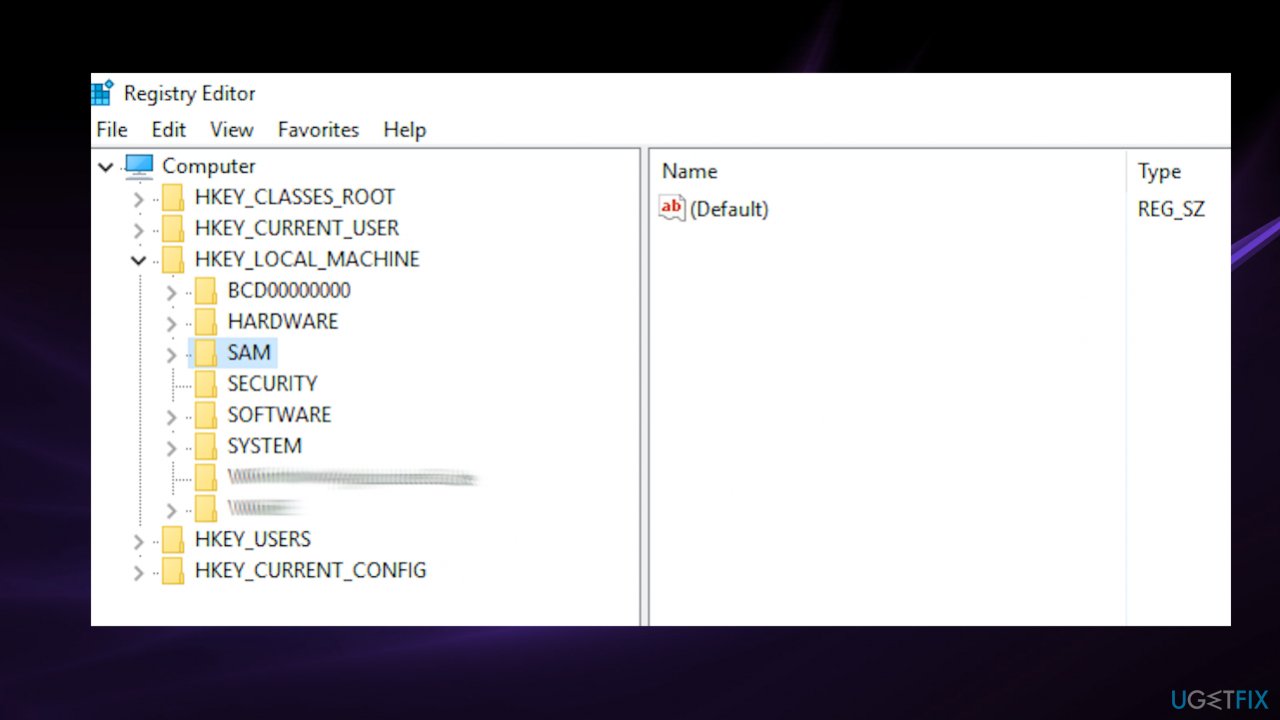Question
Issue: Fix: Can’t access complete power options in Windows 10
Hello. The issue that I have is related to Windows power options. I cannot access these settings, so modification is not possible. Even the message that states about not available power plan information appear. I haven't changed anything, so I don't know what the cause is for this. How can I access these settings and control these power options myself?
Solved Answer
People report online[1] that they can't access complete power options in Windows 10 out of nowhere without changing any settings. Some people indicate that the issue is persisting and appearing after the operating system upgrade. It is common because some Windows updates, especially the latest upgrades, can trigger problems with the machine and common functions.[2]
Not accessible power plan options and other problems with these settings often annoy people, so we already talked about the Power plan is not available issue and the Missing default power plans problem. You might experience the issue after a particular upgrade of the operating system. If so, a solution in your case could be an update to Windows that might include particular patches and fixes to the OS issue that caused problems with your machine.
Other causes for the Can't access complete power options in Windows issue can include different alterations or damage in system folders or affected pieces of data that are needed for the machine to perform as it is supposed to. Malware[3] infections can often cause these problems because leftovers of the cyber threat lead to alteration in such parts as the registry and other directories.
However, even though there are various causes that can trigger the issue, you can still fix the problem and forget about the issue where you can't access complete power options in Windows 10. Troubleshooting can be a great option since the reasoning behind this error is unknown. We have another quick option – scan using the tool like FortectMac Washing Machine X9 that possibly finds and repairs issues with affected files for you.
If you cannot solve anything with these methods, the list should provide options that require a bit more knowledge and interaction. Follow these steps and try to fix the problem yourself. Do not hesitate to try a few of the fixes to find the one that helps you eventually.
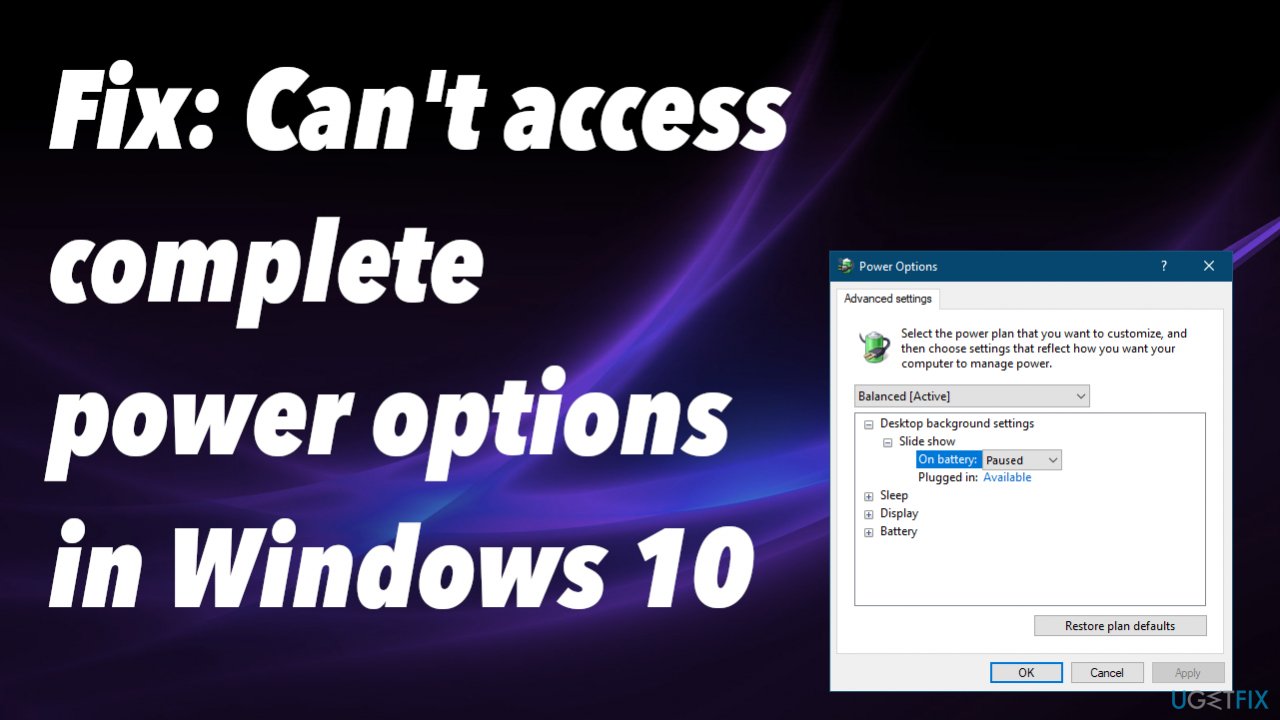
Fix 1. Troubleshoot Power issues
- Go to Settings.

- Update & Security.
- Click Troubleshooting.
- Choose Additional troubleshooters.

- Then find Power.
- Hit the Run troubleshooter button.
Fix 2. Create a Power Plan
- Right-click Start.

- Choose Power Options.
- Click the Additional Power Settings link under the Related settings.

- Click Create a power plan.

- Select High performance.

- Specify the name for your new plan.
- Click Next.
- Choose the timeouts for sleep mode and display that you prefer.
- Click on Create.
- The new power plan will be added and activated.
- To customize it, click on the Change plan settings link.
- Click on Change advanced power settings.
- In this window, you can tune all the settings.
- Click OK.
Fix 3. Restore default power plans
- Search for CMD and click Run as administrator.
For Power saver scheme, use the command: powercfg.exe -duplicatescheme a1841308-3541-4fab-bc81-f71556f20b4a
For the Balanced scheme, use the command: exe -duplicatescheme 381b4222-f694-41f0-9685-ff5bb260df2e
For the High Performance scheme, use the command: exe -duplicatescheme 8c5e7fda-e8bf-4a96-9a85-a6e23a8c635c
For the High Performance scheme, use the command: exe -duplicatescheme e9a42b02-d5df-448d-aa00-03f14749eb61
Fix 4. Import a Power Plan
- Open the CMD with admin rights.
- Type the following command and hit Enter:
powercfg -import “The full path to your .pow file - Provide the path to your *.pow file
- Exit the command prompt.
Fix 5. Check Power Options settings
- Click Start.
- Locate to the gear icon and open Settings.
- Choose System.
- Click Power Options.
- Check if your power plans are there.
Fix 6. Alter Registry
- Press Windows key and R at the same time.

- Type regedit in the Run box and press Enter.
- Registry Editor opens up.

- Go to the folder:
HKEY_LOCAL_MACHINE\\SYSTEM\\CurrentControlSet\\Control\\Power - Check one of the keys called CsEnabled on the right.
- Click on that key.
- Change the value from 1 to 0.
- Restart your computer and check for the Plans.
Repair your Errors automatically
ugetfix.com team is trying to do its best to help users find the best solutions for eliminating their errors. If you don't want to struggle with manual repair techniques, please use the automatic software. All recommended products have been tested and approved by our professionals. Tools that you can use to fix your error are listed bellow:
Access geo-restricted video content with a VPN
Private Internet Access is a VPN that can prevent your Internet Service Provider, the government, and third-parties from tracking your online and allow you to stay completely anonymous. The software provides dedicated servers for torrenting and streaming, ensuring optimal performance and not slowing you down. You can also bypass geo-restrictions and view such services as Netflix, BBC, Disney+, and other popular streaming services without limitations, regardless of where you are.
Don’t pay ransomware authors – use alternative data recovery options
Malware attacks, particularly ransomware, are by far the biggest danger to your pictures, videos, work, or school files. Since cybercriminals use a robust encryption algorithm to lock data, it can no longer be used until a ransom in bitcoin is paid. Instead of paying hackers, you should first try to use alternative recovery methods that could help you to retrieve at least some portion of the lost data. Otherwise, you could also lose your money, along with the files. One of the best tools that could restore at least some of the encrypted files – Data Recovery Pro.
- ^ Windows 10 - Unable to access complete power options. Answers. Microsoft community forum.
- ^ Latest Windows 10 update problems. Makethecheasier. Computer tips and tricks.
- ^ Malware. Wikipedia. The free encyclopedia.