Question
Issue: [Fix] Can't access Virus and Threat Protection settings in Windows
Hi, I'm on a personal laptop. When I try to access the virus & threat protection section of Windows Defender, I get a popup saying that my IT Administrator has limited access. Since this isn't an IT administration issue, what could be causing this?
Solved Answer
When attempting to access the Virus & Threat Protection settings in Windows Defender, some users are confronted with a notification stating, “Page not available – Your IT administrator has limited access to some areas of this app, and the item you tried to access is not available. Contact IT help desk for more information.”
This message can be particularly confusing for individuals using personal devices, as there is no IT administrator to restrict access. Occasionally, people might see a message saying “Page not found” as well.
Users can't access Virus and Threat Protection settings due to modifications to system settings that restrict access to critical security features. Such restrictions are commonly implemented on organizational computers to maintain security protocols. However, on personal devices, these changes may occur due to software installations that adjust system settings, sometimes without the user's knowledge.
The problem might be rooted in altered group policy settings or changes made in the system's registry. These settings are meant to provide an additional layer of security by restricting unauthorized changes to vital security features, but when misapplied, users can't access Virus & Threat Protection settings even on their personal PCs.
Resolving this issue typically involves running a Windows update troubleshooter, installing the latest Windows Security Platform update/installing Windows updates, fixing corrupted system files, re-registering the app, disconnecting school or work accounts, or restoring default services in Windows.
For a smoother resolution, consider using a specialized PC repair app FortectMac Washing Machine X9. Such tools are designed to automatically diagnose and repair common system issues, improve system stability, repair corrupted files, remove system junk, fix registry errors, and more.
![[Fix] Can't access Virus and Threat Protection settings in Windows [Fix] Can't access Virus and Threat Protection settings in Windows](https://ugetfix.com/wp-content/uploads/articles/askit/fix-cant-access-virus-and-threat-protection-settings-in-windows-copy_en.jpg)
Fix 1. Update Defender via Windows update
Updating Windows Defender ensures you have the latest security patches and performance improvements for your antivirus program. Regular updates can resolve underlying bugs that might be causing access issues.
- Type Updates in Windows search and press Enter.
- The new window will open and you should be notified about available updates – click Install all.
- If none are available, click Check for updates, and they should be installed automatically.
- Don't forget to install all the available optional updates.
- When done, reboot your computer.
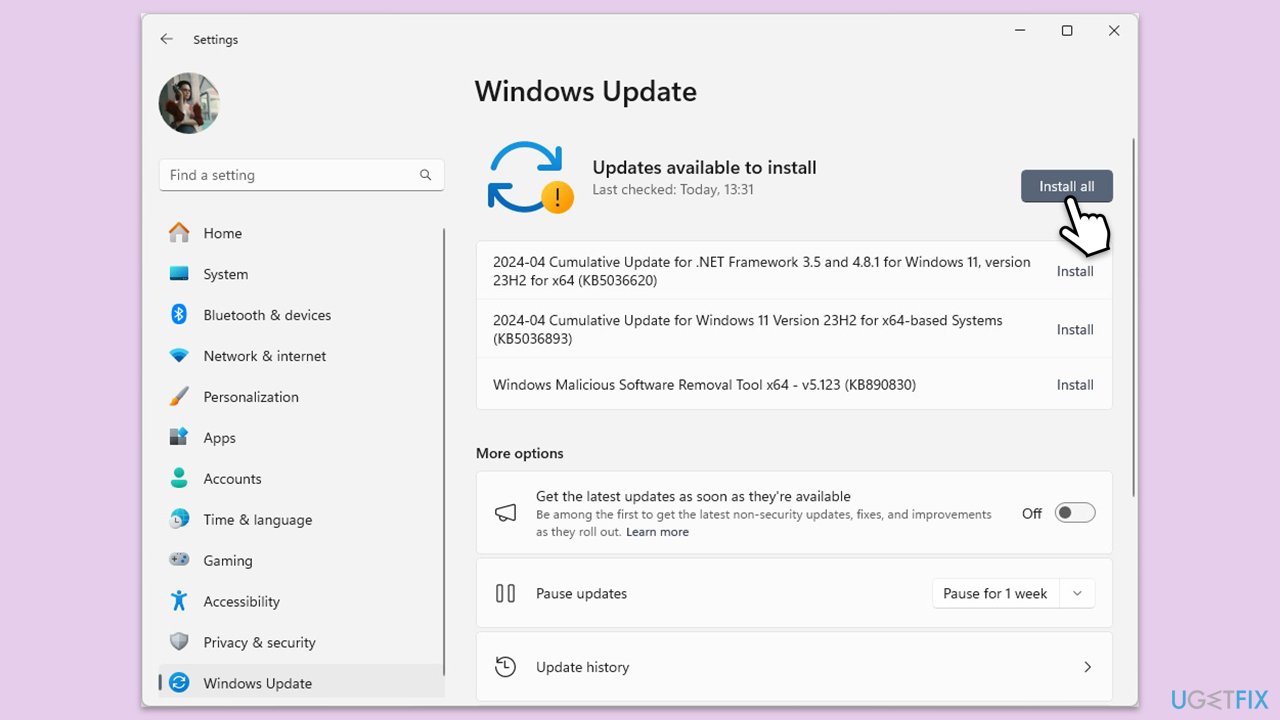
Fix 2. Install the latest Windows Security Platform update manually
If automatic updates are not resolving the issue, installing the latest Windows Security Platform update manually can help by providing the most recent fixes and features directly related to Windows Defender.
- Go to the official Microsoft Defender update page.
- Scroll down to the Manually download the update section.
- Download the update that matches your system’s architecture (32-bit or 64-bit).
- Run the downloaded file and follow the installation prompts.
- Restart your computer after installation to apply the update.
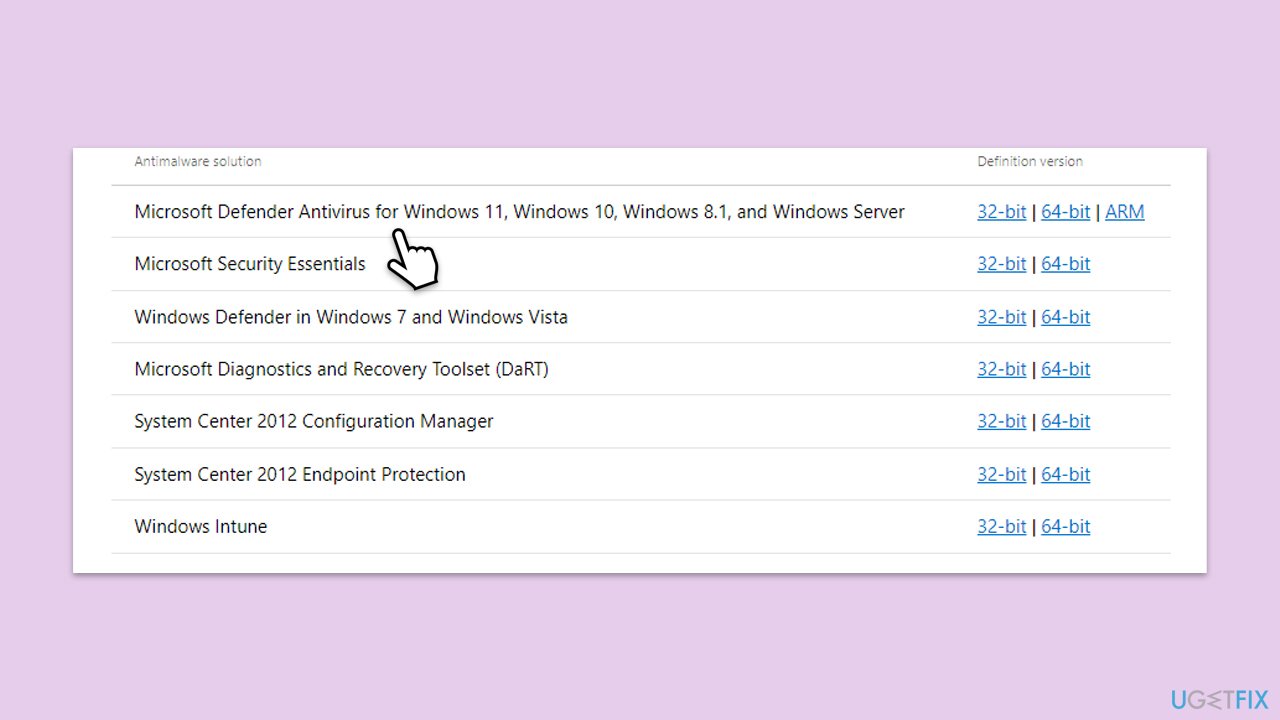
Note: run the Windows update again after this.
Fix 3. Repair corrupted system files
Corrupted system files can cause Windows Defender to behave unexpectedly. Running the System File Checker (SFC) and Deployment Image Servicing and Management (DISM) tools can repair these files.
- Type cmd in Windows search.
- Right-click on Command Prompt and select Run as administrator.
- User Account Control should pop up – click Yes.
- Type this command and press Enter:
sfc /scannow - Wait for the scan to finish.
- As soon as the scan finishes, Windows will report whether integrity violations were found and if they could be fixed. Regardless of the outcome, use these commands next, pressing Enter after each:
Dism /Online /Cleanup-Image /CheckHealth
Dism /Online /Cleanup-Image /ScanHealth
Dism /Online /Cleanup-Image /RestoreHealth - Close down the Command Prompt and restart your device.
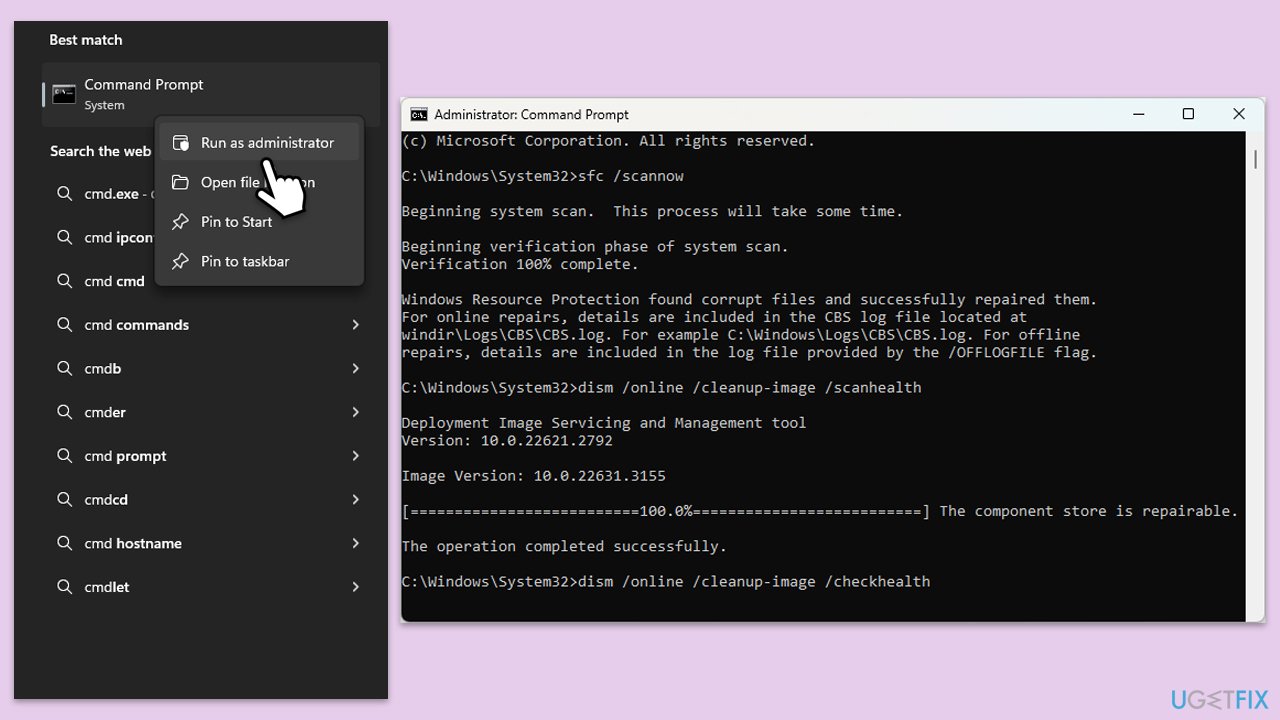
Fix 4. Re-register Defender via PowerShell
Re-registering Windows Defender files via PowerShell can help fix any issues with Defender’s functionality by refreshing its core operation files.
- Type PowerShell in Windows search.
- Right-click on the result and pick Run as administrator.
- When UAC shows up, click Yes.
- Copy and paste the following command, pressing Enter after:
Get-AppXPackage | Foreach {Add-AppxPackage -DisableDevelopmentMode -Register “$($_.InstallLocation)\AppXManifest.xml”} - Restart your computer.
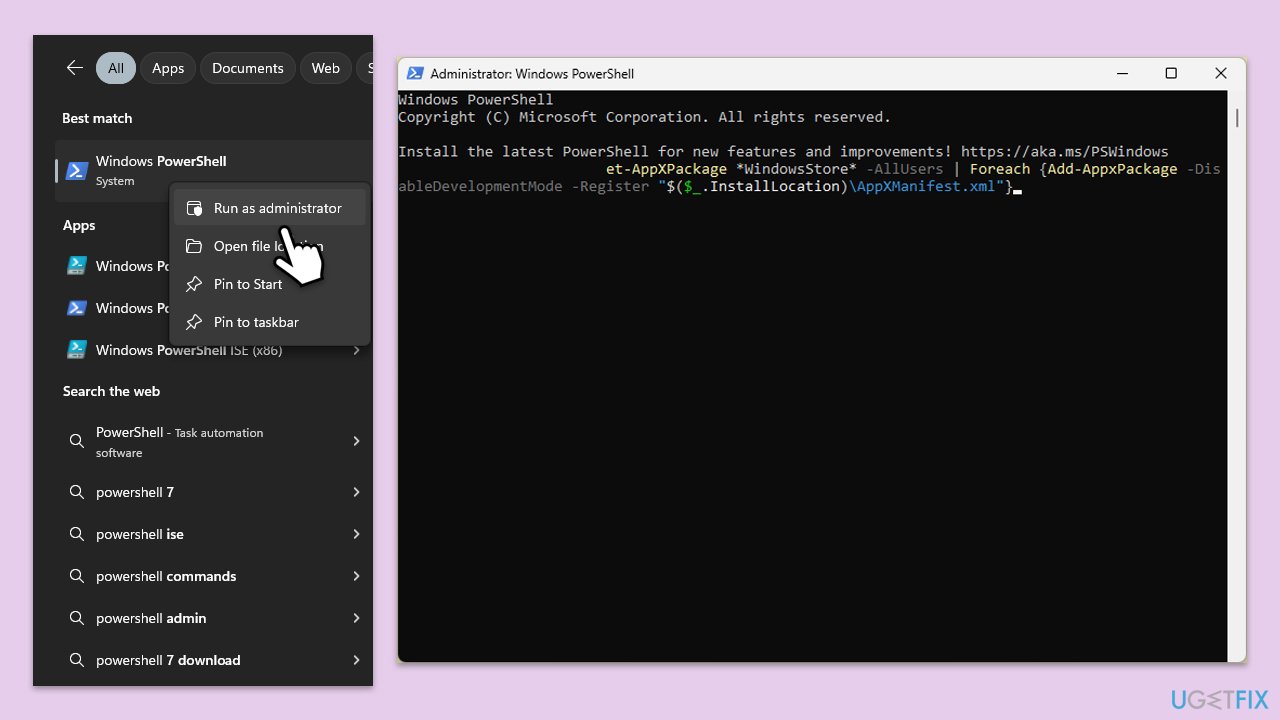
Fix 5. Disconnect School or Work account (if applicable)
If your PC is connected to a school or work account, it might be subject to administrative controls that restrict access to certain settings, including Windows Defender.
- Open Settings by pressing the Win + I.
- Go to Accounts and then Access work or school.
- Select the connected account and click on Disconnect.
- Confirm your choice and restart your computer to see if access to Defender settings is restored.
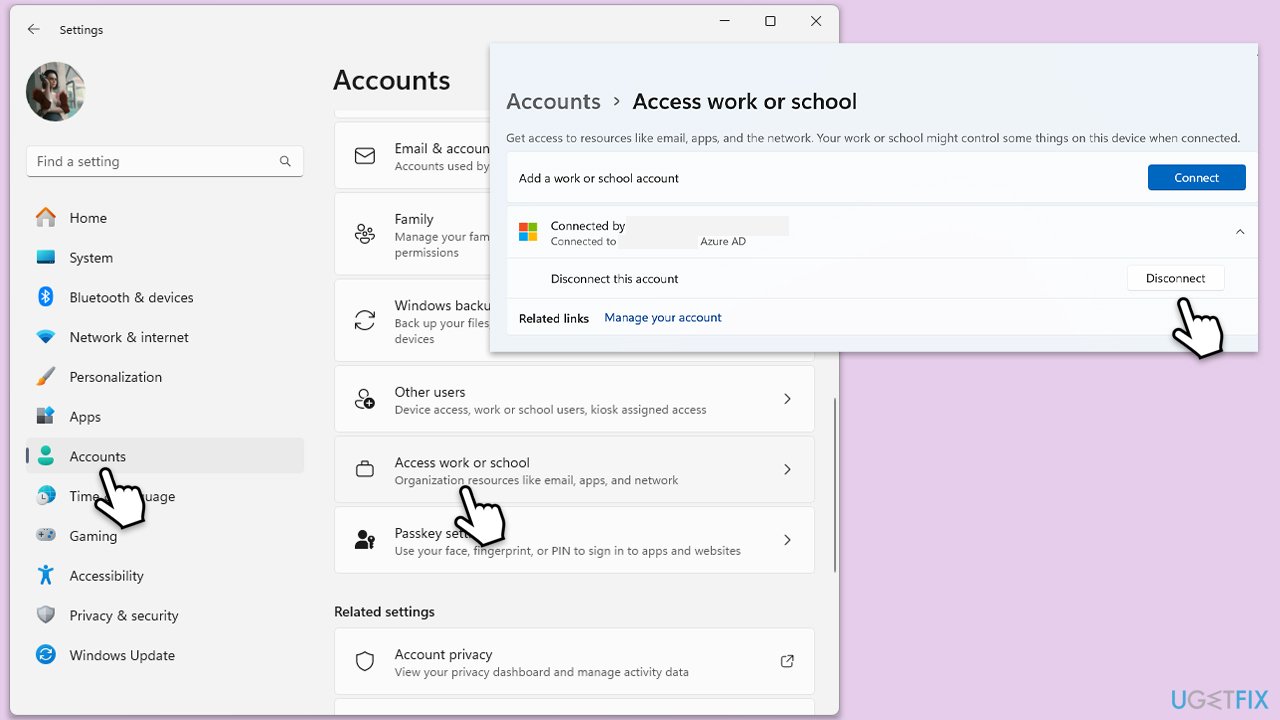
Fix 6. Restore default Defender services via Registry Editor
Restoring default configurations for Windows Defender services in the Registry can help if settings have been changed that restrict access.
- Type regedit in Windows search and press Enter to open Registry Editor.
- Navigate to the following location:
HKEY_LOCAL_MACHINE\SOFTWARE\Policies\Microsoft\Windows Defender - Right-click on the Windows Defender folder and select Delete.
- Restart your computer to apply the changes and reset Defender to its default settings.
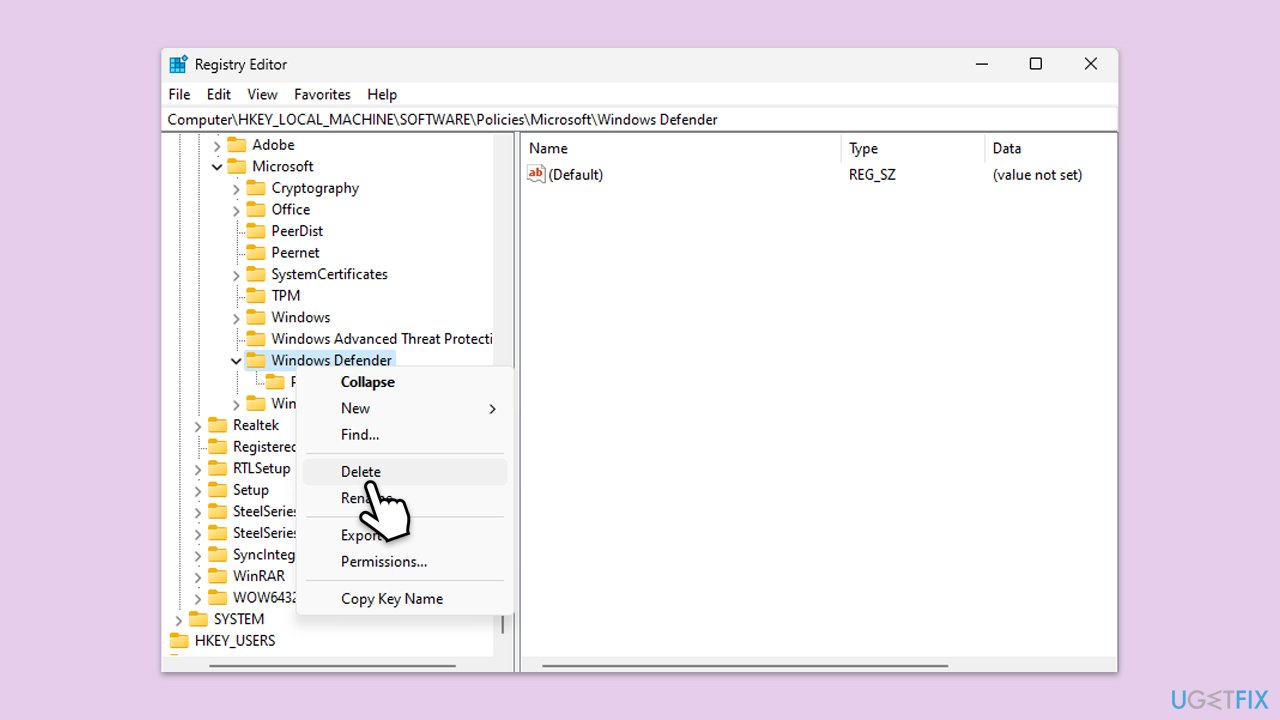
Repair your Errors automatically
ugetfix.com team is trying to do its best to help users find the best solutions for eliminating their errors. If you don't want to struggle with manual repair techniques, please use the automatic software. All recommended products have been tested and approved by our professionals. Tools that you can use to fix your error are listed bellow:
Access geo-restricted video content with a VPN
Private Internet Access is a VPN that can prevent your Internet Service Provider, the government, and third-parties from tracking your online and allow you to stay completely anonymous. The software provides dedicated servers for torrenting and streaming, ensuring optimal performance and not slowing you down. You can also bypass geo-restrictions and view such services as Netflix, BBC, Disney+, and other popular streaming services without limitations, regardless of where you are.
Don’t pay ransomware authors – use alternative data recovery options
Malware attacks, particularly ransomware, are by far the biggest danger to your pictures, videos, work, or school files. Since cybercriminals use a robust encryption algorithm to lock data, it can no longer be used until a ransom in bitcoin is paid. Instead of paying hackers, you should first try to use alternative recovery methods that could help you to retrieve at least some portion of the lost data. Otherwise, you could also lose your money, along with the files. One of the best tools that could restore at least some of the encrypted files – Data Recovery Pro.



