Question
Issue: [Fix] Can't sign in to Microsoft 365
Hello. I can't sign in to Microsoft 365. I am sure I am using the correct password. How do I fix this?
Solved Answer
Microsoft 365 is a cloud-based productivity suite that includes various services such as Exchange Online, SharePoint, OneDrive, Skype for Business, and more. It offers users a centralized platform to access their work data from anywhere, and collaborate with their team effectively.
However, users may experience issues with signing in to their Microsoft 365 account, which can lead to frustration and hindrance in their workflow. A possible reason for this issue could be incorrect credentials, an account lock, or a glitch in the system.
One may think that typing the wrong password is just for old people or for those who still use flip phones, but even the most tech-savvy of us can fall victim to typos. So, before attempting any troubleshooting steps, users should check if their account isn't locked, and check their password manager to ensure they're using the right credentials.
Additionally, they should also make sure that their keyboard layout isn't accidentally changed, as typing in the wrong characters can cause sign-in issues. Restarting the app and rebooting the computer can often fix the glitch, and restore normal functionality.
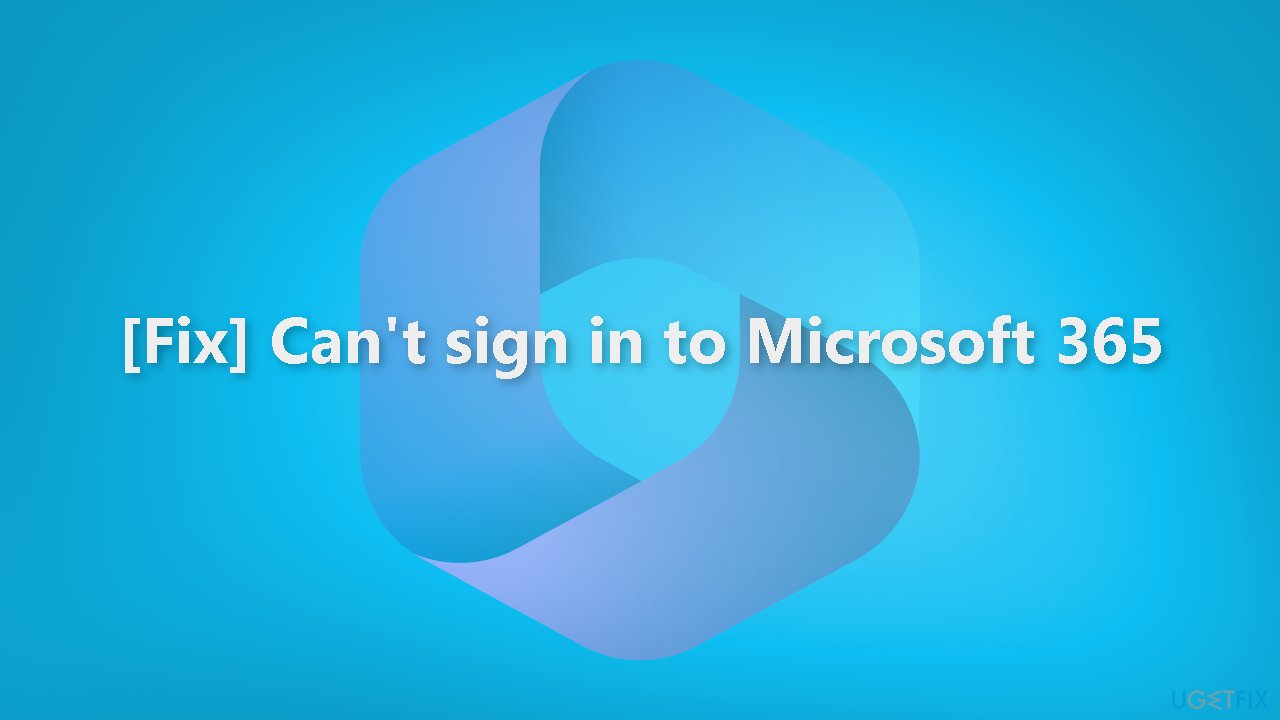
In this guide, you will find 4 steps that should help you sign in to Microsoft 365 without issue. Keep in mind, that this may also be caused by underlying system issues. You can use a maintenance tool like FortectMac Washing Machine X9 that can fix most system errors, BSODs,[1] corrupted files, registry[2] issues, or clear cookies and cache[3] automatically. Otherwise, follow the step-by-step instructions below.
Solution 1. Remove Stored Credentials
Stored Credentials refer to the usernames and passwords that are saved on your computer for easy access to various accounts and websites. These credentials are stored in the Credential Manager, a feature of the Windows operating system.
Removing Stored Credentials can fix sign-in issues with Microsoft 365, or other websites and applications, because sometimes these stored credentials can become outdated or corrupt, leading to authentication errors. Removing the stored credentials forces the computer to request new credentials the next time you sign in, which can resolve the issue.
- Launch Control Panel
- Click the View by menu and select Large icons
- Go to Credential Manager
- Select Windows Credentials
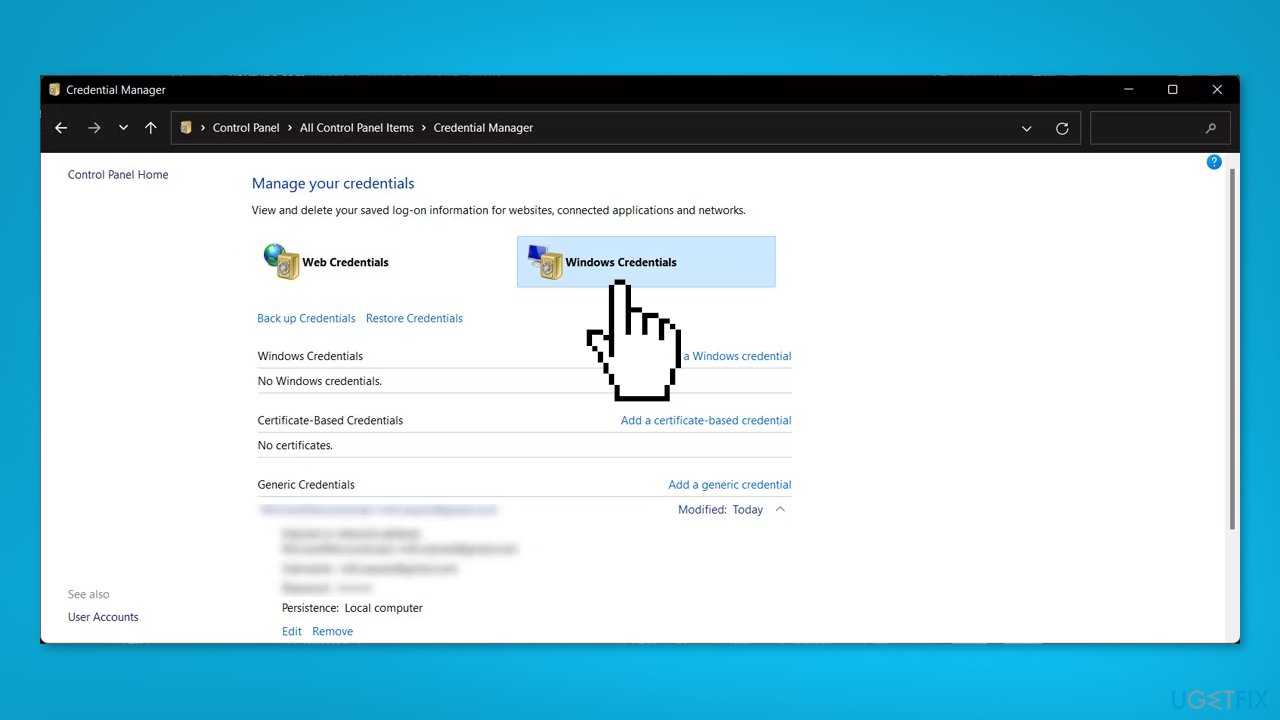
- Check Generic Credentials list
- Click on the desired Microsoft 365 credential
- Select Remove
- Confirm the action in a pop-up window
- Restart your PC
Solution 2. Create a New Local Account
- Press the Windows key + I or go to Start menu and search for settings
- Navigate to Accounts > Family & other users
- Click on Add account
- Select I don’t have this person’s sign-in information
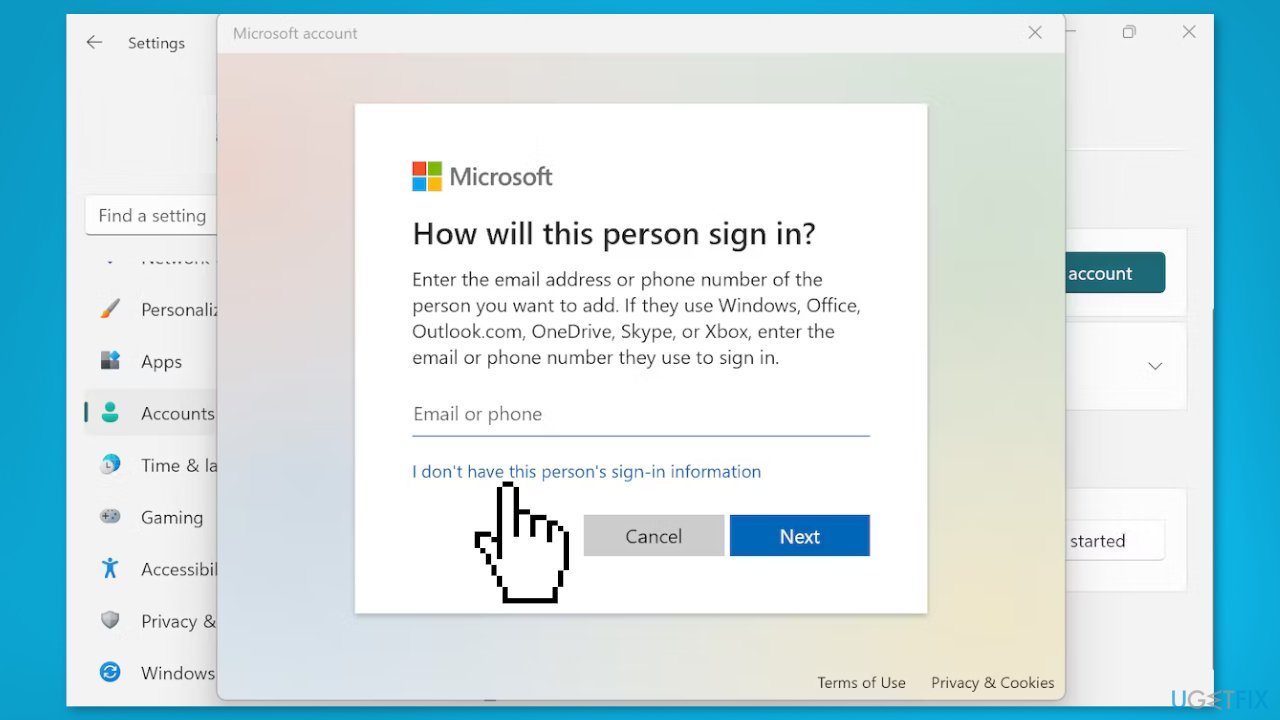
- Click Add a user without a Microsoft account and select Next
- Enter a relevant username and password
- Set up relevant security questions
- Click Next and an account will be created
Solution 3. Repair Microsoft 365
- Right-click on the Start button
- Go to Apps and features
- Find Microsoft 365 in the list of installed apps
- Click the three-dot icon next to it
- Click Modify
- Select Quick repair option
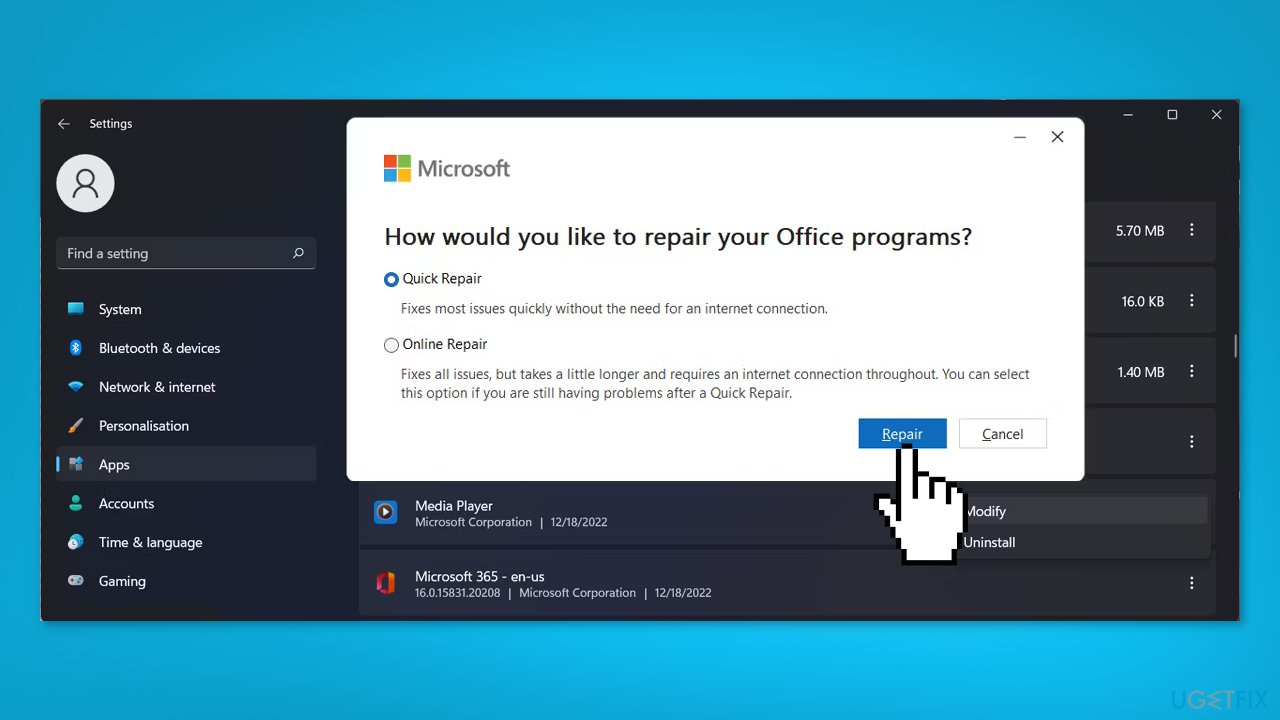
- Click Repair to start the process
Solution 4. Disable Modern Authentification
Modern Authentication is a security feature in Windows that enhances the authentication process for accessing various services and applications, including Microsoft 365. It enables multi-factor authentication and conditional access for enhanced security.
In some cases, disabling Modern Authentication may resolve sign-in issues with Microsoft 365 because it can sometimes interfere with the authentication process. When disabled, the system will revert to basic authentication, which may resolve any issues caused by the more advanced Modern Authentication process.
- Press the Windows key + R to open a Run dialog
- Type regedit and press Enter
- Go to HKEY_CURRENT_USER > Software > Microsoft > Office > 16.0 > Common > Identity
- In the right pane, create a new DWORD (32-bit) Value
- Name it EnableADAL
- Set Base to Hexadecimal
- Set Value data to 0
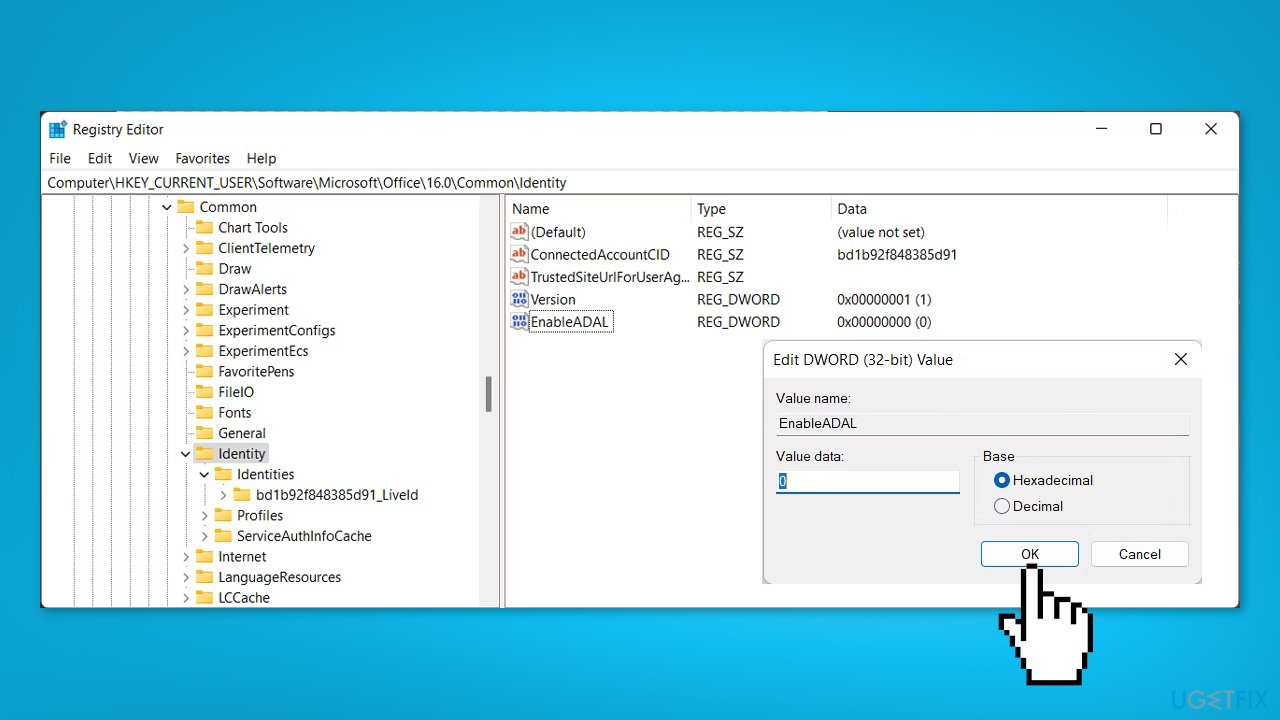
- Click OK to save your new system settings
- Restart your computer
- Try to sign in to your Microsoft 365 account
Repair your Errors automatically
ugetfix.com team is trying to do its best to help users find the best solutions for eliminating their errors. If you don't want to struggle with manual repair techniques, please use the automatic software. All recommended products have been tested and approved by our professionals. Tools that you can use to fix your error are listed bellow:
Protect your online privacy with a VPN client
A VPN is crucial when it comes to user privacy. Online trackers such as cookies can not only be used by social media platforms and other websites but also your Internet Service Provider and the government. Even if you apply the most secure settings via your web browser, you can still be tracked via apps that are connected to the internet. Besides, privacy-focused browsers like Tor is are not an optimal choice due to diminished connection speeds. The best solution for your ultimate privacy is Private Internet Access – be anonymous and secure online.
Data recovery tools can prevent permanent file loss
Data recovery software is one of the options that could help you recover your files. Once you delete a file, it does not vanish into thin air – it remains on your system as long as no new data is written on top of it. Data Recovery Pro is recovery software that searchers for working copies of deleted files within your hard drive. By using the tool, you can prevent loss of valuable documents, school work, personal pictures, and other crucial files.
- ^ Chris Hoffman. Everything You Need To Know About the Blue Screen of Death. Howtogeek. Technology Magazine.
- ^ Windows Registry. Wikipedia, the free encyclopedia.
- ^ Difference between Cache and Cookies. Geeksforgeeks. IT Education.



