Question
Issue: [Fix] Can't update Roblox in Windows
When I click Play to open Roblox, the update message pops up and kind of hangs for a while, only later to crash and never load the game. Are any possible fixes available for this?
Solved Answer
Roblox is a massively popular video game, enjoyed by children and adults alike. Participants can build, share, and engage in an endless array of experiences crafted by the community. Despite its widespread popularity, Roblox is not immune to technical problems. Today, we will look into an issue where users can't update Roblox, as it gets stuck and/or crashes during this process.
One of the most common reasons why Roblox is not updating on Windows is insufficient permissions – the game requires certain rights to modify files and settings during the update process. Another common culprit is internet connection problems, as it requires a stable connection for transferring data. Additionally, bugs within the Roblox app itself may interfere with the update mechanism, preventing the application from refreshing its codebase effectively.
To address these issues, ensuring that Roblox has the necessary permissions to operate on your system is a fundamental step. You should check your internet connection for stability and speed, as these factors significantly impact the update process. Occasionally, troubleshooting the app for potential bugs or conflicts can often resolve the issue.
You can follow the instructions below if you can't update Roblox – even with limited technical knowledge, you can always follow the step-by-step guide. In cases where these interventions do not resolve the updating issue, turning to a PC repair tool FortectMac Washing Machine X9 can be an alternative route to resolution.
![[Fix] Can't update Roblox in Windows [Fix] Can't update Roblox in Windows](https://ugetfix.com/wp-content/uploads/articles/askit/fix-cant-update-roblox-in-windows-copy_en.jpg)
Fix 1. Run the app as an administrator
Running Roblox as an administrator grants the application additional permissions that may be necessary for updates or general functionality. This can solve issues related to insufficient permissions which prevent the app from updating or operating correctly.
- Right-click on the Roblox icon.
- Select Properties.
- Go to the Compatibility tab.
- Check the box next to Run this program as an administrator.
- Click Apply, then OK.
- Try updating or launching Roblox again.
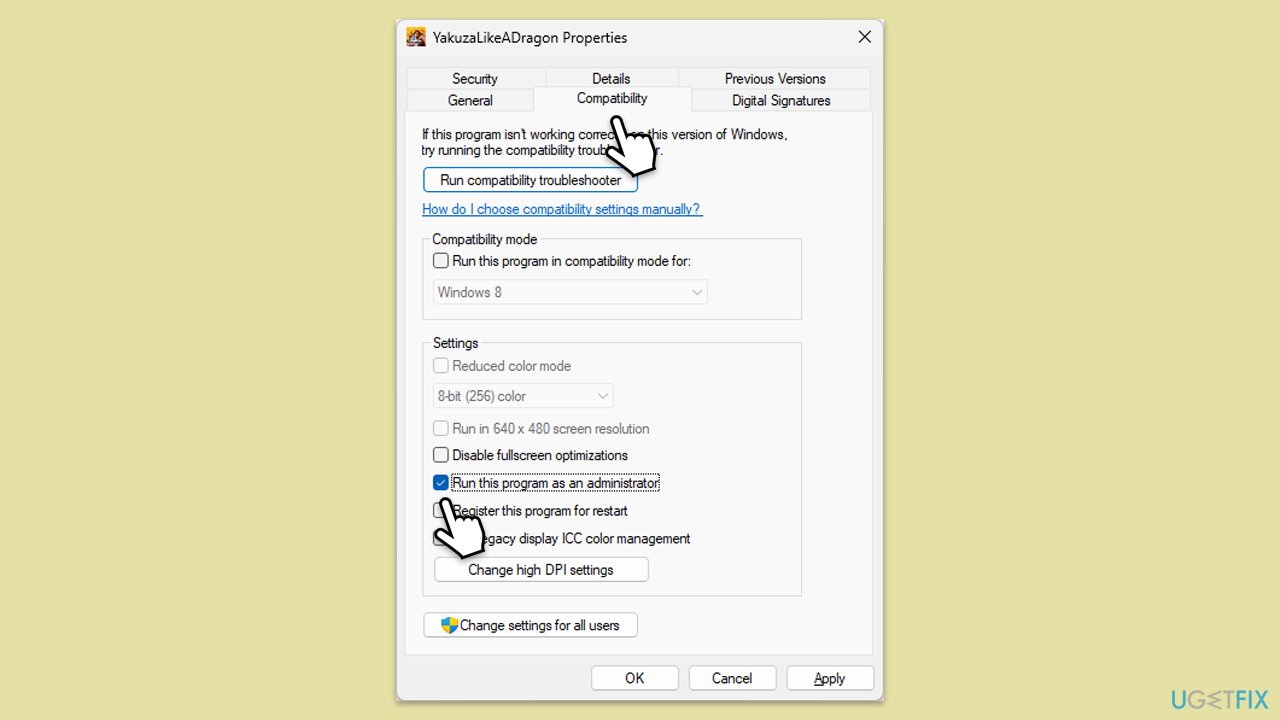
Fix 2. Check Roblox server status
Sometimes the issue might not be on your end but with Roblox's servers. Checking the server status can help determine if the update problems are due to server downtime or maintenance.
- Visit any online server status-checking website or Roblox's official social media channels.
- Look for any updates or announcements regarding server downtime.
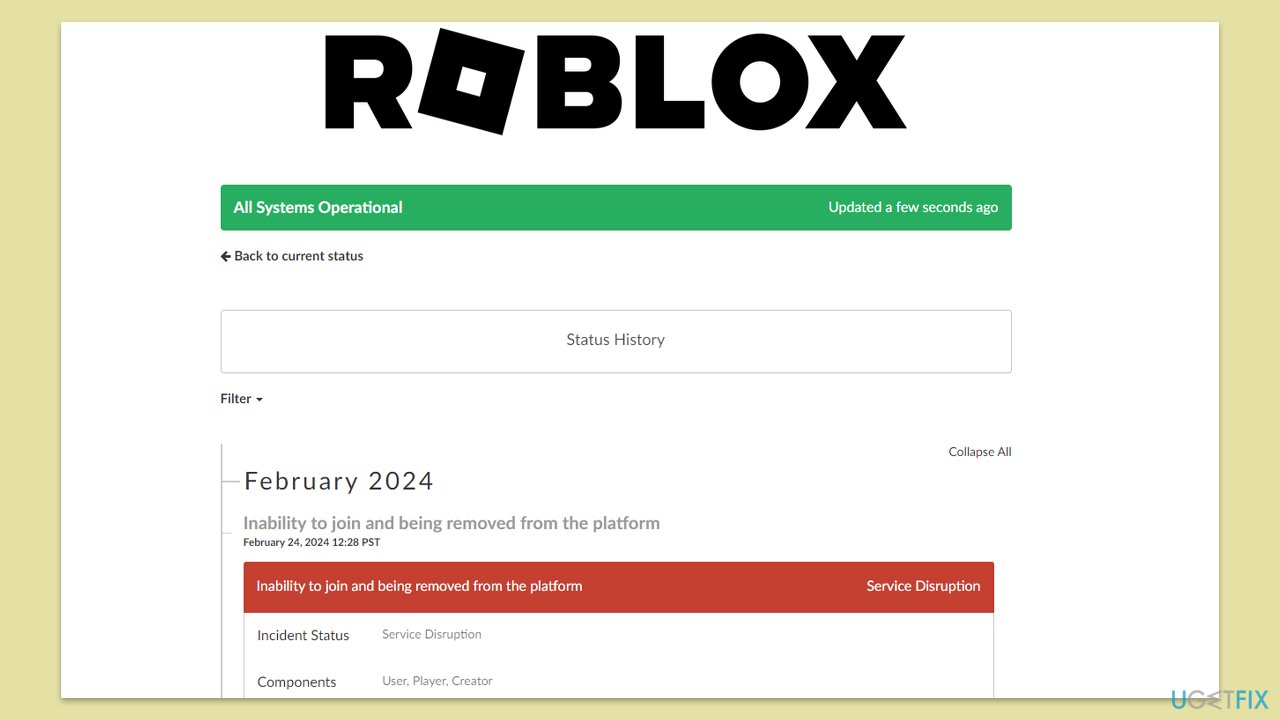
Fix 3. Run network and Windows Store apps troubleshooter
Windows includes built-in troubleshooters that can diagnose and resolve various issues, including those affecting network connections and Microsoft Store apps, which might impact Roblox updates.
- Type Troubleshoot in Windows search and press Enter.
- Go to Additional troubleshooters/Other troubleshooters.
- Find Windows Store Apps from the list and click Run the troubleshooter/Run.
- The troubleshooter will automatically scan your system for potential problems and display any issues.
- Follow the on-screen instructions to apply recommendations.
- Repeat this process Internet connections/Network and Internet troubleshooter.
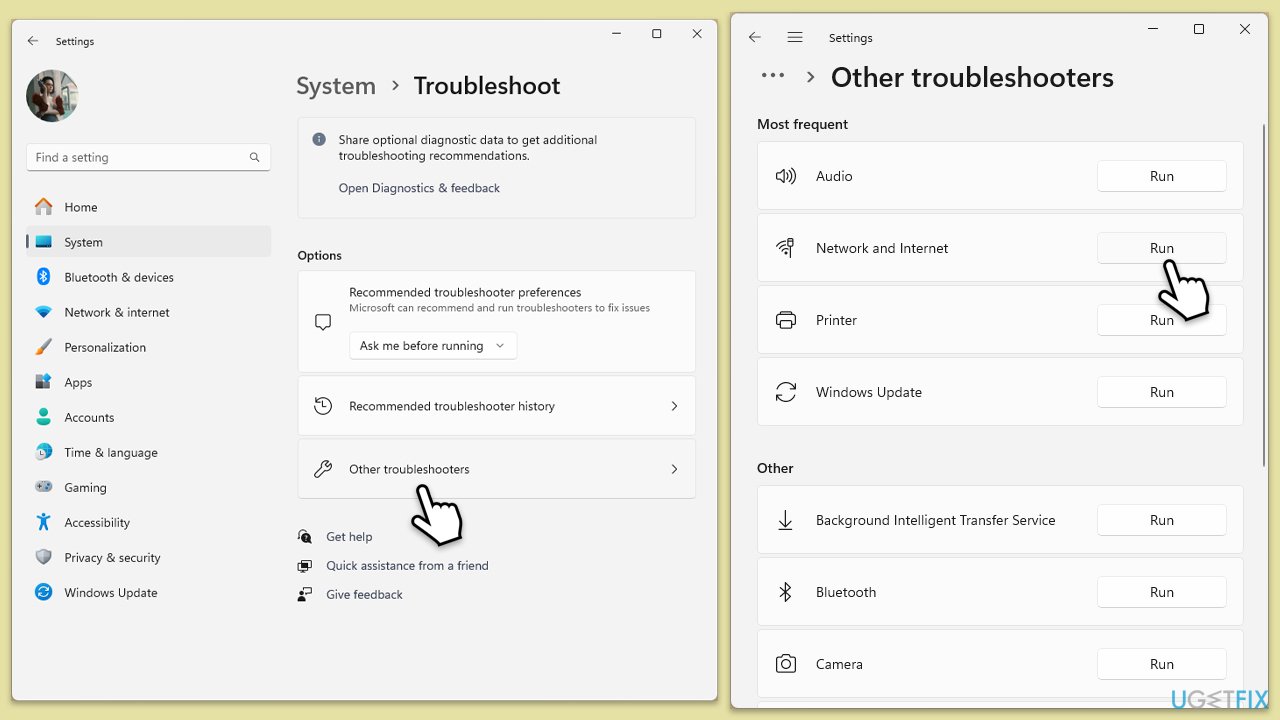
Fix 4. Allow Roblox through Firewall
Windows Firewall can block Roblox from accessing the internet, which is necessary for updates. Allowing Roblox through the firewall can resolve these connectivity issues.
- Type Control Panel in Windows search and press Enter.
- Click on System and Security.
- Select Windows Defender Firewall.
- On the left-hand side, click on Allow an app or feature through Windows Defender Firewall.
- Click on Change settings.
- Scroll down the list to find Roblox. If it's not on the list, click on Allow another app, locate Roblox, and add it.
- Ensure both Private and Public checkboxes are ticked for Roblox.
- Click OK to confirm the changes.
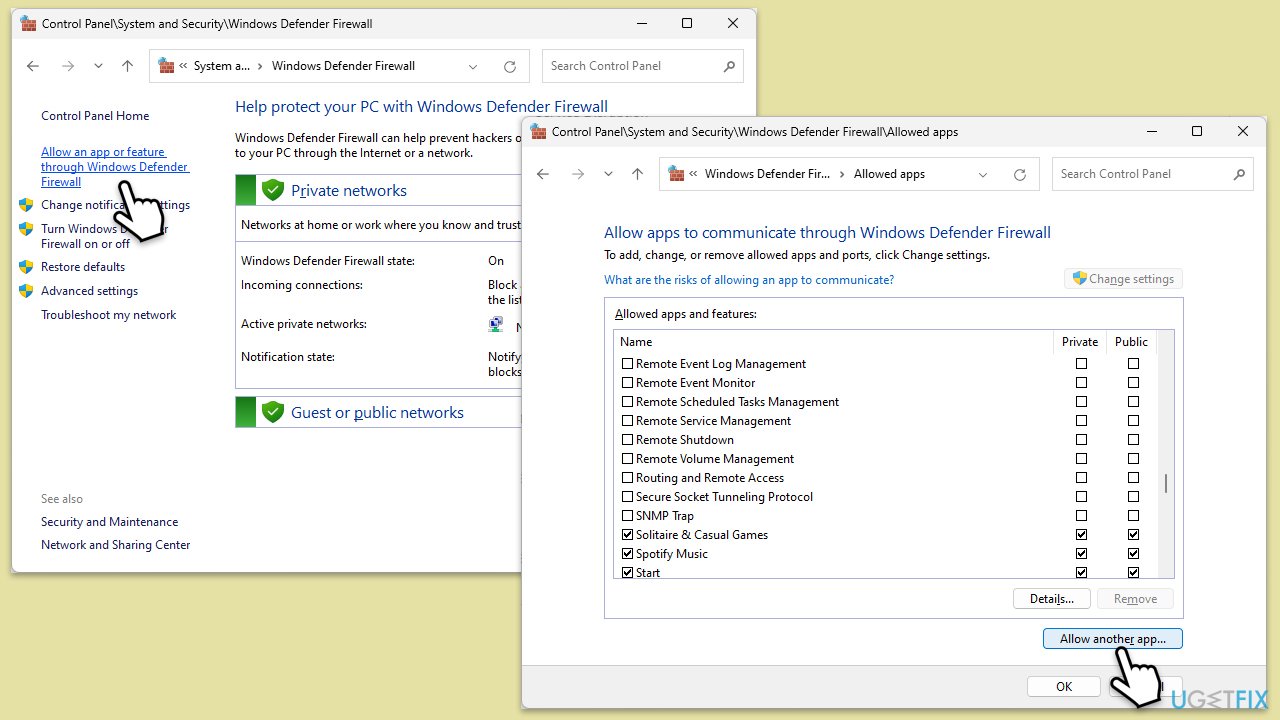
Fix 5. Temporarily disable antivirus or try Clean Boot
Sometimes, antivirus software can interfere with Roblox's operation or updates. Temporarily disabling the antivirus may help, as can performing a clean boot to start Windows with a minimal set of drivers and startup programs.
- Press Win + R, type msconfig, then press Enter.
- Select the Services tab and tick the Hide all Microsoft services checkbox.
- Pick Disable all.
- Go to the Startup tab and click Open Task Manager.
- Here, right-click on each of the non-Windows entries and select Disable.
- Close down the Task Manager.
- Go to the Boot tab and tick the Safe boot option
- Reboot your system.
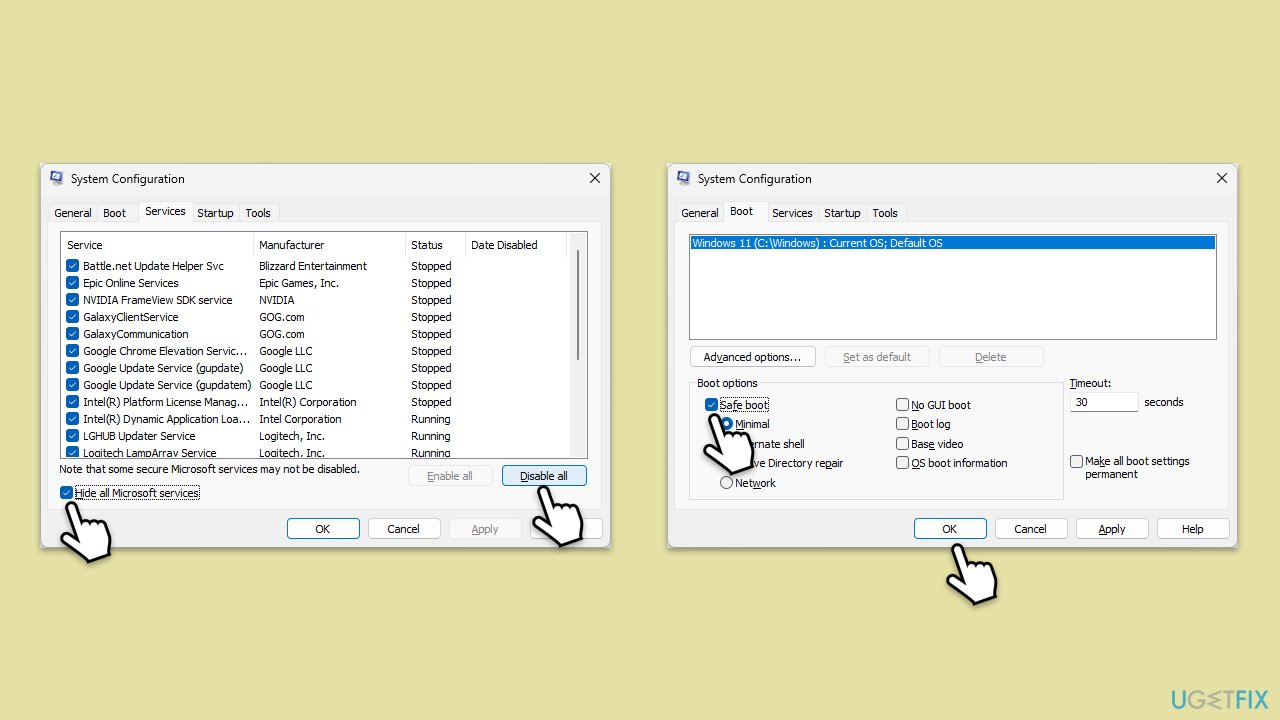
Fix 6. Reinstall Roblox
If all else fails, uninstalling and then reinstalling Roblox can resolve persistent issues by replacing potentially corrupted files and ensuring a fresh installation.
- Right-click on Start and pick Apps and Features.
- Scroll down to find Roblox from the list.
- Click Uninstall and then confirm with Uninstall.
- Follow the prompts to remove the app.
- Next, press Win + E on your keyboard to open File Explorer.
- Navigate to the following location (make sure Hidden files are visible):
C:\Users\USERNAME\AppData\Local - Access the Roblox folder, press Ctrl + A to mark everything, and then Shift + Del to delete it all.
- Restart your computer.
- Launch Microsoft Store and install the game again.
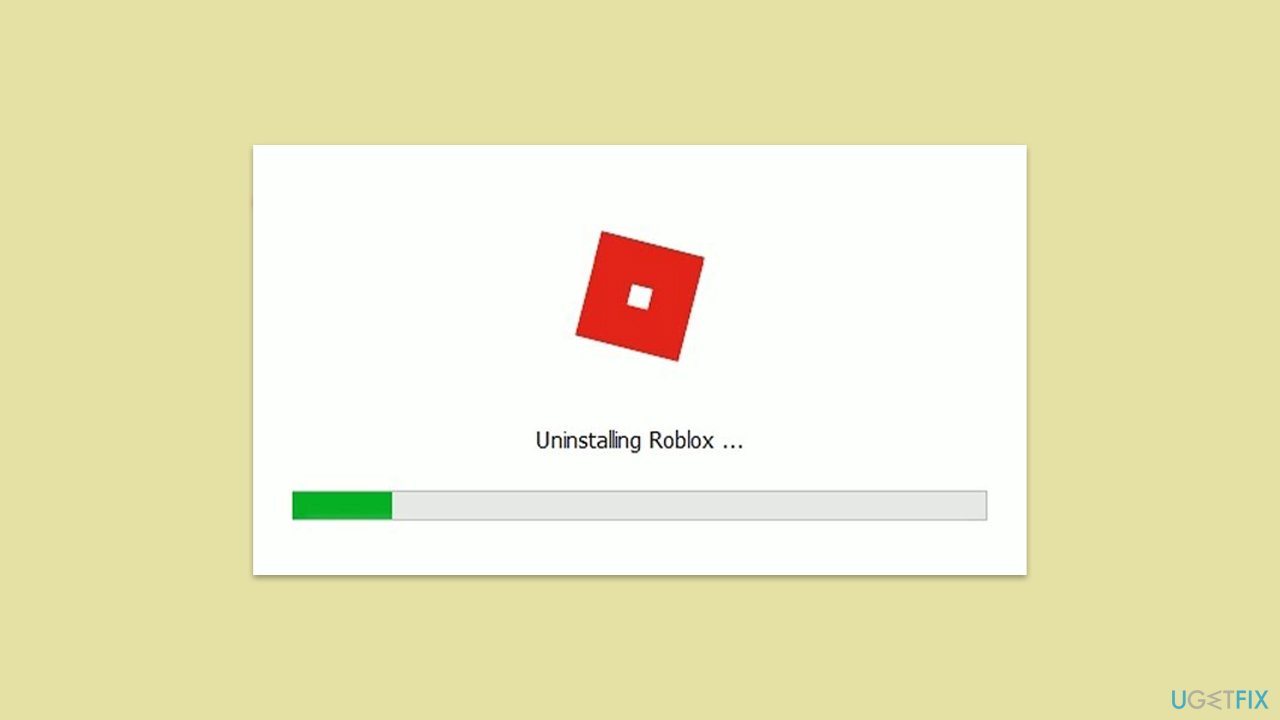
Repair your Errors automatically
ugetfix.com team is trying to do its best to help users find the best solutions for eliminating their errors. If you don't want to struggle with manual repair techniques, please use the automatic software. All recommended products have been tested and approved by our professionals. Tools that you can use to fix your error are listed bellow:
Access geo-restricted video content with a VPN
Private Internet Access is a VPN that can prevent your Internet Service Provider, the government, and third-parties from tracking your online and allow you to stay completely anonymous. The software provides dedicated servers for torrenting and streaming, ensuring optimal performance and not slowing you down. You can also bypass geo-restrictions and view such services as Netflix, BBC, Disney+, and other popular streaming services without limitations, regardless of where you are.
Don’t pay ransomware authors – use alternative data recovery options
Malware attacks, particularly ransomware, are by far the biggest danger to your pictures, videos, work, or school files. Since cybercriminals use a robust encryption algorithm to lock data, it can no longer be used until a ransom in bitcoin is paid. Instead of paying hackers, you should first try to use alternative recovery methods that could help you to retrieve at least some portion of the lost data. Otherwise, you could also lose your money, along with the files. One of the best tools that could restore at least some of the encrypted files – Data Recovery Pro.



