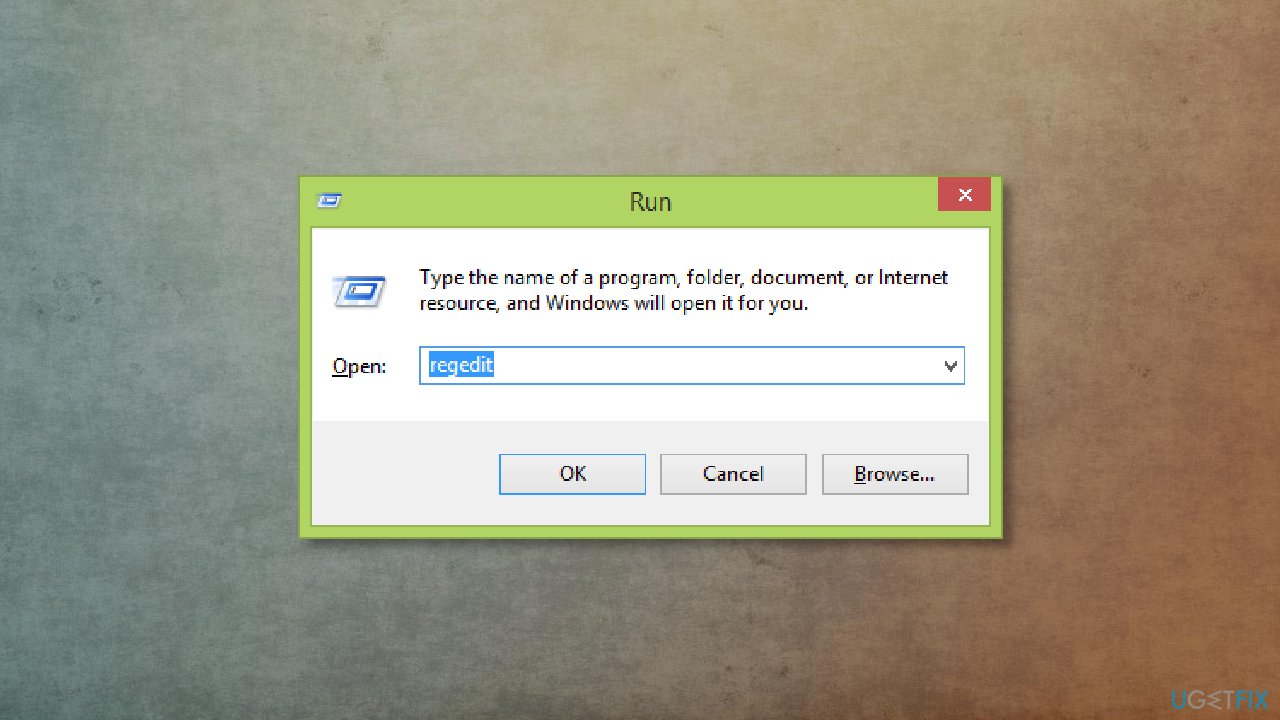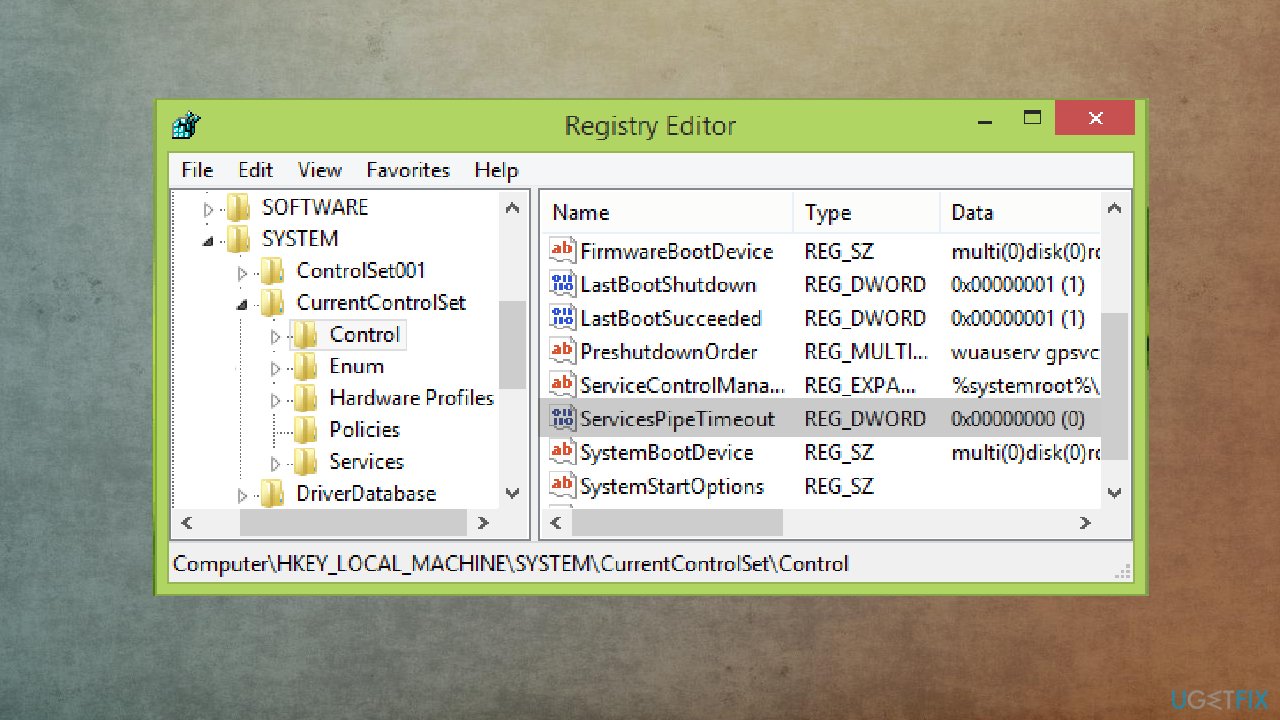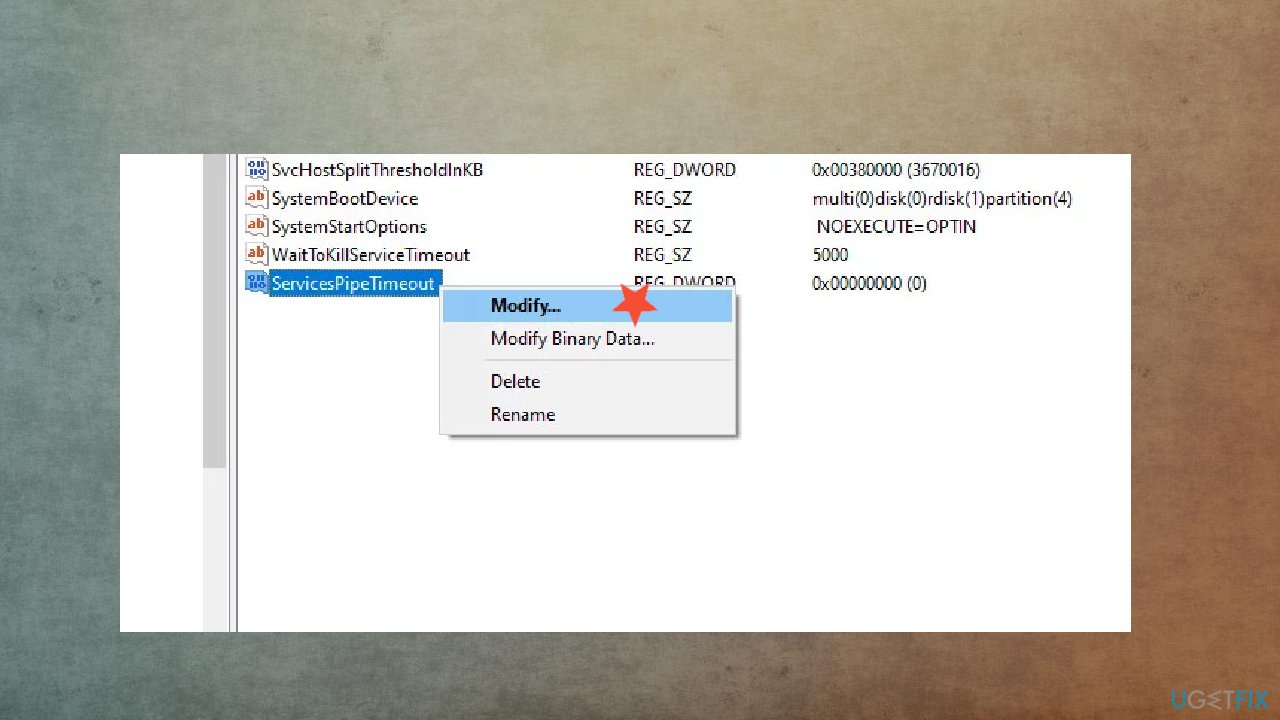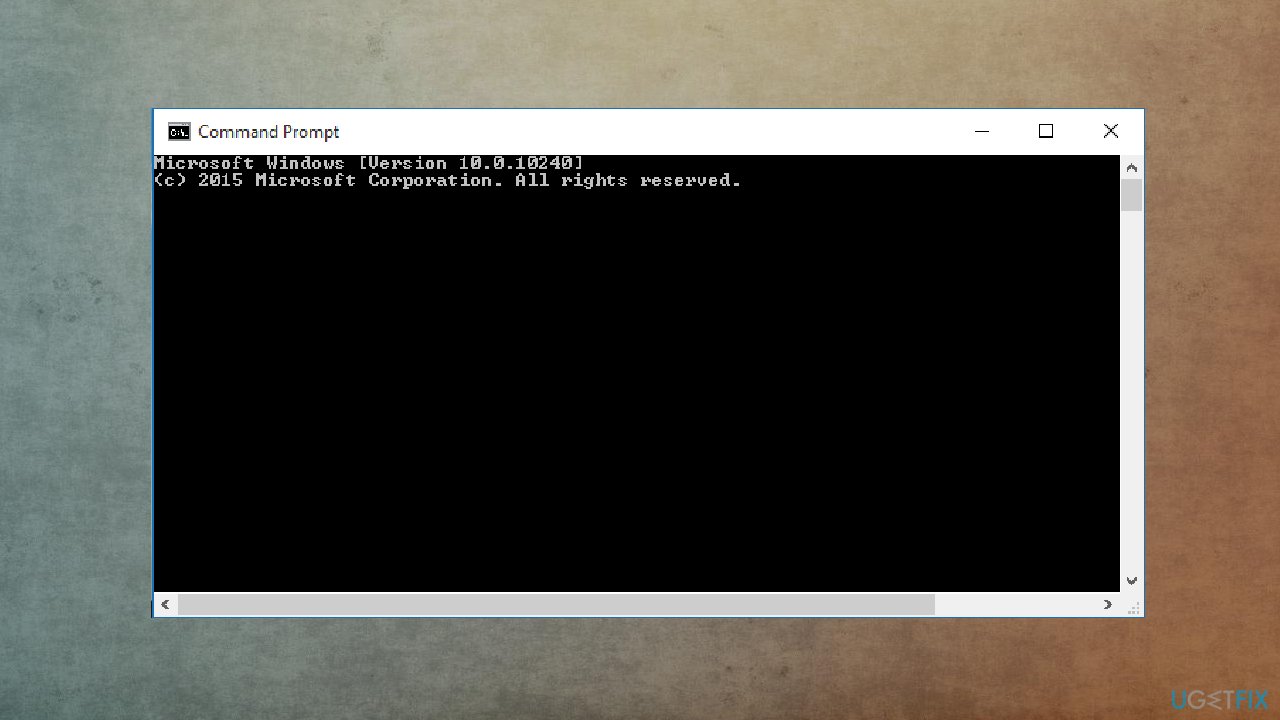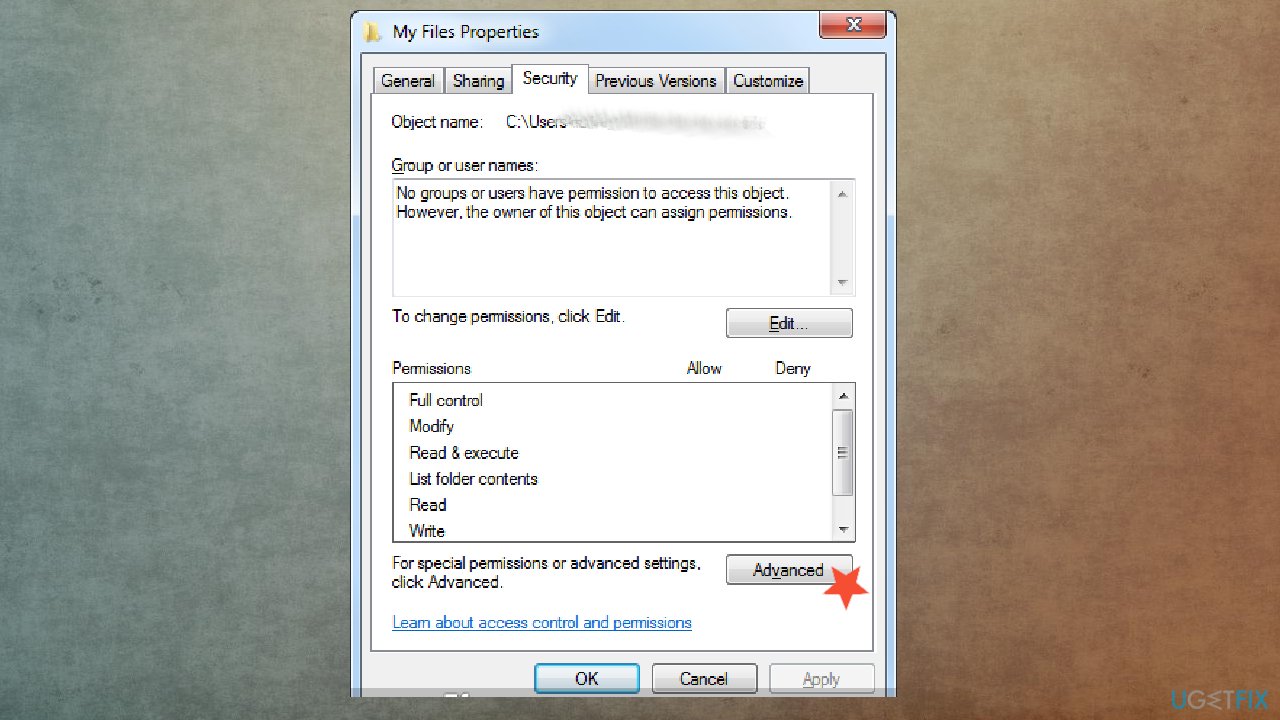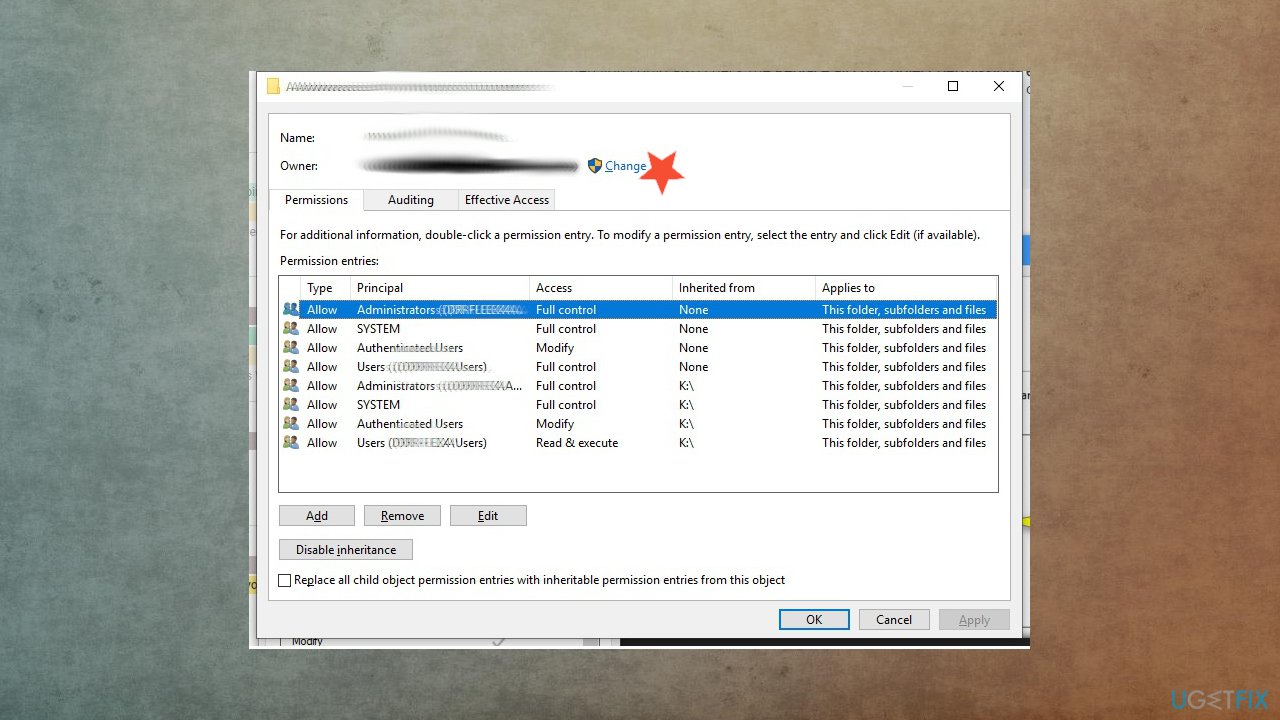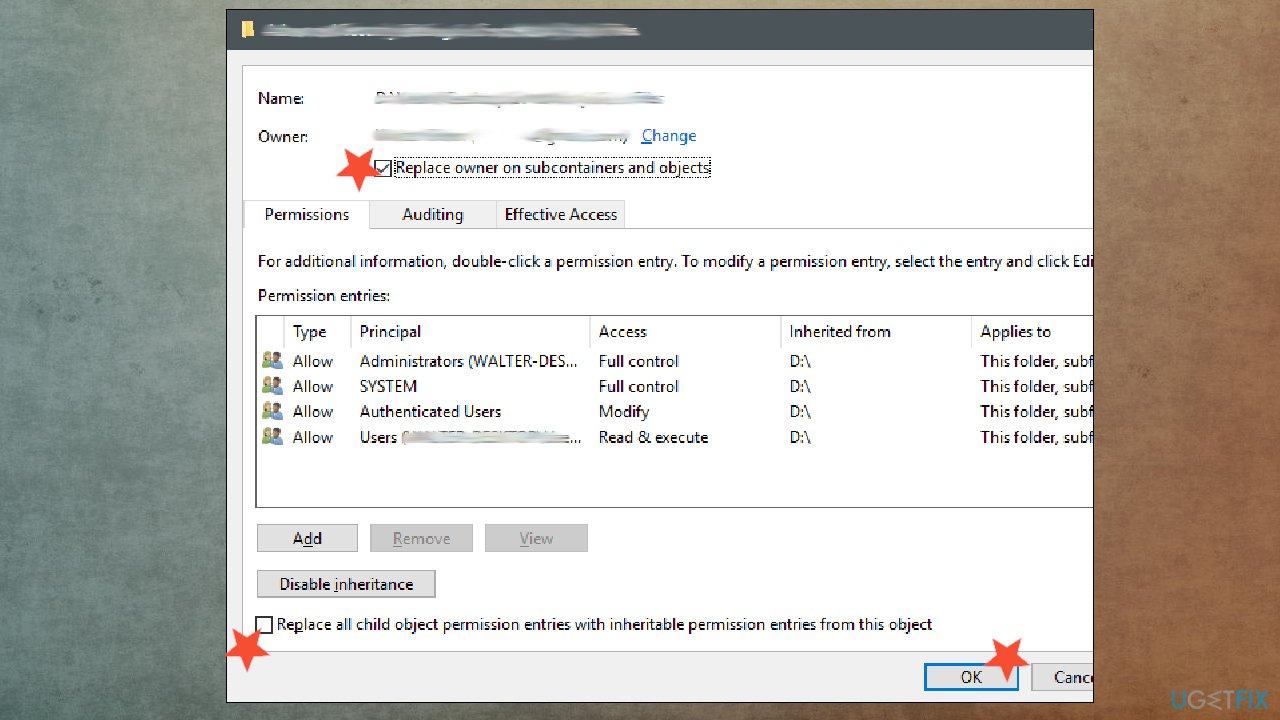Question
Issue: [Fix] Error 1053: The service did not respond to the start or control request in a timely fashion
Hello, I have installed the service, and it was working fine for a while. Now it stopped working, and the error 1053 appears. It states that the service did not respond. I have no idea what the issue is and how to solve this. Please, help me!
Solved Answer
Error 1053: The service did not respond to the start or control request in a timely fashion is the problem caused by the timeout after the particular request. This error has many variants, and users[1] report them online. Issues can occur when Windows services not being able to launch. Developing custom software can be the process when this problem appears too.
Particular causes of the problem can determine what solution might be able to fix this problem. Timeout settings have defaults, but those preferences might not be met by applications and cause the failure of the service. If the command takes too long to respond, it gets closed. Manipulating the registry can change timeout settings.
Missing files in the system can always lead to issues. These pieces can be DLLs, system data that various applications require. Error messages often get triggered by corrupted, altered files or when required pieces are not present at all. Malware[2] can sometimes be the reason why some of them get altered and damaged.
Issues often occur due to affected system files, so running the tool designed to indicate and repair these pieces can help fix the Error 1053: The service did not respond to the start or control request in a timely fashion. FortectMac Washing Machine X9 is one of the many solutions for such common missing/corrupted file issues. It is as common as faulty Windows OS updates that cause issues with the machine's performance.[3]
Developers can encounter the error too. In such cases, missing frameworks, service, or build issues can trigger the error. If these are the reasons that a person gets “The service did not respond to the start or control request in a timely fashion” error, incompatibility issues need to get fixed, so functions can be restored and running services do not cause any issues.
Additional causes for the error can include bad configurations, administrator access questions, or corrupt installations of certain apps. Reinstalling some of the programs can help with the issue and configuring settings. Follow these steps and make sure to try a few of them, so the machine can run properly without any errors.
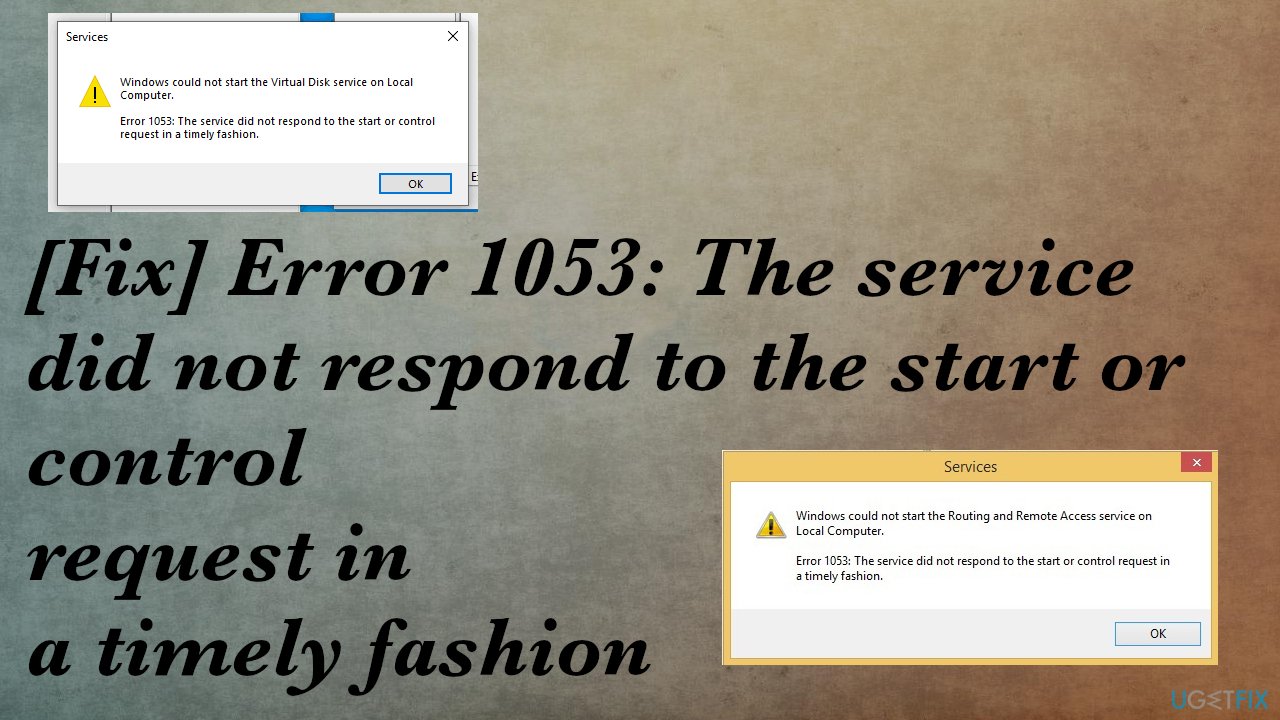
1. Change timeout settings via registry editor
- Press Windows + R to open the Run box.

- Type regedit in the dialogue box, and press Enter.
- Once in the registry editor, navigate to the following file path:
HKEY_LOCAL_MACHINE\\SYSTEM\\CurrentControlSet\\Control\\
- Search for the key of ServicesPipeTimeout.

- If you find it already there, you can directly edit the key.
- If you don’t find the entry, select Control.
- Right-click on any space present at the right side of the screen and select New > DWORD.
- ServicesPipeTimeout and set the value as 180000.
- Save changes and exit.
- Restart your computer.
2. Check for system file issues
- Type CMD in search and select Run as administrator from results.

- Once in command prompt, execute the following commands one by one and make sure that they complete:
sfc /scannow
DISM /Online /Cleanup-Image /RestoreHealth - Hit Enter after each one.

- Restart your computer.
3. Get Ownership of the application
- Locate the folder of the application that creates issues.
- Right-click and choose Properties.
- Navigate to the Security tab and click on Advanced at the bottom.

- Click Change.
- Now enter your user account name and click on Check Names.

- Click on Advanced and when the new window comes forth, click on Find Now.
- Select your account and press OK.
- Check the line Replace owner on subcontainers and objects.
- Enable the option Replace all child object permission entries with inheritable permission entries from this object.

- Close the Properties window after clicking Apply and open it again afterward.
- Navigate to the Security tab and click Advanced.
- Click on Add present at the near bottom of the screen.
- Choose Select principle.
- Enter account name.
- Now check all the permission (giving full control) and press OK.
- Check the Replace all child object permission entries with inheritable permission entries from this object line and press Apply.
- Close the files and restart your computer.
4. Update windows
- Go to Settings by pressing the Start button and finding the gear icon.
- In the Settings window, click on Update & Security.
- Click on Check for updates and let it check for updates.
- Install pending updates.
Repair your Errors automatically
ugetfix.com team is trying to do its best to help users find the best solutions for eliminating their errors. If you don't want to struggle with manual repair techniques, please use the automatic software. All recommended products have been tested and approved by our professionals. Tools that you can use to fix your error are listed bellow:
Protect your online privacy with a VPN client
A VPN is crucial when it comes to user privacy. Online trackers such as cookies can not only be used by social media platforms and other websites but also your Internet Service Provider and the government. Even if you apply the most secure settings via your web browser, you can still be tracked via apps that are connected to the internet. Besides, privacy-focused browsers like Tor is are not an optimal choice due to diminished connection speeds. The best solution for your ultimate privacy is Private Internet Access – be anonymous and secure online.
Data recovery tools can prevent permanent file loss
Data recovery software is one of the options that could help you recover your files. Once you delete a file, it does not vanish into thin air – it remains on your system as long as no new data is written on top of it. Data Recovery Pro is recovery software that searchers for working copies of deleted files within your hard drive. By using the tool, you can prevent loss of valuable documents, school work, personal pictures, and other crucial files.
- ^ Windows could not start the Virtual Disk service on Local Computer. Error 1053. Answers. Microsoft community forum.
- ^ Malware. Wikipedia. The free encyclopedia.
- ^ Windows 10’s New Update Is Deleting People’s Files Again. Howtogeek. Tech reviews, news and analysis.