Question
Issue: How to change a default PDF Viewer in Windows 10?
I hate when trying to open any PDF file ends up opening Microsoft Edge. Is it possible to change open PDF files using another PDF application? I have PDF viewer installed, but Microsoft Edge is set to open PDF files by default.
Solved Answer
Windows XP, 7, 8, 8.1, and Vista required the installation of a PDF Viewer. With the Windows 10, people no longer face the problem with the opening of PDF files because Microsoft Edge has been transformed into a default PDF viewer application. Consequently, even if Microsoft Edge is not set as your default web browser, it will be launched by default whenever you click on a PDF file or link redirecting to a website that contains PDF format window or file. Such Microsoft’s decision is praised by many Windows 10 users as they don’t need third-party tools to open PDF files, especially when it’s urgent to do so. However, people often claim that it’s more than irritating to experience redirects to Microsoft Edge whenever clicking on a PDF file.
Difficulties in changing a default PDF Reader in Windows 10
To change Microsoft Edge PDF Reader with an alternative PDF reader app is not difficult. However, the problem is that a new default PDF viewer is usually replaced by Microsoft Edge after the installation of the latest Windows 10 updates, enabling of System Restore Point or System Recovery. The default apps may be changed if the update, recovery or another system’s modification causes changes in the UserChoice directory, which is why Windows 10 File association protection mechanism reverts back the changes to prevent unrecognized software from being launched by default.
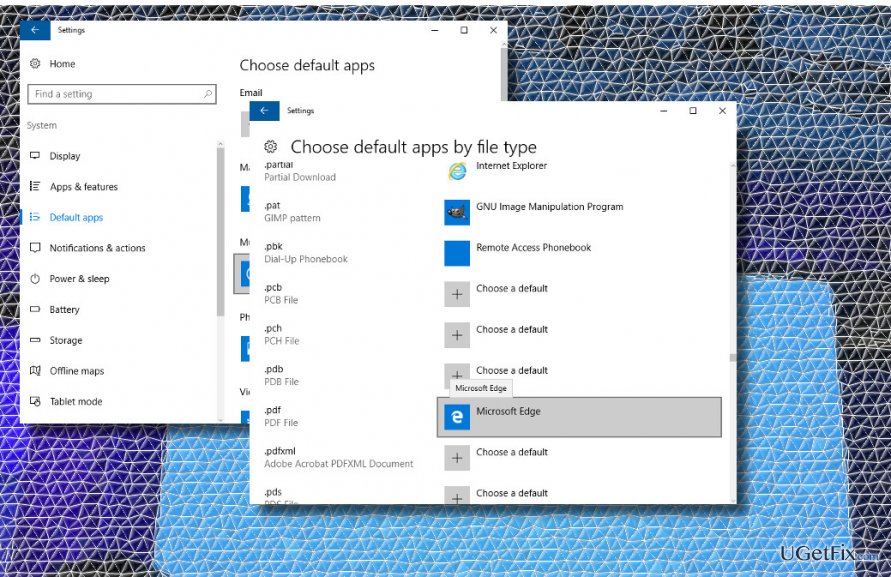
Substituting Microsoft Edge PDF Reader with another app
Method 1. Disable Microsoft Edge PDF Viewer
- Press Windows key + I to open Settings app.
- Click on System and open Apps & Features.
- Find Default apps option on the left pane and click it.
- Select Choose default apps by file type.
- Scroll down and locate the .pdf (PDF File).
- Click Microsoft Edge next to .pdf and select Adobe Reader or another preferable app instead.
Method 2. Run commands using an elevated Command Prompt
- Right-click Windows key and select Command Prompt (Admin).
- OR open Start menu, type cmd, right- click it, and select Command Prompt (Admin).
- Copy and paste for /f “usebackq” %i in (`reg query hkcr /f “AppX”`) do reg query %i\DefaultIcon | find “MicrosoftEdgePDF” && reg add %i /v NoOpenWith /t REG_SZ /f.
- Press Enter after that.
- Finally, close Command Prompt.
The steps provided above can be executed alternately. If Method 1 fails to work, running the command via Command Prompt should helo you or vice versa. Unfortunately, but these steps can’t prevent Windows 10 updates or system restore from reverting Microsoft Edge PDF Viewer as a default app. If you have installed updates or initiated other system changes and found Edge PDF Viewer set by default again, you’ll have to repeat the steps indicated above anew.
PRO TIP: We would strongly recommend you to install a PC optimization tool, such as FortectMac Washing Machine X9 and keep it up-to-date. This piece of software will prevent the system from encountering errors, crashes, freezes, slowdowns, etc. and will also protect it from malware.
Optimize your system and make it work more efficiently
Optimize your system now! If you don't want to inspect your computer manually and struggle with trying to find issues that are slowing it down, you can use optimization software listed below. All these solutions have been tested by ugetfix.com team to be sure that they help improve the system. To optimize your computer with only one click, select one of these tools:
Prevent websites, ISP, and other parties from tracking you
To stay completely anonymous and prevent the ISP and the government from spying on you, you should employ Private Internet Access VPN. It will allow you to connect to the internet while being completely anonymous by encrypting all information, prevent trackers, ads, as well as malicious content. Most importantly, you will stop the illegal surveillance activities that NSA and other governmental institutions are performing behind your back.
Recover your lost files quickly
Unforeseen circumstances can happen at any time while using the computer: it can turn off due to a power cut, a Blue Screen of Death (BSoD) can occur, or random Windows updates can the machine when you went away for a few minutes. As a result, your schoolwork, important documents, and other data might be lost. To recover lost files, you can use Data Recovery Pro – it searches through copies of files that are still available on your hard drive and retrieves them quickly.



