Question
Issue: How to change Taskbar position in Windows?
Hello. I was wondering how to move the taskbar to a different place in Windows. Any tips would be appreciated.
Solved Answer
For many users, changing the position of the taskbar in Windows can be a useful customization. The taskbar is normally located at the bottom of the screen, but some people may prefer it to be placed elsewhere for various reasons. There are several reasons why someone might want to change the taskbar's default position.
Personal preference and user comfort are two common reasons. Some people may find it more convenient to have the taskbar on the left or right side of the screen, especially if they have a widescreen monitor and want to make better use of the vertical space. Others may prefer the taskbar at the top to free up more space for other applications or to mimic the layout of other operating systems.
Another reason to relocate the taskbar is for aesthetic reasons. Some users may prefer a specific layout or wish to create a more symmetrical or balanced appearance by moving the taskbar. Customizing the taskbar placement allows users to personalize their desktop environment, improving their overall user experience.
However, due to changes in the operating system, changing the taskbar position in Windows 11 may not have the desired effect. While registry edits can be used to change the position of the taskbar, the animations, and behaviors associated with the start menu and other options may still adhere to the default position at the bottom. When the taskbar is placed on the left or right side of the screen, this can cause compatibility issues and limitations.
In Windows 10, the taskbar position can be changed using a variety of methods, including the previously mentioned registry edit, taskbar settings, and simply dragging and dropping the taskbar to the desired location. However, when modifying the registry, it is critical to exercise caution, as incorrect changes can cause system instability. You can look at our guide on How to back up and restore the Windows registry? to take care of the risks.
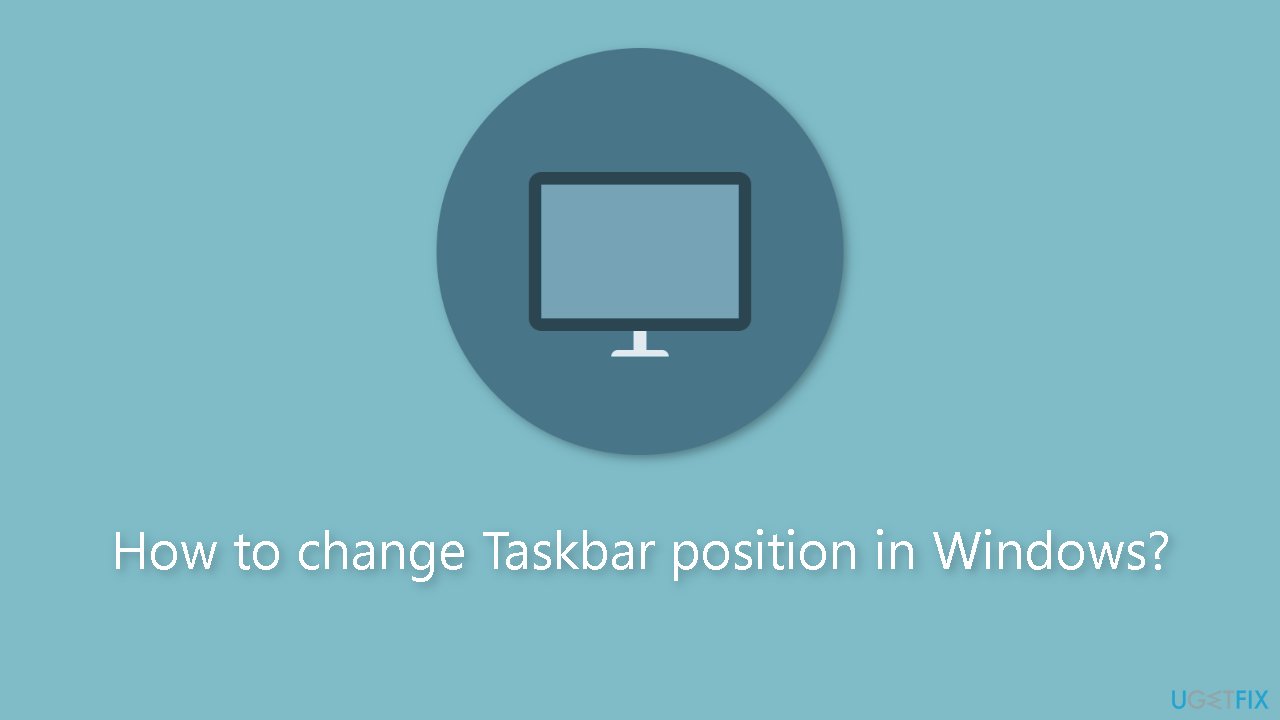
Method 1. Taskbar Settings
- Right-click any empty area in the taskbar.
- Click on Taskbar settings.
- Scroll down and locate the Taskbar location on-screen option.
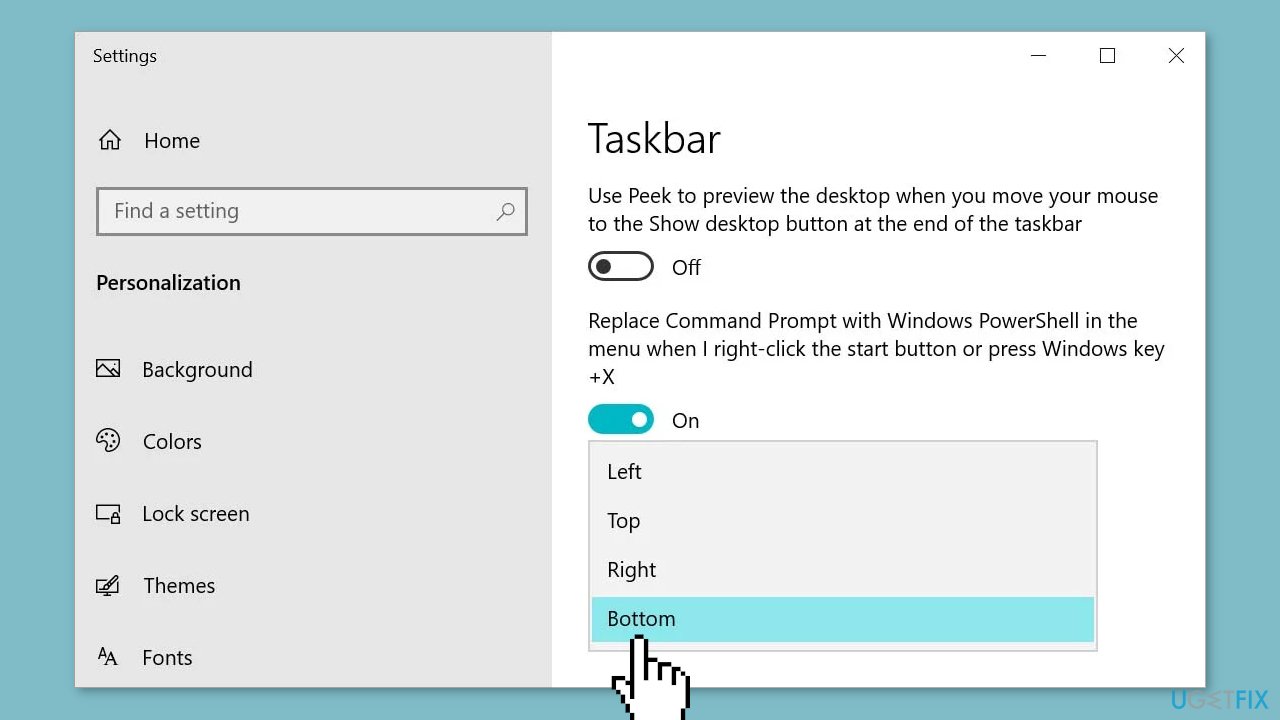
- Select the drop-down menu.
- Choose the desired position from the available options.
Method 2. Taskbar Properties
- Right-click your taskbar.
- Select Properties.
- Go to the Taskbar header.
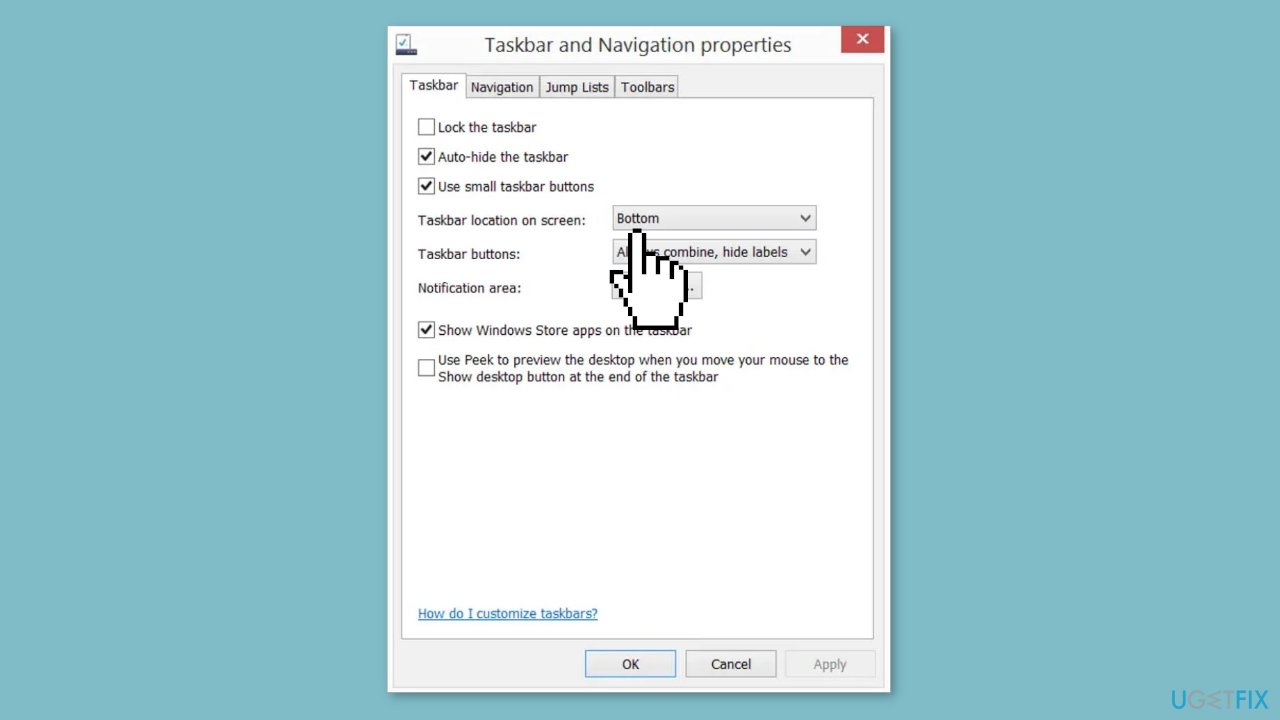
- Locate the Taskbar location on screen option.
- Select the desired position from the available options.
- Click Apply and then OK.
Method 3. Unlock the Taskbar
- Right-click the taskbar.
- Click on Lock the taskbar to unlock it (if there is a checkmark beside the option, it means the taskbar is locked).
- Click and hold the taskbar.
- Drag and drop the taskbar to the desired position.
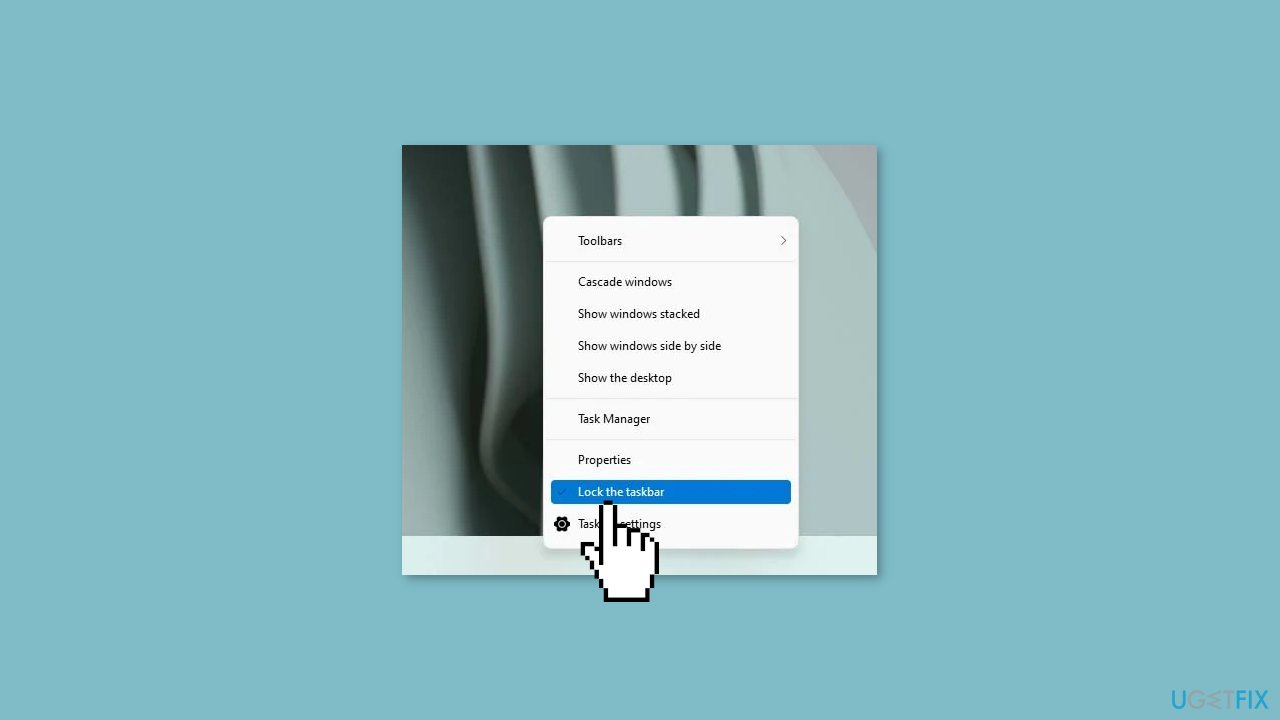
Method 4. Modify the Windows Registry
- Launch the Run dialog box by pressing the Windows key + R.
- Enter regedit to open the Registry Editor.
- Navigate to:
Computer\HKEY_CURRENT_USER\Software\Microsoft\Windows\CurrentVersion\Explorer\StuckRects3
- Double-click on the Settings entry.
- In the Value data field, locate the number in the second row and sixth column (below FE).
- Change the number to adjust the position of your taskbar:
00 for left
01 for top
02 for right
03 for bottom
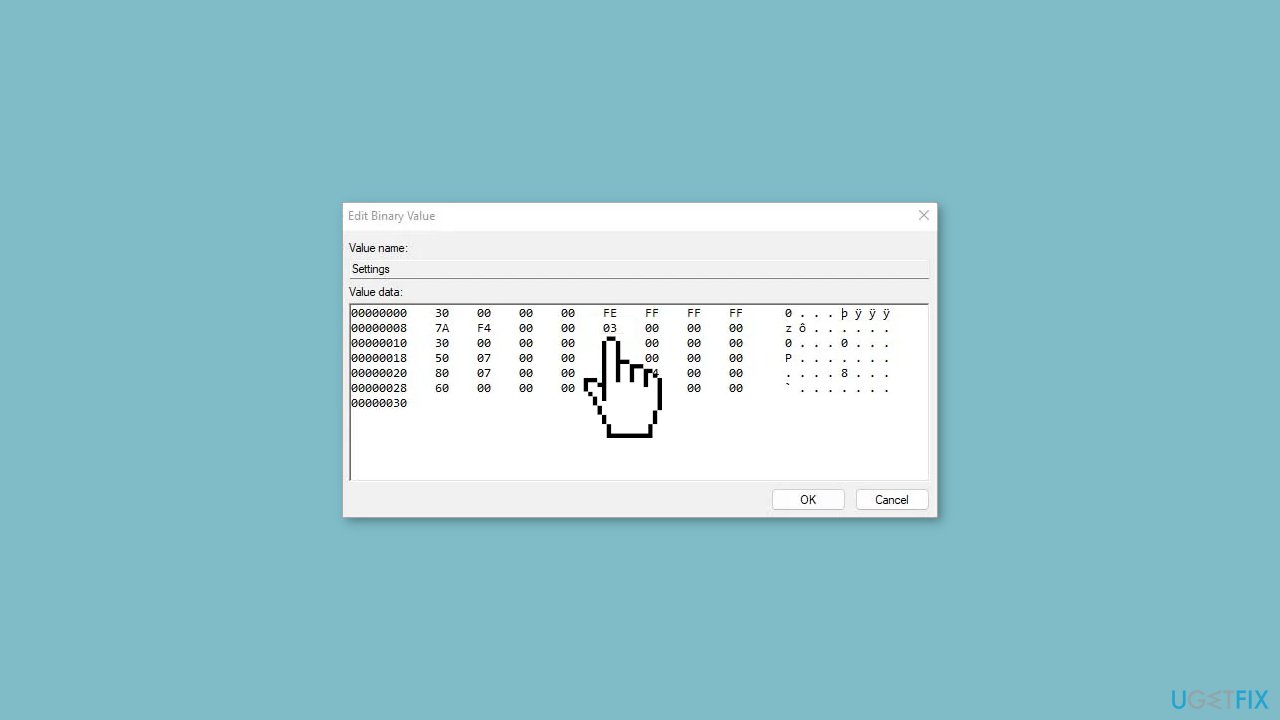
- Press Ctrl + Alt + Del and choose Task Manager to open it.
- In the Processes tab, locate Windows Explorer (usually at the bottom or top of the list).
- Select Windows Explorer and click on Restart.
Optimize your system and make it work more efficiently
Optimize your system now! If you don't want to inspect your computer manually and struggle with trying to find issues that are slowing it down, you can use optimization software listed below. All these solutions have been tested by ugetfix.com team to be sure that they help improve the system. To optimize your computer with only one click, select one of these tools:
Protect your online privacy with a VPN client
A VPN is crucial when it comes to user privacy. Online trackers such as cookies can not only be used by social media platforms and other websites but also your Internet Service Provider and the government. Even if you apply the most secure settings via your web browser, you can still be tracked via apps that are connected to the internet. Besides, privacy-focused browsers like Tor is are not an optimal choice due to diminished connection speeds. The best solution for your ultimate privacy is Private Internet Access – be anonymous and secure online.
Data recovery tools can prevent permanent file loss
Data recovery software is one of the options that could help you recover your files. Once you delete a file, it does not vanish into thin air – it remains on your system as long as no new data is written on top of it. Data Recovery Pro is recovery software that searchers for working copies of deleted files within your hard drive. By using the tool, you can prevent loss of valuable documents, school work, personal pictures, and other crucial files.



