Question
Issue: How to Change Windows User Account Name?
Hi, somehow I encountered a very simple but odd bug – how do you change your MS account profile name? I can‘t seem to fund “Change” or “Rename” button. Any ideas? Btw, my OS is Windows 10.
Solved Answer
“Change Windows User Account Name” option is easily accessed via Control Panel or shortcuts. Usually, Windows OS users encounter log-in problems. After typing into the password, they might see notifications about incorrect passwords. Inability to use keyboard, type in password, adding a new user account are prevalent issues. Since the release of Window 10, Microsoft has released multiple patches which should solve these problems. Additionally, note that such issues might be also triggered by malicious presence. In that case, it would be useful to check your system for fraudulent files with FortectMac Washing Machine X9 or anti-spyware utility. Rarely users encounter issues with changing their names. You can simply do this by typing user settings after expanding startup options. Then, you will be redirected to the window where you can choose from a variety of options: from changing your user name to user account control settings. Lastly, if you cannot change your Windows account user name, check whether latest Windows updates have been installed successfully. If you still cannot perform this action, below is an alternative solution.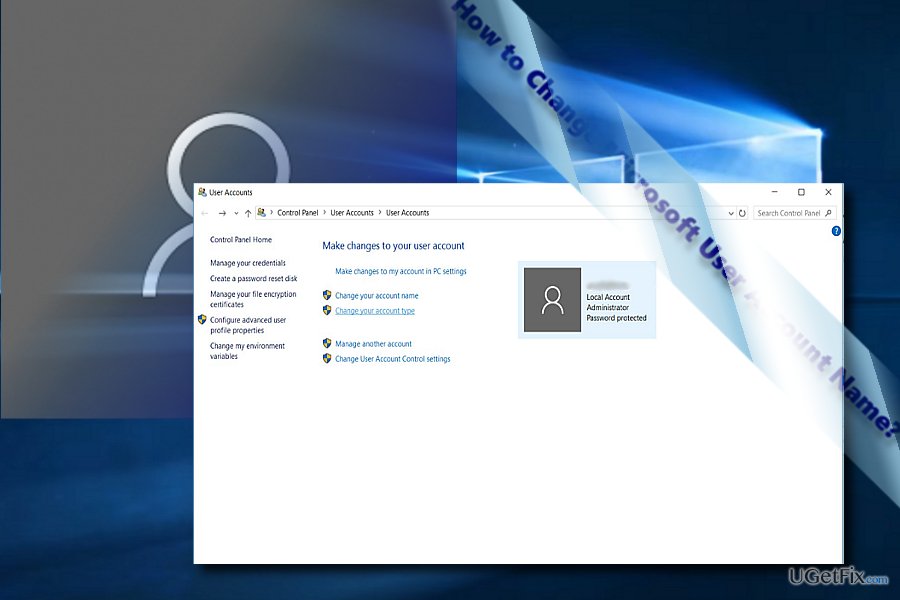
Option 1. Change User Account Name with Command Prompt
- Pres Windows+R keys and enter cmd into a prompt box. Hit Enter and Command Prompt will launch. You can open it by clicking on Start button and typing prompt. Right-click on the entry and run it as administrator.
- Enter Net user administrator /active:yes and press Enter.
- Boot Windows into enabled Administrator account, open C:\Users folder.
- Change your user profile folder name.
- Open the Registry Editor by pressing Windows key + R. Type regedit and press Enter.
- Go to HKEY_LOCAL_MACHINE\SOFTWARE\Microsoft\Windows NT\CurrentVersion\ProfileList
- Click each subkey to locate the key related to user account folder that you intend to rename. The ProfileImagePath value data will have the user profile path and name. Alter the name to match the same name of that folder.
- After you have finished with Administrator account, disable it by typing following command:
Net user administrator /active:No
In case, you are not sure how to change your Microsoft account profile name, here is the guide:
- Use the Windows key + I keyboard shortcut to open the Settings app.
- Click Accounts.
- Click Your email and accounts.
- Click on the Manage my Microsoft Account link to open the web browser and launch your profile.
- In the main page, click on the Edit name link.
- Alter your name, and hit Save.
- Reboot the device.
Optimize your system and make it work more efficiently
Optimize your system now! If you don't want to inspect your computer manually and struggle with trying to find issues that are slowing it down, you can use optimization software listed below. All these solutions have been tested by ugetfix.com team to be sure that they help improve the system. To optimize your computer with only one click, select one of these tools:
Prevent websites, ISP, and other parties from tracking you
To stay completely anonymous and prevent the ISP and the government from spying on you, you should employ Private Internet Access VPN. It will allow you to connect to the internet while being completely anonymous by encrypting all information, prevent trackers, ads, as well as malicious content. Most importantly, you will stop the illegal surveillance activities that NSA and other governmental institutions are performing behind your back.
Recover your lost files quickly
Unforeseen circumstances can happen at any time while using the computer: it can turn off due to a power cut, a Blue Screen of Death (BSoD) can occur, or random Windows updates can the machine when you went away for a few minutes. As a result, your schoolwork, important documents, and other data might be lost. To recover lost files, you can use Data Recovery Pro – it searches through copies of files that are still available on your hard drive and retrieves them quickly.



