Question
Issue: How to check which Windows version was installed before?
Hello. Is it possible to find out which version of Windows was previously installed on my PC? Any tips would be appreciated.
Solved Answer
Knowing what version of Windows was previously installed on a device is useful for a variety of reasons. For example, if you're having problems with your current version of Windows, you might need to know which version was previously installed to help you troubleshoot the issue. Furthermore, if you need to reinstall Windows, you may need to know which version was previously installed in order to ensure that you have the correct product key and license.
Windows 10 was available for free to users who already had Windows 7 or Windows 8 installed on their devices. Microsoft provided a one-year free upgrade to Windows 10 following its release. However, following the release of the Anniversary Update, the free offer was withdrawn, and users were required to purchase Windows 10 in order to upgrade from an earlier version of Windows. This meant they'd get a new product key for the license they purchased.
Users who upgraded from an earlier Windows version could use their old Windows 7 or Windows 8 license. There is, however, no easy way to tell whether a Windows 10 installation is an upgrade or a fresh install. Even if you have a Windows.old folder on your C Drive, it vanishes one month after the upgrade, leaving you unsure whether the installation was an upgrade or a fresh install.
Fortunately, it is possible to determine whether a Windows 10 installation is an upgrade or a new installation. You can tell whether the installation was an upgrade or a fresh install by looking in the Windows Registry. Checking the Windows Registry does not require administrative privileges.
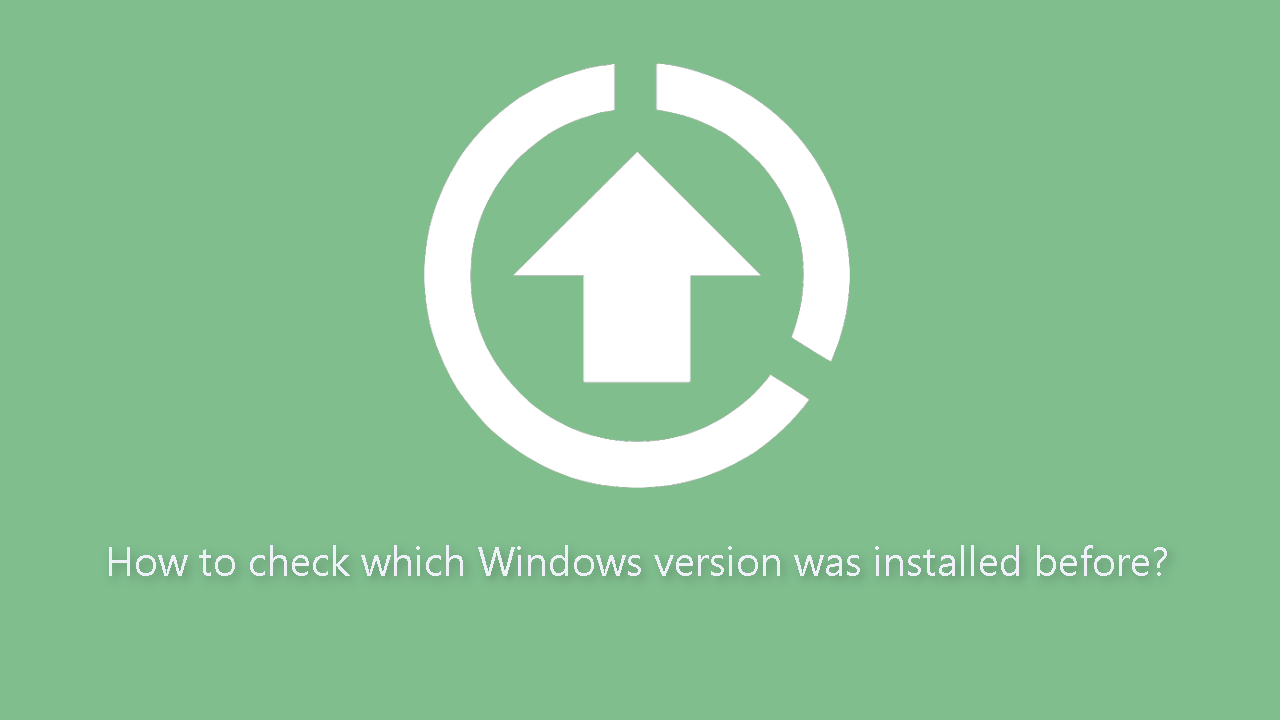
Follow these steps to determine whether Windows 10 is a fresh install or an upgrade:
- Open the Windows Registry Editor. You can do this by typing regedit in the search bar or in the Run dialog box (accessible via the Windows Key + R shortcut) and hitting Enter.
- In the Windows Registry Editor, navigate to the following location: HKEY_LOCAL_MACHINE\SYSTEM\Setup
- Check if there is an Upgrade key present under Setup. If the Upgrade key is present, this indicates that the current installation of Windows 10 was an upgrade from a previous version of Windows. If the Upgrade key is absent, this indicates that Windows 10 was installed as a fresh install.
If your current Windows 10 installation was an upgrade, you can determine which version of Windows was used by looking at the same “Setup” key in the Registry:
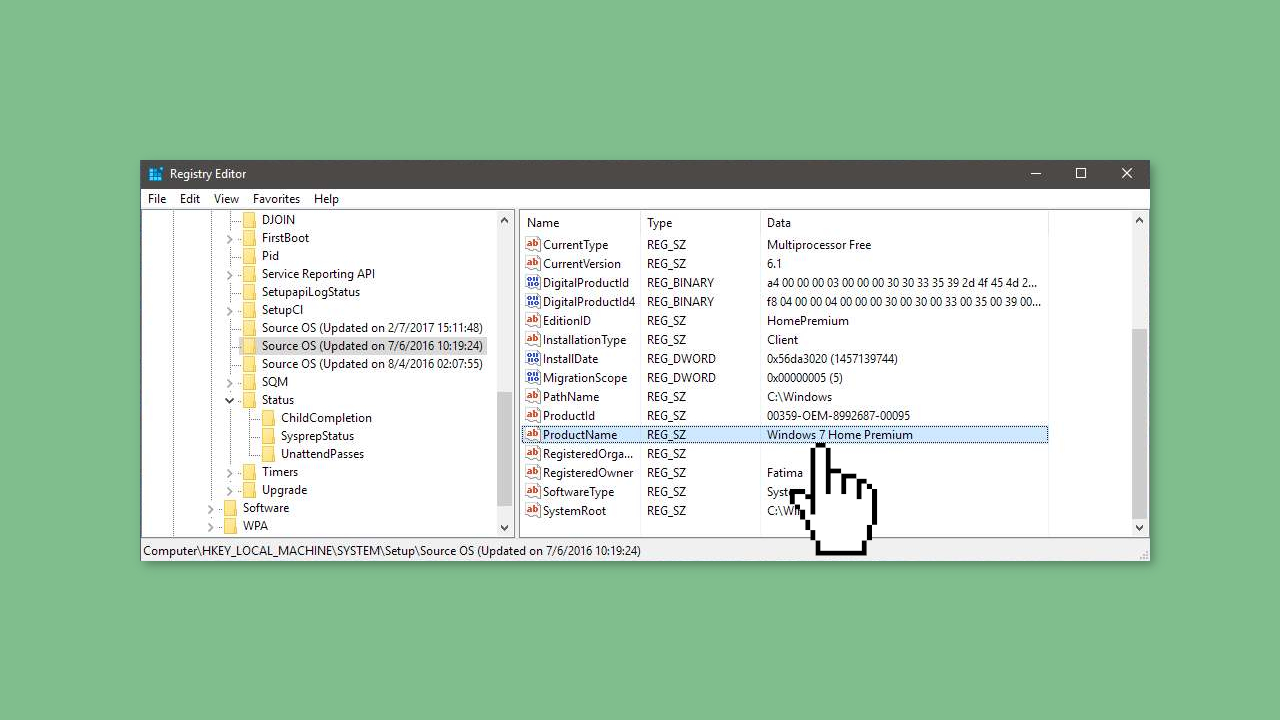
- In the Setup key, look for three subkeys labeled Source OS. These correspond to every major update to the current operating system. You may not see all three if your computer has not received all the major updates.
- The earliest-dated Source OS key is the one you need to look at. Look for a DWORD entry called ProductName and its value will tell you which version of Windows the current Windows 10 installation was upgraded from.
Note: This information can be falsified, so you should use it as a reference only. However, it can be helpful if you need to know which product key to use for a software installation or if you need to troubleshoot a compatibility issue.
Optimize your system and make it work more efficiently
Optimize your system now! If you don't want to inspect your computer manually and struggle with trying to find issues that are slowing it down, you can use optimization software listed below. All these solutions have been tested by ugetfix.com team to be sure that they help improve the system. To optimize your computer with only one click, select one of these tools:
Protect your online privacy with a VPN client
A VPN is crucial when it comes to user privacy. Online trackers such as cookies can not only be used by social media platforms and other websites but also your Internet Service Provider and the government. Even if you apply the most secure settings via your web browser, you can still be tracked via apps that are connected to the internet. Besides, privacy-focused browsers like Tor is are not an optimal choice due to diminished connection speeds. The best solution for your ultimate privacy is Private Internet Access – be anonymous and secure online.
Data recovery tools can prevent permanent file loss
Data recovery software is one of the options that could help you recover your files. Once you delete a file, it does not vanish into thin air – it remains on your system as long as no new data is written on top of it. Data Recovery Pro is recovery software that searchers for working copies of deleted files within your hard drive. By using the tool, you can prevent loss of valuable documents, school work, personal pictures, and other crucial files.



