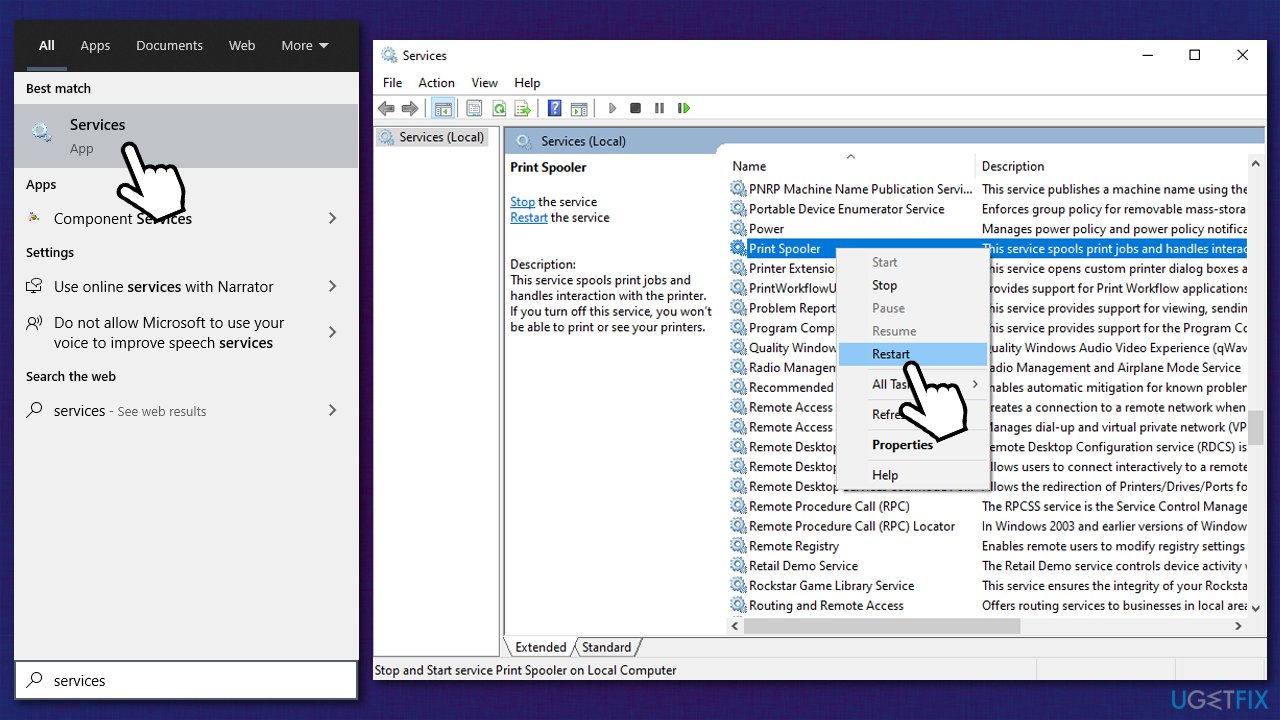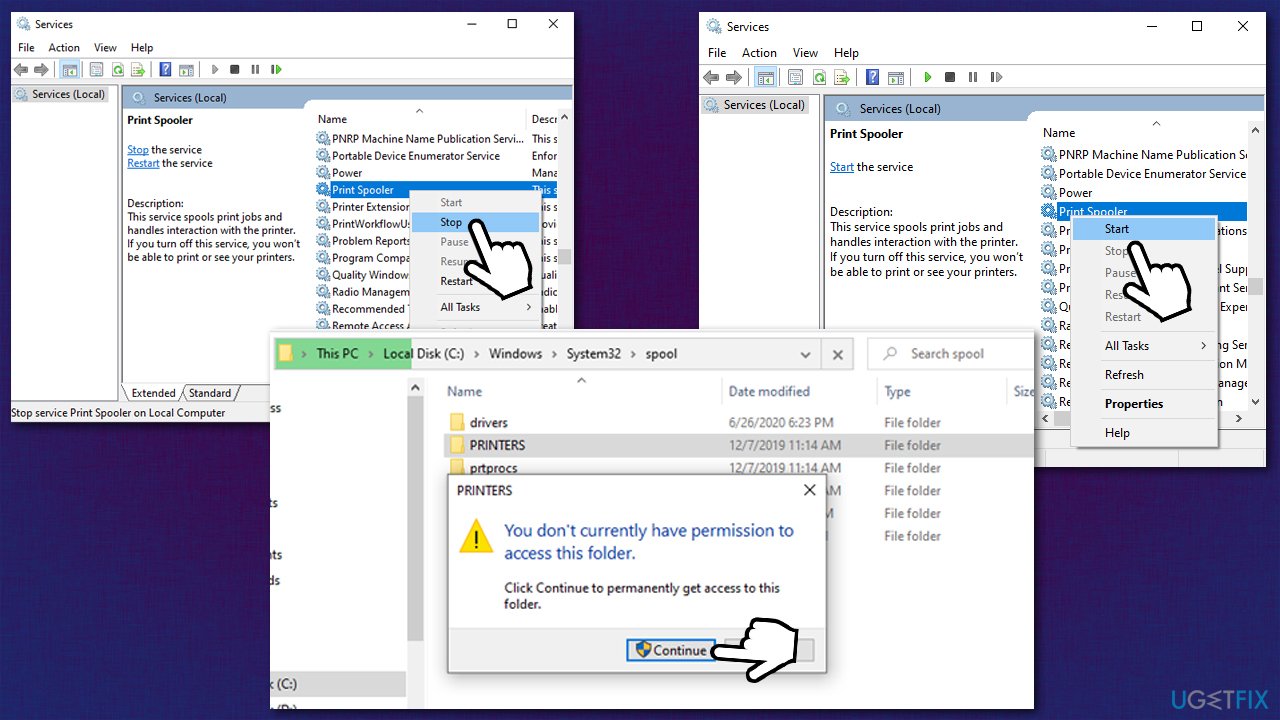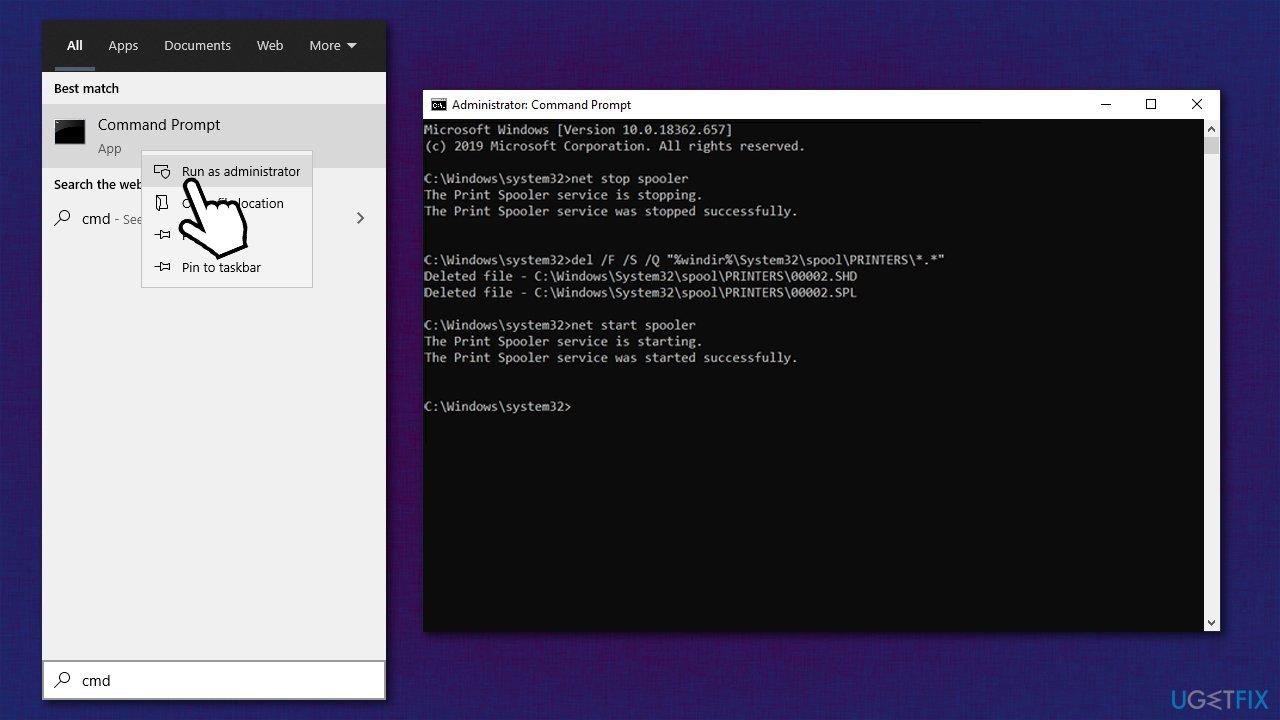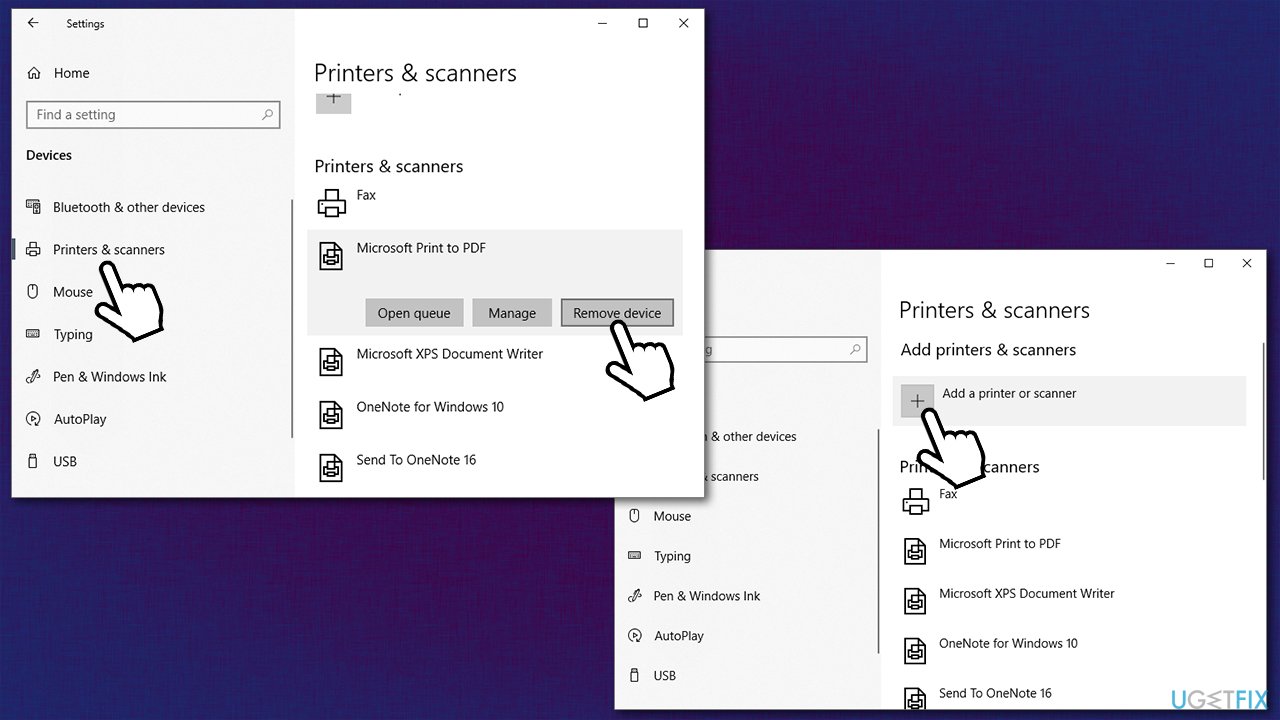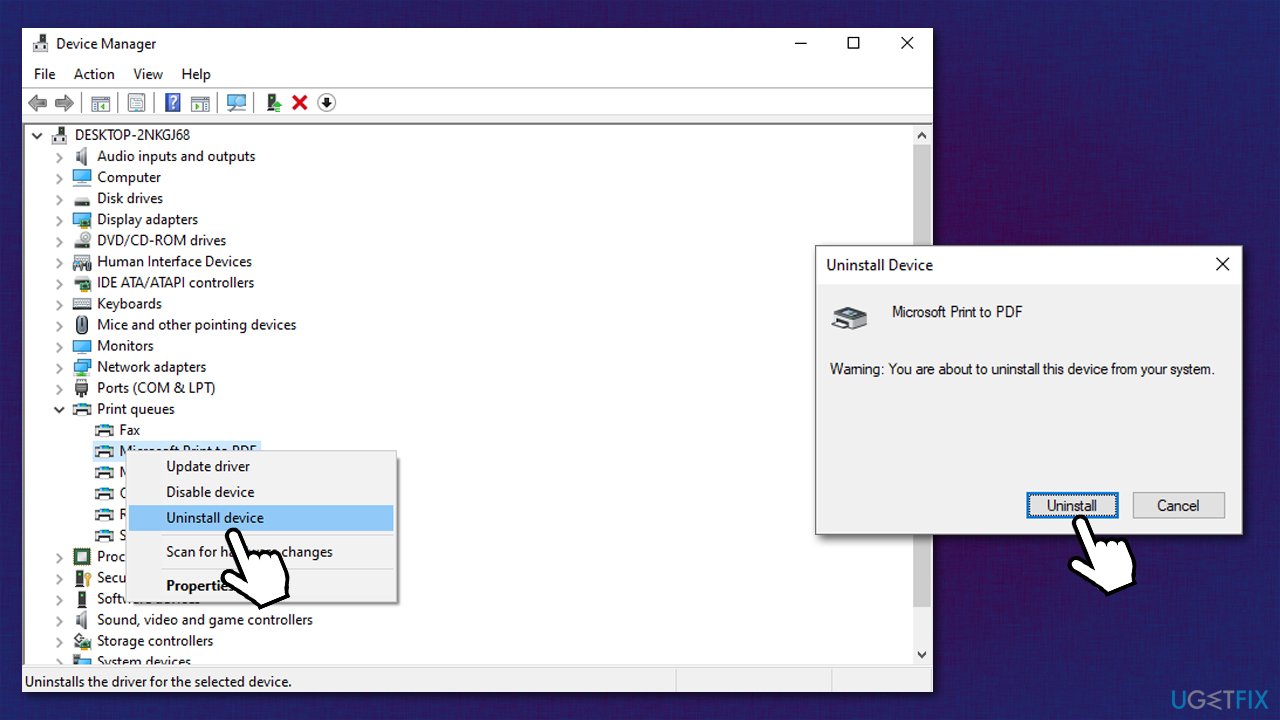Question
Issue: How to clear the print queue when a document is stuck?
My printer's queue is stuck and won't clear on Windows 10. It is stuck on the “deleting” process, and restarting the PC does not help at all. Any other tips on how to fix this?
Solved Answer
Printers are used to make a physical copy of a document, picture, and anything that is desired. These devices are especially hard-working in corporate environments, although many home users have them connected to their Windows computers as well. There is no doubt about the usefulness of the machine, despite digitalization being much more prevalent in the past decades.
Just like any other device, printers are not perfect, however. They refuse to print black and white documents if teal is running low, get jammed, print only part of documents – the list goes on. Possibly the most common issue that users are facing is a stuck print queue on Windows, although this is not always noticed right away, which results in multiple print jobs being stuck.
This problem usually happens due to software, network connectivity, or similar issues. In such a case, all you have to do is cancel the current job and send it to print once again. Unfortunately, that does not always solve the problem, and the queue simply does not clear. The first thing you should do is restart your computer – it may clear all the jobs from the queue.
Here, many users come to a huge problem, as even a restart of the PC does nothing, making the printer unusable. There are no specific brands that this issue is related to, so you might experience this on HP, Canon, Zebra, Xerox, Lexmark, and many others.
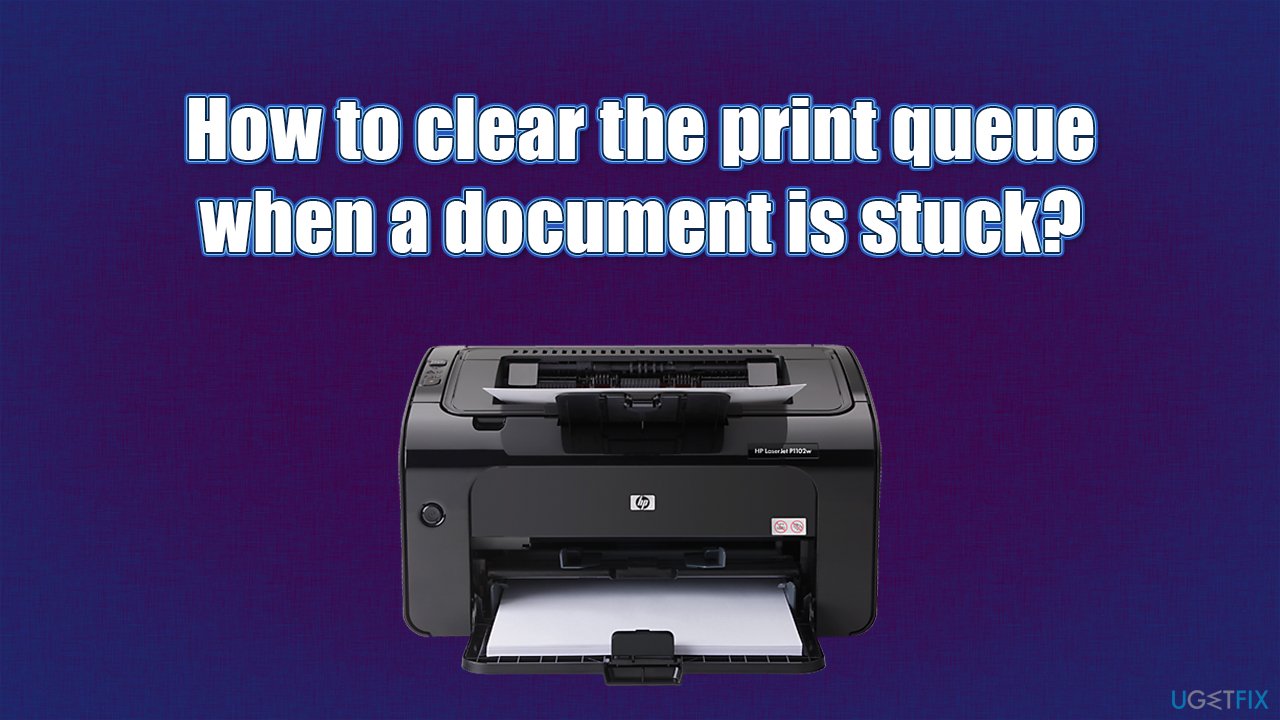
One of the main ways to fix the stuck print queue is to reset the print spooler service. This, however not always works due to insufficient permissions and other problems. Below you will find several solutions that should help you get rid of the annoying problem.
Before you proceed with the troubleshooting, we want to recommend you a PC repair tool FortectMac Washing Machine X9 that can solve your Windows problems automatically. It can also clear malware and its damage is done, clear the system from junk and protect your privacy by maintaining your web browser's data gathering practices.
Tip 1. Restart the printer
While restarting the computer is probably the first solution people resort to, they often forget that the printer itself might just get bugged. One of the first troubleshooting methods that any IT support will provide is rebooting the malfunctioning device; in this case, you should not forget to restart your printer.
The restart process of the printer depends on the brand, but most commonly, you can simply press [and hold] the Power button until the device shuts down. Then, simply press the button once again to launch it. If that does not work, pull the plug out of the electric socket – the printer can't work on air, so it will be forced to shut down.

Tip 2. Restart Printer Spooler service
Sometimes restarting the related printer service is enough to fix the problem.
- Type Services in Windows search and press Enter.
- Here, scroll down until you find Print Spooler Service.
- Right-click on the service and select Restart.

- You can also restart the service manually:
- Double-click Print Spooler service.
- Click Stop, then wait a minute and press Start.
- Finish with Apply and OK.
Tip 3. Delete files in Printers folder
This method helped most users to resolve the issue and clear the print queue when a document is stuck.
- Open Services once more.
- Right-click on Print Spooler service and select Stop.
- Press Win + E on your keyboard to open File Explorer.
- Navigate to the following location:
C:\\Windows\\System32\\Spool\\Printers - If you get a warning that you need a permission to access the folder, click Continue.

- Here, select all the contents with Ctrl + A and then press Shift + Del to delete them.
- Go back to Services, right-click on Print Spooler and pick Start.
Tip 4. Use Command Prompt
If you were unable to restart or otherwise interact with the Printer Spooler service as described above, you can force these actions via Command Prompt. Make sure you have administrator's permission/password ready.
- Type cmd in Windows search
- Right-click on Command Prompt and select Run as administrator
- If User Account Control (UAC) window shows up, click Yes
- In the new window, paste the following commands, pressing Enter after each:
net stop spooler
del /F /S /Q “%windir%\\System32\\spool\\PRINTERS\\*.*”
net start spooler
Tip 5. Re-add the printer
You can also try re-adding the printer:
- Right-click on Start and pick Settings.
- Go to Devices section and pick Printers & scanners section.
- From the list on the right, select your printer and click Remove device.
- Once done, wait a few minutes.
- Click on Add a printer or scanner.

- Wait till Windows locates your printer and installs it.
Tip 6. Install the latest printer drivers
You should start fresh. To do that, you should uninstall current printer driver:
- Right-click on Start and pick Device Manager.
- Expand Print queues section.
- Right-click on your printer and select Uninstall device – confirm with Uninstall.

- Restart your PC.
While the printer driver is likely to install itself automatically, it is best to make sure that you have the latest version installed. To do that, visit your printer manufacturer's website and download it from there (you need to know your printer model). This might be too much hassle – if that is the case for you, simply employ DriverFix to update all your drivers automatically.
Optimize your system and make it work more efficiently
Optimize your system now! If you don't want to inspect your computer manually and struggle with trying to find issues that are slowing it down, you can use optimization software listed below. All these solutions have been tested by ugetfix.com team to be sure that they help improve the system. To optimize your computer with only one click, select one of these tools:
Protect your online privacy with a VPN client
A VPN is crucial when it comes to user privacy. Online trackers such as cookies can not only be used by social media platforms and other websites but also your Internet Service Provider and the government. Even if you apply the most secure settings via your web browser, you can still be tracked via apps that are connected to the internet. Besides, privacy-focused browsers like Tor is are not an optimal choice due to diminished connection speeds. The best solution for your ultimate privacy is Private Internet Access – be anonymous and secure online.
Data recovery tools can prevent permanent file loss
Data recovery software is one of the options that could help you recover your files. Once you delete a file, it does not vanish into thin air – it remains on your system as long as no new data is written on top of it. Data Recovery Pro is recovery software that searchers for working copies of deleted files within your hard drive. By using the tool, you can prevent loss of valuable documents, school work, personal pictures, and other crucial files.