Question
Issue: How to disable Driver Signature Enforcement in Windows 11?
Hello. I was wondering if there is a way to disable Driver Signature Enforcement in Windows 11. If so, how would I do it?
Solved Answer
Driver Signature Enforcement is a security feature in Windows that ensures that only digitally signed drivers[1] are installed on a system. The feature verifies the authenticity and integrity of the drivers before they are installed on the system.
The benefits of Driver Signature Enforcement include increased security, as it helps prevent malicious or untested drivers from being installed on the system. This can help prevent system crashes, data loss, and other problems caused by faulty or malicious drivers.[2]
However, there are also some disadvantages to Driver Signature Enforcement. For example, some older or less common hardware devices may not have digitally signed drivers available, making it difficult or impossible to install them on a system with Driver Signature Enforcement enabled. Additionally, some users may find the feature to be an inconvenience, as it can add extra steps to the process of installing new hardware.
Users may want to disable Driver Signature Enforcement in scenarios where they need to install unsigned drivers. This is typically only done in advanced scenarios such as testing, development, or troubleshooting, or when using older or less common hardware that does not have a digitally signed driver available.
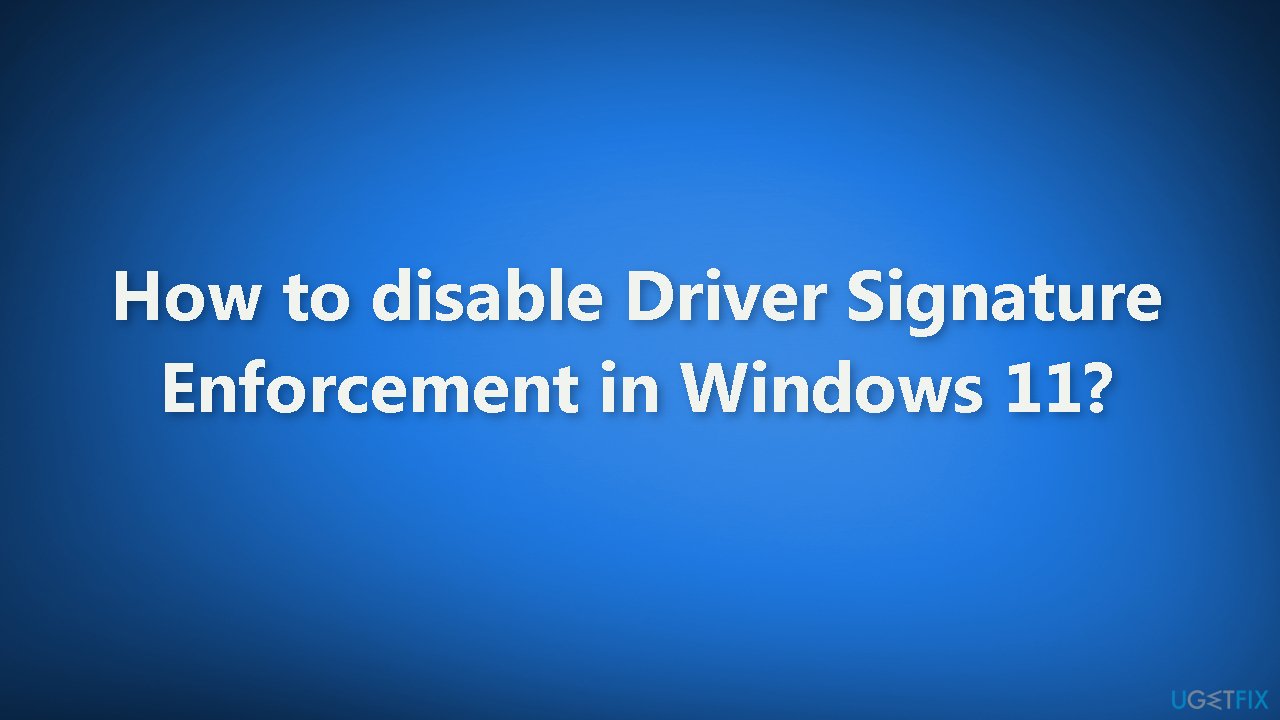
Disabling Driver Signature Enforcement can be risky as it opens the system to the installation of malicious or untested drivers. It is important that users only disable this feature if it is absolutely necessary and that they obtain the unsigned drivers from a reputable source. You can follow our guide where you will learn two ways to disable Driver Signature Enforcement in Windows 11.
Method 1. Use Windows Recovery Environment
- Press the Windows key to launch the Start menu
- Click on the Power icon
- Press and hold the Shift key
- Click on Restart to enter the recovery mode
- Once the OS enters the recovery environment, click on Troubleshoot
- Next, click Advanced options
- Select Startup settings from the six options listed
- Click on the Restart button
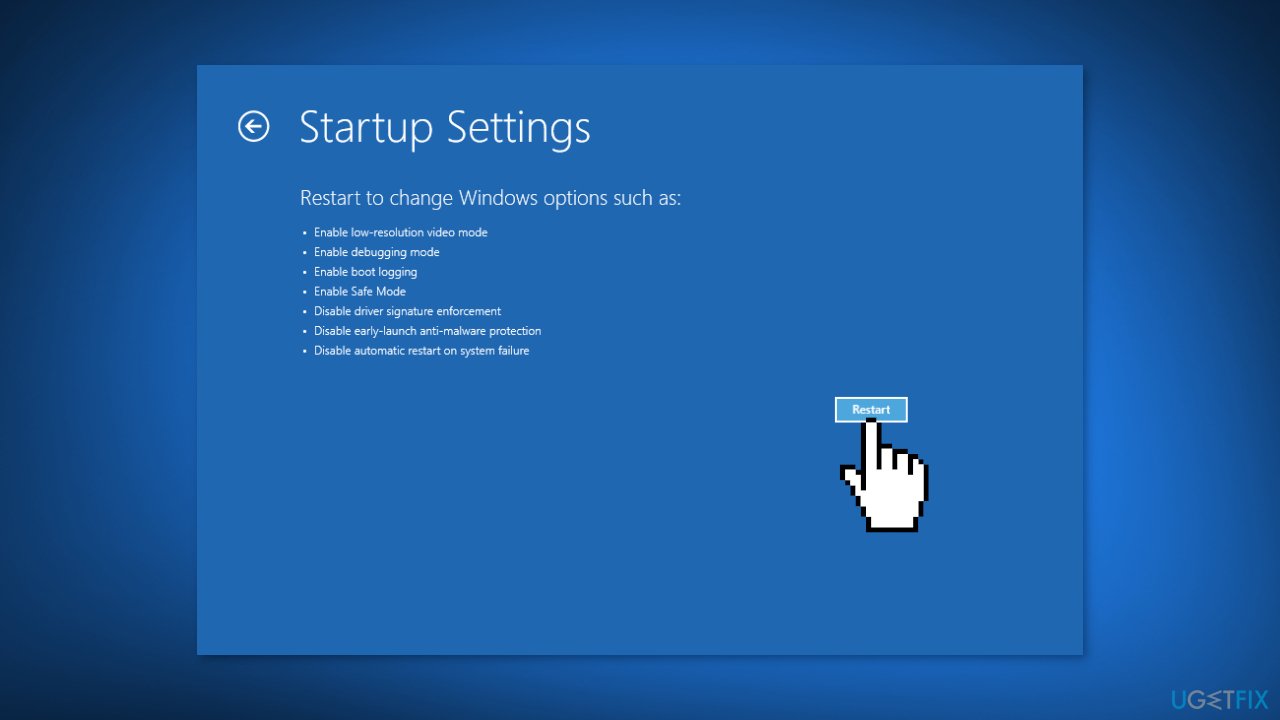
- If prompted, enter the BitLocker recovery key
- Press the F7 or 7 key to boot Windows with the Driver Signature Enforcement feature disabled
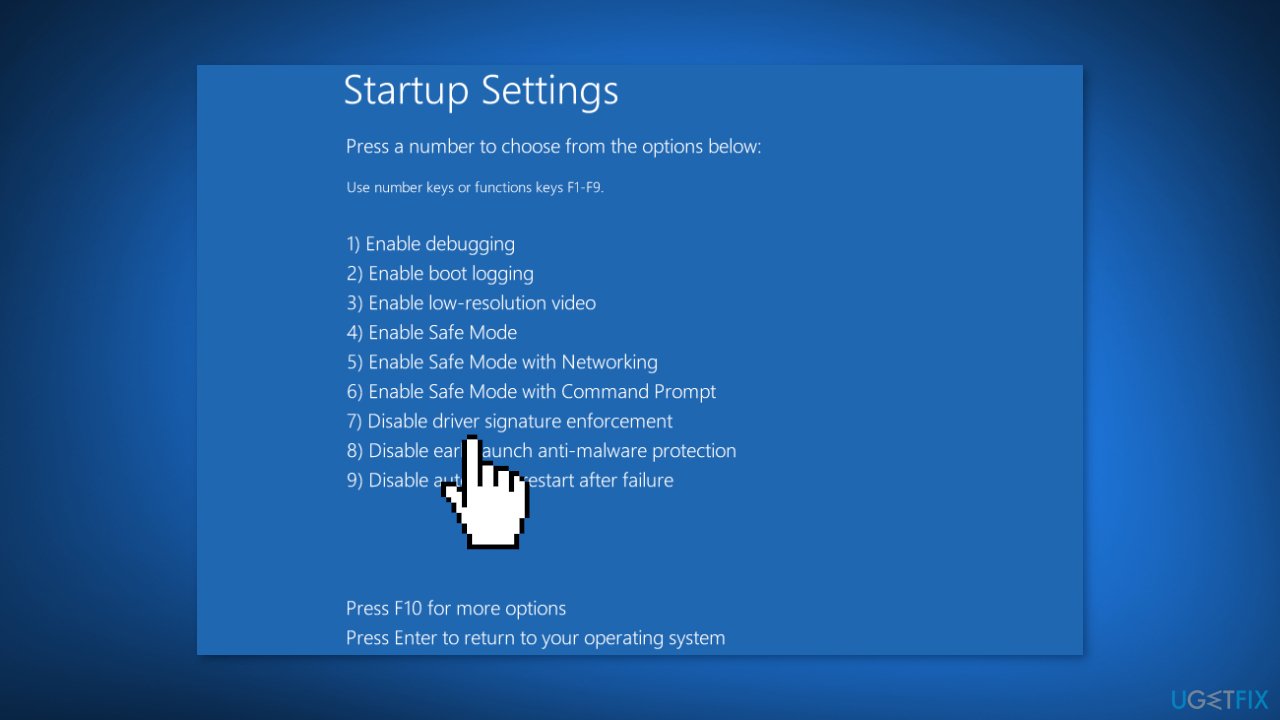
- Once the system restarts, the Driver Signature Enforcement feature will be disabled in Windows 11
- To re-enable the feature, just restart the computer
Method 2. Use the Local Group Policy Editor
- Press the Windows key + R to launch the Run dialog box
- Enter gpedit.msc in the text field
- Click OK or hit Enter to launch the Local Group Policy Editor
- Double-click on Administrative Templates under User Configuration in the navigation pane on the left
- Click on System
- Double-click on Driver Installation on the right
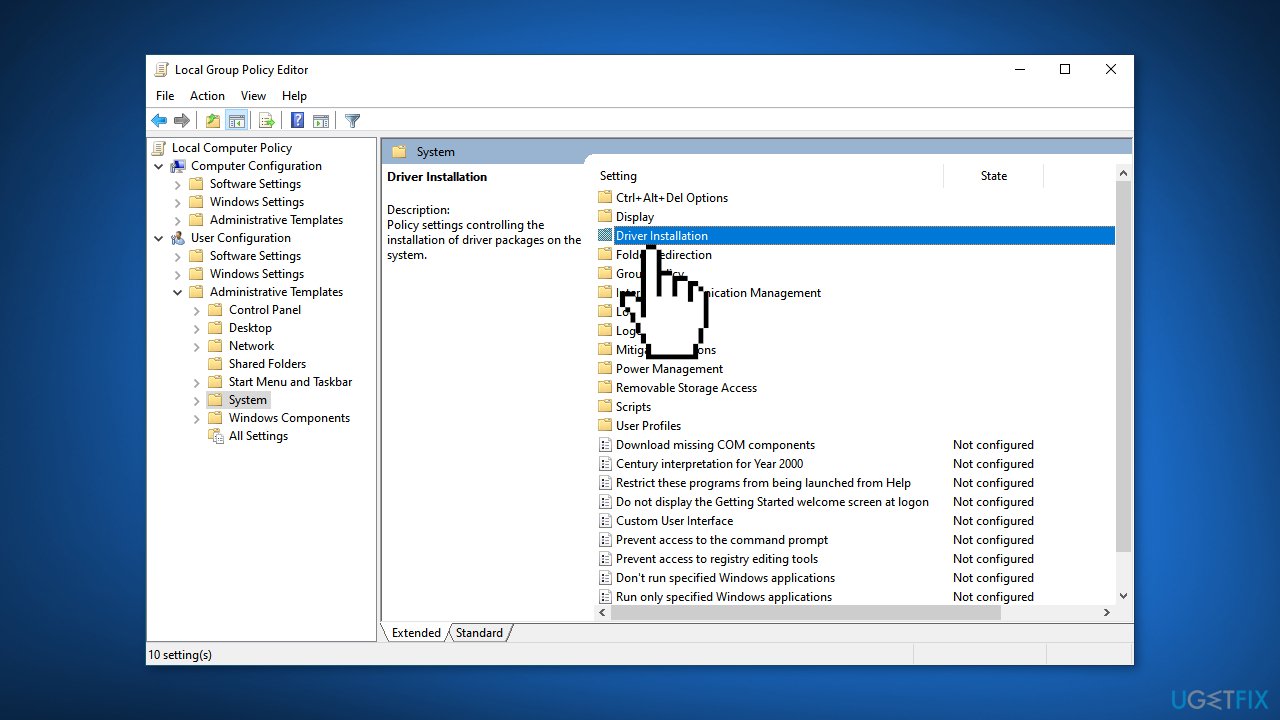
- Next, double-click on Code signing for driver packages
- Select the Enabled option
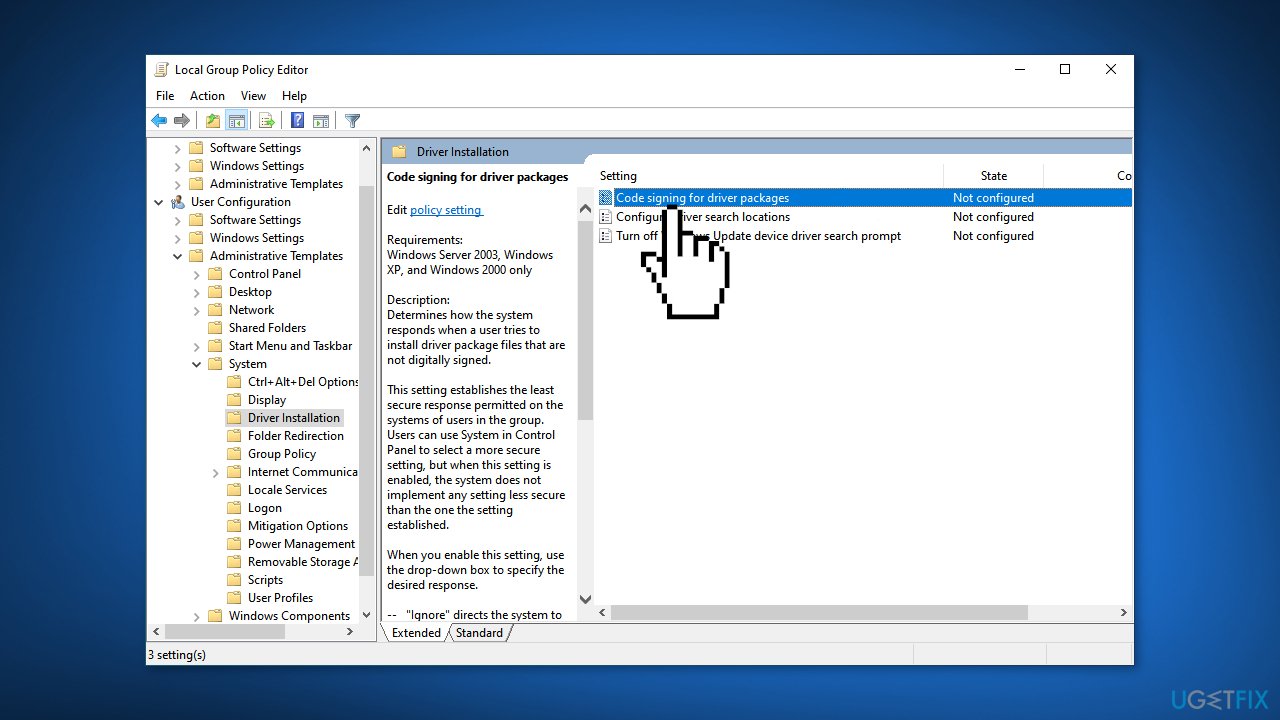
- Click on the When Windows detects a driver file without a digital signature dropdown menu and select Ignore
- Click OK to save the changes
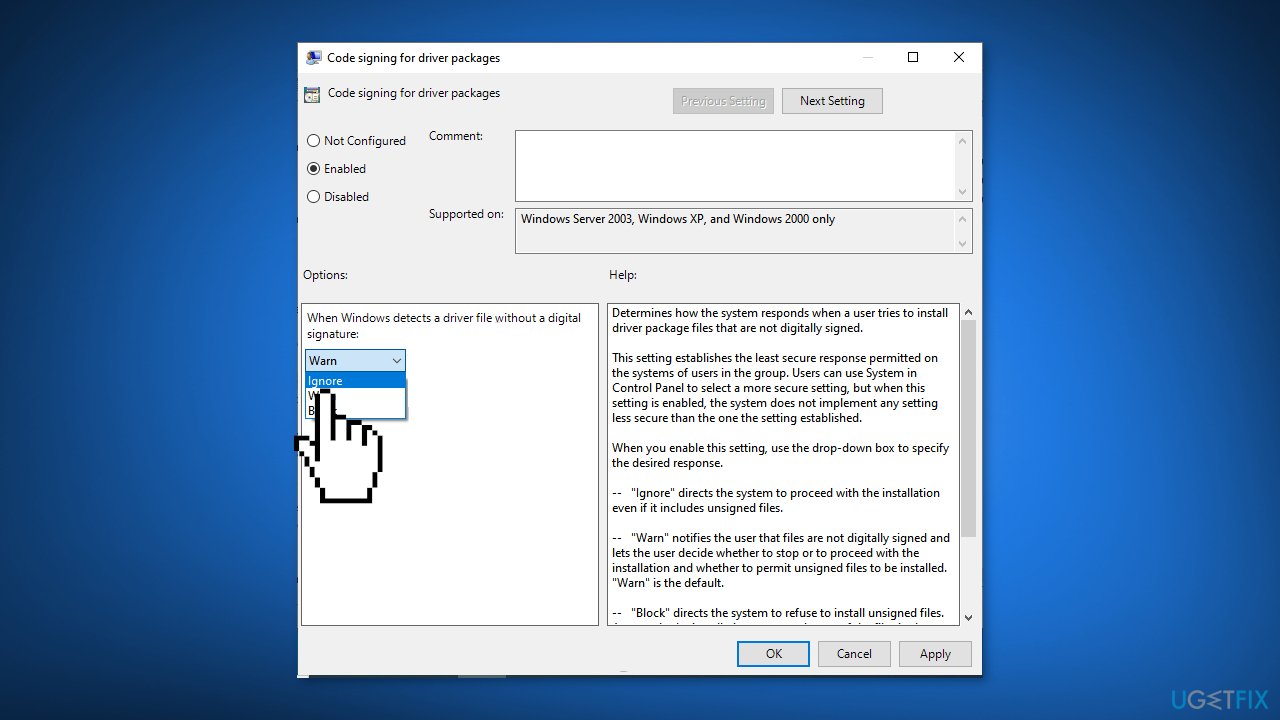
Note: This method will only work for those running the Pro edition as the Local Group Policy Editor is not available in the Home edition.
Optimize your system and make it work more efficiently
Optimize your system now! If you don't want to inspect your computer manually and struggle with trying to find issues that are slowing it down, you can use optimization software listed below. All these solutions have been tested by ugetfix.com team to be sure that they help improve the system. To optimize your computer with only one click, select one of these tools:
Prevent websites, ISP, and other parties from tracking you
To stay completely anonymous and prevent the ISP and the government from spying on you, you should employ Private Internet Access VPN. It will allow you to connect to the internet while being completely anonymous by encrypting all information, prevent trackers, ads, as well as malicious content. Most importantly, you will stop the illegal surveillance activities that NSA and other governmental institutions are performing behind your back.
Recover your lost files quickly
Unforeseen circumstances can happen at any time while using the computer: it can turn off due to a power cut, a Blue Screen of Death (BSoD) can occur, or random Windows updates can the machine when you went away for a few minutes. As a result, your schoolwork, important documents, and other data might be lost. To recover lost files, you can use Data Recovery Pro – it searches through copies of files that are still available on your hard drive and retrieves them quickly.
- ^ Driver Signing. Microsoft. Documentation.
- ^ Emma Collins. What Are PC Drivers and Why Do You Need Them?. Onlinetechtips. Computer Tips.



