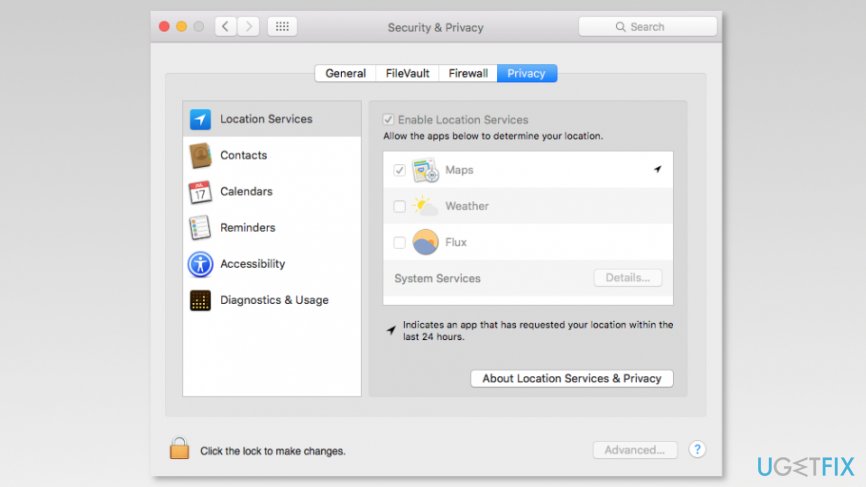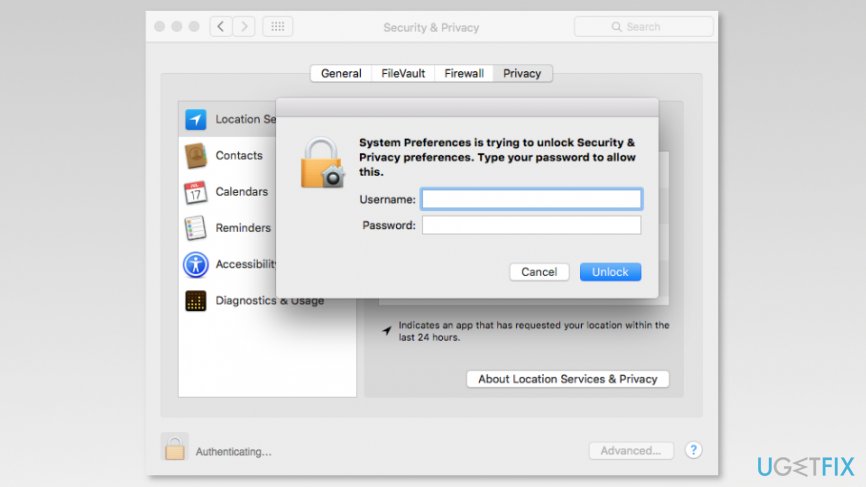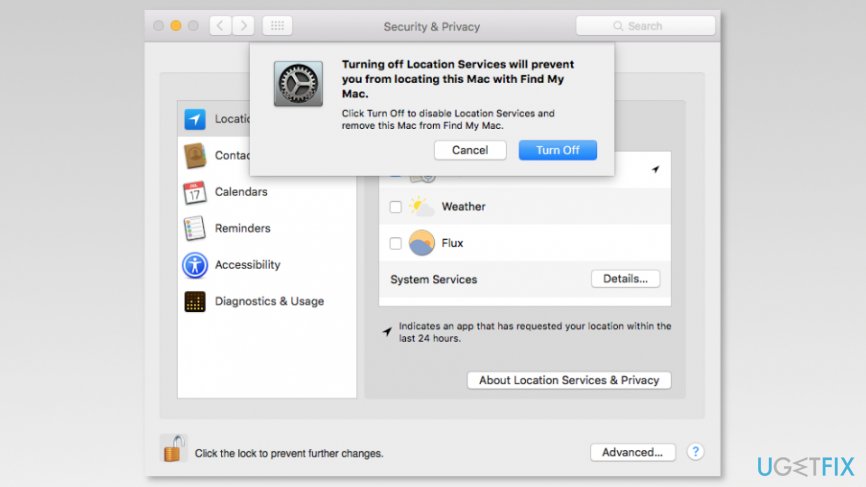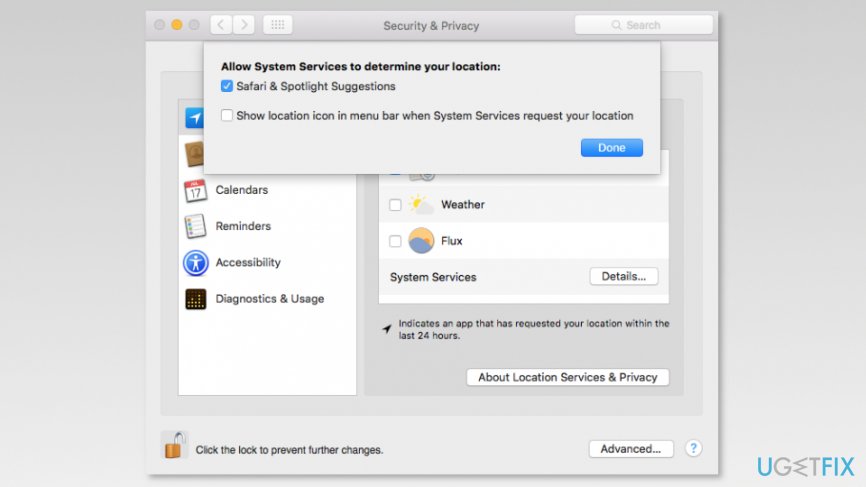Question
Issue: How to Disable Location Services on Mac?
How can I disable Location Services on Mac OS X? I am concerned about my privacy and want to add an extra protection layer on it.
Solved Answer
Location Services is available on all iOS devices, such as iPhones, iPad, MacBooks, and Macs. This service is enabled by default and allows tracking your location in order to provide the best experience.[1] However, users become more and more concerned about their privacy and do not find the need to reveal where they are.
Mobile devices usually use GPS location to detect where you are. However, once you connect to Wi-Fi[2] with your Mac, it allows knowing your approximate location. Various apps need to know your location in order to provide specific information too. For instance, weather app needs it to provide you the most accurate weather information to prevent you from getting wet in the rain.
However, many other applications might not need to know where you are. Thus, you should limit their permissions to protect your privacy. Of course, you can also disable Location Services on Mac entirely. But it may not give you the desired privacy.
Even if you turn off Location Services, some apps or websites[3] might still track your location using other methods. Unfortunately, full anonymity is impossible. But it doesn’t mean that you should not make data tracking slightly complicated.

Instructions how to disable Location Services on Mac
As we have mentioned, you can either limit or disable Location Services on Mac OS X. If you are certain of turning off this feature, follow these steps:
- Go to System Preferences.
- Access Security & Privacy panel.
- Go to the Privacy tab.

- Click the lock to make the changes at the left lower corner of the window.
- Enter the password for your account.

- Remove the tick form Enable Location Services option.
- Click Turn Off button in the appeared pop-up saying:
Turning off Location Services will prevent you from locating this Mac with Find My Mac.
Click Turn Off to disable Location Services and remove this Mac from Find My Mac.
- Close System Preferences.
If you ever want to enable Location Services, you have to follow the same steps, but instead of removing the tick, mark Enable Location Services option.
If you want to check which apps are using this service and limit their access, you can do it by following these steps:
- Access System Preferences.
- Go to Security & Privacy panel.
- Open Privacy tab.
- Click the lock icon and enter your password (you should be logged in to the administrator account).
- You should see the list of apps that are using Location Services. Deselect the checkbox to turn of the settings from the particular app.
- Scroll down to the end of the app list until you see System Services line and Details… button. Click it.

- You will see what specific system services are using your location. After making (or not) changes, click Done button and close System Preferences.
NOTE. If you disable Location Settings for particular apps, you will receive a prompt asking to enable it every time you launch the app. In some cases, applications might not work properly if you do not enable this feature.
Optimize your system and make it work more efficiently
Optimize your system now! If you don't want to inspect your computer manually and struggle with trying to find issues that are slowing it down, you can use optimization software listed below. All these solutions have been tested by ugetfix.com team to be sure that they help improve the system. To optimize your computer with only one click, select one of these tools:
Happiness
Guarantee
Protect your online privacy with a VPN client
A VPN is crucial when it comes to user privacy. Online trackers such as cookies can not only be used by social media platforms and other websites but also your Internet Service Provider and the government. Even if you apply the most secure settings via your web browser, you can still be tracked via apps that are connected to the internet. Besides, privacy-focused browsers like Tor is are not an optimal choice due to diminished connection speeds. The best solution for your ultimate privacy is Private Internet Access – be anonymous and secure online.
Data recovery tools can prevent permanent file loss
Data recovery software is one of the options that could help you recover your files. Once you delete a file, it does not vanish into thin air – it remains on your system as long as no new data is written on top of it. Data Recovery Pro is recovery software that searchers for working copies of deleted files within your hard drive. By using the tool, you can prevent loss of valuable documents, school work, personal pictures, and other crucial files.
- ^ Anthony Bouchard. Understanding iOS Location Services and what they do. iDownloadBlog. The Apple blog providing reviews, tutorials, jailbreak info, and news about everything iPhone, iPad, Apple Watch, Apple TV, Mac and iOS.
- ^ Steven J. Vaughan-Nichols. How Google - and everyone else - gets Wi-Fi location data. ZDNet. Technology news, analysis, comments and product reviews.
- ^ Chris Hoffman. The Many Ways Websites Track You Online. How-to Geek. Website explains technology.