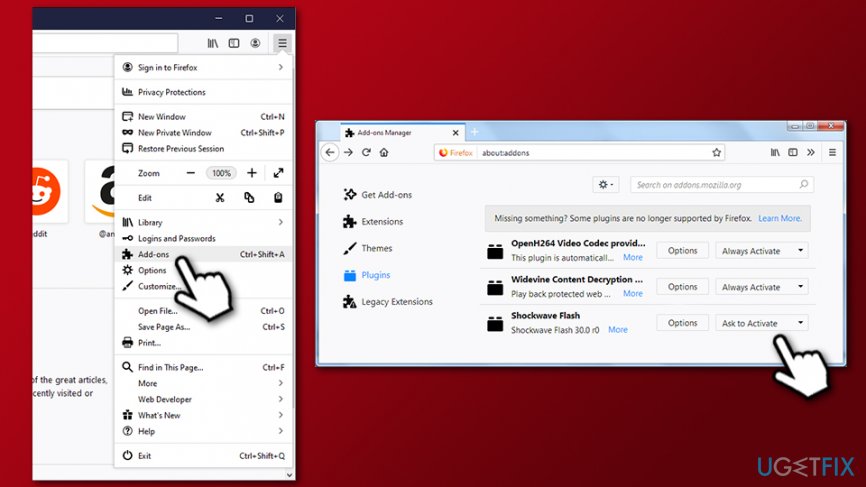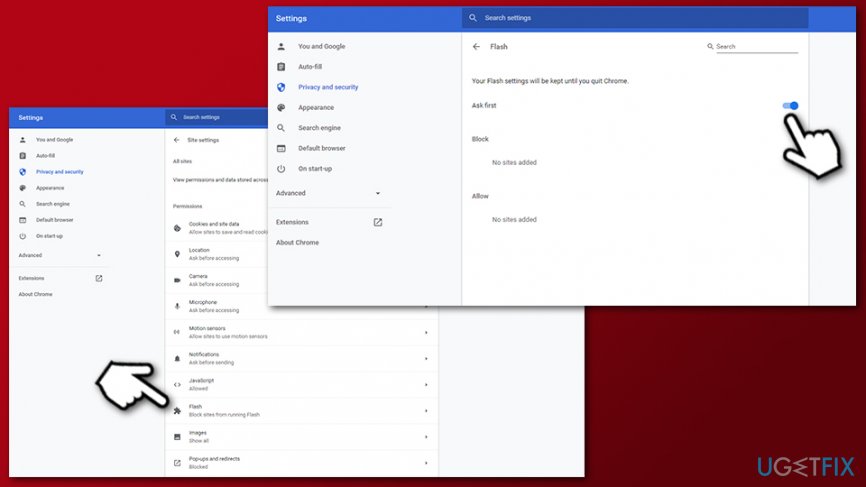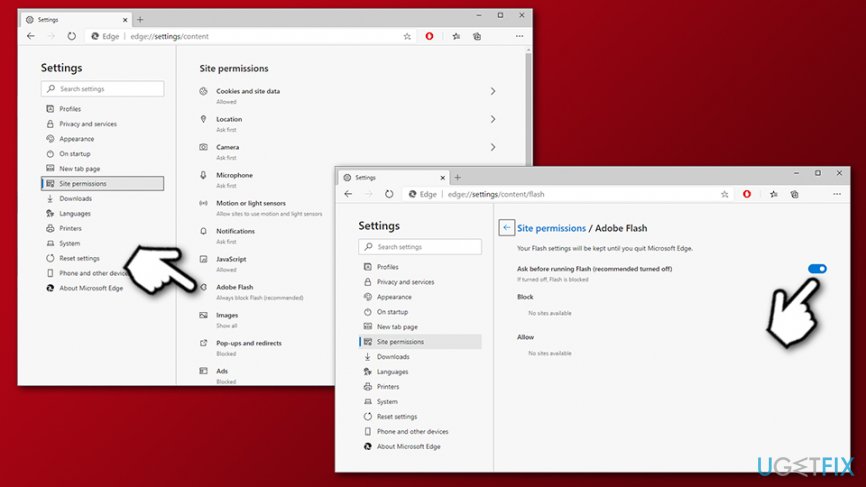Question
Issue: How to enable Adobe Flash Player on your web browser?
When I try to load a video on Chrome, each time I get a notification that Flash Player is disabled. None of the videos are loaded. What can I do to solve this issue?
Solved Answer
Adobe Flash Player (also known as Shockwave Flash) is a free software utility that was developed in the mid-90s and was a dominant multimedia platform for many years. The technology can be used for a variety of purposes, such as developing and displaying animations, games, applications, etc.
To be able to view these multimedia items that were created by using Flash, users need to have Adobe Flash Player installed (although it is not the only platform compatible with Flash-related content). It can be used as an installed app both on Windows and Mac OS, as well as a plug-in on web browsers or mobile devices.
Flash Player supports 3D graphics, ActionScript, vector and raster graphics, object-oriented code, and much more. The plugin was so dominant over the years that many believed that it would stay in use forever and will never be replaced. However, new technologies always emerge, and Flash is soon to be terminated.
Adobe Flash Player, while had its purposes previously, is now being replaced by newer technologies. Quite often, the functionality is already embedded within the most modern web browsers, such as Google Chrome, Mozilla Firefox, Safari, or MS Edge. As a result, users generally do not require Adobe Flash Player to be able to view various multimedia content.

Since many web browsers implemented the technology and browsers like Firefox to disable Flash altogether, Adobe decided to put the plugin to rest – it will discontinue its support from the end of 2020.[1] There are a few reasons why Adobe Flash removal inevitable:
- Flash is known to be riddled with various software vulnerabilities[2] that hackers often exploit. Due to its popularity, Adobe Flash Player serves as a backdoor to many users' computers when a new flaw is discovered by malicious actors. Flash Player causes the browser to load an external file, known as .dll, which is often exploited by hackers and used as a medium to access the target system and install malware on it. In other words, it has been a cause of many computer infections over the years.
- While those who patch Adobe Flash on time can feel relatively safe, online scammers have been employing the plugin's name to reach their own malicious goals for years. Fake update prompts that users might encounter as soon as they visit a malicious website, are still one of the main reasons for scareware or malware infections, especially on macOS/Mac OS X platforms.[3] Thus, do not download Adobe Flash Player updates on random web domains or by clicking on pop-up ads while browsing because you may install malware instead.
- Newer technologies, such as HTML 5 or WebGL,[4] are more secure and better in functionality – most websites and browsers already replaced Adobe Flash with these.
Due to the reasons mentioned above, many website developers also decided to avoid using Flash altogether. Nonetheless, there are still plenty of websites that employ the technology for one reason or another, and users who visit such sites will not be able to view the video, audio, and animations unless Adobe Flash is enabled.
Another Flash Player problem is related to its automatic disabling. For some reason, for example, after updating Windows or the web browser, the player may be disabled on each web browser. Consequently, you may not be allowed to load videos, audio, or games. In this case, you will have to enable Adobe Flash Player manually – you can find the instructions for each of the browsers below.
Firefox to disable Adobe Flash support by December 2020
Many users found that Firefox disable Flash as soon as an update is applied. As mentioned above, this browser developers decided to eliminate Flash altogether, although the switch is happening gradually over several years.
Mozilla first announced the transition period in 2016, when Adobe Flash became click-to-activate. Over the next few years, the company disabled other NPAPI browser plugins, and only supported Adobe's version. With this, users could still choose which websites are allowed to run the plugin, although Firefox Flash block remained active on the pre-determined list of websites that are considered a security risk.
With the release of Firefox 69 in September 2019, the “Always activate” functionality was removed, essentially meaning that Firefox disabled Flash by default. Nonetheless, users can still use the plugin if they desire to do so – we explain who to do that below.
Note that Adobe Flash was disabled in all customer versions from early 2020, and can only be activated in Extended Support Release (ESR) versions of the browser.
Enable Adobe Flash on Firefox
- Launch Firefox and click on the three bar icon located at the top-right corner.
- Select Add-ons and click on Plugins on the left pane.
- Now find the Shockwave Flash and select Ask to Activate on the right. In case you would decide to deactivate it, select Never Activate.

If you have no Shockwave Flash option available, it means that you are running a version of the browser where Firefox disabled Flash altogether.
Enable Flash Player on Chrome
- Launch Chrome and type chrome://settings/content in the address bar.
- Find Flash entry and click on it.
- You should see a switch and Block sites from running Flash (recommended) next to it.
- Click the switch once, and the option will turn to Ask first.

- If you want to enable Flash Player on particular sites only, click Manage exceptions.
- Enter the addresses of preferred websites and click Allow.
- Once you add all needed sites, click Done and close Content settings.
Note that the “Ask first” setting will only persist until you close your Chrome browser. If you want to enable Adobe Flash Player on Chrome next time you open the browser, you will have to repeat the process as explained above once more.
Enable Adobe Flash Player on Edge
The instructions are for the new Chromium-based Edge:
- Launch Edge and click the three-dot icon at the top-right corner of the screen.
- Select Settings.
- On the left, pick Site permissions.
- Toggle the switch to the right in order to enable Adobe Flash

Optimize your system and make it work more efficiently
Optimize your system now! If you don't want to inspect your computer manually and struggle with trying to find issues that are slowing it down, you can use optimization software listed below. All these solutions have been tested by ugetfix.com team to be sure that they help improve the system. To optimize your computer with only one click, select one of these tools:
Access geo-restricted video content with a VPN
Private Internet Access is a VPN that can prevent your Internet Service Provider, the government, and third-parties from tracking your online and allow you to stay completely anonymous. The software provides dedicated servers for torrenting and streaming, ensuring optimal performance and not slowing you down. You can also bypass geo-restrictions and view such services as Netflix, BBC, Disney+, and other popular streaming services without limitations, regardless of where you are.
Don’t pay ransomware authors – use alternative data recovery options
Malware attacks, particularly ransomware, are by far the biggest danger to your pictures, videos, work, or school files. Since cybercriminals use a robust encryption algorithm to lock data, it can no longer be used until a ransom in bitcoin is paid. Instead of paying hackers, you should first try to use alternative recovery methods that could help you to retrieve at least some portion of the lost data. Otherwise, you could also lose your money, along with the files. One of the best tools that could restore at least some of the encrypted files – Data Recovery Pro.
- ^ Adobe Flash end of support on December 31, 2020. Microsoft. Official blog.
- ^ Adobe » Flash Player : Security Vulnerabilities. CVE Details. The ultimate vulnerability database.
- ^ Joshua Long. Adobe Flash Player is dead, yet 10% of Macs are infected with fake Flash malware. Intego. Security blog.
- ^ WebGL. Wikipedia. The free encyclopedia.