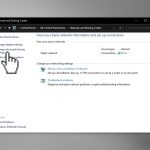Question
Issue: How to find network access credentials on Windows 10 or 11?
Hello. I am unable to access any of the Windows 10 and Windows 11 machines on the network. What should I do?
Solved Answer
Windows allows users to connect multiple devices into one network. This can be especially useful when people want to transfer or share files efficiently. However, some people ran into an issue where they are unable to access any of the machines on the network, both Windows 10 and Windows 11.
Users found that using their phone numbers instead of their user name allowed them to connect to other Windows machines over the network. Unfortunately, this did not work for everyone, so users were wondering if there is a way to access network credentials used for different devices.
It seems like it is not possible to access other computers' login details for security reasons. In this guide, you will find 2 workarounds that should allow you to access Windows machines over the network. However, keep in mind that Windows could be showing you “the username or password is incorrect, “\\XXXXX is not accessible” and other errors when you try to connect because of various operating system malfunctions.
For this, we recommend using a maintenance tool like FortectMac Washing Machine X9. It can fix most system errors, BSODs,[1] corrupted files, and registry[2] issues. It can also clear cookies and cache[3] automatically. Otherwise, follow the step-by-step instructions below.
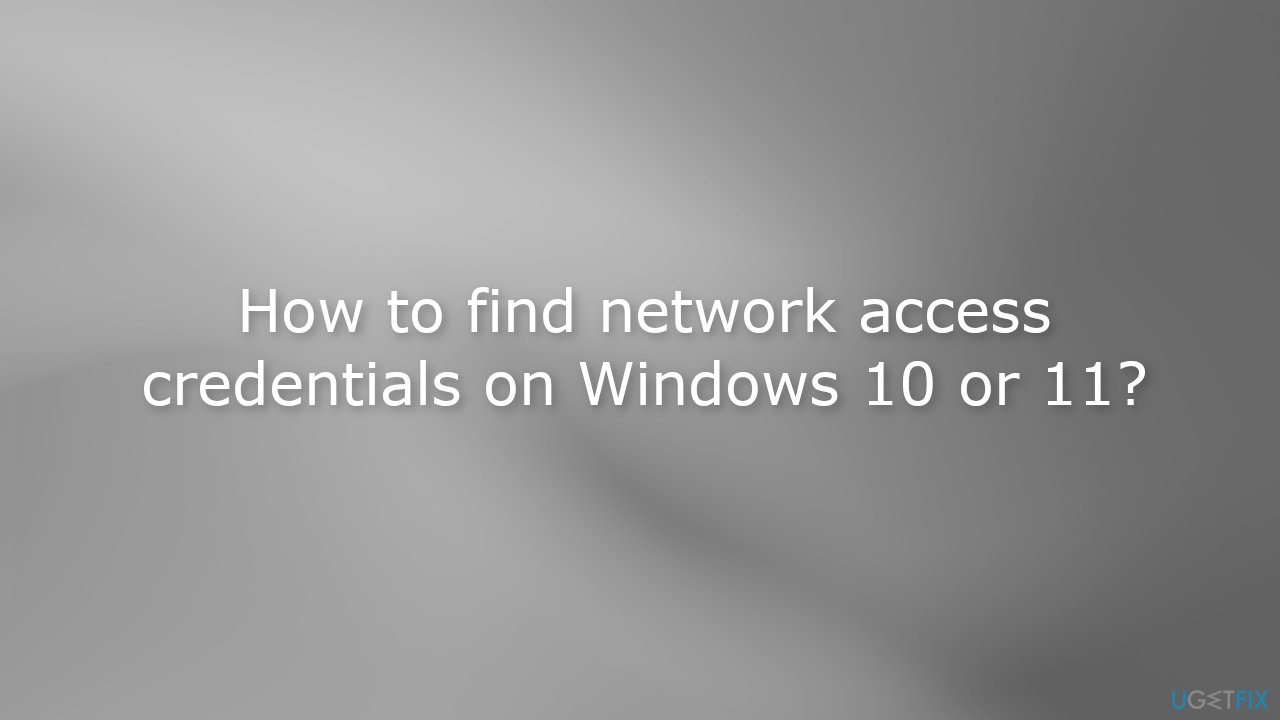
Step 1. Make Sure your Computers Have a Matching Type of Network Profiles (Private or Public)
- In Windows Search type Wifi
- Click on your network name
- Select Private or Public
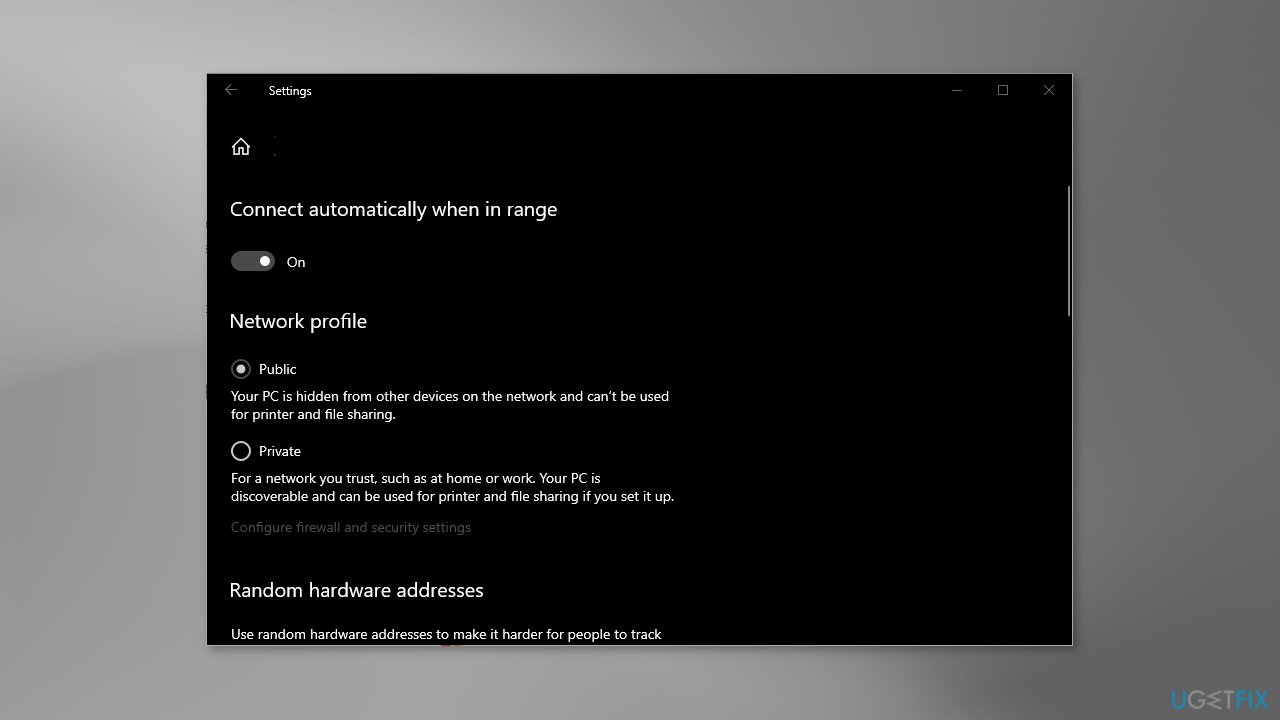
Step 2. Make Sure that Network Discovery is Turned On
- In Windows Search, enter Control Panel
- Click on Network and Internet, and then press on the Network and Sharing Center
- Click on Change advanced sharing settings
- Enable File and printer sharing if you want to be able to access folders, files, etc.
Method 1. Sync Passwords across your Devices
After verifying, some users were able to connect to their computers over the network using credentials associated with the Microsoft account.
- In Windows Search, enter Settings
- Click Accounts, and then press on Your info
- Look for the Verify button. It describes it as syncing passwords across your devices
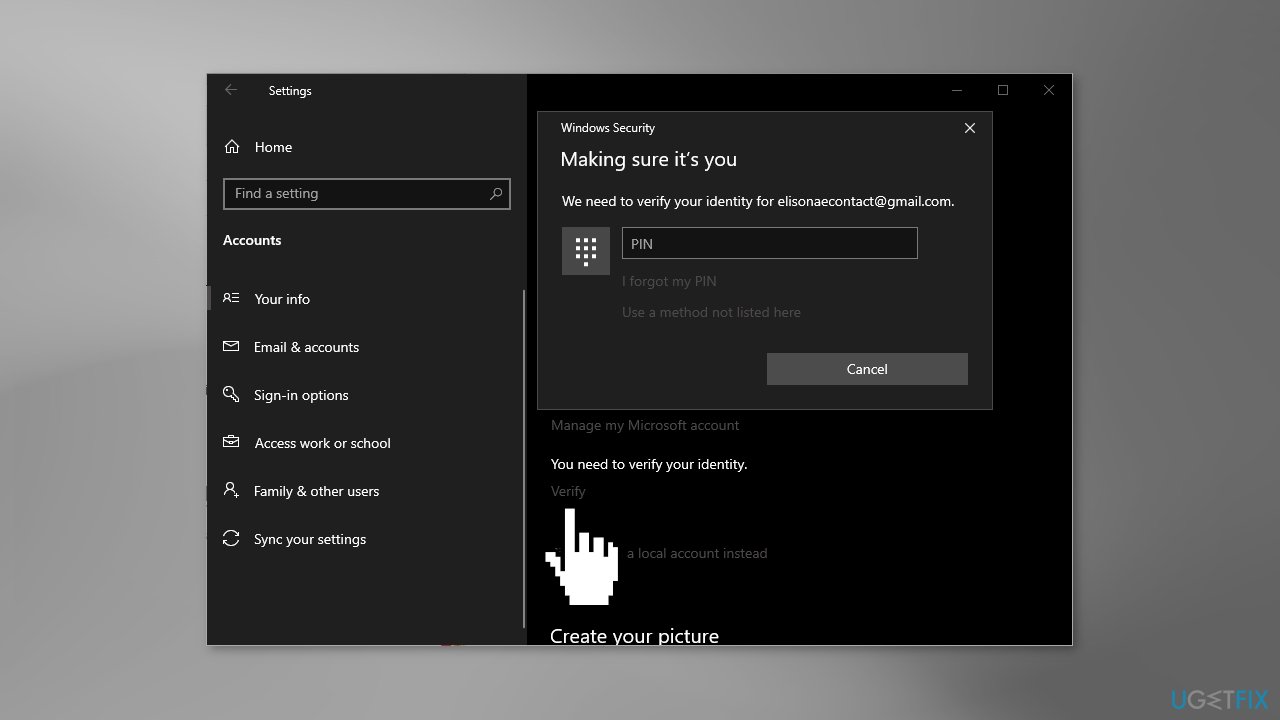
- After you have verified, open the computer under Network in File Explorer
- Enter your Microsoft email and password
Method 2. Create a Local Account with a new Password
When you create a local account with a new password, switch back to your Microsoft account and it should let you use local account credentials to access the computers over the network.
- Press the Windows key + R to open the Run dialog box
- Type netplwiz and press Enter
- Click on the Add button
- Click Sign in without a Microsoft Account
- Click Local account if prompted
- Type the username and the password
- You must also specify a hint, then click Next
- Click Finish to end the process
- In Windows Search, enter Settings, open them, and then click Accounts
- Click Your info, and press Sign in with a local account instead
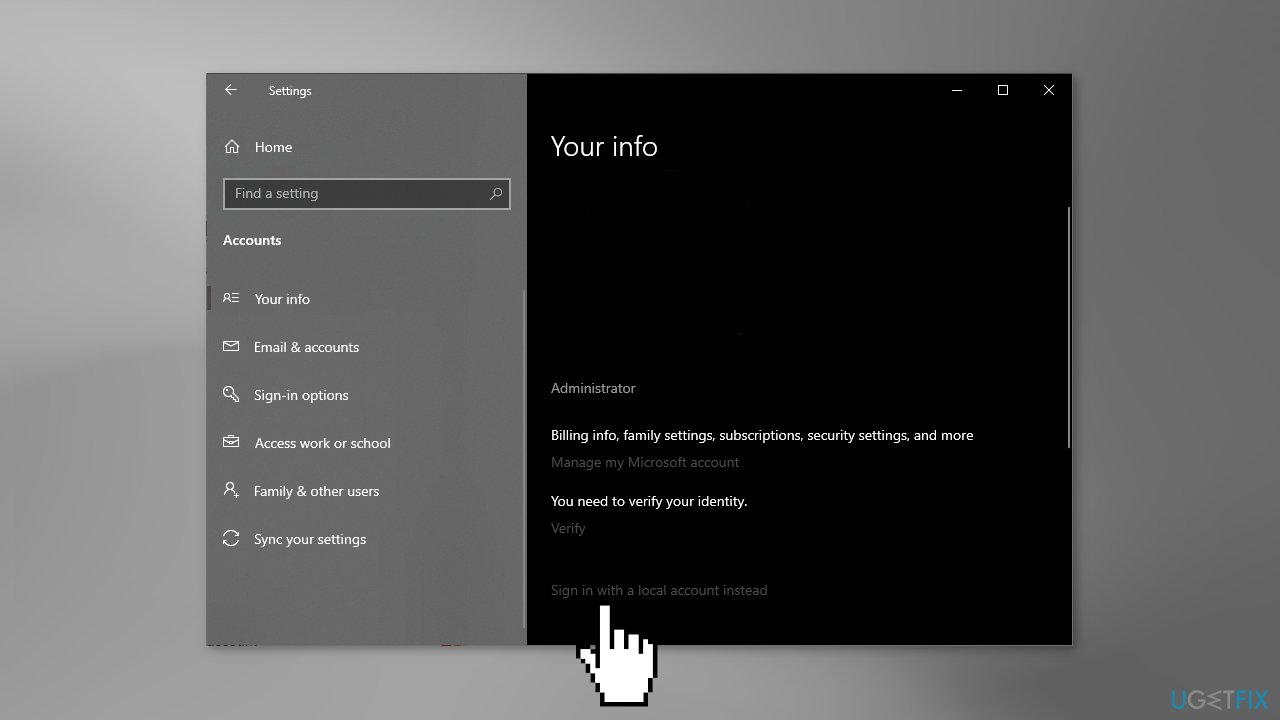
- Go through the on-screen prompts
- Now try opening the computer under Network in the File Explorer
- Use the username and password you entered when creating the local account
- You can now go back to the Your info screen and sign back into your Microsoft account
Optimize your system and make it work more efficiently
Optimize your system now! If you don't want to inspect your computer manually and struggle with trying to find issues that are slowing it down, you can use optimization software listed below. All these solutions have been tested by ugetfix.com team to be sure that they help improve the system. To optimize your computer with only one click, select one of these tools:
Protect your online privacy with a VPN client
A VPN is crucial when it comes to user privacy. Online trackers such as cookies can not only be used by social media platforms and other websites but also your Internet Service Provider and the government. Even if you apply the most secure settings via your web browser, you can still be tracked via apps that are connected to the internet. Besides, privacy-focused browsers like Tor is are not an optimal choice due to diminished connection speeds. The best solution for your ultimate privacy is Private Internet Access – be anonymous and secure online.
Data recovery tools can prevent permanent file loss
Data recovery software is one of the options that could help you recover your files. Once you delete a file, it does not vanish into thin air – it remains on your system as long as no new data is written on top of it. Data Recovery Pro is recovery software that searchers for working copies of deleted files within your hard drive. By using the tool, you can prevent loss of valuable documents, school work, personal pictures, and other crucial files.
- ^ Chris Hoffman. Everything You Need To Know About the Blue Screen of Death. Howtogeek. Technology Magazine.
- ^ Tim Fisher. What Is the Windows Registry?. Lifewire. Software and Apps.
- ^ Difference between Cache and Cookies. Geeksforgeeks. IT Education.