Question
Issue: How to fix 0x000000D1 BSOD error in Windows?
Hello. My Windows PC crashed several times with a 0x000000D1 BSOD error. How do I stop this?
Solved Answer
The 0x000000D1 BSOD[1] error is a common problem in Windows systems. It is frequently caused by a number of factors, including driver issues, third-party antivirus software, system services, internal file corruption, and overheating. The term “BSOD” refers to the error screen displayed by Windows when it encounters a critical system error from which it cannot recover.
BSOD errors can have a significant impact on the user experience and productivity. When a BSOD error occurs, the system crashes and the user sees a blue screen with the error message displayed. This can result in data loss if unsaved work was not saved, interruption of ongoing tasks, and frustration as a result of the unexpected system crash.
The 0x000000D1 BSOD error code specifically indicates driver and device issues. It could be due to an outdated or incompatible driver, driver conflicts, or a faulty hardware device. If it interferes with certain system components, third-party antivirus software can also cause this error.
Other possible causes include issues with system services, file corruption, or overheating of system components. Overheating can occur if the cooling system of the computer is insufficient or if the internal components are clogged with dust. Several solutions can be considered to resolve the 0x000000D1 BSOD error.
These include updating or reinstalling drivers,[2] removing or disabling conflicting antivirus software, running system diagnostics to identify and repair corrupted files, ensuring proper cooling and cleaning of system components, and, if necessary, performing a system restore or reset.
In this guide, you will find 7 steps that should help you fix 0x000000D1 BSOD error. You can also try a maintenance tool like FortectMac Washing Machine X9 that can fix most system errors, BSODs, corrupted files, and registry[3] issues. Otherwise, follow the step-by-step instructions below.
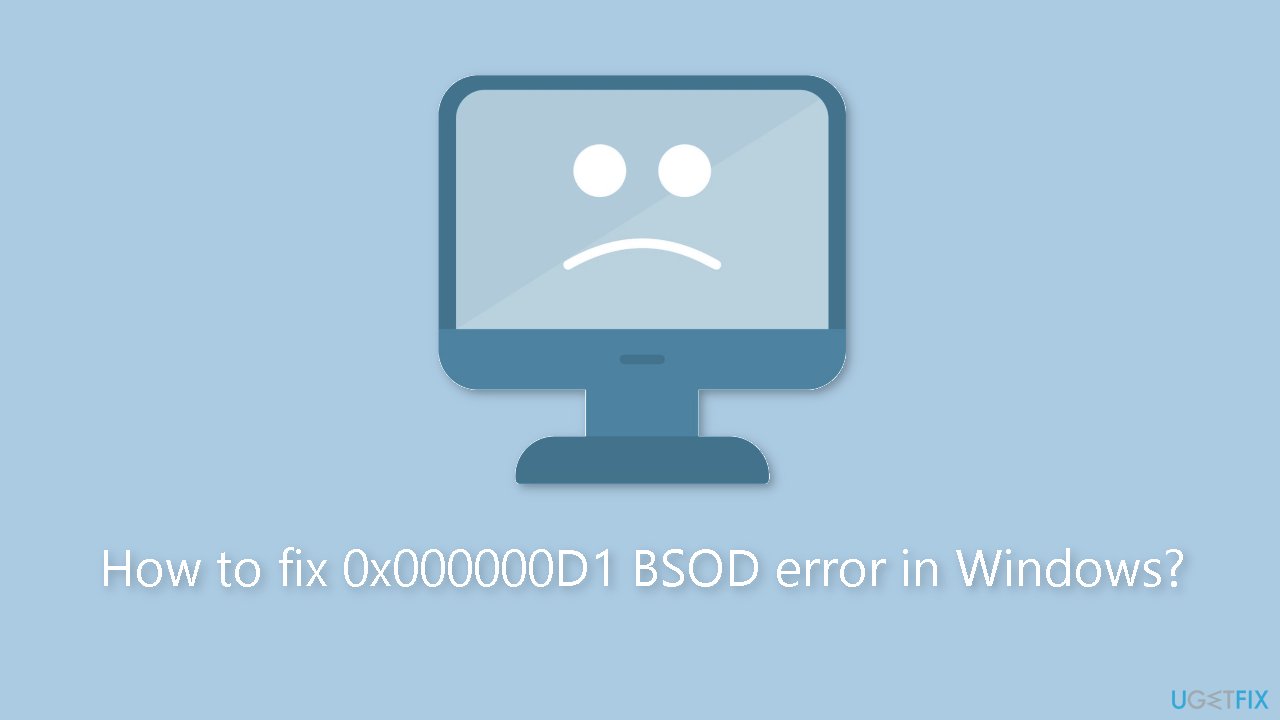
Solution 1. Fix Corrupted System Files
Use Command Prompt commands to repair system file corruption:
- Open Command Prompt as administrator
- Use the following command and press Enter:
sfc /scannow
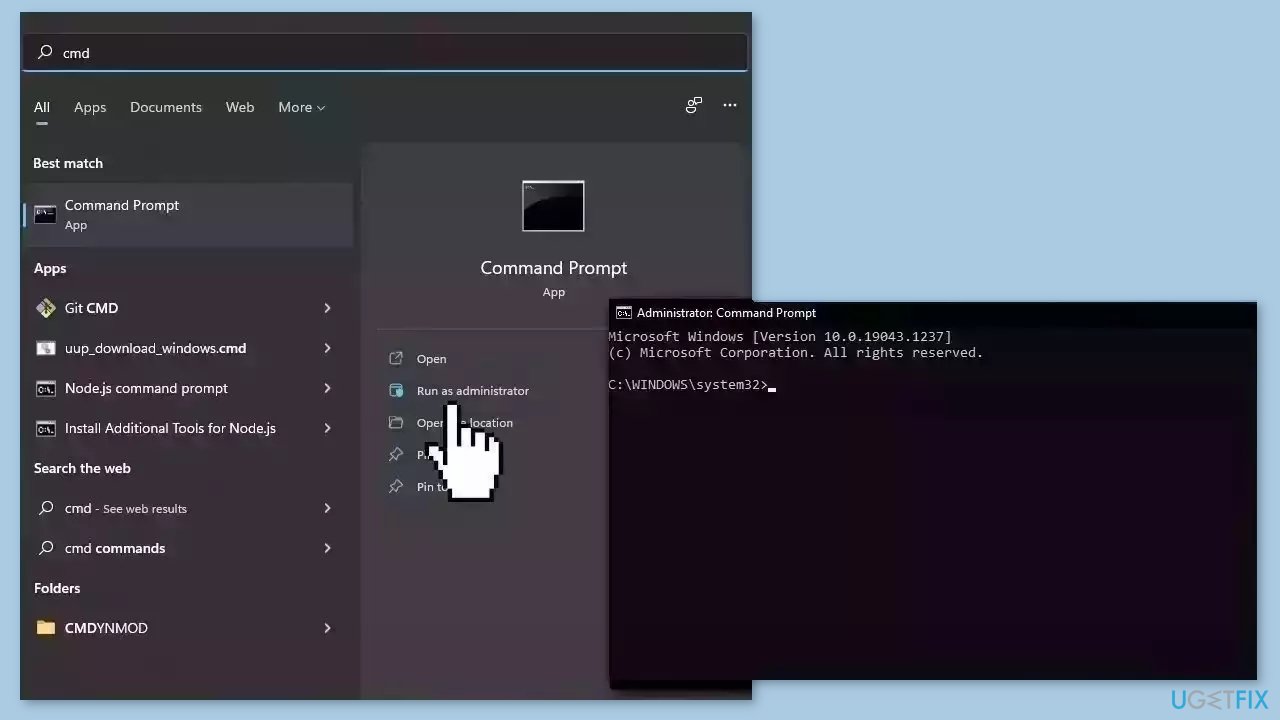
- Reboot your system
- If SFC returned an error, then use the following command lines, pressing Enter after each:
DISM /Online /Cleanup-Image /CheckHealth
DISM /Online /Cleanup-Image /ScanHealth
DISM /Online /Cleanup-Image /RestoreHealth
Solution 2. Update Drivers
Outdated drivers could be the cause of this issue. In this case, you can fix it automatically by using DriverFix, which will scan your PC for missing and out-of-date device drivers. Or you can update them manually:
- Open Settings
- Click on Update & Security
- Click on Windows Update
- Click the Check for updates button
- Click the View optional updates option
- Click the Driver updates tab
- Select the driver you want to update
- Click the Download and install button
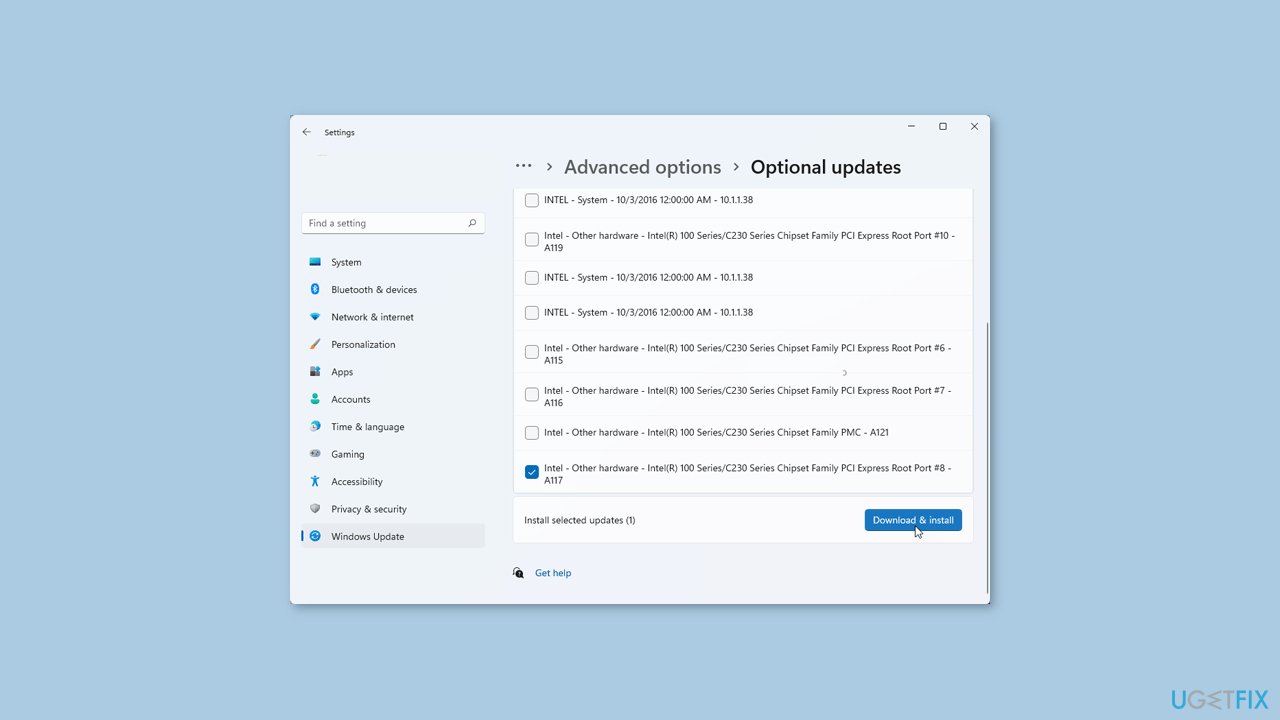
If the View optional updates link is not available after checking for updates, then Windows Update does not have any new drivers or any updates for other products at that particular time.
Solution 3. Scan for Malware
t is possible that a malware infection may be the cause of 0x000000D1 Blue Screen in Windows. It is important to run a comprehensive security scan to rule out this possibility and ensure that the computer is not infected. This can help to prevent further issues with the Windows operating system and ensure that it is functioning properly.
If you have access to a security scanner, or if your organization pays for one, you can use it to scan your entire system to check for a virus infection. Otherwise, you can use Windows Defender to scan your system:
- Click on the Windows Start menu or press the Windows key on your keyboard.
- Type Microsoft Defender in the search bar and click on Microsoft Defender Antivirus to open the application.
- Click on the Virus & threat protection option in the left-hand menu.
- Click on the Quick scan or Full scan option, depending on your preference.
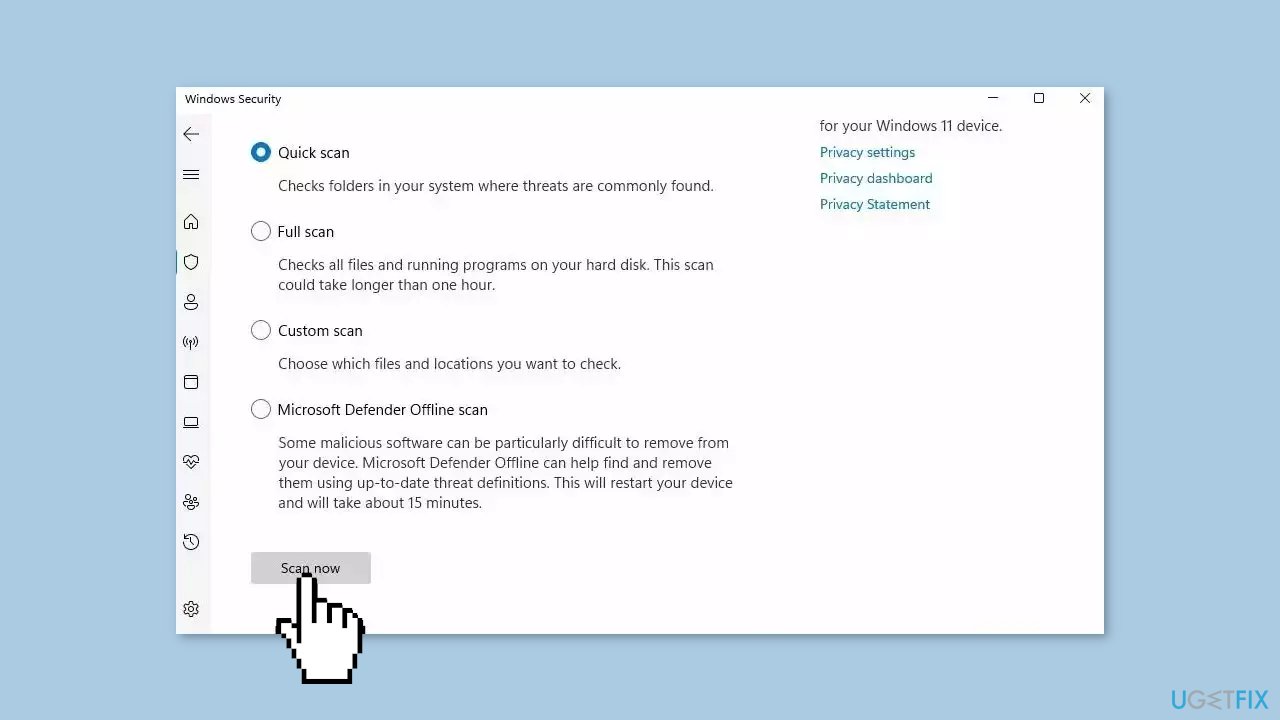
- If you choose Quick scan, Microsoft Defender Antivirus will scan the most vulnerable and commonly infected areas of your computer.
- If you choose Full scan, Microsoft Defender Antivirus will scan your entire computer, including all files, folders, and programs.
- Click on the Scan now button to start the selected scan type and wait for the scan to complete.
- The time it takes will depend on the size of your hard drive and the number of files being scanned.
- Once the scan is complete, you will be informed of any detected threats, and you can choose to quarantine or remove them.
- If no threats are found, Microsoft Defender Antivirus will inform you that your device is secure.
Solution 4. Run Windows Memory Diagnostic Tool
- Press the Windows key + R to open the Run dialog box.
- Type mdsched.exe into the Run box and click OK.
- Click on Restart now and check for problems.
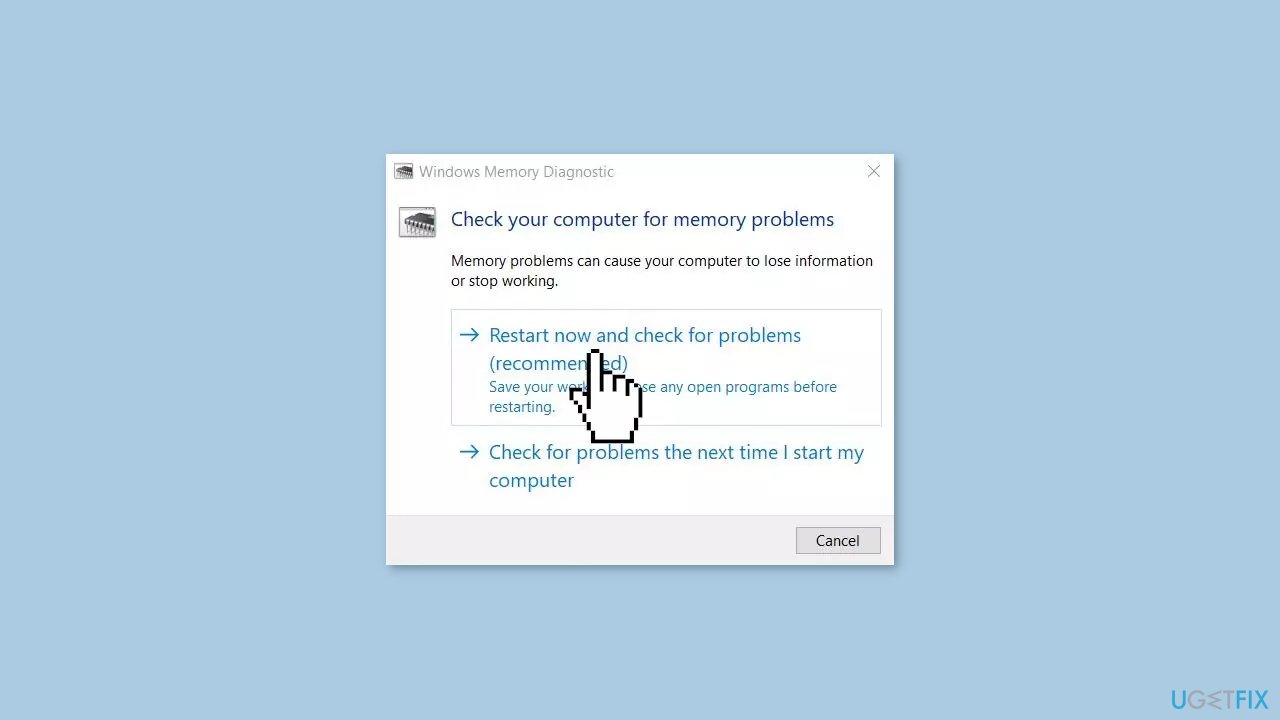
Solution 5. Run the Hardware and Devices Troubleshooter
- Click on Search and type cmd.
- Press Ctrl + Shift + Enter.
- Select Yes when the User Account Control dialog appears.
- Type the command:
msdt.exe -id DeviceDiagnostic
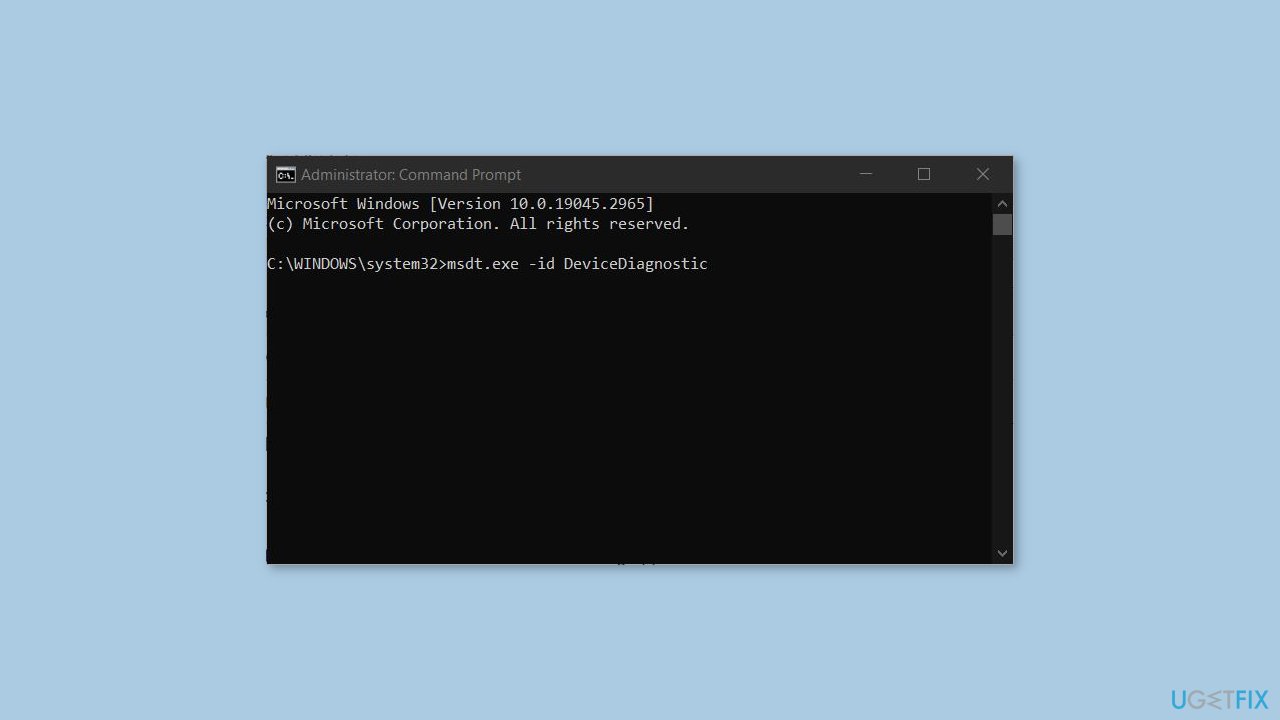
- Hit Enter.
- Windows will launch the Hardware and Devices Troubleshooter.
- To begin the scanning and troubleshooting procedure, click Next.
- Follow the instructions shown by the tool.
Solution 6. Use System Restore
System Restore is a feature in Microsoft Windows that allows users to revert their computer's state to a previous point in time. This can be helpful if you have made changes to your system that are causing problems.
- Press the Windows key + R on your keyboard to open the Run box.
- Type SystemPropertiesProtection and press Enter.
- Go to the System Protection tab.
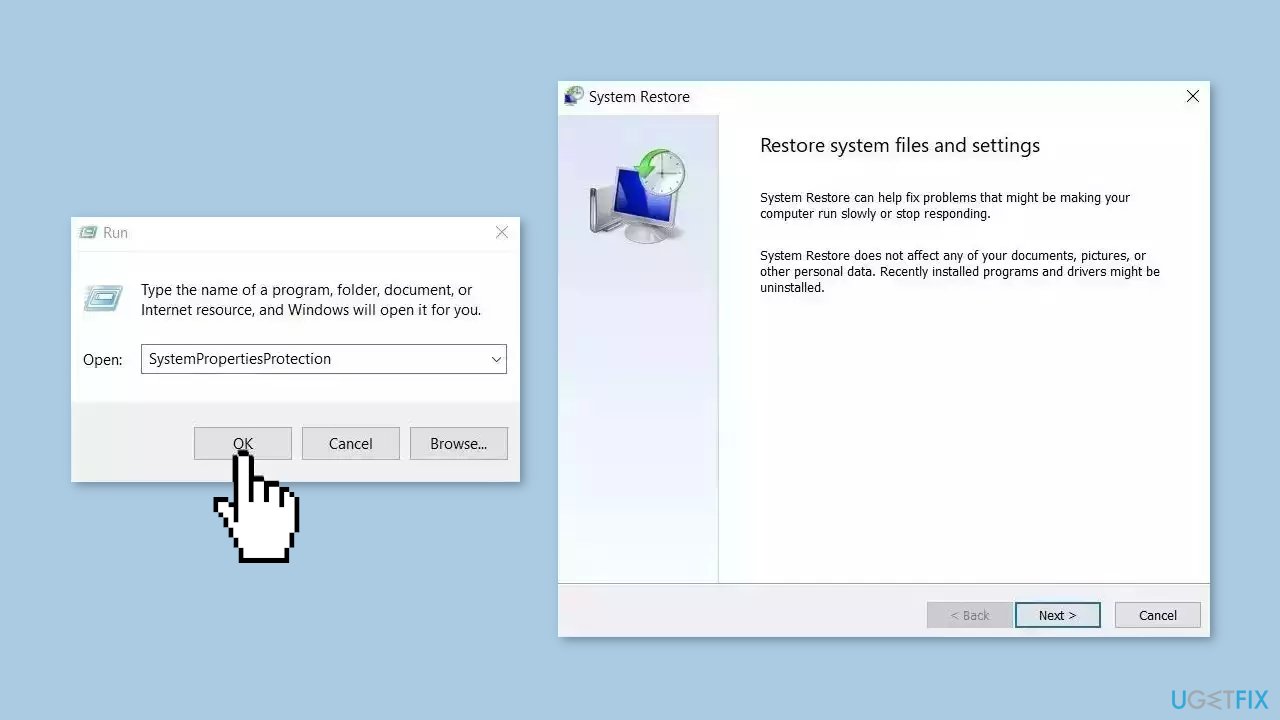
- You will see the System Restore… button. Click it to run System Restore.
- Follow the prompts until you can select a restore point.
- Select the one you want (ideally before the issue started occurring) and go ahead with the process.
Solution 7. Reset Windows
- Click on Start.
- Select Settings.
- From the right panel, click on Recovery.
- Click the Reset PC option.
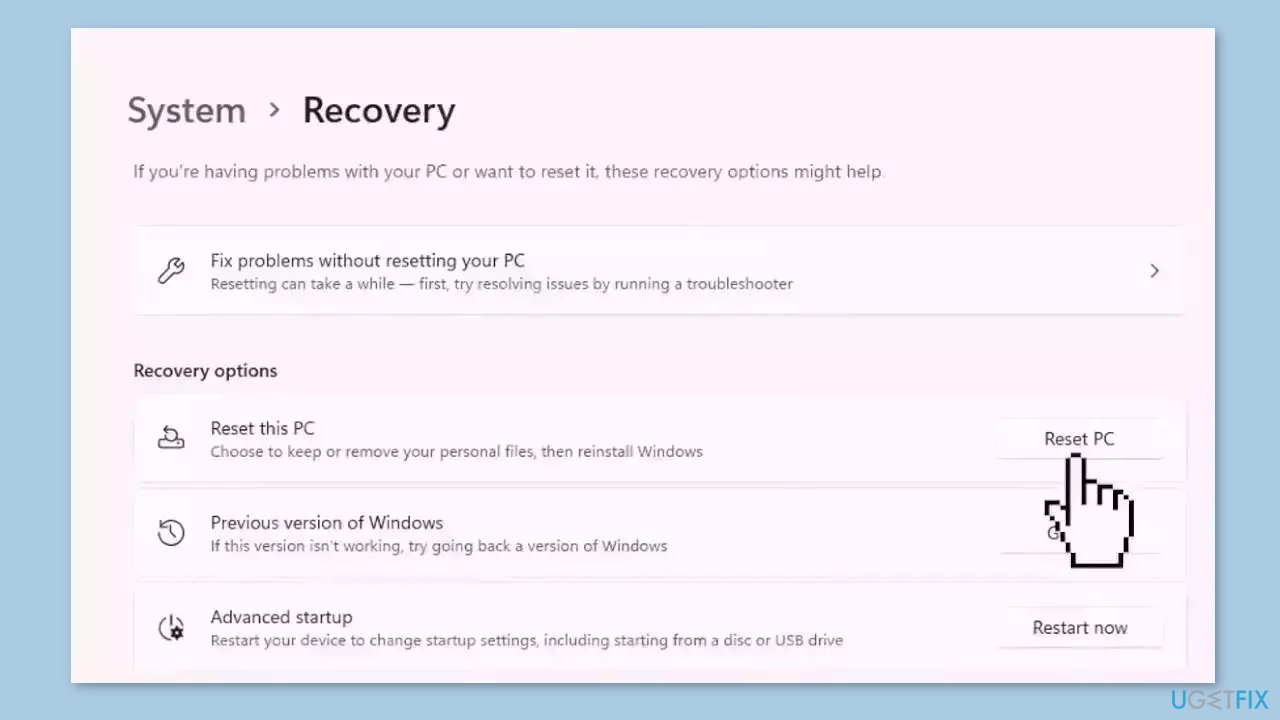
Repair your Errors automatically
ugetfix.com team is trying to do its best to help users find the best solutions for eliminating their errors. If you don't want to struggle with manual repair techniques, please use the automatic software. All recommended products have been tested and approved by our professionals. Tools that you can use to fix your error are listed bellow:
Prevent websites, ISP, and other parties from tracking you
To stay completely anonymous and prevent the ISP and the government from spying on you, you should employ Private Internet Access VPN. It will allow you to connect to the internet while being completely anonymous by encrypting all information, prevent trackers, ads, as well as malicious content. Most importantly, you will stop the illegal surveillance activities that NSA and other governmental institutions are performing behind your back.
Recover your lost files quickly
Unforeseen circumstances can happen at any time while using the computer: it can turn off due to a power cut, a Blue Screen of Death (BSoD) can occur, or random Windows updates can the machine when you went away for a few minutes. As a result, your schoolwork, important documents, and other data might be lost. To recover lost files, you can use Data Recovery Pro – it searches through copies of files that are still available on your hard drive and retrieves them quickly.
- ^ Chris Hoffman. Everything You Need To Know About the Blue Screen of Death. Howtogeek. Technology Magazine.
- ^ Device driver. Wikipedia, the free encyclopedia.
- ^ Tim Fisher. What Is the Windows Registry?. Lifewire. Software and Apps.



