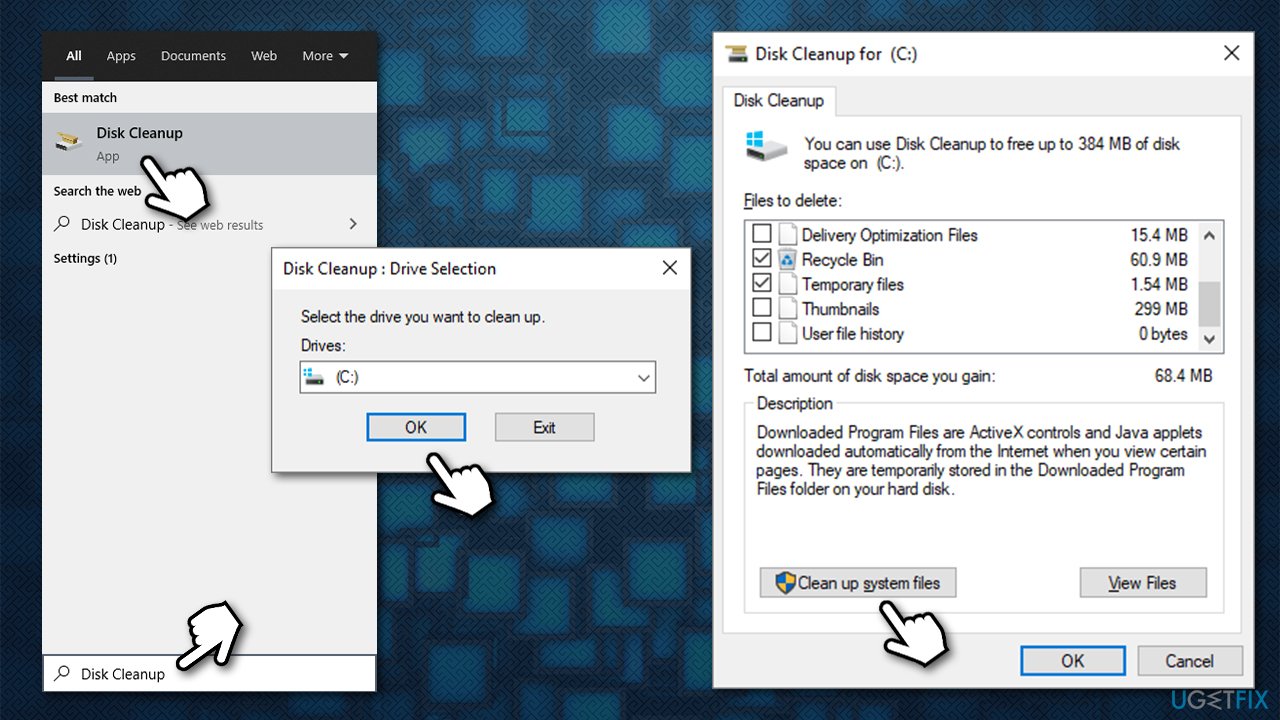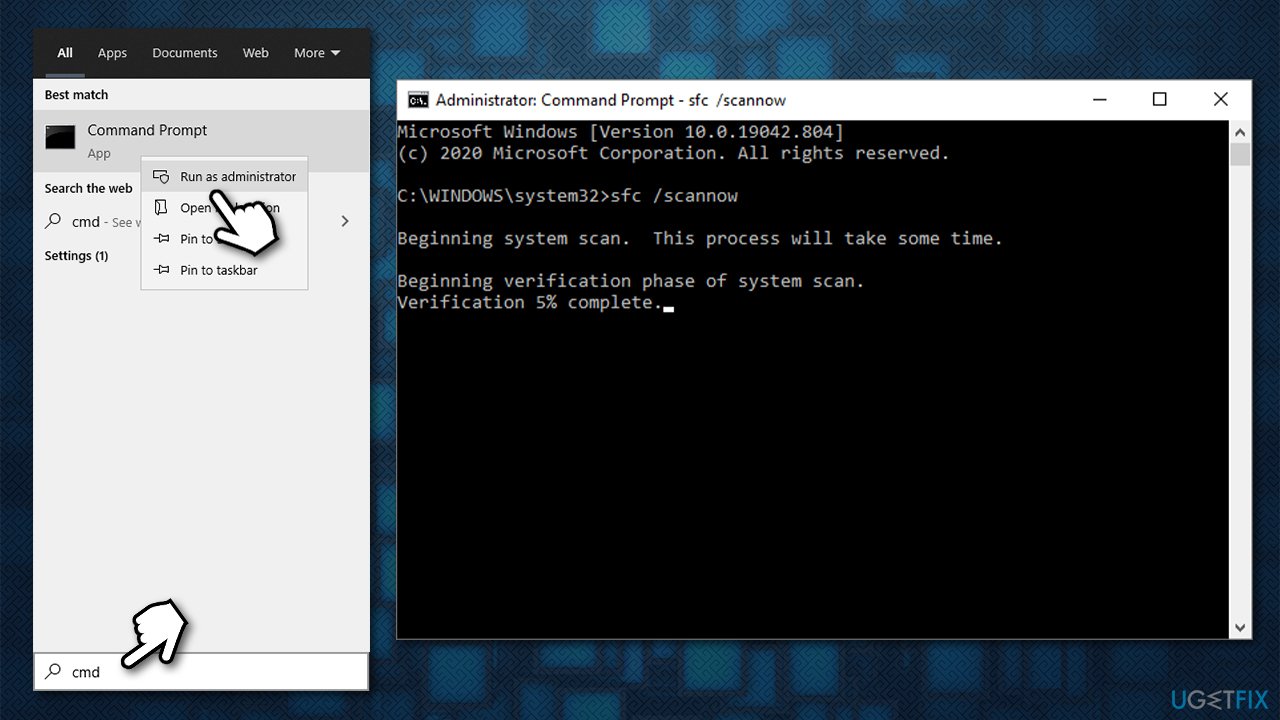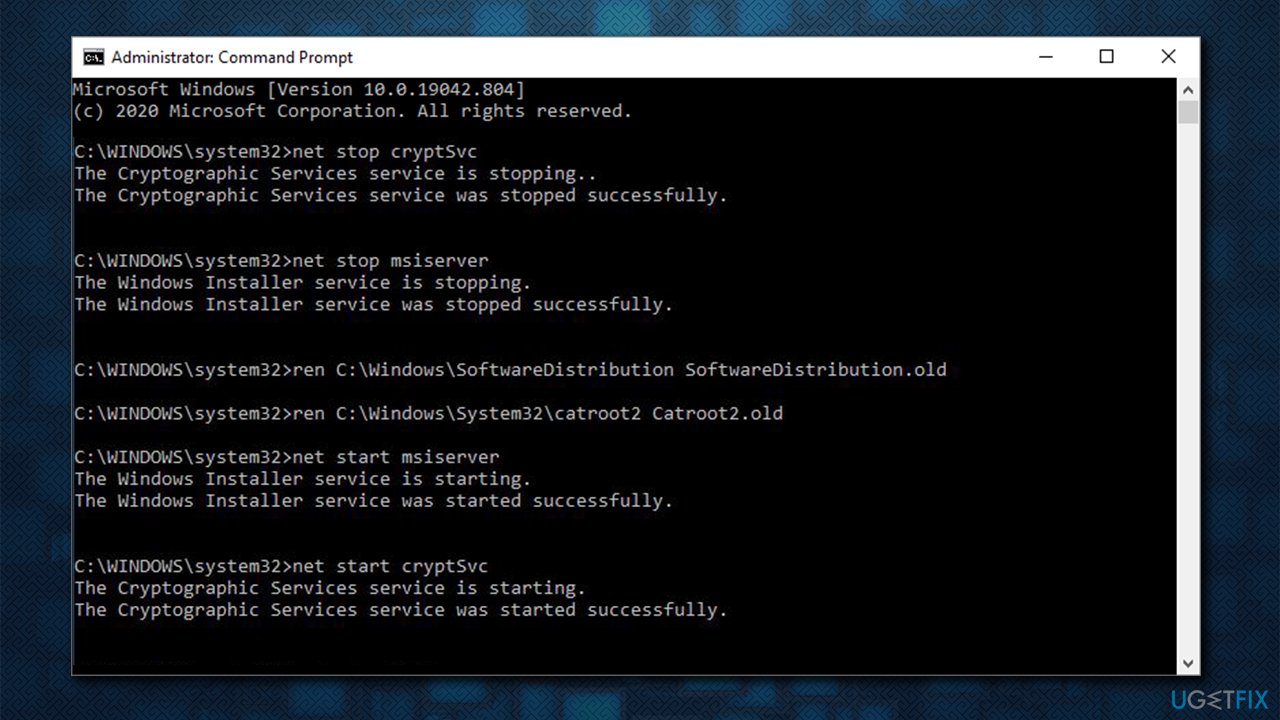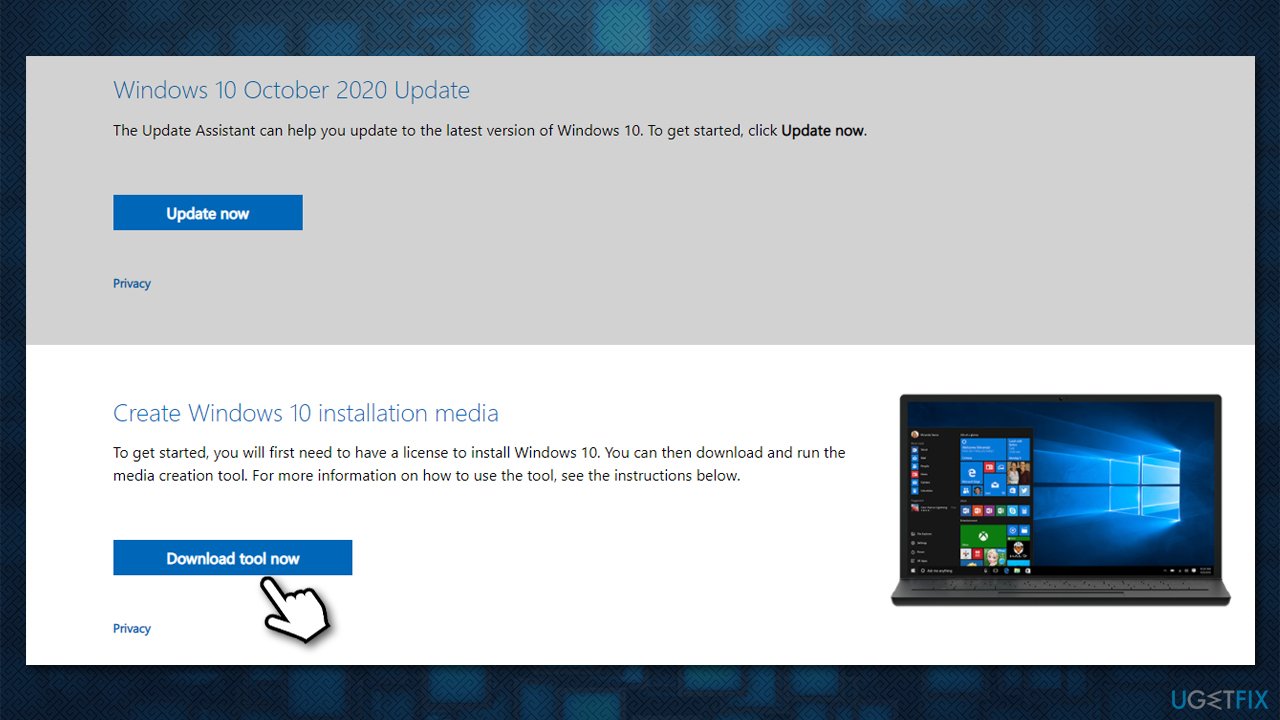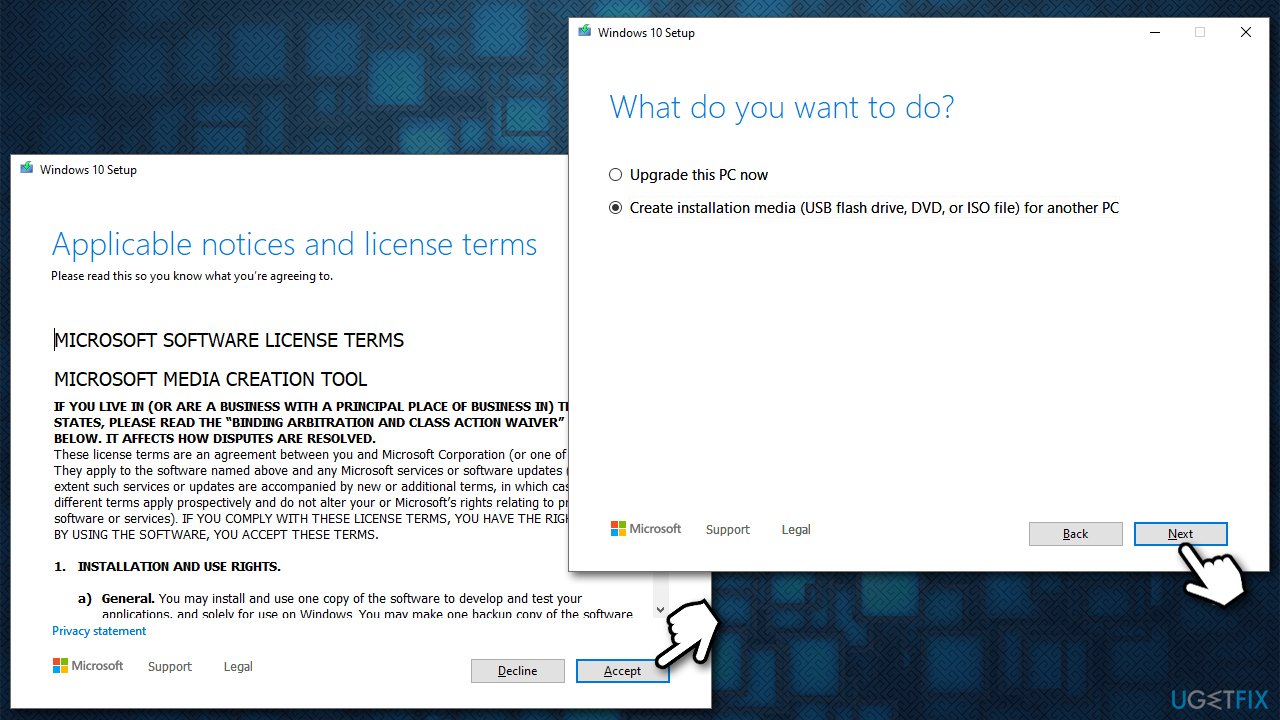Question
Issue: How to fix 0x8007025D – 0x2000C Windows upgrade error?
Hello. I have a relatively old laptop with a Windows 7 on it. When I try to upgrade it to Windows 10, I always receive the 0x8007025D – 0x2000C error, Any ideas why this is happening? Help would be greatly appreciated.
Solved Answer
There are plenty of reasons why users would want to upgrade Windows to the newer version. For example, Windows 7, which has been considered one of the best OS versions since its release by many,[1] is no longer supported by Microsoft. This means that no new updates are being shipped to patch the latest software vulnerabilities – this makes the usage of an outdated operating system particularly dangerous.
Unfortunately, not everyone can smoothly perform this transition, as many users complained about receiving the 0x8007025D – 0x2000C error. The error message shows up when the computer tries to install the necessary patch files and reports the following:
We couldn't install Windows 10
We've set your PC back to the way it was right before you started installing Windows 10.0x8007025D – 0x2000C
The installation failed in the SAFE_OS phase with an error during APPLY_IMAGE operation.
While it may seem that the error provides quite a bit of information, it does not help regular computer users, and they keep looking for methods to fix 0x8007025D – 0x2000C The installation failed in the SAFE_OS phase with an error during APPLY_IMAGE operation error once and for all.
It is also important to note that many users received the error not only while upgrading from Windows 7 to Windows 10 but rather when trying to jump from major Windows 10 versions, such as 20H2 or 1909. This is particularly common among other Windows update/upgrade errors, such as 0xC19000101 – 0x30018, 0xC1900101 – 0x4000D or 0x8007000D-0x90002.
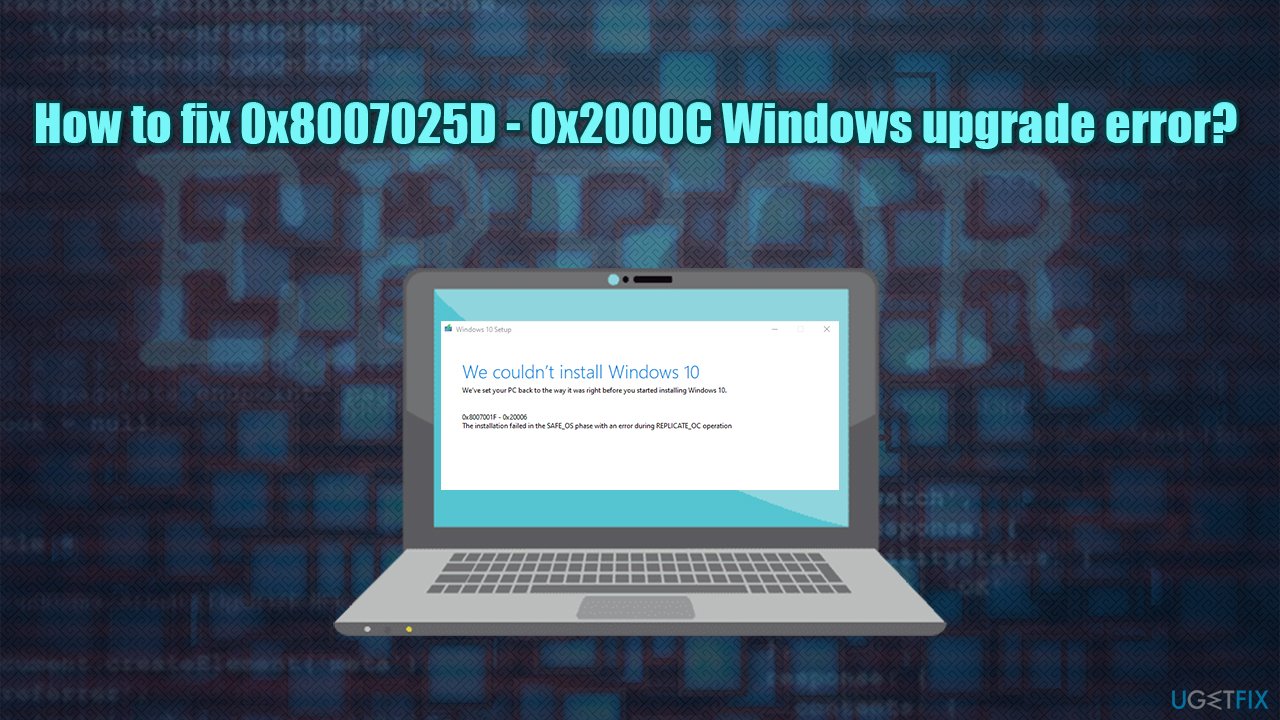
That being said, the most likely reason for the 0x8007025D – 0x2000C error might be related to an overly aggressive third-party antivirus software, insufficient space on the hard drive, corrupted Windows files, or breaking hardware. Therefore, below you will find several fixes that should help you find a solution to this rather annoying problem.
If you are less tech-savvy and rather let somebody else do the job for you, we highly recommend you try using FortectMac Washing Machine X9 instead of going through all the steps manually. The app is a unique Windows repair software that can find and fix problems such as BSODs,[2] errors, crashes, etc., automatically.
Fix 1. Run Disk Cleanup to ensure you have enough space on your hard drive
First of all, if you were running an older operating system, your hardware might also be slightly outdated (you will need 32GB of free space for a brand new Windows 10 x64 install). While you can increase the space by buying a new hard drive or an SSD,[3] you can also use the built-in cleaning utility Disk Cleanup to get rid of temp files:
- Type Disk Cleanup in Windows search and press Enter
- Pick your main drive (C: by default)
- Select Temp files from the list by ticking the checkboxes and then click Clean up system files

- Select your main drive once again
- In here, select Windows system files you want to get rid of (Windows update section is likely to take the largest amount of space)
- Click OK.
Fix 2. Temperately disable or uninstall third-party security software
It was reported by users that some of the third-party anti-malware solutions could cause the 0x8007025D – 0x2000C Windows 10 upgrade error. In particular, users mentioned all types of Norton products.
Thus, when trying to upgrade, you should uninstall or temporarily stop this software from running (the first step would be easier). Keep in mind that you should re-install your security software or have Windows Defender running after the upgrade is performed successfully.
Fix 3. Check system files
If your installed Windows OS is corrupted, it may not be able to install the new files correctly. Thus, verify Windows system files with System File Checker.
- Type in cmd in Windows search
- Right-click on Command Prompt and select Run as administrator
- In the new window, type in sfc /scannow and press Enter

- Wait till Windows finishes the scan and reports on what was repaired.
If SFC scan returned an error, you can try repairing Windows image files with another set of commands (don't forget to press Enter after each):
Dism /Online /Cleanup-Image /CheckHealth
Dism /Online /Cleanup-Image /ScanHealth
Dism /Online /Cleanup-Image /RestoreHealth
Fix 4. Reset Windows Update components
- Open Command Prompt with administrator's privileges as explained above
- Ruin the following commands, pressing Enter after each:
net stop wuauserv
net stop cryptSvc
net stop bits
net stop msiserver
ren C:\\Windows\\SoftwareDistribution SoftwareDistribution.old
ren C:\\Windows\\System32\\catroot2 Catroot2.old
net start wuauserv
net start cryptSvc
net start bits
net start msiserver - Reboot your PC and try upgrading again.

Fix 5. Use the Media Creation tool
One of the main reasons why you might not be able to upgrade from older Windows versions to Windows 10 is due to incompatible versions of both. Thus, you should instead download the installation media and do a clean install of Windows 10:
- Download Windows 10 installation media from the official Microsoft website

- Once downloaded, double-click MediaCreationTool.exe
- Agree to terms and click Next
- In the next window, select Create installation media (USB flash drive, DVD or ISO file) for another PC an press Next

- You can now create an ISO image on a DVD or rely on the USB flash instead. We highly recommend picking the latter due to simple usability (note that some newer Windows 10 versions might not even fit to a standalone DVD)
- Insert empty USB flash drive and press Next
- Once the USB is ready, you can now start the upgrade process
- Reboot your PC (you might have to access BIOS and ensure that Windows would boot from the USB), and you should enter the installation phase
- Select your language, time and keyboard preferences, and press Next
- Finally, click Install Windows and wait for the process to be fully completed.
Note: remember to backup your personal files before this process, as you might lose them forever otherwise.
Repair your Errors automatically
ugetfix.com team is trying to do its best to help users find the best solutions for eliminating their errors. If you don't want to struggle with manual repair techniques, please use the automatic software. All recommended products have been tested and approved by our professionals. Tools that you can use to fix your error are listed bellow:
Protect your online privacy with a VPN client
A VPN is crucial when it comes to user privacy. Online trackers such as cookies can not only be used by social media platforms and other websites but also your Internet Service Provider and the government. Even if you apply the most secure settings via your web browser, you can still be tracked via apps that are connected to the internet. Besides, privacy-focused browsers like Tor is are not an optimal choice due to diminished connection speeds. The best solution for your ultimate privacy is Private Internet Access – be anonymous and secure online.
Data recovery tools can prevent permanent file loss
Data recovery software is one of the options that could help you recover your files. Once you delete a file, it does not vanish into thin air – it remains on your system as long as no new data is written on top of it. Data Recovery Pro is recovery software that searchers for working copies of deleted files within your hard drive. By using the tool, you can prevent loss of valuable documents, school work, personal pictures, and other crucial files.
- ^ Darren Allan. RIP Windows 7 – Microsoft’s best operating system ever?. Techradar. The source for tech buying advice.
- ^ Blue screen of death. Wikipedia. The free encyclopedia.
- ^ Tom Brant. SSD vs. HDD: What's the Difference?. PC Mag. The Latest Technology Product Reviews, News, Tips.