Question
Issue: How to fix 0x80070539 error when changing installation location in Windows?
So recently, I purchased a game on the Xbox app, and I couldn't install it because it gave me an error. Turns out, the installation was attempted on a storage device that doesn't have enough space. When I went to change the default installation destination, I received an 0x80070539 error, and now I'm stuck. Please help.
Solved Answer
Error code 0x80070539 (“We couldn’t set your default save location”) often poses challenges for Windows users seeking to customize their installation process. This error is typically encountered during an attempt to change the location of an application or game installation, thus disrupting the smooth configuration of software on the system.
Additionally, users might stumble upon this issue while copying or moving files from one location to another and when starting a Virtual machine. All of these scenarios can be equally frustrating, leading to an interrupted workflow and a potentially impaired user experience. Understanding why this occurs can provide insightful perspectives into potential solutions, which are detailed later in this article.
The error 0x80070539 generally occurs due to conflicts within the Windows Registry. This extensive database holds numerous settings and configurations for the operating system, applications, and system hardware. When a user tries to change the location of an app's installation or shift files, certain Registry keys may be affected, and when these keys are improperly modified or corrupted, the error in question can materialize.
Besides, inconsistencies in user profile configurations or permissions may also trigger this error. Inaccurate user identifiers (SIDs) or problems with administrative permissions are common culprits in such instances. Furthermore, faulty or corrupted system files can also lead to this error, underscoring the necessity of keeping the system's integral components in check.
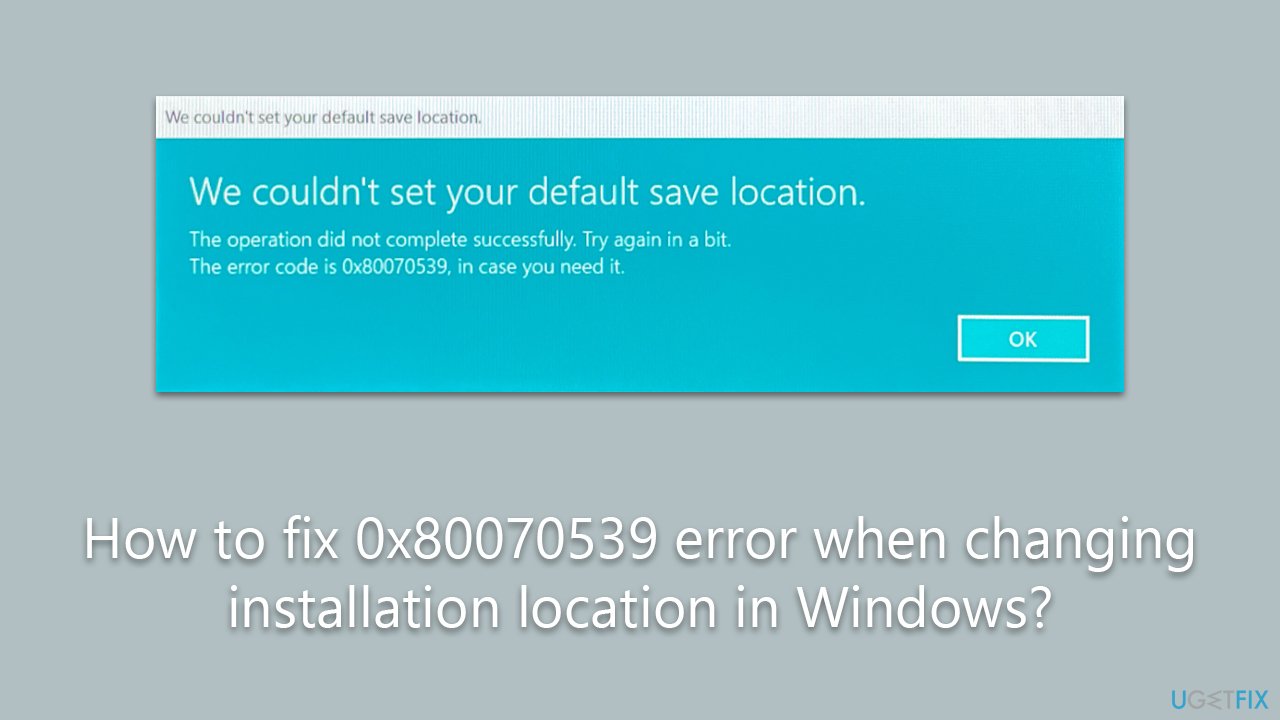
Consequently, to rectify the issue, users may need to rename the WindowsApps folder, change permission settings, or verify their system file integrity. The detailed instructions provided below aim to guide users through these steps effectively and efficiently, thereby restoring optimal functionality.
Finally, it is crucial to mention the potential benefits of a comprehensive solution like the FortectMac Washing Machine X9 PC repair tool. This tool could address the underlying Windows issues that may be causing the error 0x80070539 in the first place. Not only does it offer a user-friendly interface, but it also works meticulously to detect and resolve any embedded issues, ultimately enhancing the overall system performance.
1. Reorganize WindowsApps and WpSystem folders
- Open the File Explorer and navigate to the drive you want to save new content in.
- If a WindowsApps folder is present, right-click on an empty space within the drive, create a new folder, and give it a name of your choice.
- Cut the WindowsApps folder and paste it into the newly created folder.
- Go back to Start > Settings > System > Storage > Change where new content is saved, and try changing the new content save location to the drive of your choice.
- If the error still persists, navigate back to the destination drive via File Explorer, look for the WpSystem folder, and rename it to WpSystem.old.
- After completing the above steps, try changing the new content save location again to check if the problem has been resolved.
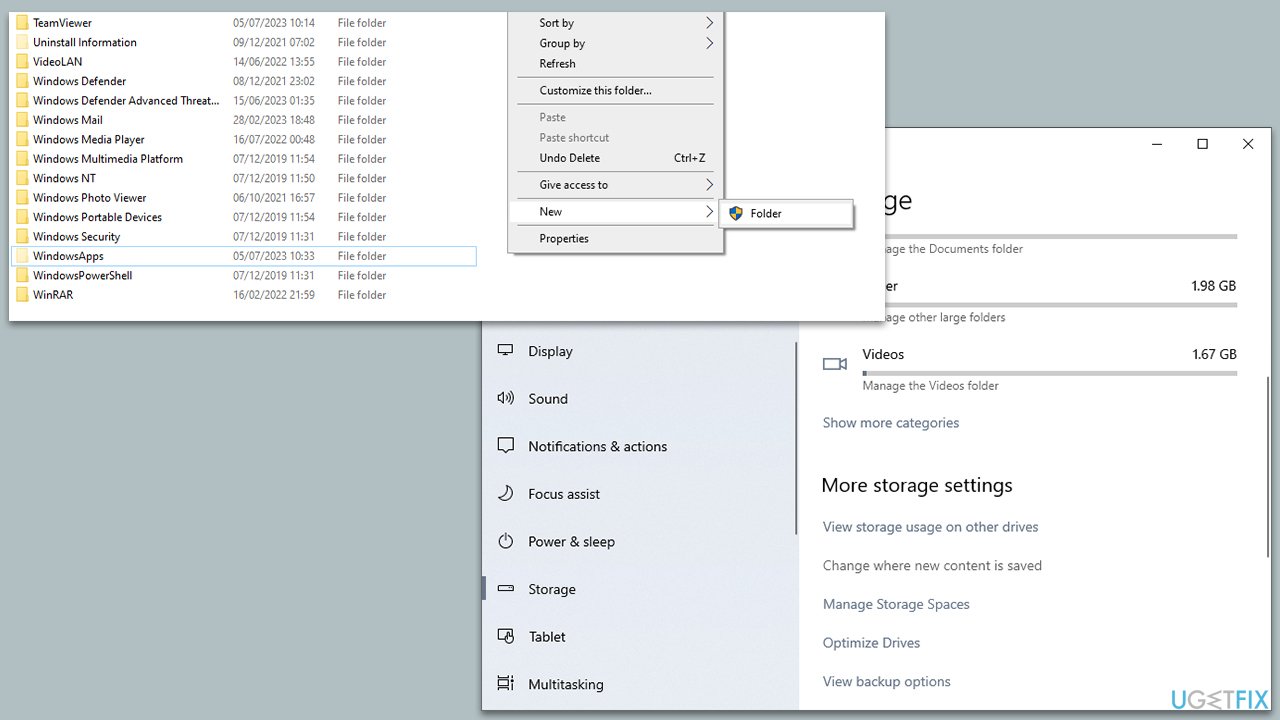
2. Get full control of the WindowsApps folder
Before proceeding, make sure you are logged in as administrator and the Hidden Files checkmark is ticked in File Explorer settings.
- Locate the WindowsApps folder.
- Right-click on the folder and select Properties.
- Go to the Security tab and click Advanced.
- Under Owner, click Change.
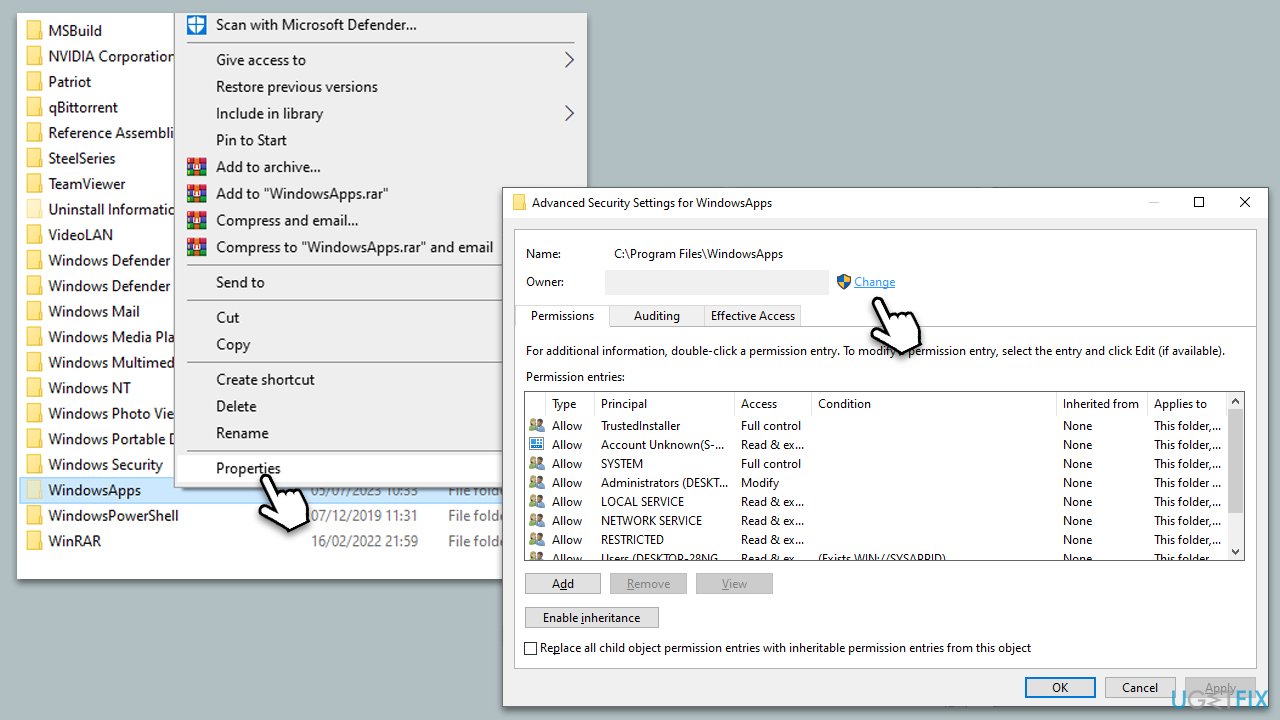
- Here, type in your username (or use Administrator if you are logged in as one) and click Check names.
- Select the search result and click OK.
- Make sure you mark the Replace all child object permission entries with inheritable permission entries from this object checkbox, then click OK.
- Once done, try adding the new location again – the error should be gone.
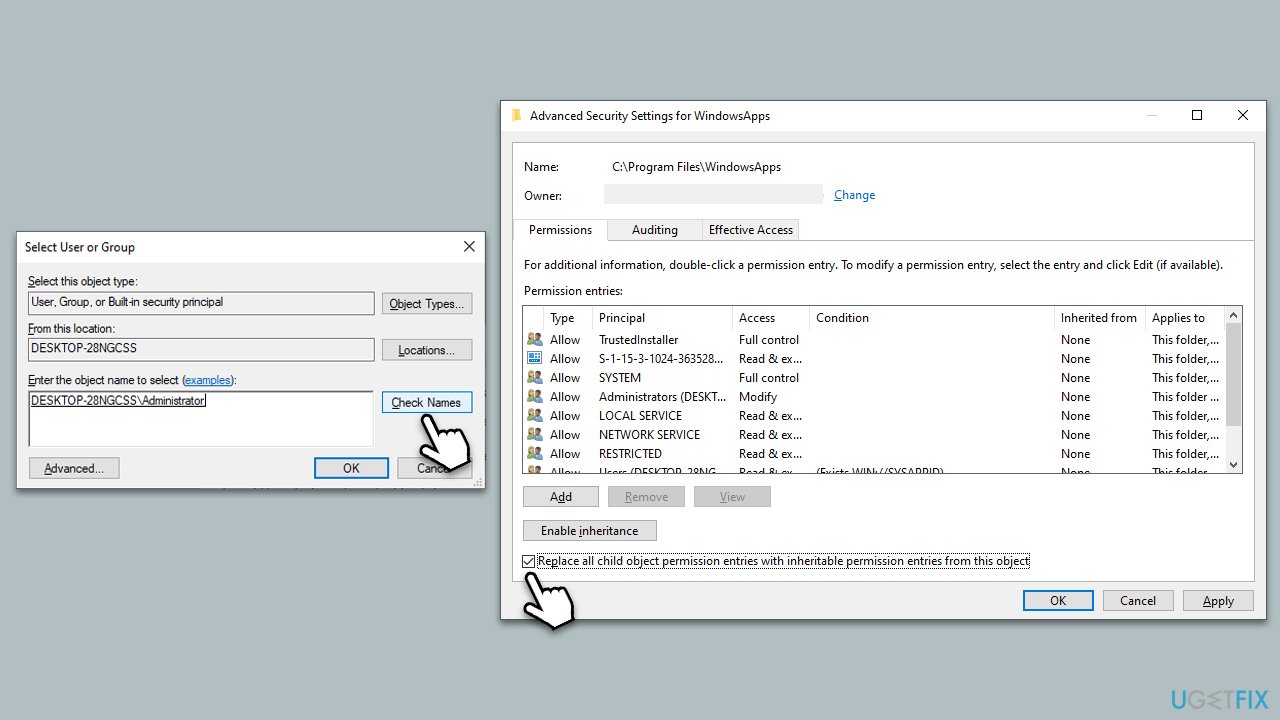
3. Reset the state of security ID
If you have received an error 0x80070539 when trying to start a virtual machine, you should follow these steps:
- Type PowerShell in Windows search.
- Right-click on the PowerShell result and select Run as administrator.
- When UAC shows up, click Yes.
- In the new window, copy and paste the following command and press Enter:
Grant-VMConnectAccess -VMName “Name of VM that is not starting” -UserName “Domain and username of the current user”
Note: Replace the words in quotation marks with your parameters. - Close down PowerShell and try starting the VM again.
4. Run SFC and DISM
To fix corrupted system files, follow these steps:
- Type in cmd in Windows search
- Right-click on Command Prompt and select Run as administrator
- User Account Control will ask you whether you allow making changes to the system – click Yes
- In the Command Prompt window, paste the following command and hit Enter:
sfc /scannow - Next, use the following commands, pressing Enter each time:
Dism /Online /Cleanup-Image /CheckHealth
Dism /Online /Cleanup-Image /ScanHealth
Dism /Online /Cleanup-Image /RestoreHealth
(Note: if you get an error executing this last command, add /Source:C:\RepairSource\Windows /LimitAccess to it and try again). - Reboot your system.
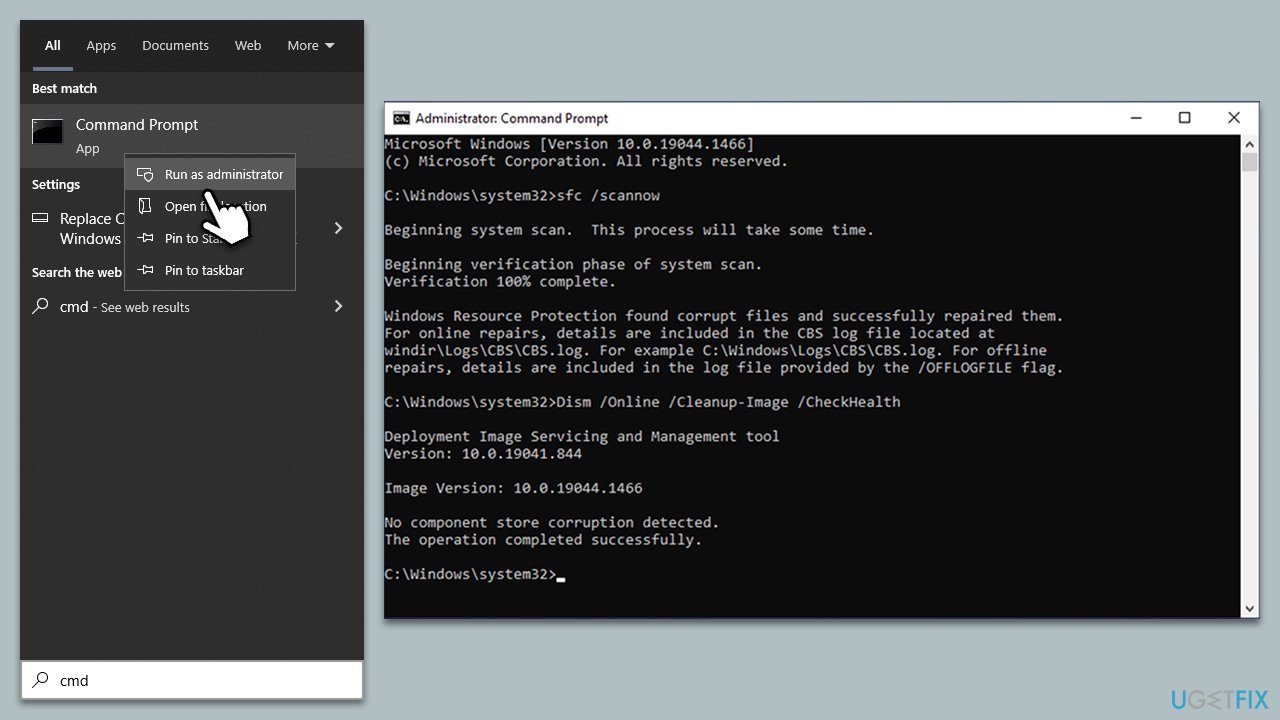
Repair your Errors automatically
ugetfix.com team is trying to do its best to help users find the best solutions for eliminating their errors. If you don't want to struggle with manual repair techniques, please use the automatic software. All recommended products have been tested and approved by our professionals. Tools that you can use to fix your error are listed bellow:
Prevent websites, ISP, and other parties from tracking you
To stay completely anonymous and prevent the ISP and the government from spying on you, you should employ Private Internet Access VPN. It will allow you to connect to the internet while being completely anonymous by encrypting all information, prevent trackers, ads, as well as malicious content. Most importantly, you will stop the illegal surveillance activities that NSA and other governmental institutions are performing behind your back.
Recover your lost files quickly
Unforeseen circumstances can happen at any time while using the computer: it can turn off due to a power cut, a Blue Screen of Death (BSoD) can occur, or random Windows updates can the machine when you went away for a few minutes. As a result, your schoolwork, important documents, and other data might be lost. To recover lost files, you can use Data Recovery Pro – it searches through copies of files that are still available on your hard drive and retrieves them quickly.



