Question
Issue: How to fix 0x80072F0D error in Windows?
Hello. I keep getting the 0x80072F0D error on my Windows PC. Is there a way to fix this?
Solved Answer
The 0x80072F0D error code is a common problem for Windows users, and it indicates a problem with the internet connection, an invalid SSL certificate, or proxy server settings. This error can have a significant impact on users by preventing them from accessing certain websites or properly updating Windows. It can also degrade the overall browsing experience and interfere with the installation of critical security updates and patches.
One of the most common causes of the 0x80072F0D error is poor or unstable internet connectivity. Due to intermittent or slow internet connections, users may have difficulty connecting to the desired websites or downloading files. An error can also occur if there is a problem with the SSL certificate, which is responsible for establishing a secure connection between the user's computer and the website. Invalid or expired SSL certificates[1] can cause security warnings and prevent a user from accessing a website.
Another possible cause of the error is proxy server settings. Proxy servers act as middlemen between the user's device and the internet, and are frequently used to improve privacy or control network access. Misconfigured or incompatible proxy server settings, on the other hand, can cause connection issues and result in the 0x80072F0D error.
Several solutions can be tried to resolve this error. By establishing a new connection, restarting the router can help address internet connectivity issues. Disabling or correctly configuring the proxy server settings can also help. Updating root certificates, which are responsible for verifying the authenticity of SSL certificates, can aid in the resolution of SSL-related issues and the prevention of errors. Finally, resetting Windows Update components can aid in the repair of any corrupted system files or configuration settings that may be the source of the error.
In this guide, you will find 5 steps that should help you fix 0x80072F0D error in Windows. You can also use a maintenance tool like FortectMac Washing Machine X9 that can fix most system errors, BSODs,[2] corrupted files, and registry[3] issues. Otherwise, follow the step-by-step instructions below.
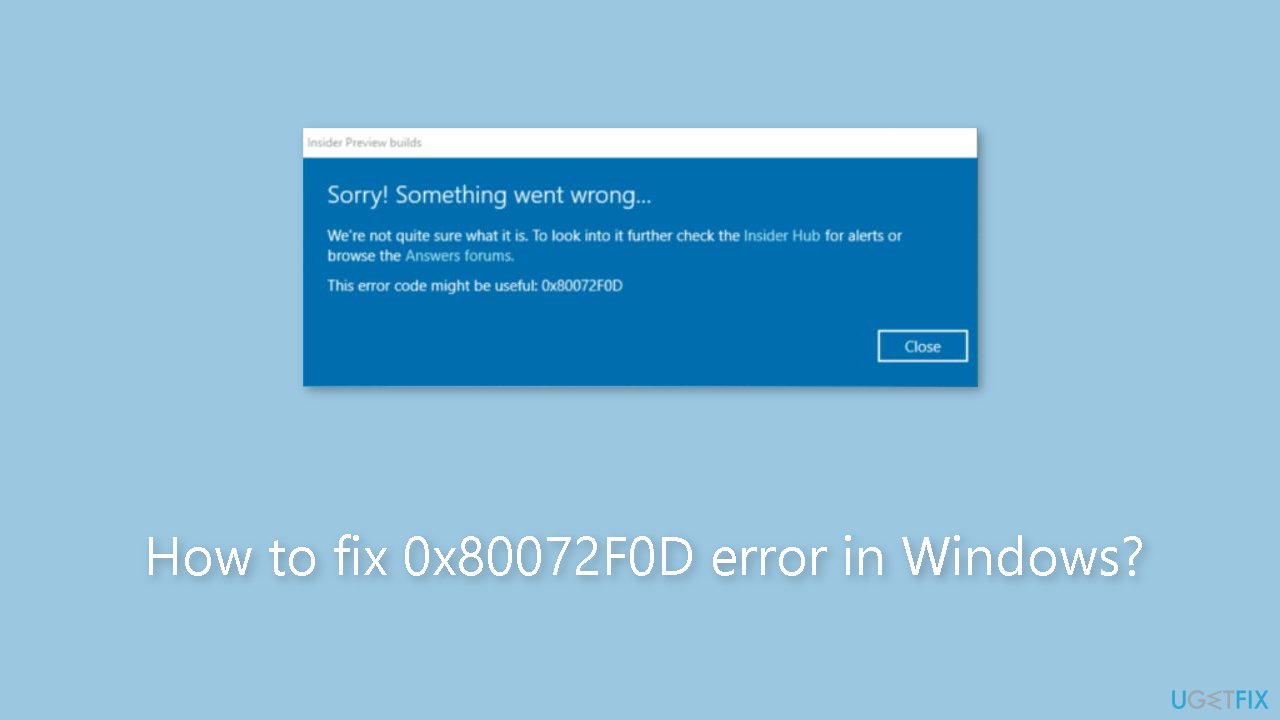
Method 1. Run the Windows Update Troubleshooter
- Press the Windows key + X and go to Settings.
- Go to Update and Security.
- Click Troubleshooter.
- Select Additional troubleshooters.
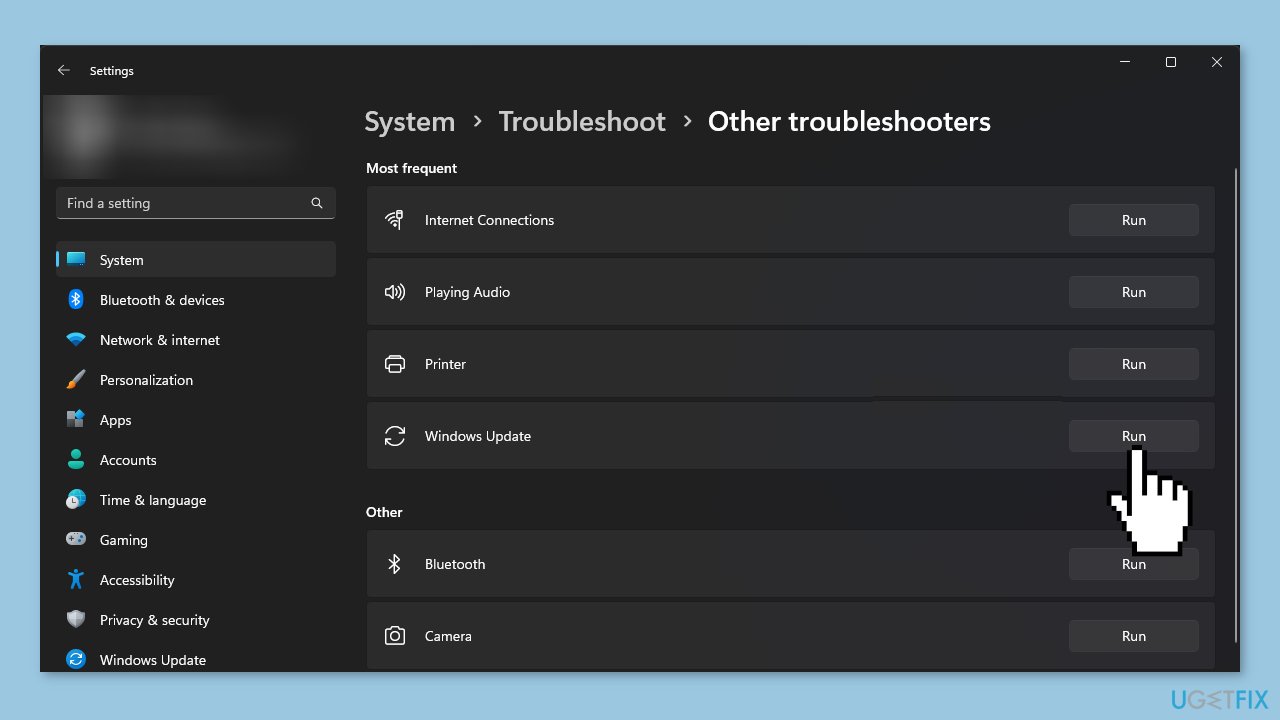
- Run the Update troubleshooter.
- Restart the computer.
Method 2. Update Root Certificates
- Visit the Microsoft Update Catalog website.
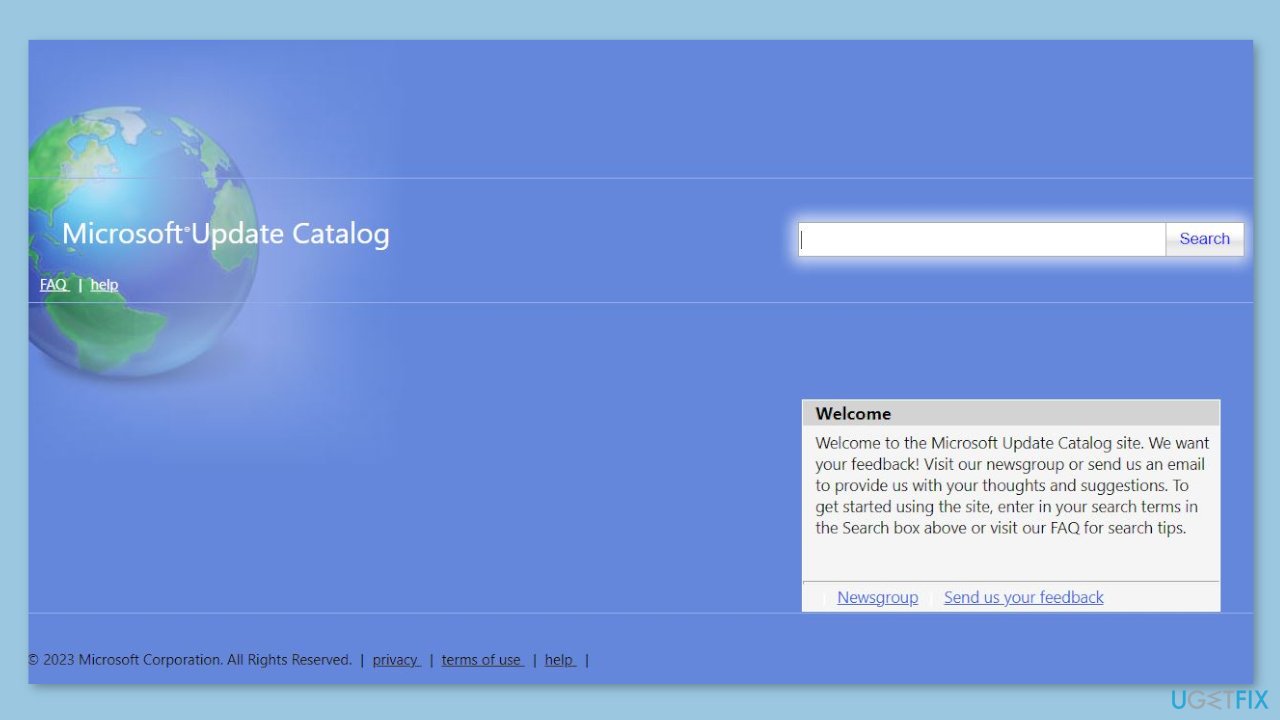
- Type root certificates in the search box.
- Select the latest update suitable for your operating system.
- Click on the Search button.
- Download the update file.
- Run the installer for the root certificates update.
- Follow the on-screen instructions to complete the installation process.
- Restart your computer.
- Check if the error is resolved after the computer restarts.
Method 3. Disable the Proxy Server
- Press the Windows key + R to open the Run dialog box.
- Type inetcpl.cpl and click OK to open the Internet Properties.
- Go to the Connections tab.
- Click the LAN settings button.
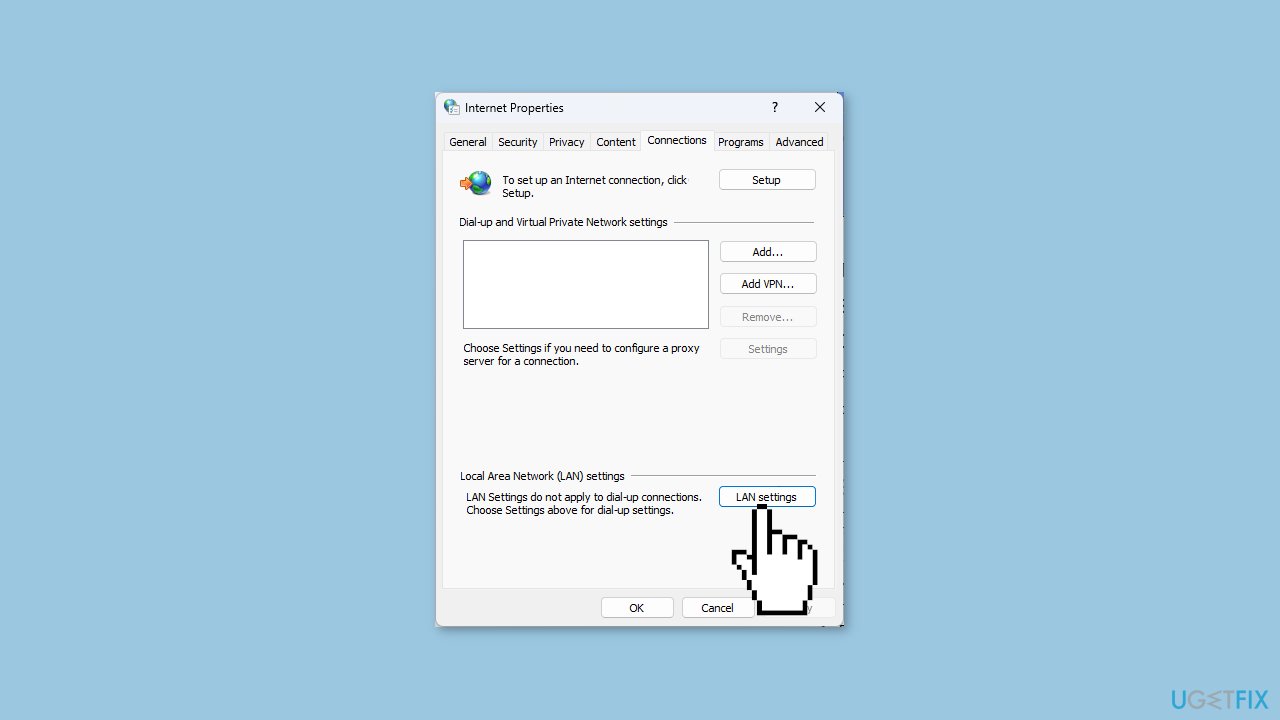
- In the Local Area Network (LAN) Settings window, locate the Proxy server.
- Remove the checkmark next to Use a proxy server for your LAN.
- Click OK to apply the changes.
- Click Apply, then OK to confirm the changes.
- Restart your computer.
- Check if the issue persists after the computer restarts.
Method 4. Try Clean Boot
- Open the Search menu, type in system configuration, and press Enter.
- Under the Services tab, tick the Hide all Microsoft services box.
- Click on Disable all button.
- Head over to the Startup tab and click on Open Task Manager.
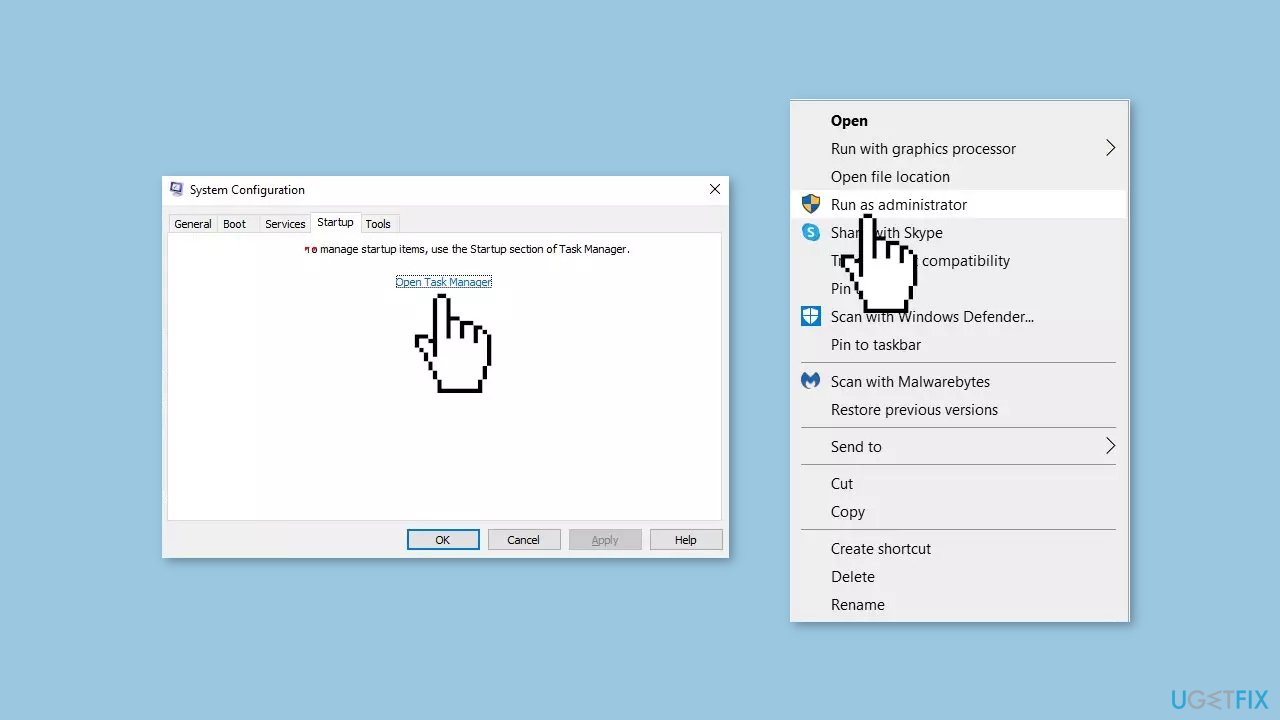
- Select a third-party program and click on Disable at the top.
- Repeat this step to disable all third-party apps and programs.
- Restart your PC to enter the clean boot state and see if the issue persists.
- If the issue disappeared in the clean boot state, then you can be certain that a third-party app is causing it.
- Go through all recently installed apps or programs and remove them one by one.
Method 5. Reset the Windows Update Components
- Press the Windows key, type cmd, and click Run as administrator.
- Type the following commands one by one and press Enter after each command:
net stop bits
net stop wuauserv
net stop appidsvc
net stop cryptsvc
- To delete the qmgr*.dat files, copy and paste the following command and hit Enter:
Del “%ALLUSERSPROFILE%\Application Data\Microsoft\Network\Downloader\qmgr*.dat”
- To clear the Windows Update cache, allowing Windows to re-download updates, type the following commands one by one and press Enter after each command:
rmdir %systemroot%\SoftwareDistribution /S /Q
rmdir %systemroot%\system32\catroot2 /S /Q
- Copy and paste the following commands to reset the BITS and Windows Update service to the default security descriptor and hit Enter after each command:
sc.exe sdset bits D:(A;;CCLCSWRPWPDTLOCRRC;;;SY)(A;;CCDCLCSWRPWPDTLOCRSDRCWDWO;;;BA)(A;;CCLCSWLOCRRC;;;AU)(A;;CCLCSWRPWPDTLOCRRC;;;PU)
sc.exe sdset wuauserv D:(A;;CCLCSWRPWPDTLOCRRC;;;SY)(A;;CCDCLCSWRPWPDTLOCRSDRCWDWO;;;BA)(A;;CCLCSWLOCRRC;;;AU)(A;;CCLCSWRPWPDTLOCRRC;;;PU)
- Type the following command and press Enter:
cd /d %windir%\system32
- To re-register the BITS files and Windows Update-related dll files, copy and paste the following commands one by one and hit Enter after each command:
regsvr32.exe /s atl.dll
regsvr32.exe /s urlmon.dll
- Type the following command to reset Winsock and press Enter:
netsh winsock reset
netsh winsock reset proxy
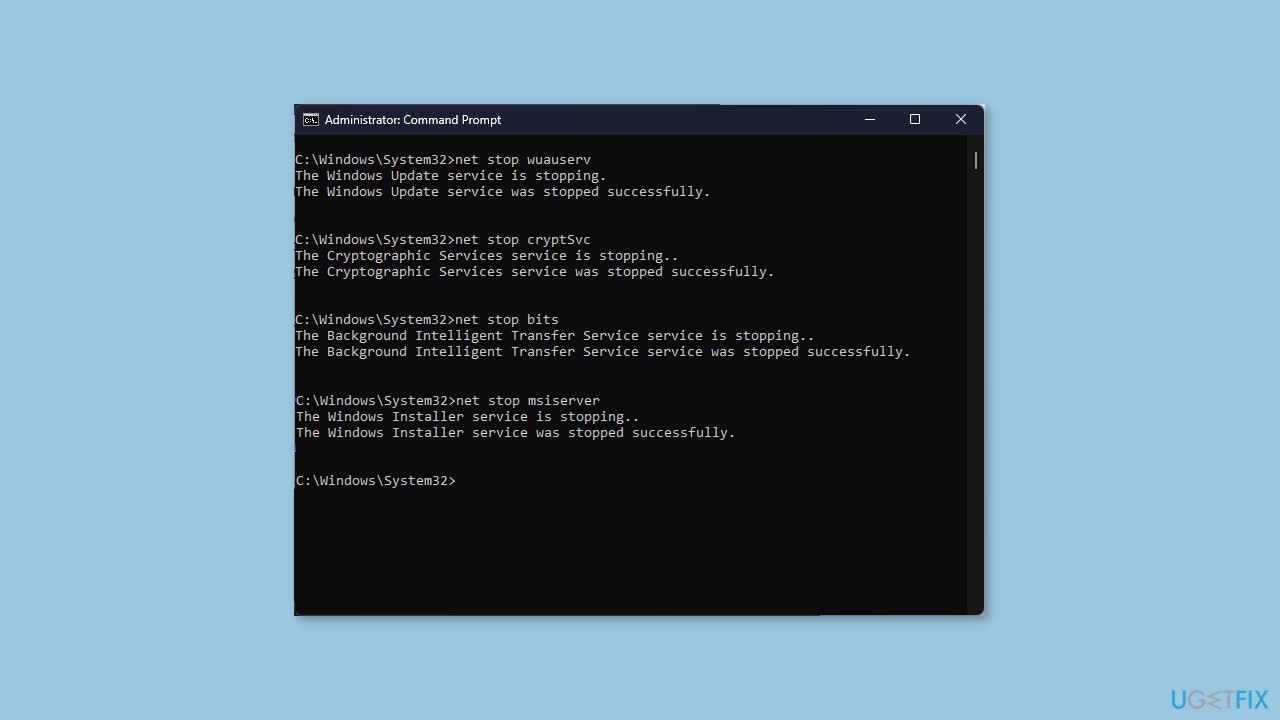
- Copy and paste the following commands to start Windows Update, BITS, and Cryptographic services, and press Enter after each command:
net start bits
net start wuauserv
net start appidsvc
net start cryptsvc
- Reboot your PC to confirm the changes.
Repair your Errors automatically
ugetfix.com team is trying to do its best to help users find the best solutions for eliminating their errors. If you don't want to struggle with manual repair techniques, please use the automatic software. All recommended products have been tested and approved by our professionals. Tools that you can use to fix your error are listed bellow:
Access geo-restricted video content with a VPN
Private Internet Access is a VPN that can prevent your Internet Service Provider, the government, and third-parties from tracking your online and allow you to stay completely anonymous. The software provides dedicated servers for torrenting and streaming, ensuring optimal performance and not slowing you down. You can also bypass geo-restrictions and view such services as Netflix, BBC, Disney+, and other popular streaming services without limitations, regardless of where you are.
Don’t pay ransomware authors – use alternative data recovery options
Malware attacks, particularly ransomware, are by far the biggest danger to your pictures, videos, work, or school files. Since cybercriminals use a robust encryption algorithm to lock data, it can no longer be used until a ransom in bitcoin is paid. Instead of paying hackers, you should first try to use alternative recovery methods that could help you to retrieve at least some portion of the lost data. Otherwise, you could also lose your money, along with the files. One of the best tools that could restore at least some of the encrypted files – Data Recovery Pro.
- ^ WHAT IS AN SSL CERTIFICATE?. Digicert. TLS/SSL, PKI, IoT Provider.
- ^ Chris Hoffman. Everything You Need To Know About the Blue Screen of Death. Howtogeek. Tech Insight Magazine.
- ^ Tim Fisher. What Is the Windows Registry?. Lifewire. Software and Apps.



