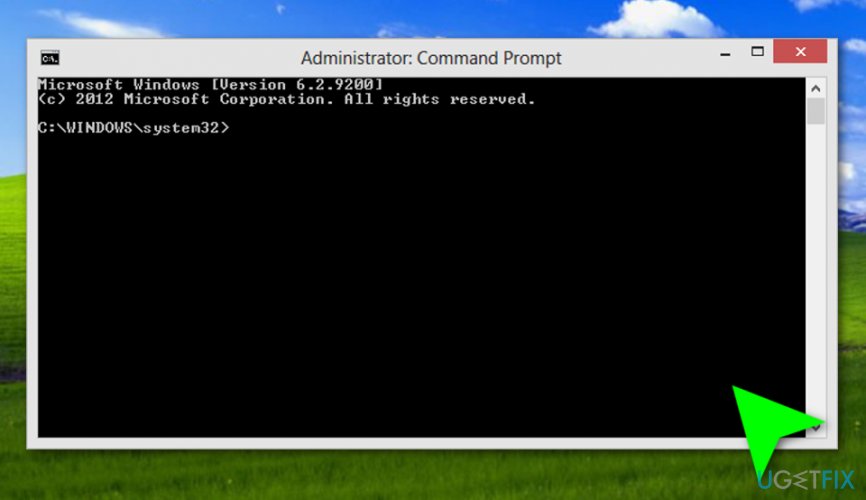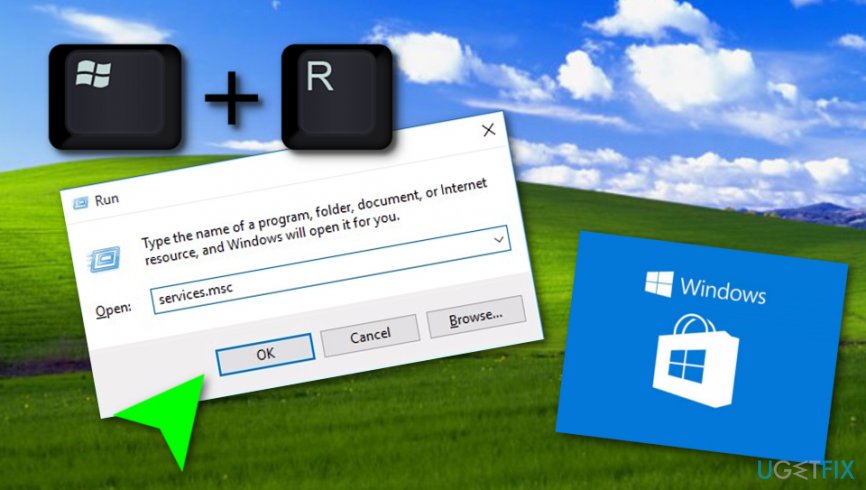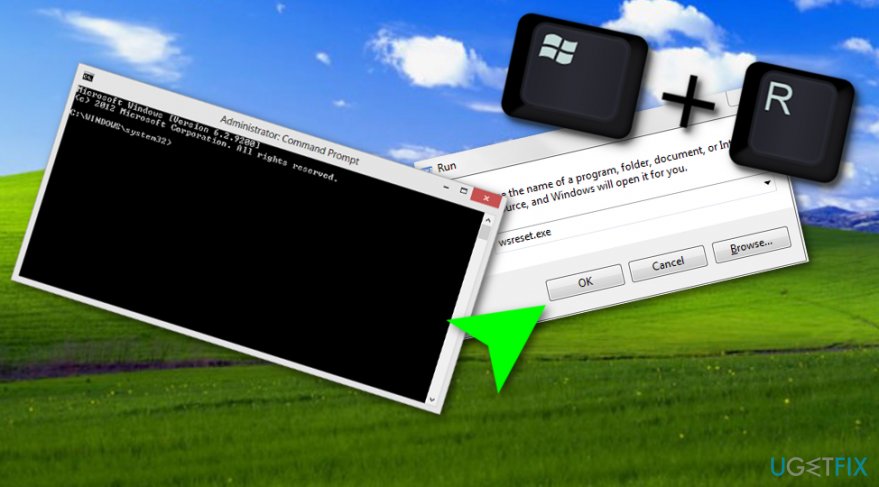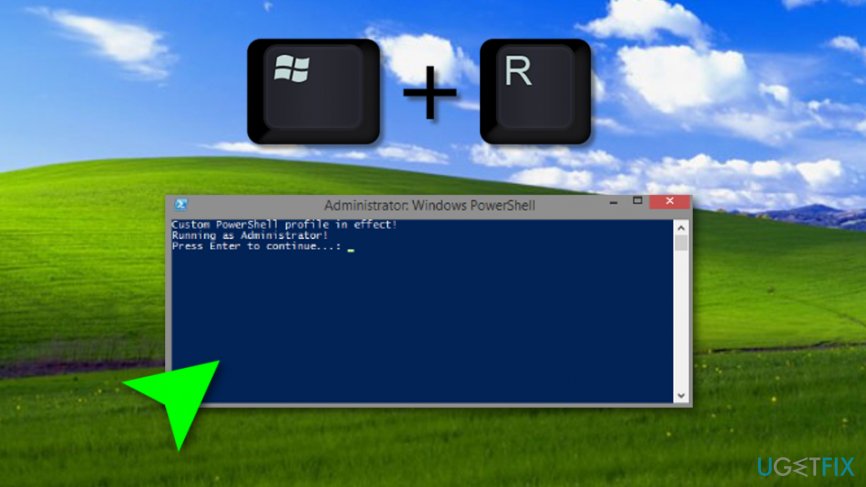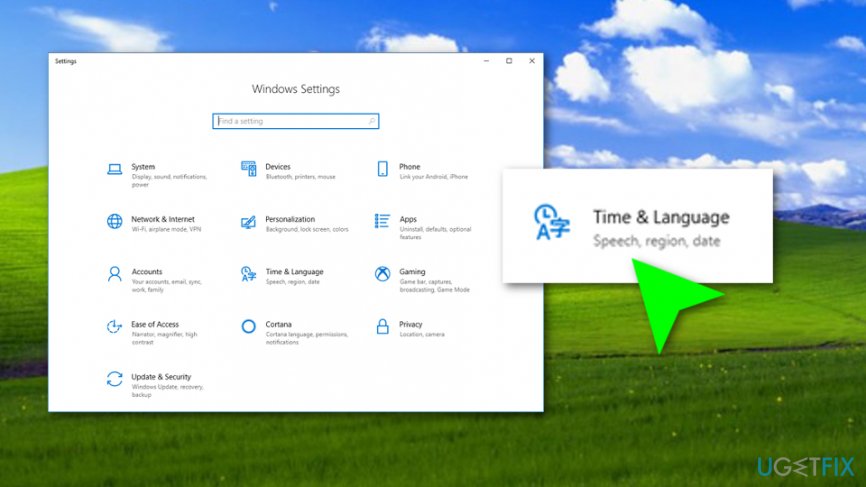Question
Issue: How to Fix 0x80072F30 Error on Windows Store?
When I try to download or open apps on Windows Store, I get the error code 0x80072F30. Do you know how to fix it? Would highly appreciate any help.
Solved Answer
The Error Code 0x80072F30 is one of the Windows Store[1] errors, which occurrence prevails on the Windows 10 operating system. It’s not a fatal bug, so you should not worry about system’s crashes, freezes,[2] unexpected slowdowns or similar problems or, at least, the 0x80072F30 error would not cause that. This particular error prevents Windows Store from working normally.
The Store opens as usually and provides a variety of apps, but none of them can be downloaded. If nevertheless, the app is downloaded successfully, 0x80072F30 error prevents it from installing. Indeed, the inability to use any of Windows Store apps is a big problem, which, luckily, can be solved quite easily.
In most of the cases, it is triggered by Windows Store cache[3] or stopped Windows Update service. There may be other causes, such as the incorrect date and time settings or Windows Store app problems. Therefore, we will provide all possible fixes that eventually should help you fix 0x80072F30 error once and for all.
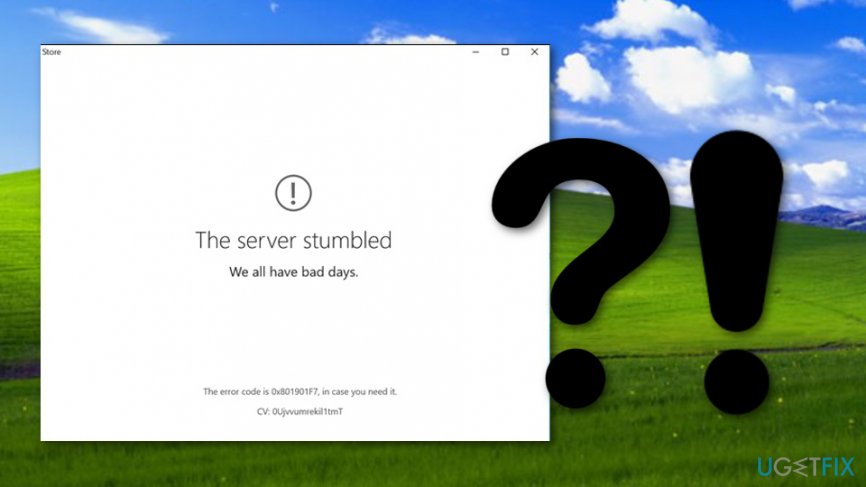
How to Fix 0x80072F30 Error on Windows Store?
Method 1. Reset Windows Update Components
NOTE: before performing the steps indicate below, it's advisable to make registry backups.
- Right-click Win key and select Command Prompt (Admin).

- If a UAC shows up, click OK to proceed.
- By typing the following commands you will stop BITS, Windows Update, Cryptographic, MSI Installer services. Don't forget to press Enter after each of them:
net stop bits
net stop wuauserv
net stop appidsvc
net stop cryptsvc - Then type Del “%ALLUSERSPROFILE%\\Application Data\\Microsoft\\Network\\Downloader\\qmgr*.dat” command to delete qmgr*.dat files.
- Once done, copy and paste cd /d %windir%\\system32 command and press Enter to execute the command.
- To re-register BITS and Windows Update files, you will have to type all the commands (followed by Enter) provided below:
regsvr32.exe atl.dll
regsvr32.exe urlmon.dll
regsvr32.exe mshtml.dll
regsvr32.exe shdocvw.dll
regsvr32.exe browseui.dll
regsvr32.exe jscript.dll
regsvr32.exe vbscript.dll
regsvr32.exe scrrun.dll
regsvr32.exe msxml.dll
regsvr32.exe msxml3.dll
regsvr32.exe msxml6.dll
regsvr32.exe actxprxy.dll
regsvr32.exe softpub.dll
regsvr32.exe wintrust.dll
regsvr32.exe dssenh.dll
regsvr32.exe rsaenh.dll
regsvr32.exe gpkcsp.dll
regsvr32.exe sccbase.dll
regsvr32.exe slbcsp.dll
regsvr32.exe cryptdlg.dll
regsvr32.exe oleaut32.dll
regsvr32.exe ole32.dll
regsvr32.exe shell32.dll
regsvr32.exe initpki.dll
regsvr32.exe wuapi.dll
regsvr32.exe wuaueng.dll
regsvr32.exe wuaueng1.dll
regsvr32.exe wucltui.dll
regsvr32.exe wups.dll
regsvr32.exe wups2.dll
regsvr32.exe wuweb.dll
regsvr32.exe qmgr.dll
regsvr32.exe qmgrprxy.dll
regsvr32.exe wucltux.dll
regsvr32.exe muweb.dll
regsvr32.exe wuwebv.dll - To reset Winsock, type netsh winsock reset and netsh winhttp reset proxy commands. Press Enter after each of them as usually.
- Finally, restart BITS, Windows Update, Cryptographic, MSI Installer services by entering the following commands each followed by Enter:
net start bits
net start wuauserv
net start appidsvc
net start cryptsvc
Method 2. Set Windows Store startup type to automatic
- Press Windows key + R, type services.msc, and press Enter.

- Find Windows Store on the list, right-click it, and select Start (in case it was disabled).
- The right-click on Windows Store service one more time, click Startup Type, and select Automatic.
- Press Apply and OK to save the changes.
- Reboot the system so that the changes would be fully executed.
Method 3. Clear Windows Store cache
- Press Windows Key + R, type wsreset.exe, and click Enter.
- When the blank Command Prompt window shows, don’t press anything. The cache is being removed, so wait until Windows Store closes and then reopens automatically.

- After that, try to download Kodi or another required application.
Method 4. Reinstall Windows Store
- Click Windows key + R and type PowerShell.
- Right-click on the search results and select Run as Administrator.

- Type Get-Appxpackage –Allusers and press Enter.
- Find Windows Store entry and copy the package name. For this purpose, mark it and press Ctrl + C.
- After that, type Add-AppxPackage -register “C:\\Program Files\\WindowsApps\\” –DisableDevelopmentMode command.
NOTE: replace PackageFullName with the Windows Store package name by pressing Ctrl + V. Besides, instead of C: type the letter of the root driver of your system. - Then reopen PowerShell with administrative privileges as explained above.
- Paste Add-AppxPackage -register “C:\\Program Files\\WindowsApps\\” –DisableDevelopmentMode command and press Enter.
- Finally, reboot the system to execute all changes.
Method 5. Set the normal time, language, and date for your machine
- Go to your Windows search section.
- Type “settings”.
- Open the app and find Time & Language.

- Deselect the feature that says “Set time automatically”.
- Go and change these features manually.
Repair your Errors automatically
ugetfix.com team is trying to do its best to help users find the best solutions for eliminating their errors. If you don't want to struggle with manual repair techniques, please use the automatic software. All recommended products have been tested and approved by our professionals. Tools that you can use to fix your error are listed bellow:
Prevent websites, ISP, and other parties from tracking you
To stay completely anonymous and prevent the ISP and the government from spying on you, you should employ Private Internet Access VPN. It will allow you to connect to the internet while being completely anonymous by encrypting all information, prevent trackers, ads, as well as malicious content. Most importantly, you will stop the illegal surveillance activities that NSA and other governmental institutions are performing behind your back.
Recover your lost files quickly
Unforeseen circumstances can happen at any time while using the computer: it can turn off due to a power cut, a Blue Screen of Death (BSoD) can occur, or random Windows updates can the machine when you went away for a few minutes. As a result, your schoolwork, important documents, and other data might be lost. To recover lost files, you can use Data Recovery Pro – it searches through copies of files that are still available on your hard drive and retrieves them quickly.
- ^ Margaret Rouse. Windows Store. Search Security. Tech Target.
- ^ Dina Danian. 5 main reasons for “why computer keeps freezing”. Computer support services.
- ^ Cache (computing). Wikipedia. The free encyclopedia.