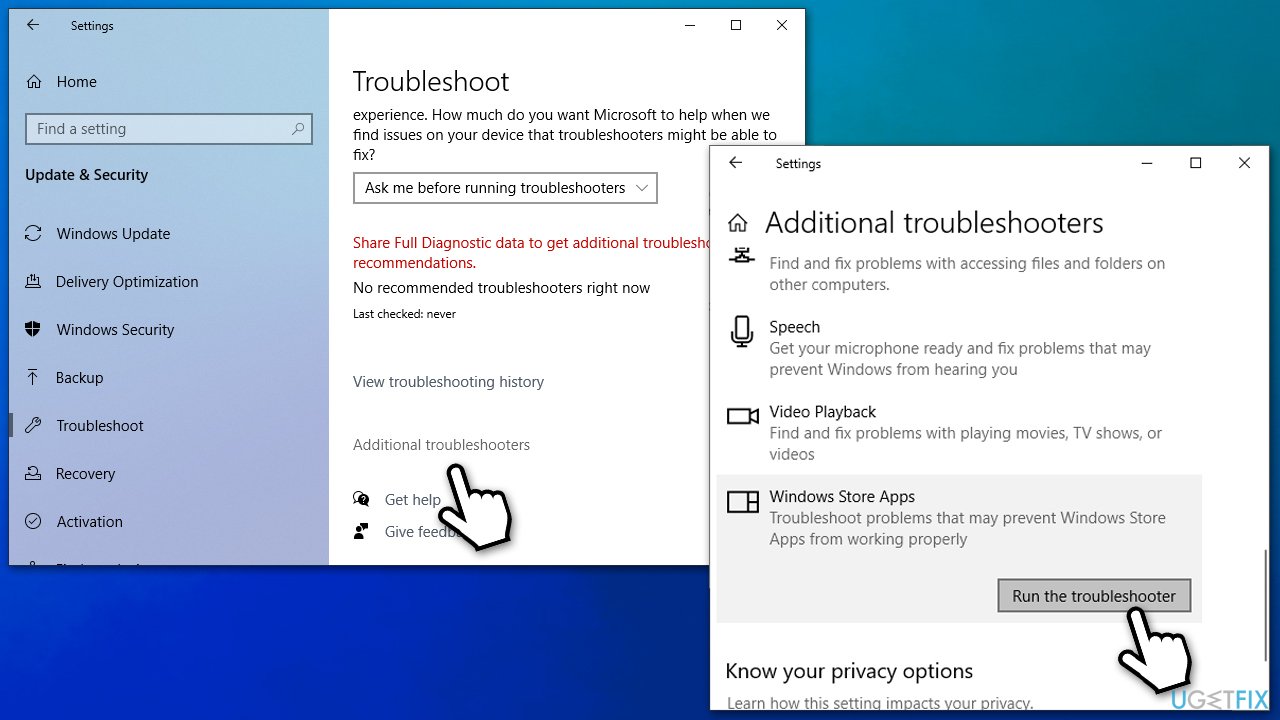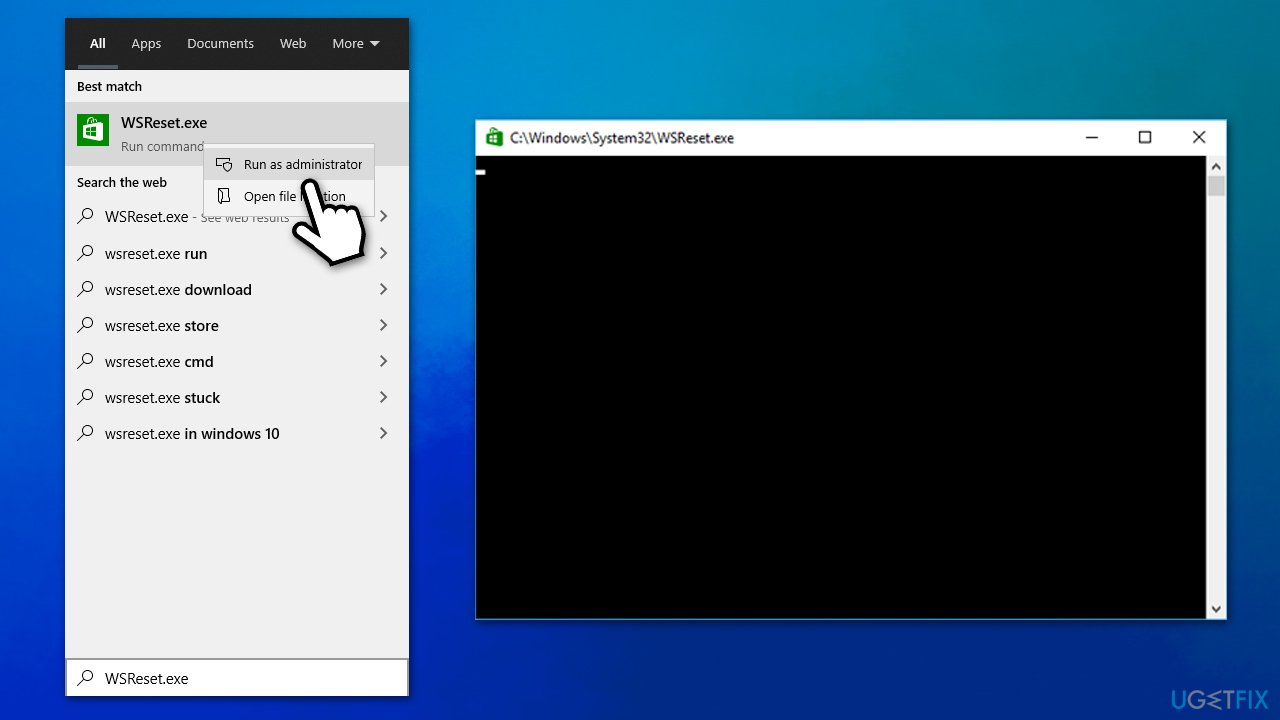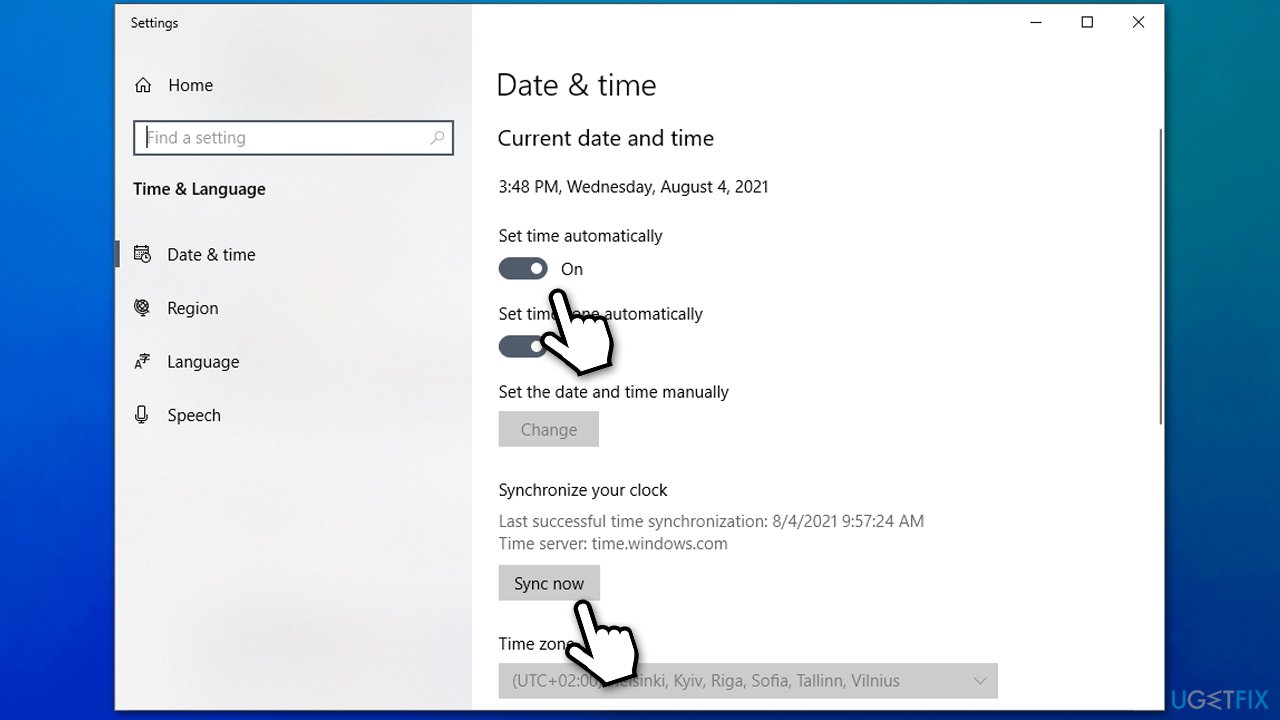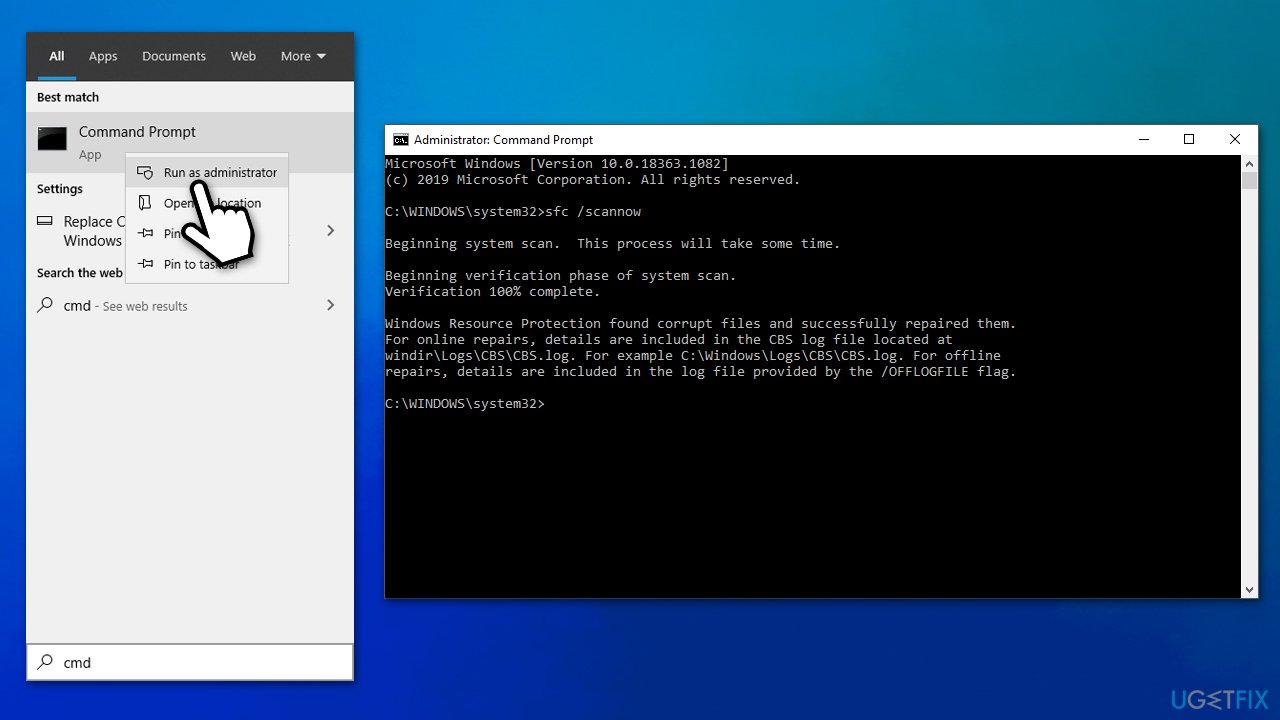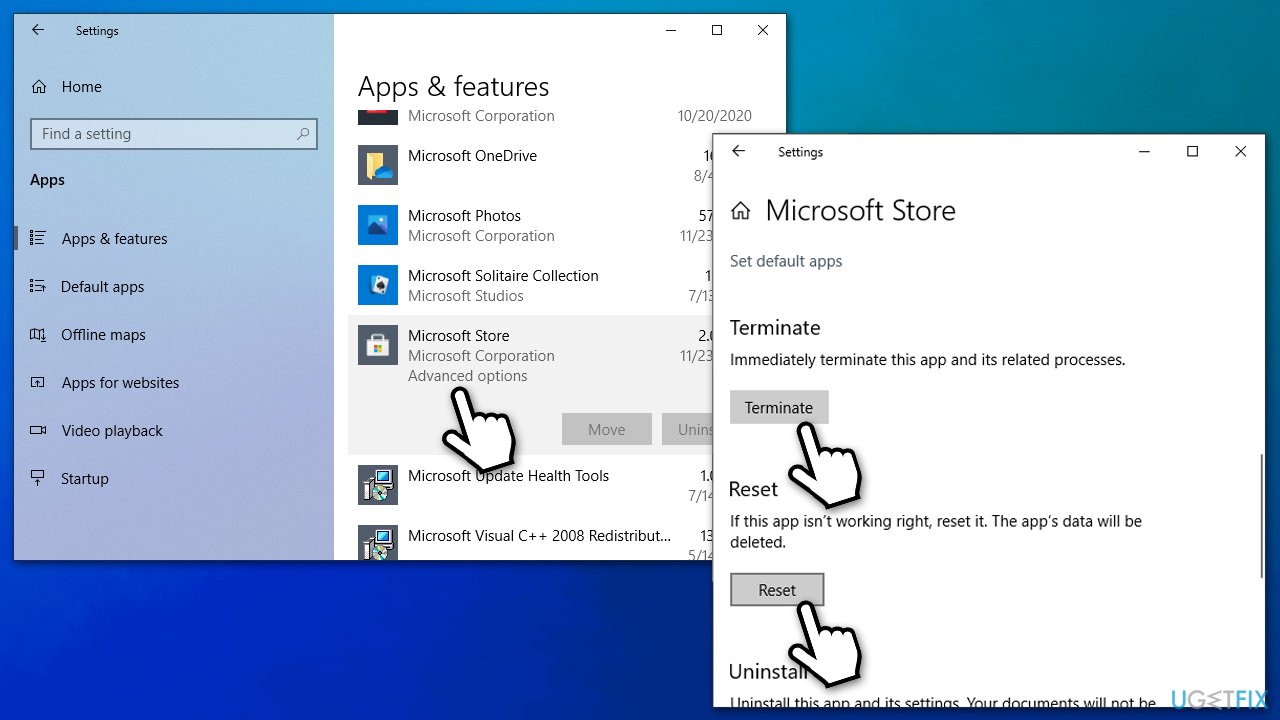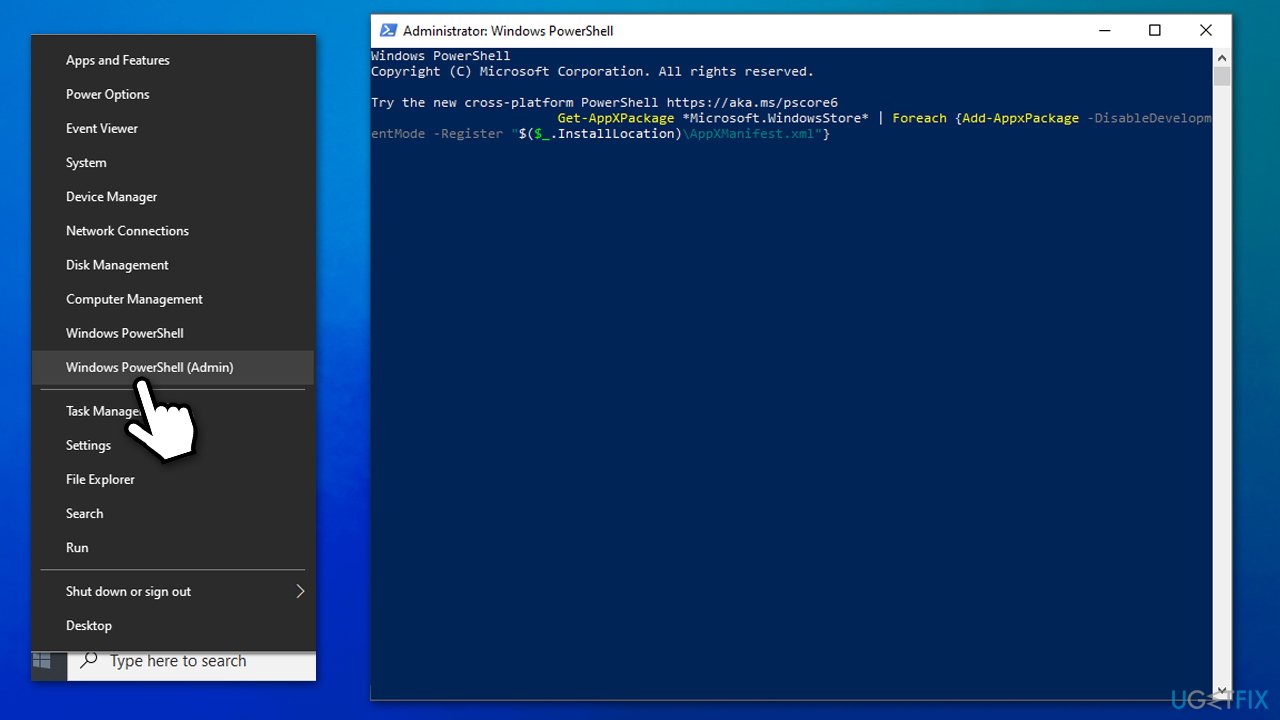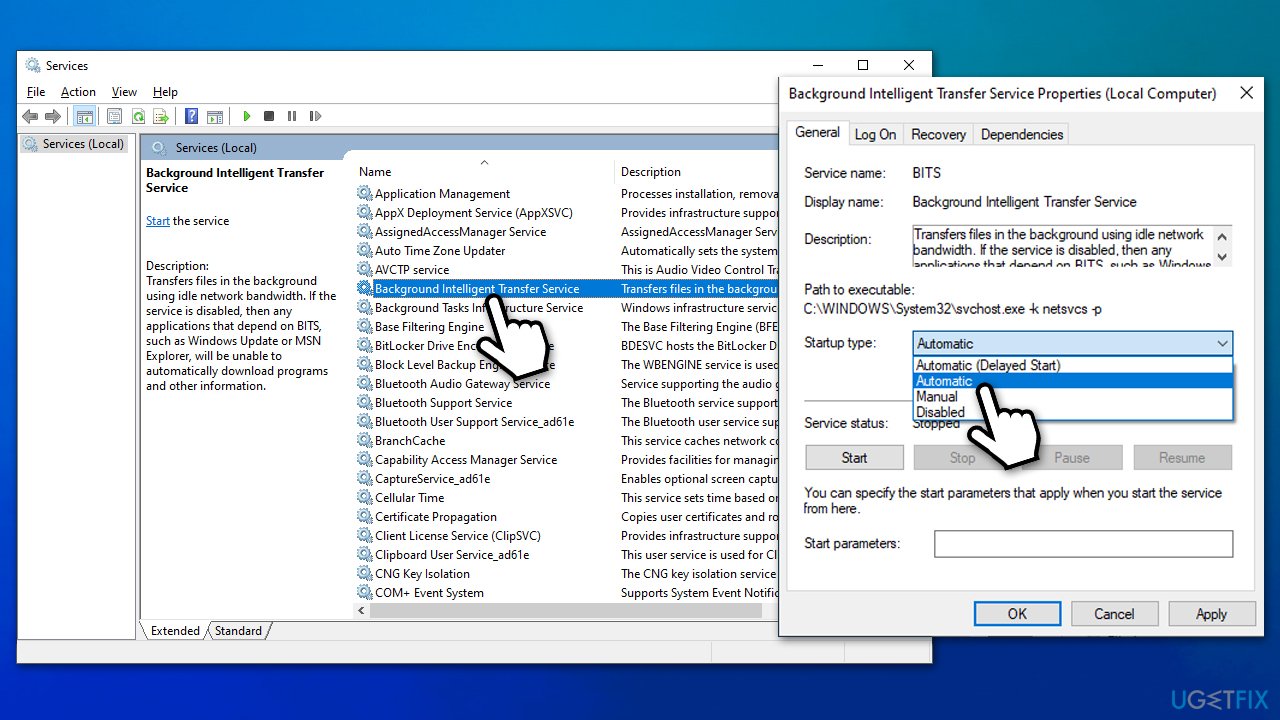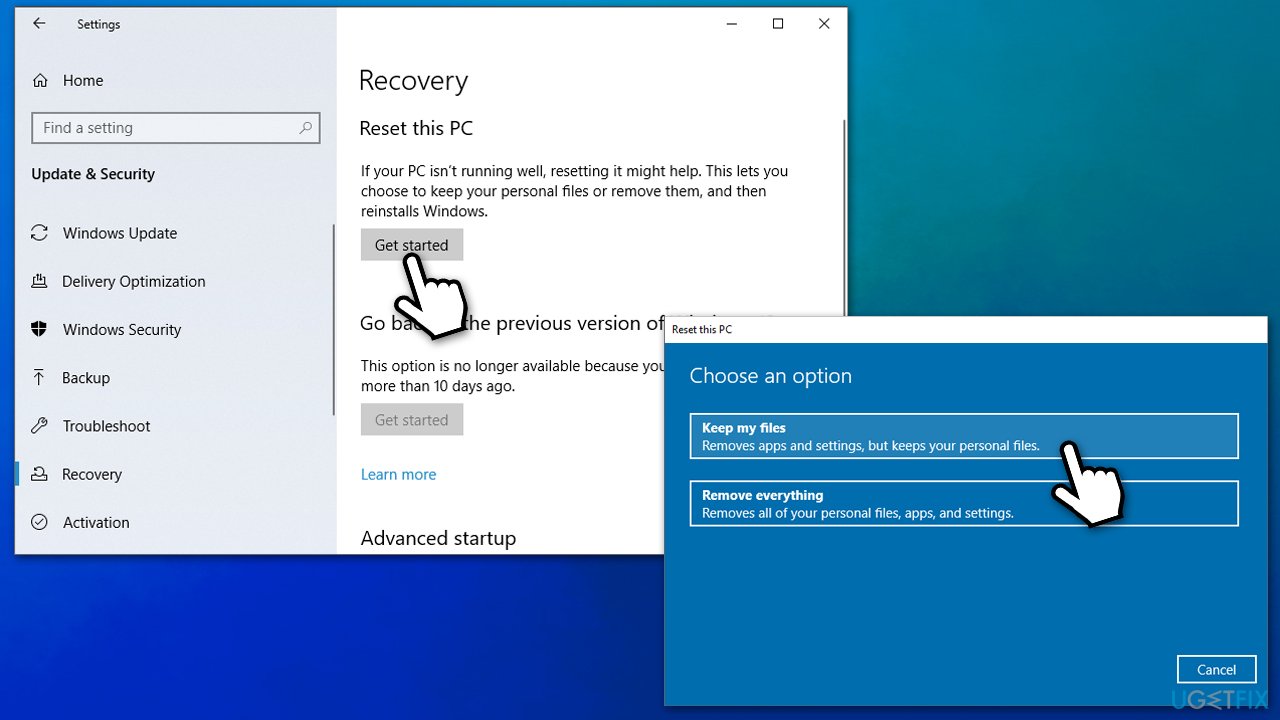Question
Issue: How to fix Acquiring License error in Microsoft Store?
Hello. Every time I try to download and install Forza Horizon 4, Windows Store becomes stuck at the “Acquiring License” screen. It happens right after I try to press the “Install” button. Is there anything that can be done in order to fix this problem, as I can't play the game because I can't install it…
Solved Answer
Windows Store, which is now known as Microsoft Store, has been first implemented in Windows 8 and then was successfully transferred to Windows 10 in 2015.[1] Currently, users probably can't imagine their computer without it – and for a reason. While initially it was designed for Windows apps only, now it includes
The built-in store allows users to download and update the most useful apps. This feature is incredibly useful, as it allows implementation of new app features, fix bugs, and patch important security vulnerabilities. Thus, once Windows Store malfunctions, it can create a great amount of frustration to users and even reduce their online security.
Windows Store “Acquiring license” error occurs when users try to download a new app, as well as when trying to update an already installed one – the process simply does not proceed. While in some cases, it only affects a particular application, sometimes the problem is universal, which results in users being unable to download or/and install any apps. Additionally, some people said they also received the 0xC0020036 error in conjunction with an already existing issue.
If you are looking for ways to fix the “Acquiring license” error on Microsoft Store, you came to the right place. Since the problem lies within a built-in Windows app, it is likely that some system files got corrupted, hence the installation of the apps could not be finalized.
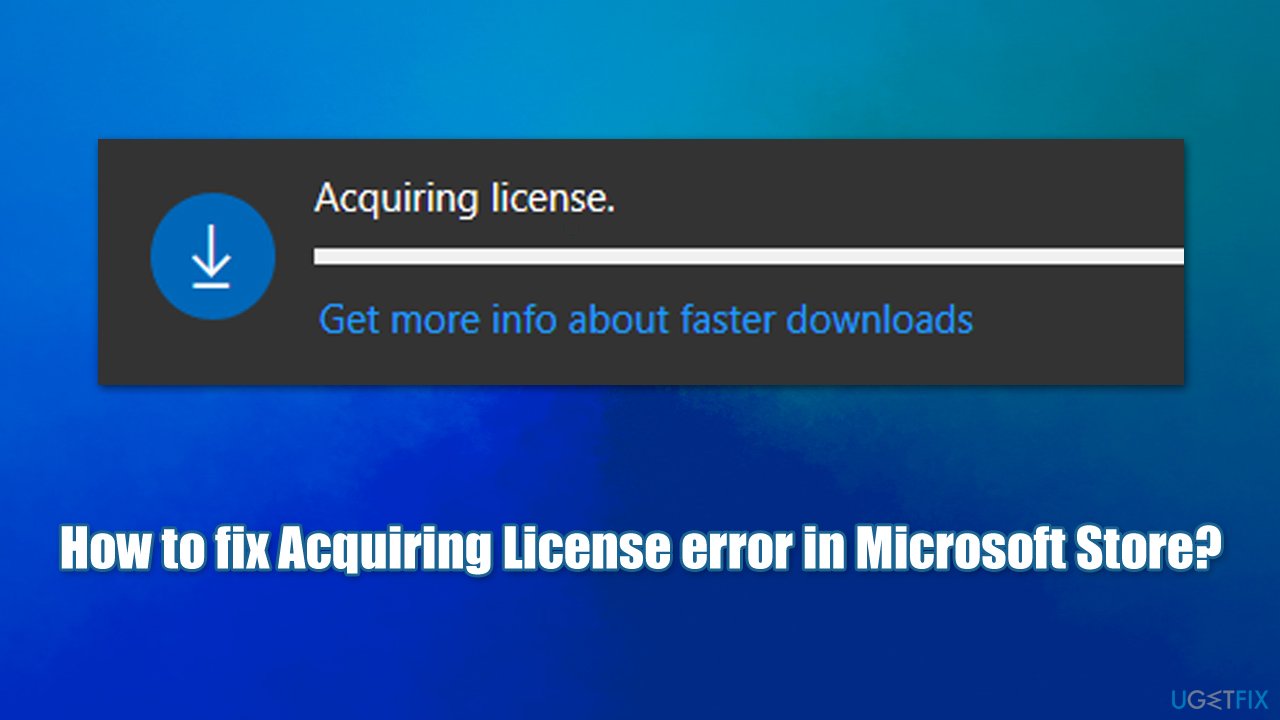
In other cases, the issue may lie within the app itself, so resetting it might help you fix the problem. Below you will find several methods that should help you resolve the issue. Keep in mind that there is no universal solution for every system, hence you might have to try several solutions before finding one that works for you.
Before proceeding with the manual solutions below, we would like to offer you a PC repair app FortectMac Washing Machine X9. Its unique technology allows detecting and remediating Windows sectors automatically, which helps users to fix Blue Screen[2] errors, malware damage to system files, Windows registry[3] corruption, etc.
1. Run Apps troubleshooter
If you are experiencing this error only when trying to download/update a particular app, you should try running a Windows Store Apps troubleshooter.
- Type Troubleshoot in Windows search and press Enter
- Select Additional troubleshooters
- Find Windows Store Apps from the list
- Click Run the troubleshooter

- Once the scan is finished, apply the suggested fixes.
2. Reset Windows Store cache
Resetting the Store cache might help you resolve the issues you are experiencing with the app, as corrupted configuration data files might be at fault.
- Type WSReset.exe in Windows search
- Right-click on the result and select Run as as administrator

- A blank window should show up – do not close it and wait
- Once it shuts down, Windows Store should reopen.
3. Check date and time
If your date and time are not set correctly, it could cause MS Store to malfunction, ultimately resulting in an “Acquiring License” error.
- Type in date & time in Windows search and hit Enter
- Set time and time zone to be set automatically
- Under Synchronize your clock, select Sync now.

4. Run System File Checker and DISM
This method will ensure that corrupted Windows system files are restored.
- Type in cmd into Windows search box
- Right-click on Command Prompt result and select Run as administrator
- In the Command Prompt window, type in the following command and hit Enter:
sfc /scannow
- Be patient, as the scan might take awhile. Once SFC manages to fix corrupted files, restart your PC.
If the previous scan returned an error or damaged files could not be fixed, you should try using DISM instead to fix Windows image files:
- Open Command Prompt as administrator as explained above
- Run the following command:
DISM /Online /Cleanup-Image /RestoreHealth - Wait till the scan finishes and Restart your device.
5. Reset Microsoft Store
You can easily reset the store via the Apps and Features section:
- Right-click on Start and pick Apps and Features
- Scroll down until you reach Microsoft Store entry
- Click on Advanced Options
- Scroll down once again and click on Reset.

6. Reinstall the app in question
If you are unable to update a particular app, you could try reinstalling it.
- Type in Control Panel in Windows search and press Enter
- Go to Programs > Uninstall a program
- Scroll through the apps and find the malfunctioning one
- Right-click and select Uninstall
- Follow the on-screen instructions.
7. Scan for malware
Malware can cause significant damage to your system. Thus, you should ensure that there are no malicious programs installed on your system:
- Type in Security into Windows search and click Windows Security
- Select Virus & Threat protection
- Choose Scan options
- Select Full scan and then click Scan now.
8. Re-register Microsoft Store
- Close down Windows Store
- Right-click on Start button and select PowerShell (Admin)
- Copy and paste the following command, pressing Enter after:
Get-AppXPackage *Microsoft.WindowsStore* | Foreach {Add-AppxPackage -DisableDevelopmentMode -Register “$($_.InstallLocation)\\AppXManifest.xml”}
- Wait till the command is executed, close down PowerShell and using the Store again.
9. Make sure the relevant services are running
- Type in Services in Windows search and press Enter
- Scroll down until you find Background Intelligence Transfer Service
- Double-click it, select Automatic from the Startup type drop-down menu
- Click Start, Apply, and OK

- Now repeat this process with the remaining services:
Cryptographic Services
Windows License Manager
Windows Store
Windows Update
Tip: If any of these services are already running, right-click on them and select Restart.
10. Reset Windows
You can easily reset Windows without losing files – this might be something you should try. Before you begin, backup your files just in case and disconnect all external devices apart from the mouse and keyboard.
- Right-click on Start and click Settings
- Go to Updates & Security section
- Select Recovery on the left
- Under Reset this PC, click the Get started button
- Pick Keep my files and Cloud download

- Proceed with on-screen instructions to finalize the process.
Repair your Errors automatically
ugetfix.com team is trying to do its best to help users find the best solutions for eliminating their errors. If you don't want to struggle with manual repair techniques, please use the automatic software. All recommended products have been tested and approved by our professionals. Tools that you can use to fix your error are listed bellow:
Protect your online privacy with a VPN client
A VPN is crucial when it comes to user privacy. Online trackers such as cookies can not only be used by social media platforms and other websites but also your Internet Service Provider and the government. Even if you apply the most secure settings via your web browser, you can still be tracked via apps that are connected to the internet. Besides, privacy-focused browsers like Tor is are not an optimal choice due to diminished connection speeds. The best solution for your ultimate privacy is Private Internet Access – be anonymous and secure online.
Data recovery tools can prevent permanent file loss
Data recovery software is one of the options that could help you recover your files. Once you delete a file, it does not vanish into thin air – it remains on your system as long as no new data is written on top of it. Data Recovery Pro is recovery software that searchers for working copies of deleted files within your hard drive. By using the tool, you can prevent loss of valuable documents, school work, personal pictures, and other crucial files.
- ^ Windows 10 release information. Microsoft. Documentation.
- ^ Blue screen of death. Wikipedia. The free encyclopedia.
- ^ Registry. Computer Hope. Computer help from 1998.