Question
Issue: How to fix Amdppm.sys Blue Screen error in Windows?
Hello. I regularly experience the Amdppm.sys Blue Screen error on my Windows PC. What should I do?
Solved Answer
Windows is one of the most popular operating systems. Back in 2021, the newest version was released – Windows 11. Just like with the previous versions, users can experience various bugs, glitches, or even crashes. The most annoying issue that can arise is BSOD (Blue Screen Of Death)[1] crashes.
Users can experience these crashes on all Windows versions. Some people report an Amdppm.sys BSOD in Windows 10 and 11. AMDPPM stands for AMD Primary Processor Module which is a Windows driver.[2] Generally, drivers are used by Windows to enable internal components like graphic cards and drives, or external devices, such as printers, backup media, or input devices.
There are a couple of possibilities why this BSOD crash happens – your system files could be corrupted, overclocking could be causing malfunctions or your BIOS needs a reset. In this guide, you will find 4 steps that could help you fix the Amdppm.sys BSOD in Windows.
If you want to avoid a lengthy troubleshooting process, you can use a maintenance tool like FortectMac Washing Machine X9 that can fix most system errors, corrupted files, and registry[3] issues. It is also a handy tool that can clear your browsers and system from cookies and cache which can also cause a lot of Windows malfunctions. Otherwise, if you are ready to begin, make sure to follow the steps provided below very carefully.

Solution 1. Change the Registry Key Value
- Click on the Start menu
- Type regedit and search for the Registry Editor
- Click Run as administrator
- Navigate to HKEY_LOCAL_MACHINE\SYSTEM\CurrentControlSet\Services\amdppm
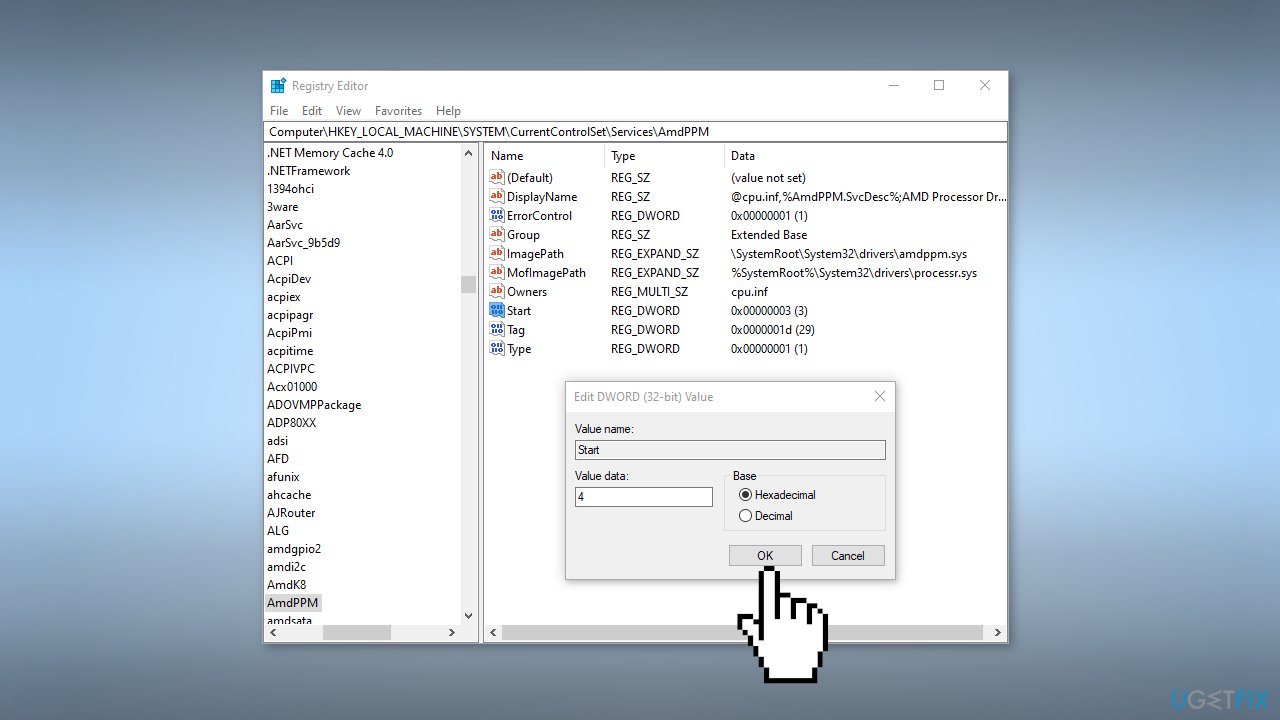
- Click on the Start key and change the value to 4
Solution 2. Turn off Overclocking Settings
- Hold down the Shift key and then select restart from the power button option
- Go to Troubleshoot and click on the Advanced Options tab
- Find the option for UEFI settings
- Go to the Advanced tab and choose Performance
- Look for an option that specifies overclocking or something similar
- If it is enabled, then disable it
- Save the settings and press Yes to any confirmation dialogue box
- Exit the BIOS menu and restart your computer
Solution 3. Reset the BIOS
- Navigate to the Settings
- Click the Update & Security option and select Recovery
- You should see a Restart now option below Advanced Setup
- When your computer restarts, it should load a blue screen with advanced troubleshooting options
- Select Troubleshoot and then click Advanced Options from the resulting options
- Choose UEFI Firmware Settings and click Restart to continue
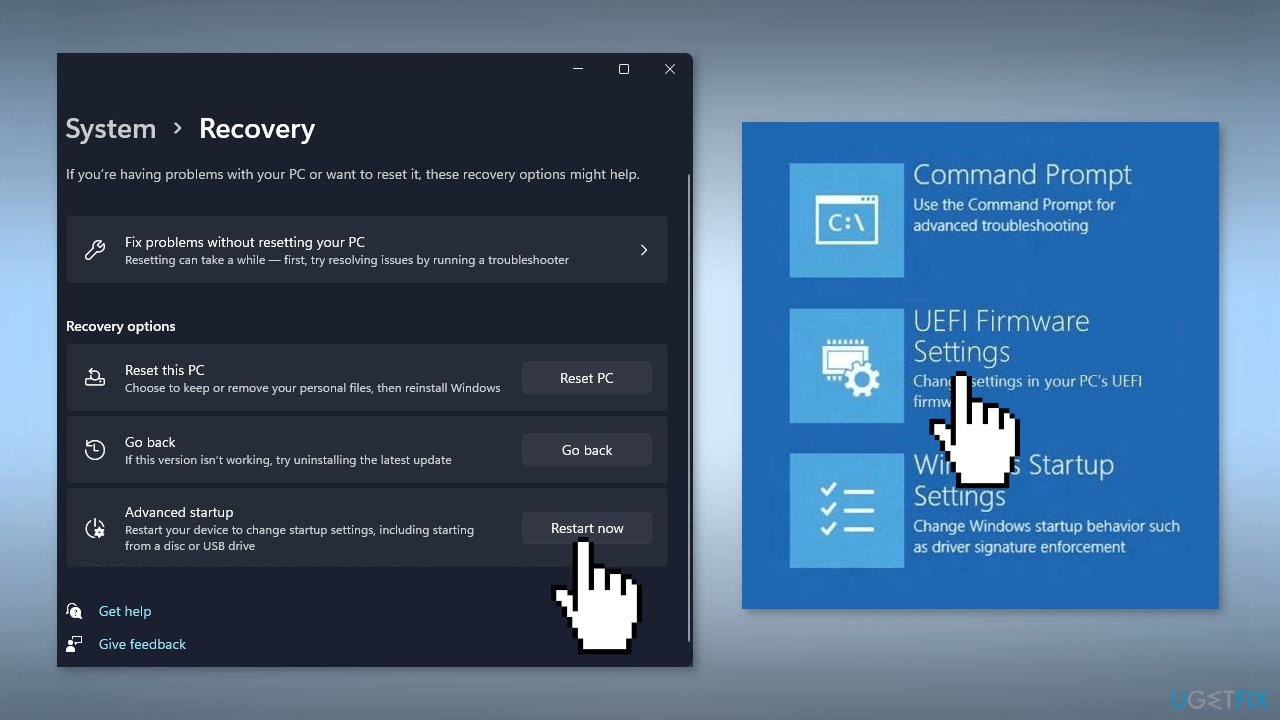
Because the interfaces vary, you should check multiple tabs for options. Look for Configuration, Security, or Exit. Watch for phrases like Load Setup Defaults or Load Default Options.
Solution 4. Reinstall Windows
- Visit the official Microsoft website to download Windows 11 Installation Media
- Run the Media Creation Tool and select Create Installation Media for another PC
- Select your USB drive
- Let the Process complete of writing the Installation files to the USB drive
- Click Finish
- On the PC you wish to upgrade, Press Windows + E to open the File Explorer
- Open the Removable drive and click Setup.exe
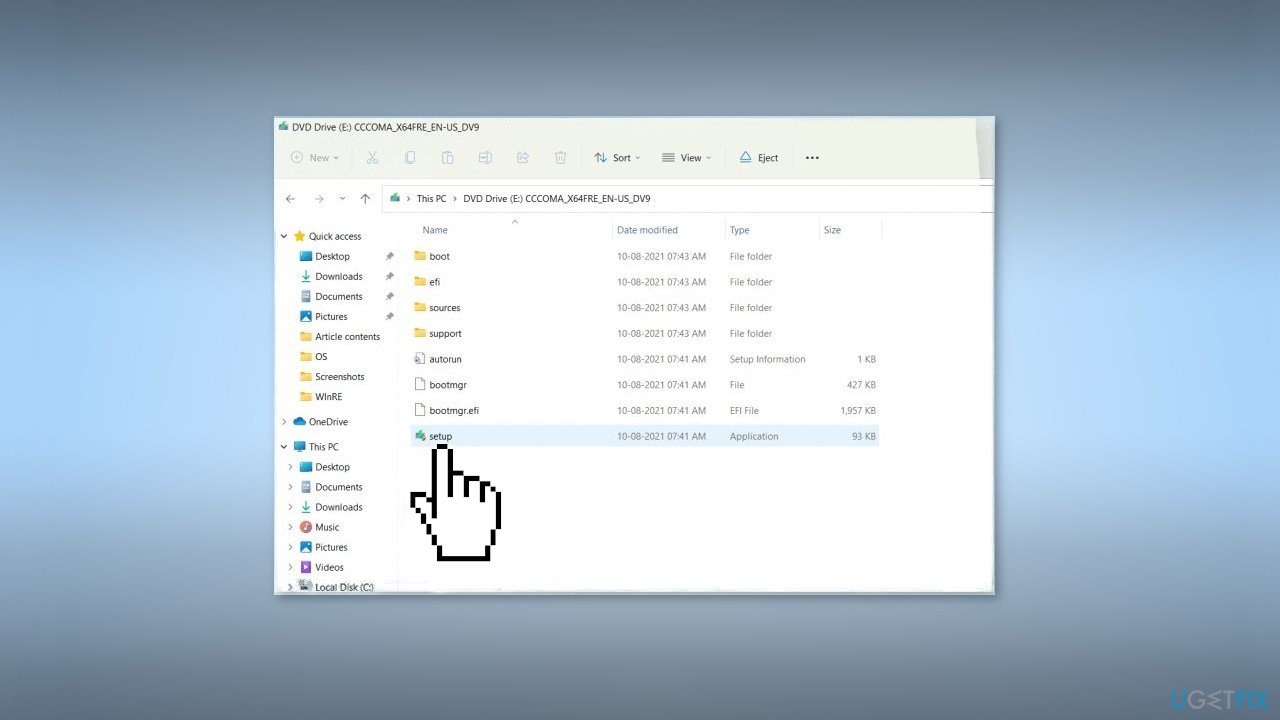
- Accept the license terms on the next screen
- Confirm the Upgrade options – Files, apps and Settings are kept
- Click Install, and the upgrade should start
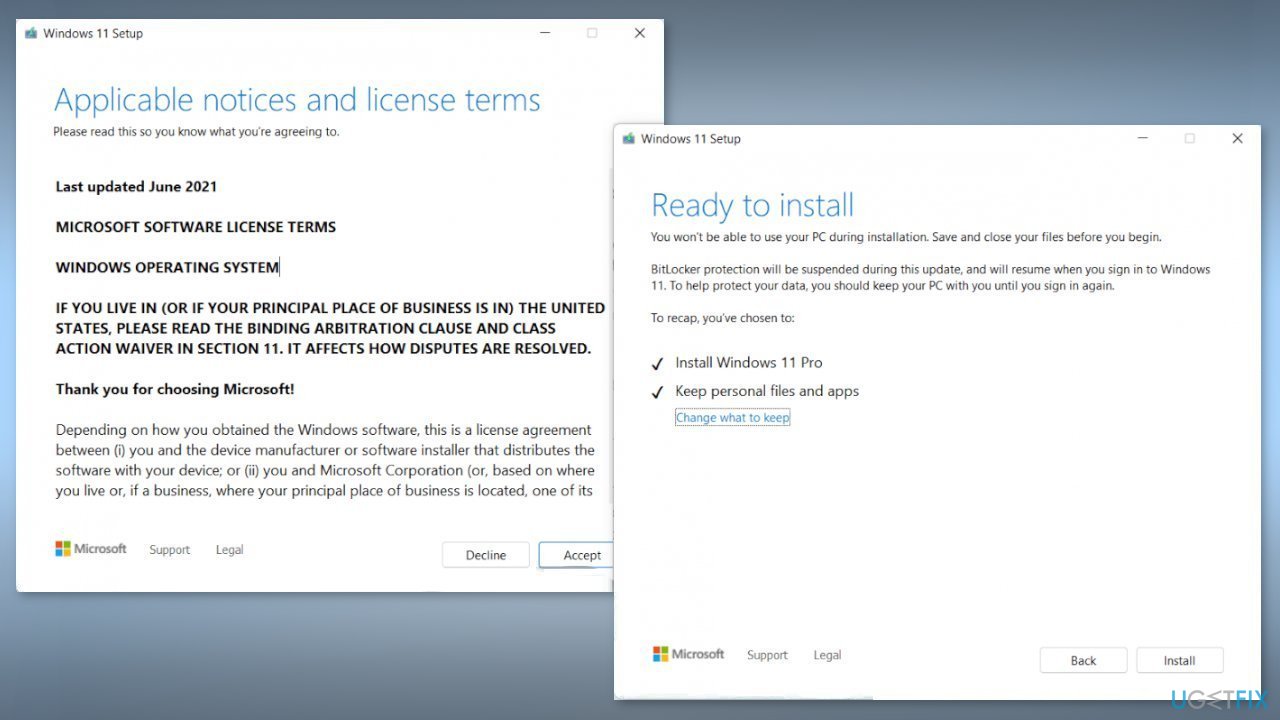
Repair your Errors automatically
ugetfix.com team is trying to do its best to help users find the best solutions for eliminating their errors. If you don't want to struggle with manual repair techniques, please use the automatic software. All recommended products have been tested and approved by our professionals. Tools that you can use to fix your error are listed bellow:
Protect your online privacy with a VPN client
A VPN is crucial when it comes to user privacy. Online trackers such as cookies can not only be used by social media platforms and other websites but also your Internet Service Provider and the government. Even if you apply the most secure settings via your web browser, you can still be tracked via apps that are connected to the internet. Besides, privacy-focused browsers like Tor is are not an optimal choice due to diminished connection speeds. The best solution for your ultimate privacy is Private Internet Access – be anonymous and secure online.
Data recovery tools can prevent permanent file loss
Data recovery software is one of the options that could help you recover your files. Once you delete a file, it does not vanish into thin air – it remains on your system as long as no new data is written on top of it. Data Recovery Pro is recovery software that searchers for working copies of deleted files within your hard drive. By using the tool, you can prevent loss of valuable documents, school work, personal pictures, and other crucial files.
- ^ Chris Hoffman. Everything You Need To Know About the Blue Screen of Death. Howtogeek. Technology Magazine.
- ^ Device driver. Wikipedia, the free encyclopedia.
- ^ Tim Fisher. What Is the Windows Registry?. Lifewire. Software and Apps.



