Question
Issue: How to Fix “An app default was reset” Pop-Up?
So, I installed Windows 10 Creators Update. Now, the Action center keeps showing me notification, which says “An app default was reset.” Each time this message shows, it notifies a different piece of software, for example, Photos, Mail, Edge, etc. to be reset. It seems that these messages slow down the machine. Can I stop those alerts?
Solved Answer
Windows 10 OS is set to change the default apps that the user sets manually after the installation of Windows updates. While only a minority of regular updates and patches reset default apps, the new builds like Anniversary Update or Creators Update will definitely cause the changes regarding default app settings. Such changes may touch each of the default Windows 10 apps, including Microsoft Edge, Photos app, Universal Windows Platform Mail, Groove Music, OneNote, OneDrive, and so on.
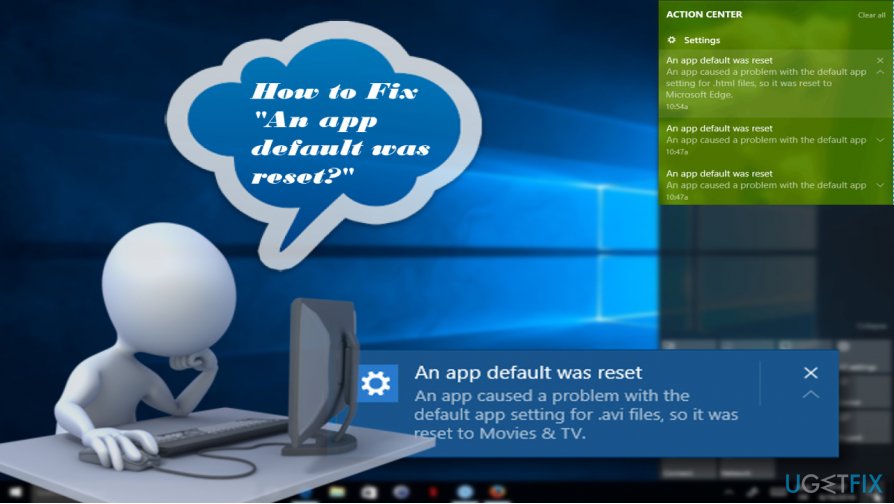
Nevertheless, Windows 10 upgrade is not the only reason why most of the apps that people set by default manually are reverted. This may also happen after the installation of third-party apps or malware. Inappropriate software can corrupt the UserChoice Registry key, which stores the information related to file association. Consequently, the system may start returning Action Center notification, saying “An app default was reset.” The message also indicates the following information:
“An app caused a problem with the default app setting for .html files, so it was reset XXX.”
Although the “An app default was reset” pop-up is not an error message, it may resemble one because it may start re-occurring continuously resulting in flickering screen and PCs slowdowns. If you are encountering this situation, you can fix “An app default was reset” error by following these steps:
Disable “An App Default Was Reset” pop-up
If the “An App Default Was Reset” pop-up does not affect the apps that you are using, except that it annoys you to death, please follow these steps to disable it:
- At the bottom right corner of the screen, right-click on the notification icon.
- Select Turn on quiet hours.
Remove Windows Updates
If the “An App Default Was Reset” error emerged right after the installation of the latest Windows Updates and you cannot get used to it, then you can uninstall the latest update and wait for the next one to be released. To uninstall Windows Update, follow these steps:
- Press Windows key + I and select Update & Security.
- Click the Windows Update and open Update history.
- Mark the latest update/-s that triggered “An App Default Was Reset” pop-up and select Uninstall.
Reinstall/update device drivers
Windows 10 Anniversary Update and Creators Update have higher device driver requirements, so after installing one of them, one or several device drivers may become incompatible with the current OS version. To check that, right-click on Windows key and open Device Manager. Expand each driver category and check for drivers marked with a yellow exclamation mark. If you found one, click it and select Update Driver Software. Driver issues can also be solved automatically, but for that, you’ll have to install a tool like FortectMac Washing Machine X9 and run a scan with it.
Uninstall Built-in Windows Apps
If you are never using some of the Windows 10 Built-in Apps, for example, OneDrive, GrooveMusic or Edge, you can uninstall them to fix “An App Default Was Reset” error permanently. The problem is that pre-installed apps cannot be uninstalled in a regular way. The thorough guide on how to do that is provided on this post.
Repair your Errors automatically
ugetfix.com team is trying to do its best to help users find the best solutions for eliminating their errors. If you don't want to struggle with manual repair techniques, please use the automatic software. All recommended products have been tested and approved by our professionals. Tools that you can use to fix your error are listed bellow:
Protect your online privacy with a VPN client
A VPN is crucial when it comes to user privacy. Online trackers such as cookies can not only be used by social media platforms and other websites but also your Internet Service Provider and the government. Even if you apply the most secure settings via your web browser, you can still be tracked via apps that are connected to the internet. Besides, privacy-focused browsers like Tor is are not an optimal choice due to diminished connection speeds. The best solution for your ultimate privacy is Private Internet Access – be anonymous and secure online.
Data recovery tools can prevent permanent file loss
Data recovery software is one of the options that could help you recover your files. Once you delete a file, it does not vanish into thin air – it remains on your system as long as no new data is written on top of it. Data Recovery Pro is recovery software that searchers for working copies of deleted files within your hard drive. By using the tool, you can prevent loss of valuable documents, school work, personal pictures, and other crucial files.



