Question
Issue: How to Uninstall or Reinstall Default Windows 10 Apps?
Could someone please tell me how to uninstall Groove Music on Windows 10? Please correct me if I’m wrong, but Groove Music is one of the default Windows 10 apps, so it’s not on the Programs & Features.
Solved Answer
All Windows OS versions comes with a package of pre-installed default applications, such as Calculator, Photo Viewer, Internet Explorer, Microsoft Edge, Paint, media player, and so on. Usually, these apps play a crucial role and can hardly be dispensed. However, default apps are not error resistant and often fail to perform properly. Take, for instance, Microsoft Edge, which was broken after the installation of the latest Windows 10 update. Edge stopped working and the main problem solution method is to reinstall Microsoft Edge. However, how should people do that if Edge is not included in the list of Programs & Features?
Windows 10 removal is not recommended
Each pre-installed application has carefully been selected by Microsoft to assist Windows users and maintain PC’s integrity. Therefore, specialists do not recommend the removal of Windows 10 default apps. Most of them do not take up much hard drive space, so to remove them with an intention to free up some space is useless. But if one of the apps started malfunctioning, you can uninstall any pre-installed default app using an elevated PowerShell.
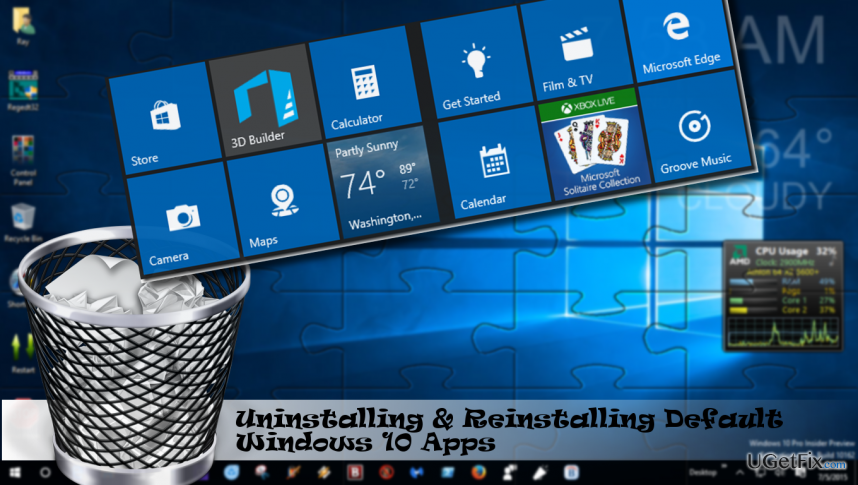
Uninstalling pre-installed Windows 10 apps
We will provide instructions using an example of Groove Music. If you want to uninstall another default Windows 10 app, please refer to the latest paragraph of this article and copy the corresponding command, which then will have to be executed on Windows Powershell.
- Press Ctrl + Shift + Del and locate Groove Music process.
- Right-click on it and select End Task.
- Then type Powershell in Windows 10 Search.
- Right-click on the search result and select Run as Administrator.
- Copy and Paste Get-AppxPackage *zunemusic* | Remove-AppxPackage command and press Enter to remove Groove Music.
- You will receive a removal confirmation below the command that you typed. After that, close Powershell and reboot the system.
Reinstalling pre-installed Windows 10 apps
It doesn’t matter if you uninstalled a pre-installed default Windows 10 app accidentally or purposely, it can be recovered in a very easy way.
- Press Ctrl + Shift + Del and locate Groove Music process.
- Right-click on it and select End Task.
- The type Powershell in Windows 10 Search.
- Right-click on the search result and select Run as Administrator.
- Copy and Paste Get-AppxPackage -AllUsers| Foreach {Add-AppxPackage -DisableDevelopmentMode -Register “$($_.InstallLocation)\AppXManifest.xml”} command and press Enter.
- This command will automatically reinstall all default Windows 10 apps.
A list of commands to run on Powershell to uninstall pre-installed apps
- 3D Builder Get-AppxPackage *3dbuilder* | Remove-AppxPackage
- Alarms & Clock Get-AppxPackage *windowsalarms* | Remove-AppxPackage
- Calculator Get-AppxPackage *windowscalculator* | Remove-AppxPackage
- Camera Get-AppxPackage *windowscamera* | Remove-AppxPackage
- Get Office Get-AppxPackage *officehub* | Remove-AppxPackage
- Groove Music Get-AppxPackage *zunemusic* | Remove-AppxPackage
- Mail/Calendar Get-AppxPackage *windowscommunicationapps* | Remove-AppxPackage
- Maps Get-AppxPackage *windowsmaps* | Remove-AppxPackage
- Microsoft Solitaire Collection Get-AppxPackage *solitairecollection* | Remove-AppxPackage
- Movies & TV Get-AppxPackage *zunevideo* | Remove-AppxPackage
- News Get-AppxPackage *bingnews* | Remove-AppxPackage
- OneNote Get-AppxPackage *onenote* | Remove-AppxPackage
- People Get-AppxPackage *people* | Remove-AppxPackage
- Microsoft Phone Companion Get-AppxPackage *windowsphone* | Remove-AppxPackage
- Photos Get-AppxPackage *photos* | Remove-AppxPackage
- Skype Get-AppxPackage *skypeapp* | Remove-AppxPackage
- Store Get-AppxPackage *windowsstore* | Remove-AppxPackage
- Tips Get-AppxPackage *getstarted* | Remove-AppxPackage
- Voice Recorder Get-AppxPackage *sound recorder* | Remove-AppxPackage
- Weather Get-AppxPackage *bingweather* | Remove-AppxPackage
- Xbox Tips | Get-AppxPackage *xboxapp* | Remove-AppxPackage
Get rid of programs with only one click
You can uninstall this program with the help of the step-by-step guide presented to you by ugetfix.com experts. To save your time, we have also selected tools that will help you carry out this task automatically. If you are in a hurry or if you feel that you are not experienced enough to uninstall the program by your own, feel free to use these solutions:
Prevent websites, ISP, and other parties from tracking you
To stay completely anonymous and prevent the ISP and the government from spying on you, you should employ Private Internet Access VPN. It will allow you to connect to the internet while being completely anonymous by encrypting all information, prevent trackers, ads, as well as malicious content. Most importantly, you will stop the illegal surveillance activities that NSA and other governmental institutions are performing behind your back.
Recover your lost files quickly
Unforeseen circumstances can happen at any time while using the computer: it can turn off due to a power cut, a Blue Screen of Death (BSoD) can occur, or random Windows updates can the machine when you went away for a few minutes. As a result, your schoolwork, important documents, and other data might be lost. To recover lost files, you can use Data Recovery Pro – it searches through copies of files that are still available on your hard drive and retrieves them quickly.



