Question
Issue: How to Fix App Incompatibility Error Code 0xc1900208 on Windows 10?
It’s two weeks already when I’m trying to install Windows 10 Creators Update, but in vain. The installation starts, but eventually freezes and generates a pop-up alert, which indicates an error code 0xc1900208. No other specificities are provided, so I feel stuck without a way out. Could someone please help?
Solved Answer
Microsoft releases feature updates for Windows 10 twice a year. Previously people received Windows 10 Anniversary Update, Creators Update, and, just recently, Fall Creators Update.[1] The vast majority of Windows 10 users receive notifications informing about available feature update automatically and can execute the installation.
However, a lot of Windows 10 users can't install feature updates due to the compatibility issues on the current OS, insufficient disk space, anti-virus definitions, incompatible software, outdated drivers, and similar problems. One of the Windows 10 upgrade errors is the Error Code 0xc1900208.
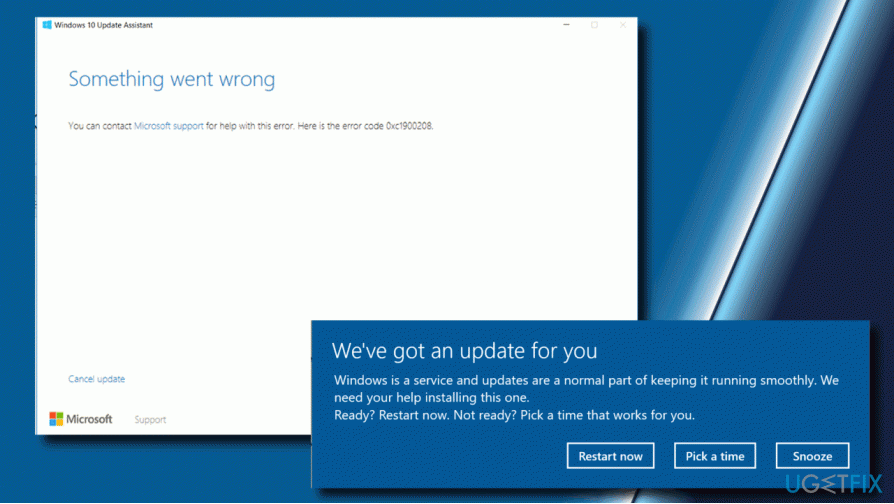
Usually, it shows up during the installation process of the Creators Update. Nevertheless, the same problem may strike people when installing other updates.
Application Incompatibility Error Code 0xc1900208
Neither Microsoft nor Windows 10 users were surprised when Creators Update started causing bugs. Windows update history clearly illustrates that installation, especially of the feature updates like Anniversary or Creators Update, goes as expected.
The most important thing is to isolate the culprit of the issue so that it could be resolved successfully. From the very beginning of Windows 10 Creators Update release, people reported about an Error Code 0xc1900208, which shows up during the installation process.
This error is dubbed as app-compatibility error and can also be found as 0xC1900208 – 0x4000C. It’s emergence indicates the fact that your PC has an application,[2] which is not compatible with the update. Consequently, the system won’t be upgraded as long as the app won’t be removed.
Although the error 0xc1900208 can be quickly resolved by removing an incompatible app, the problem is that the error does not indicate which app is the culprit. Nevertheless, it has been found that third-party antivirus[3] or other security software most frequently fall for the category of apps incompatible with Windows 10 Creators Update.
We couldn't complete the updates. Undoing changes. Don't turn off your computer. Error: Failure configuring Windows Updates. Reverting changes.
Fixing the Error Code 0xc1900208
If you did not copied the name of the error, which prevented the Creators Update from being installed, you can check it by accessing Windows Update history:
- Press Windows key + I to open Settings app.
- Click on Update & Security and select Windows Update.
- Click on Update History link.
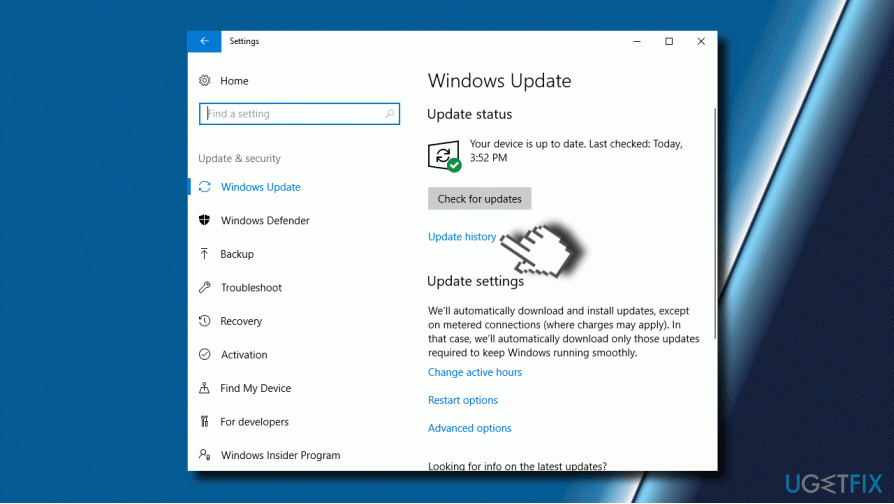
- Select the link for the update that failed to install and click More info link.
If the update history revealed that the culprit of the update installation failure is the error code 0xc1900208, we would recommend uninstalling third-party security software and other doubtful apps that may be incompatible with Windows 10 Redstone 2 or other update.
- Press Ctrl + Alt + Del to open Task Manager.
- Find the process of your antivirus and disable it.
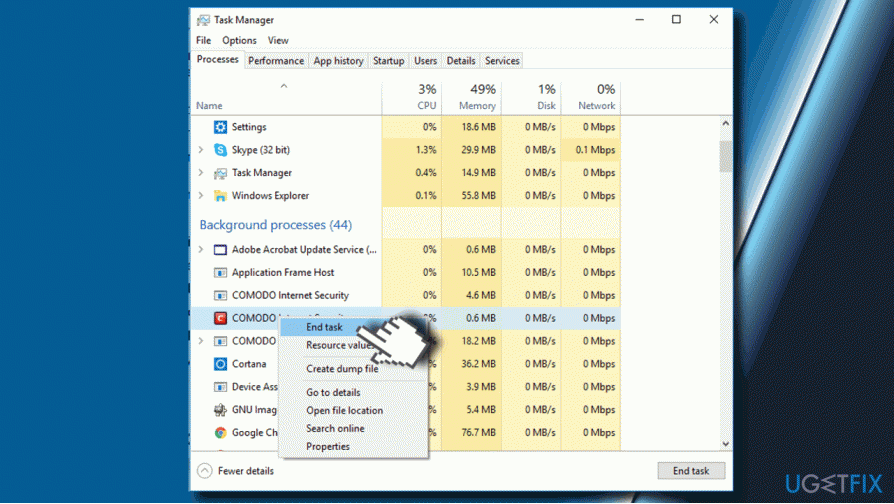
- Click Windows key + I and open Apps.
- On the list of apps find the entry of your antivirus, click it, and select Uninstall.
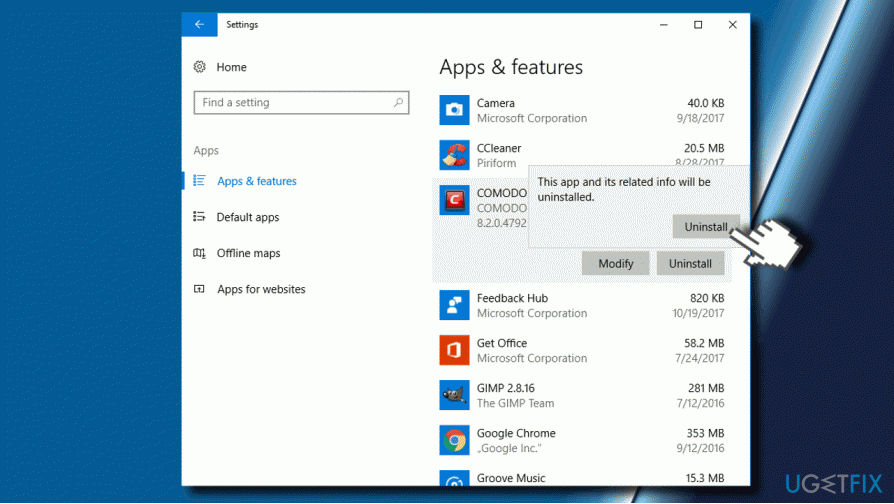
- Now press Windows key + R, type regedit, and press Enter.
- Click Edit and Find.
- Type the name if the program that you have uninstalled to check for its leftovers.
- If the search detects some files, remove them as well.
Perform a Clean Boot
If uninstalling a third-party antivirus did not help to fix 0xc1900208 error, we would recommend trying a clean boot to isolate the incompatible software. For this purpose, perform the following steps:
- Press Windows key + R, type msconfig and click OK.
- Open Services tab and mark the Hide all Microsoft services check box.
- Click Disable all and switch to Startup tab.
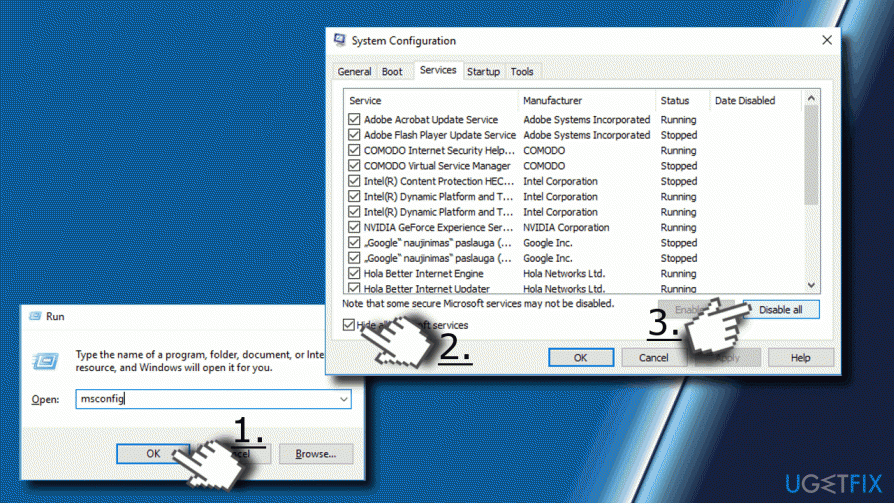
- Click on Open Task Manager link.
- Open Startup tab on Task Manager, click on each Startup item and select Disable.
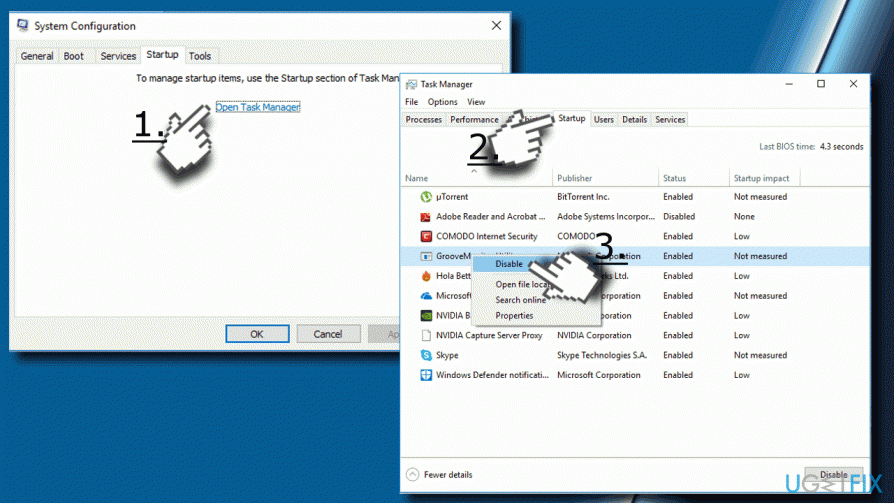
- Then close Task Manager and click OK on the System Configuration window.
- Reboot your PC.
If clean boot resolved the 0xc1900208 error, you should enable startup items one-by-one and check which one is causing a conflict. Finally, uninstall the problematic utility bu following the steps provided above (regarding antivirus software) and the issue should be fixed.
Finally, we would recommend running a scan with FortectMac Washing Machine X9 to ensure that all temporary files of the inappropriate application has been eliminated. Otherwise, the update may fail with an error code 0xc1900208 again.
Repair your Errors automatically
ugetfix.com team is trying to do its best to help users find the best solutions for eliminating their errors. If you don't want to struggle with manual repair techniques, please use the automatic software. All recommended products have been tested and approved by our professionals. Tools that you can use to fix your error are listed bellow:
Access geo-restricted video content with a VPN
Private Internet Access is a VPN that can prevent your Internet Service Provider, the government, and third-parties from tracking your online and allow you to stay completely anonymous. The software provides dedicated servers for torrenting and streaming, ensuring optimal performance and not slowing you down. You can also bypass geo-restrictions and view such services as Netflix, BBC, Disney+, and other popular streaming services without limitations, regardless of where you are.
Don’t pay ransomware authors – use alternative data recovery options
Malware attacks, particularly ransomware, are by far the biggest danger to your pictures, videos, work, or school files. Since cybercriminals use a robust encryption algorithm to lock data, it can no longer be used until a ransom in bitcoin is paid. Instead of paying hackers, you should first try to use alternative recovery methods that could help you to retrieve at least some portion of the lost data. Otherwise, you could also lose your money, along with the files. One of the best tools that could restore at least some of the encrypted files – Data Recovery Pro.
- ^ Mollie Ruiz-Hopper. What’s new in the Windows 10 Fall Creators Update. Microsoft. Windows blogs.
- ^ Kurt Mackie. Microsoft Publishes Windows 10 App Compatibility and Microsoft Edge Policy Lists. Redmond Magazine.
- ^ Liam Tung. Windows 10 does temporarily disable third-party antivirus, admits Microsoft. ZDNet. News coverage and analysis on the trends, technologies and opportunities.


