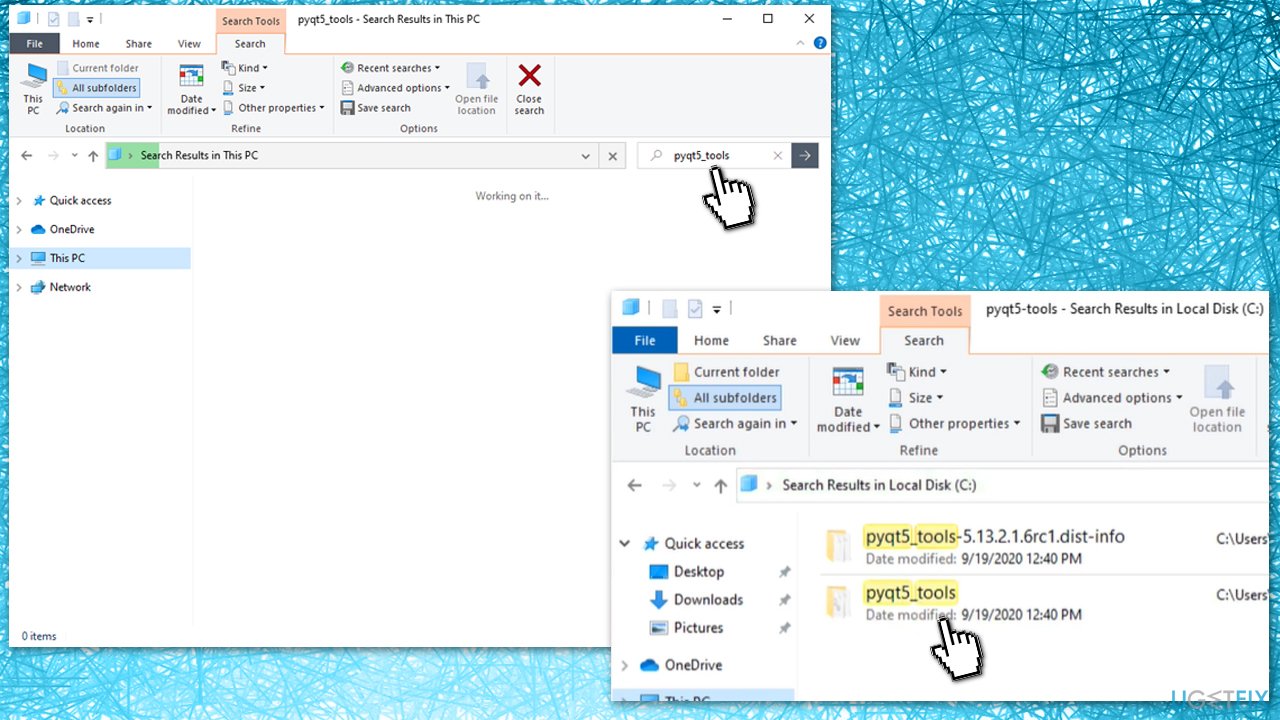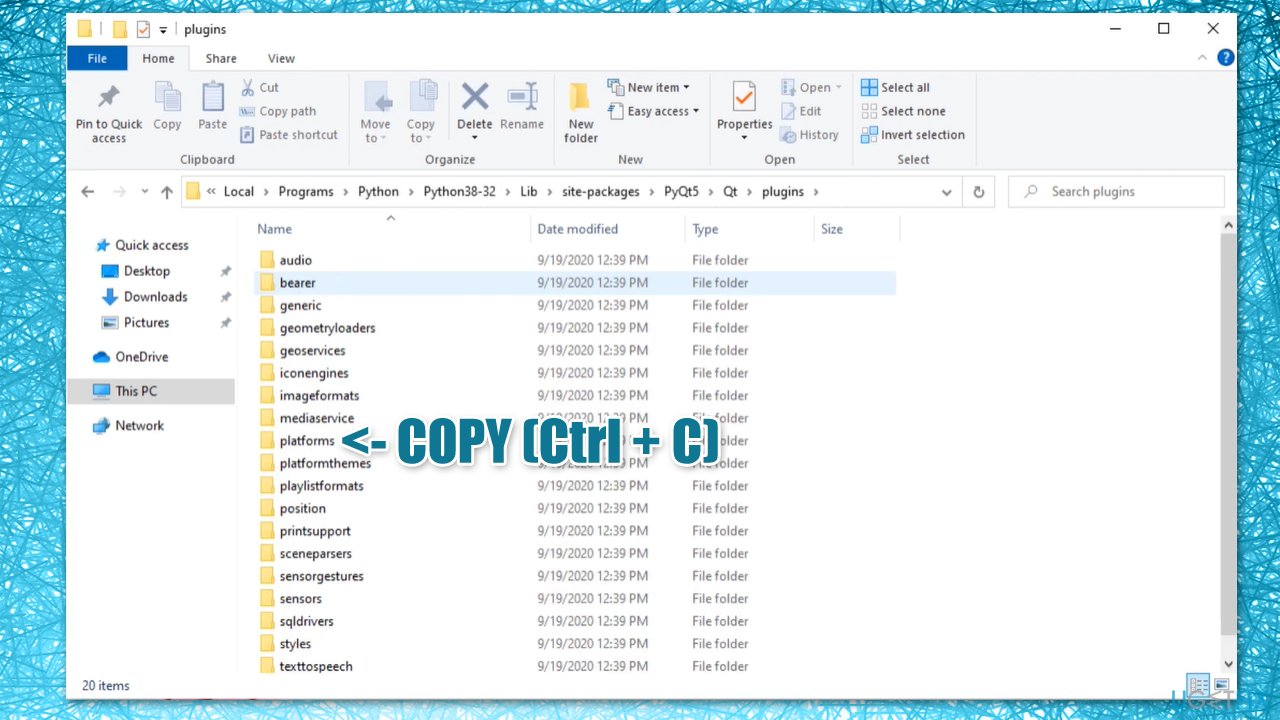Question
Issue: How to fix "Application failed to start because no Qt platform plugin could be initialized" error in Windows?
Hello. Recently, after a Windows update, I was unable to get OneDrive to work. Whenever my PC boots, I receive an error “Application failed to start because no Qt platform plugin could be initialized.” Any advice on how to deal with this issue? Thanks in advance.
Solved Answer
Windows operating system consists of many components – some are already pre-installed while others need to be implemented manually. For example, Node.js is one of the third-party components you would see on almost any Windows computer.
Qt is a C++-based[1] framework that is designed to create applications on Windows, Android, Linux,[2] and other platforms. While it is not a programming language on its own, apps that are based on it need to have the framework installed on their machines to be able to run. Unfortunately, these dependencies can create certain issues due to one reason or another.
When something goes wrong with the Qt platform, users may receive the “Application failed to start because no Qt platform plugin could be initialized” error.
Several applications could be affected by this error, including games such as Apex Legends,[3] standalone components (Dllhost), or commonly-used apps as OneDrive. The latter resides in every Windows computer and is an extremely useful app commonly used for system/file backups or additional storage for user files.
Here's the full message that users receive upon encountering the error (the error message text may vary in some instances):
This application failed to start because no Qt platform plugin could be initialized. Reinstalling the application may fix this problem.
Available platform plugins are: minimal, offscreen, windows.
While it may seem like enabling or installing the Qt platform would fix the “Application failed to start because no Qt platform plugin could be initialized” error, it is not the case. Reinstalling the app that is having difficulties detecting the plugin might help, however.

Unfortunately, that is not always possible, as users reported that they then received the “Can't be found” error while trying to do so. The reason for this being is that a newer version of the app may be already present on the device, hence uninstallation is not possible. There is a way around it.
In some cases, the reasons for the error could be unrelated to the ones mentioned above. For example, system file corruption might also cause this error, so we recommend you try running a scan with FortectMac Washing Machine X9 repair software that could fix underlying Windows issues automatically. Otherwise, proceed with the below methods that should help you solve this error for good.
Method 1. Copy relevant folder to a different location
- Press Win + E on your keyboard to open File Explorer
- On the left side of the window, select This PC
- In the search box on the top-right, type in pyqt5_tools and hit Enter
- When search is complete, right-click on pyqt5_tools folder and and select Open folder location

- Go to PyQt5 > Qt > plugins folder
- Right-click on platforms and select Copy or press Ctrl + C

- Now go back to the site-packages folder (the folder that you initially opened)
- Go to pyqt5_tools > Qt > bin
- Right-click on an empty space here and select Paste or simply press Ctrl + V
- When you receive a warning, select Replace the files in the destination.
Method 2. Check system files for damage
- Type in cmd in Windows search
- Right-click on Command Prompt and select Run as administrator
- Here, type sfc /scannow and press Enter

- Wait till the scan completes and restart your machine
- If the SFC has returned an error saying it was unable to repair damaged files, run the following commands, pressing Enter each time:
DISM /Online /Cleanup-Image /CheckHealth
DISM /Online /Cleanup-Image /ScanHealth
DISM /Online /Cleanup-Image /RestoreHealth
Method 3. Try Clean Boot
- Type msconfig in Windows search, hit Enter
- Go to Services tab
- Check the Hide all Microsoft services checkbox and select Disable all
- Go to Startup tab and pick Open Task Manager
- Here, right-click on every entry and select Disable and close the Task Manager
- Go to Boot tab, tick Safe Boot and select Apply + OK.

Once booted back into Windows, try running the app you were having problems with. If that fixes your problem, it means that there is a third-party application that is at fault. In order to fix the “Application failed to start because no Qt platform plugin could be initialized” error, you should uninstall all recently installed applications and see if that solves your problem in normal mode.
Method 4. Reinstall the application in question
You should try uninstalling the app you are having troubles with and then installing it anew. If you are dealing with OneDrive, you should do the following:
- Press Win + R on your keyboard
- In the Run dialog, copy and paste the following:
%userprofile%\AppData\Local\Microsoft\OneDrive\Update\OneDriveSetup.exe - Go through the installation steps and restart your PC

- If Windows can't find the file specified, you should download the setup file from the official website [direct link].
If this method does not work and you are presented with an error, proceed with the method below and then repeat this step.
Method 5. Uninstall the problematic app via Command Prompt
Uninstalling a program that does not want to uninstall might be difficult, although it is possible via PowerShell, as you can launch it as an administrator. Keep in mind that the below example is for the OneDrive application, and the command would differ depending on the app name and its location.
- Open Command Prompt as administrator as explained above
- Copy and paste the following commands, pressing Enter after each:
taskkill /f /im OneDrive.exe
%SystemRoot%\SysWOW64\OneDriveSetup.exe /uninstall
- Note: if you are using 32-bit Windows system use the following command to uninstall OneDrive instead:
%SystemRoot%\System32\OneDriveSetup.exe /uninstall - This should force-uninstall the app.
Repair your Errors automatically
ugetfix.com team is trying to do its best to help users find the best solutions for eliminating their errors. If you don't want to struggle with manual repair techniques, please use the automatic software. All recommended products have been tested and approved by our professionals. Tools that you can use to fix your error are listed bellow:
Protect your online privacy with a VPN client
A VPN is crucial when it comes to user privacy. Online trackers such as cookies can not only be used by social media platforms and other websites but also your Internet Service Provider and the government. Even if you apply the most secure settings via your web browser, you can still be tracked via apps that are connected to the internet. Besides, privacy-focused browsers like Tor is are not an optimal choice due to diminished connection speeds. The best solution for your ultimate privacy is Private Internet Access – be anonymous and secure online.
Data recovery tools can prevent permanent file loss
Data recovery software is one of the options that could help you recover your files. Once you delete a file, it does not vanish into thin air – it remains on your system as long as no new data is written on top of it. Data Recovery Pro is recovery software that searchers for working copies of deleted files within your hard drive. By using the tool, you can prevent loss of valuable documents, school work, personal pictures, and other crucial files.
- ^ C++. Wikipedia. The Free Encyclopedia.
- ^ What is Linux?. Red Hat. Open source software company.
- ^ Application failed to start because no Qt platform plugin could be initialized en apex legends. Microsoft. Official forums.