Question
Issue: How to fix Audio stuttering or not working on Xbox Remote Play?
Hello. I tried to use the Xbox Remote Play app for gaming but the audio is stuttering or stops working completely. What should I do?
Solved Answer
Xbox Remote Play is a fantastic feature that allows gamers to play their favorite Xbox games on mobile devices or PCs without having to be physically present in front of their console. The feature offers several benefits, including the ability to play games on multiple devices and the convenience of playing from anywhere, making it a popular choice among gamers.
However, audio stuttering or audio not working can have a negative impact on users' gaming experience. When there are problems with the audio, it can be difficult for gamers to play their games because they rely on audio cues to navigate through their games. Audio stuttering can cause audio delays, distortion, or even complete audio loss, making it difficult for users to continue playing.
Fortunately, there are a number of potential solutions that users can try to resolve the audio stuttering or non-functioning issue when using Xbox Remote Play. Checking the internet connection, updating the Xbox app, or restarting the device are some of the solutions. In some cases, adjusting the audio settings in the Xbox app can help resolve the issue. However, these solutions may not work for all users, and some may require further assistance from Xbox support.
To help users resolve the audio stuttering or not working issue on Xbox Remote Play, we have provided a step-by-step guide below with 5 steps that should help users troubleshoot the issue. Following these instructions carefully can help users restore the audio to their gaming experience and continue to enjoy their favorite Xbox games without any interruptions.
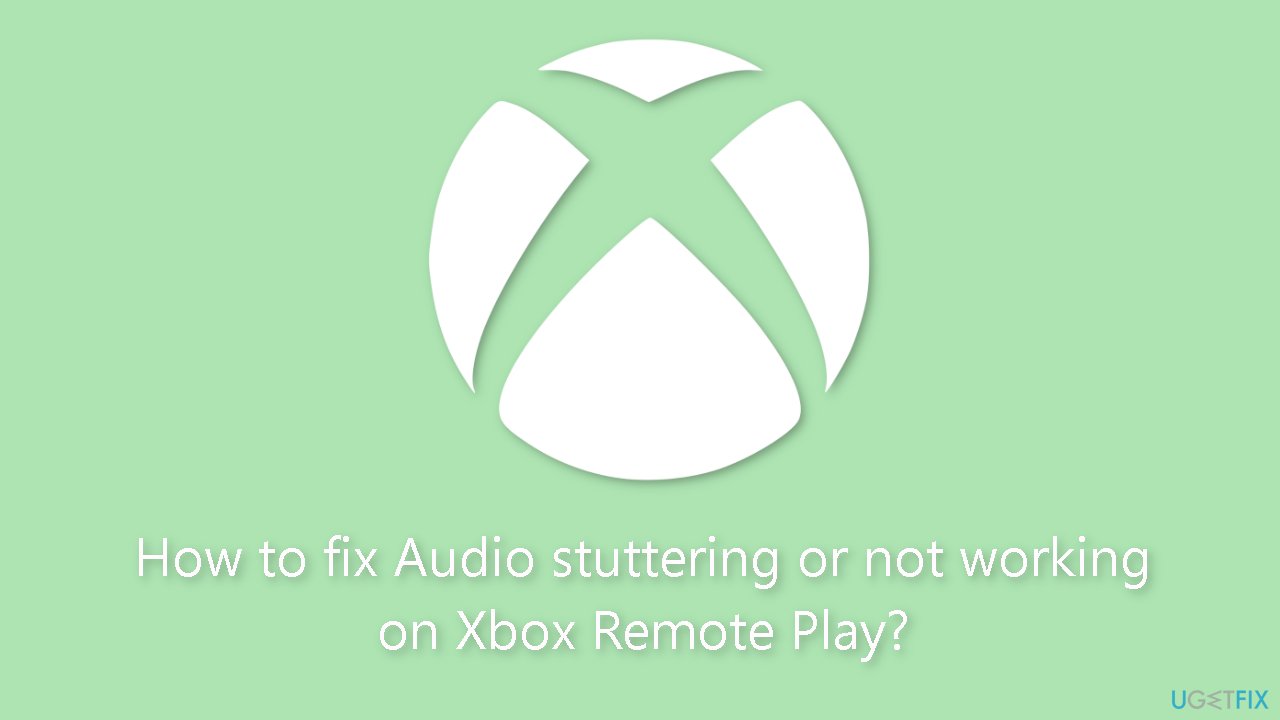
Solution 1. Power Cycle the Console
- Press and hold the Xbox button until your console turns off.
- Unplug the power cable from the wall socket.
- Wait for 5 minutes.
- Plug in the power cable.
- Turn on your console.
Solution 2. Restart your Console using the Smartphone
Many users have found success using Xbox Remote Play to turn their consoles on and off. To do this, your Xbox console's Power Mode must be set to Instant-on.
- Open the Xbox app on your smartphone.
- Tap on the console icon located on the top right side, just before the Notifications icon.
- Select your console from the list of available consoles.
- Tap on the Open remote control option.
- Tap on the three vertical dots located in the upper-right corner of the screen.
- Tap on Turn off console.
- Wait for a few minutes.
- To turn on your console using Remote Play, tap on the Xbox icon on your smartphone.
Solution 3. Change the Name of your Xbox Console
- Open the settings on your Xbox console.
- Go to System > Console info.
- Change the name of your console.
- You will be prompted to restart your console.
- Tap Restart to apply the changes.
Solution 4. Clear Alternate MAC Address
- Open your Xbox console settings.
- Go to Network Settings > Advanced Settings > Alternate MAC Address.
- Select Clear.
- Restart your Xbox console to apply the changes.
Solution 5. Clear the Xbox app Cache
Several issues can be caused by a corrupted app cache. Therefore, we recommend checking the cache of your Xbox app on your smartphone as this may be a potential cause of the problem.
- Open your Android smartphone settings.
- Go to Apps > Xbox.
- Tap on Storage.
- Tap on Clear cache to remove cached data for the Xbox app.
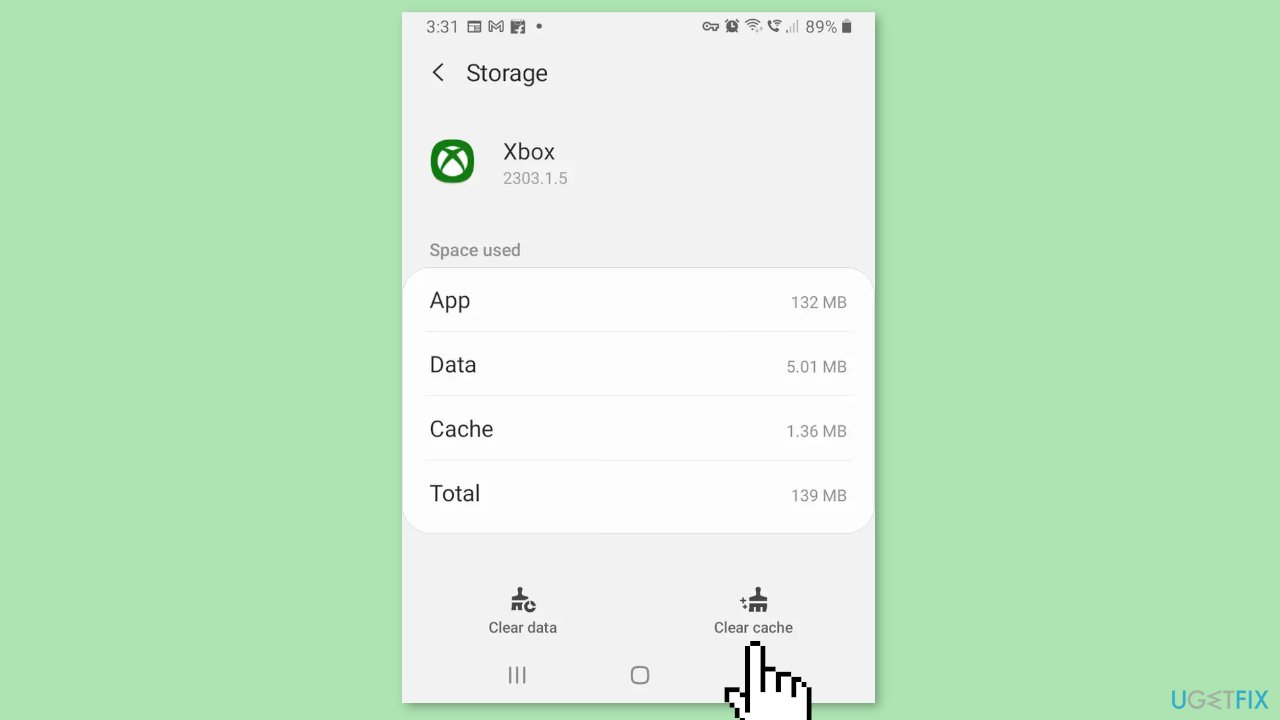
Repair your Errors automatically
ugetfix.com team is trying to do its best to help users find the best solutions for eliminating their errors. If you don't want to struggle with manual repair techniques, please use the automatic software. All recommended products have been tested and approved by our professionals. Tools that you can use to fix your error are listed bellow:
Prevent websites, ISP, and other parties from tracking you
To stay completely anonymous and prevent the ISP and the government from spying on you, you should employ Private Internet Access VPN. It will allow you to connect to the internet while being completely anonymous by encrypting all information, prevent trackers, ads, as well as malicious content. Most importantly, you will stop the illegal surveillance activities that NSA and other governmental institutions are performing behind your back.
Recover your lost files quickly
Unforeseen circumstances can happen at any time while using the computer: it can turn off due to a power cut, a Blue Screen of Death (BSoD) can occur, or random Windows updates can the machine when you went away for a few minutes. As a result, your schoolwork, important documents, and other data might be lost. To recover lost files, you can use Data Recovery Pro – it searches through copies of files that are still available on your hard drive and retrieves them quickly.



