Question
Issue: How to fix backgroundTaskHost.exe System Error in Windows?
Hi. Recently, whenever I attempt to launch a program, I receive an error titled “backgroundTaskHost.exe – System error.” Is there anything you could advise me on how to get rid of this?
Solved Answer
BackgroundTaskHost.exe is a critical process that's woven into the fabric of the Microsoft Windows operating system. It's crucial for controlling operations that run in the background of your computer. However, you may encounter the BackgroundTaskHost.exe error while using your computer or starting a program.
This system error isn't uniform and can present itself in various forms, depending on the user and the specific circumstances. This variability makes it challenging to definitively diagnose the precise root cause of the issue. Nevertheless, we aim to guide you through multiple troubleshooting steps that can assist in resolving the BackgroundTaskHost.exe error on Windows 10 or 11.
The BackgroundTaskHost.exe error could be instigated by several factors. These include inappropriate modifications to the system registry, conflicts arising from third-party applications, or the corruption of essential system files. Because of the diverse causes, there isn't a universal fix for this error, making it a complex problem to resolve.
In some cases, the error can occur due to malware disguising itself as the BackgroundTaskHost.exe process or the file being mistakenly deleted by another software. It could also be a symptom of a larger issue, like a corrupt Windows registry or outdated system drivers. In rare instances, hardware malfunction can also lead to this error.
It's also important to consider the potential for more serious consequences. When left unresolved, the BackgroundTaskHost.exe error can lead to system instability, decreased performance, and the dreaded Blue Screen of Death in severe cases. Furthermore, since this process involves background tasks like system updates and maintenance checks, encountering this error might hinder these critical tasks, leaving your system vulnerable.
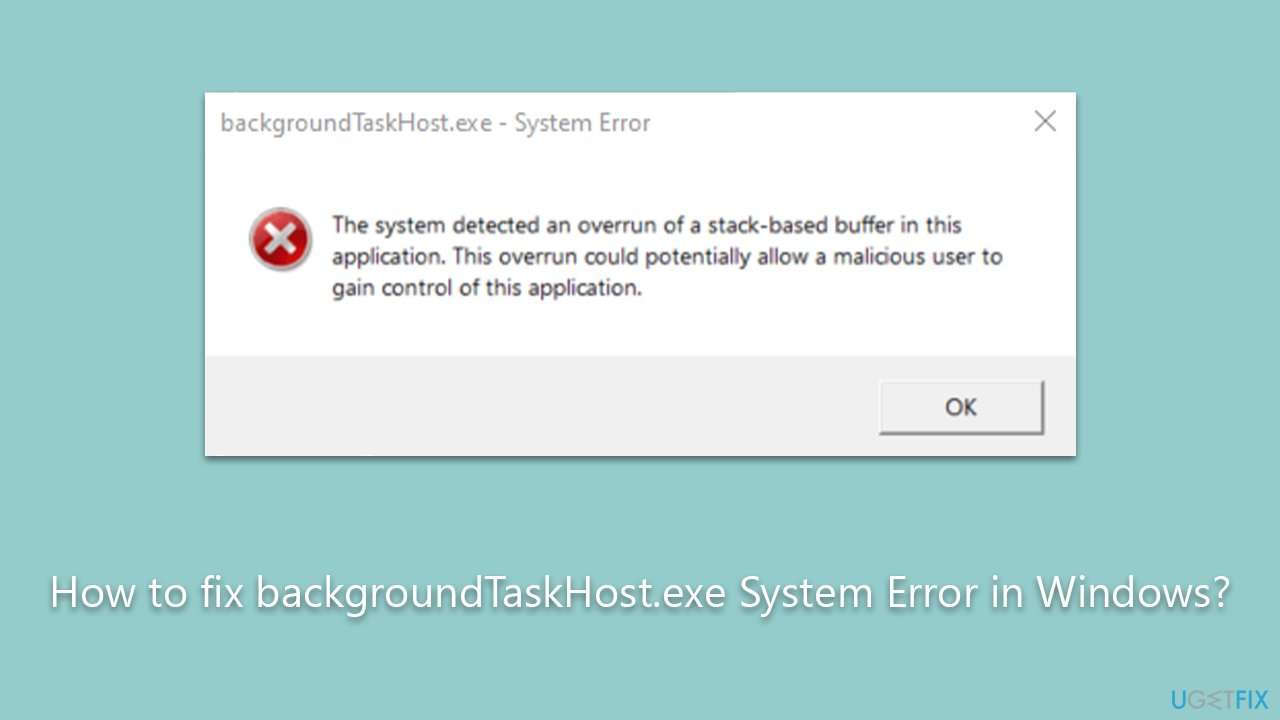
As a final note, a PC repair tool like FortectMac Washing Machine X9 can be an invaluable asset when dealing with such system errors. It is designed to identify, diagnose, and fix common PC problems, thereby enhancing the overall performance and stability of your Windows system.
Fix 1. Perform Clean Boot
Other software installed on your computer might result in conflicts and errors. To troubleshoot this aspect, we recommend accessing Clean Boot:
- Press Win + R, type msconfig, then press Enter.
- Select the Services tab and tick the Hide all Microsoft services checkbox.
- Pick Disable all.
- Go to the Startup tab and click Open Task Manager.
- Here, right-click on each of the non-Windows entries and select Disable.
- Close down the Task Manager.
- Go to the Boot tab and tick the Safe boot option
- Restart your system.
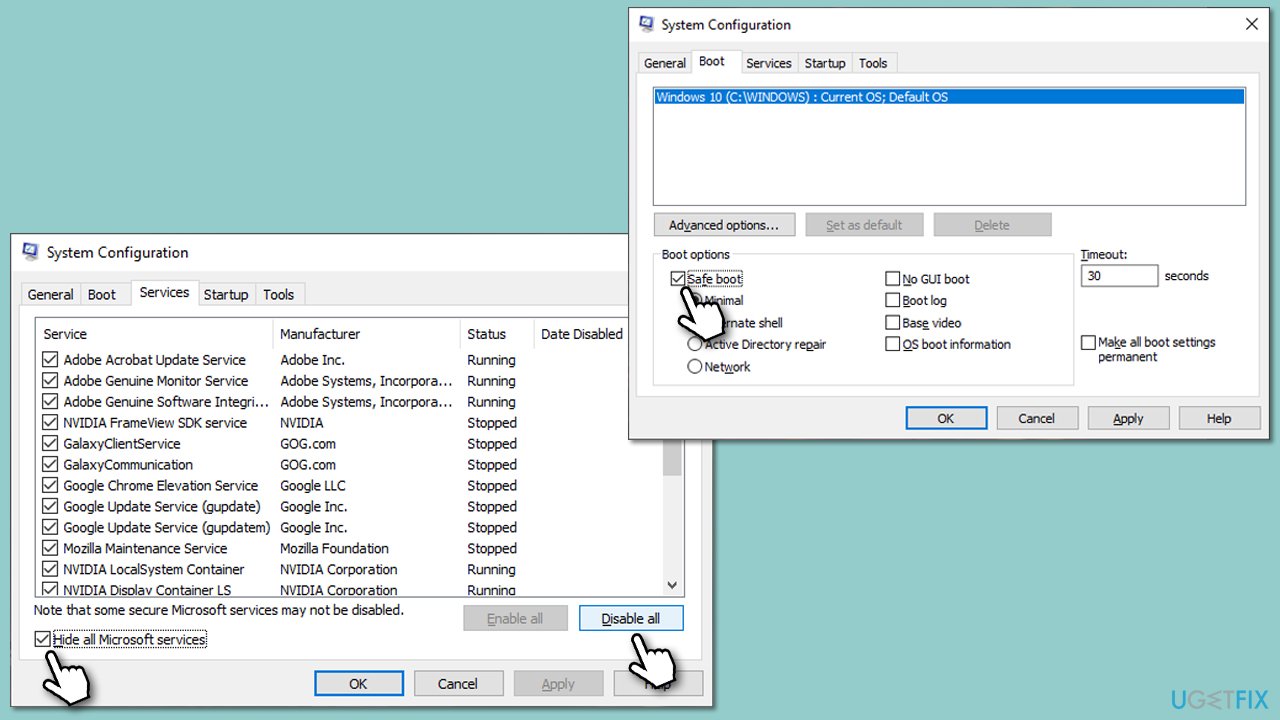
Bear in mind that a clean boot acts as a diagnostic tool rather than a direct solution. Its purpose is to aid in identifying the software that's the root cause of the issue. After initiating a clean boot, the recommended strategy is to reactivate one service or startup program individually, followed by a system restart to pinpoint which element is instigating the problem. Once the problematic software is identified, you can proceed to address the issue by either repairing or uninstalling it.
Fix 2. Repair corrupted system files
- Type in cmd in Windows search.
- Right-click on Command Prompt result and pick Run as administrator.
- User Account Control will ask you whether you want to allow making changes – click Yes.
- In the Command Prompt window, paste the following command and hit Enter:
sfc /scannow - Once the scan is complete, use the following commands and press Enter after each:
Dism /Online /Cleanup-Image /CheckHealth
Dism /Online /Cleanup-Image /ScanHealth
Dism /Online /Cleanup-Image /RestoreHealth - Restart your PC.
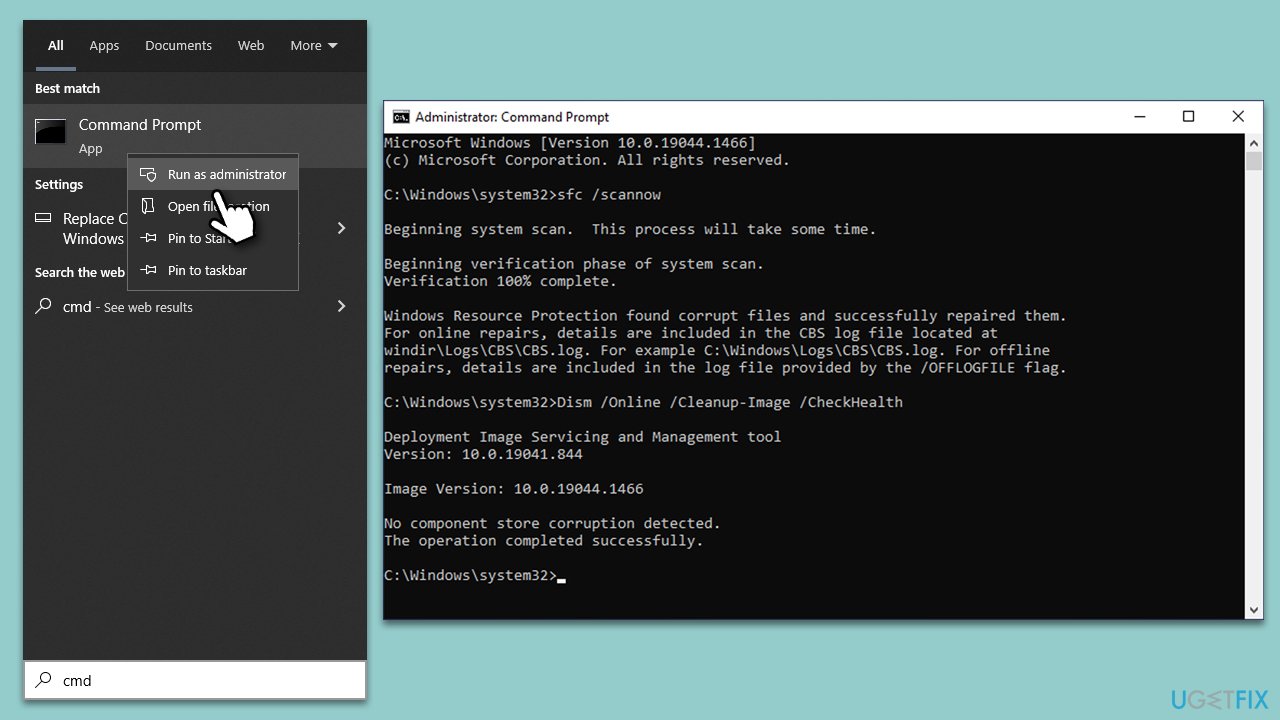
Fix 3. Scan the device for malware
Malicious software could take over certain Windows files and prevent the system from running correctly. Thus, make sure you scan your system for infections – you can use any reputable third-party security app or employ Microsoft Safety Scanner you can download from the official website. Alternatively, perform a scan with built-in Microsoft Defender:
- Type Windows Security in the Windows search bar and hit Enter.
- Select Virus & threat protection.
- Pick Scan options.
- Choose Microsoft Defender Offline scan and click Scan now
- Your computer will immediately reboot and begin a deep scan.
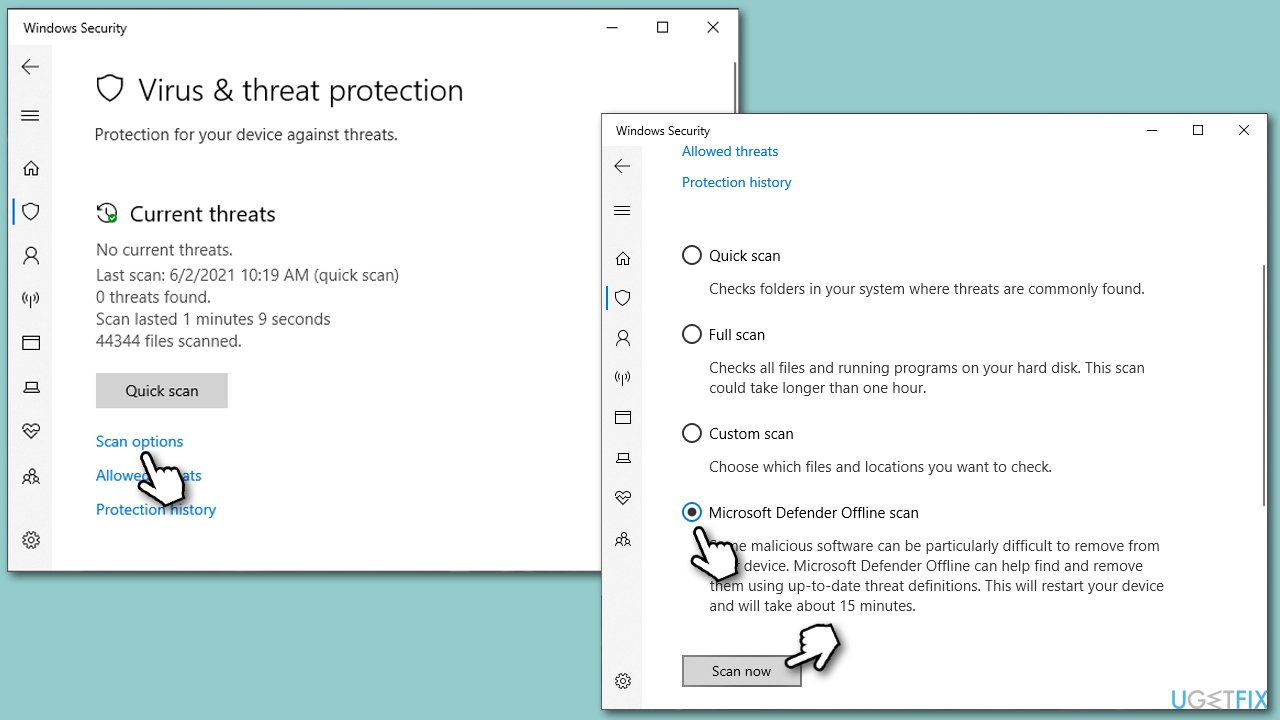
Fix 4. Install all Windows updates
Make sure that all Windows updates are installed on your system:
- Type Updates in Windows search and hit Enter.
- In the new window, click Check for updates.
- Install all the available updates, including optional ones.
- Once done, restart your device.
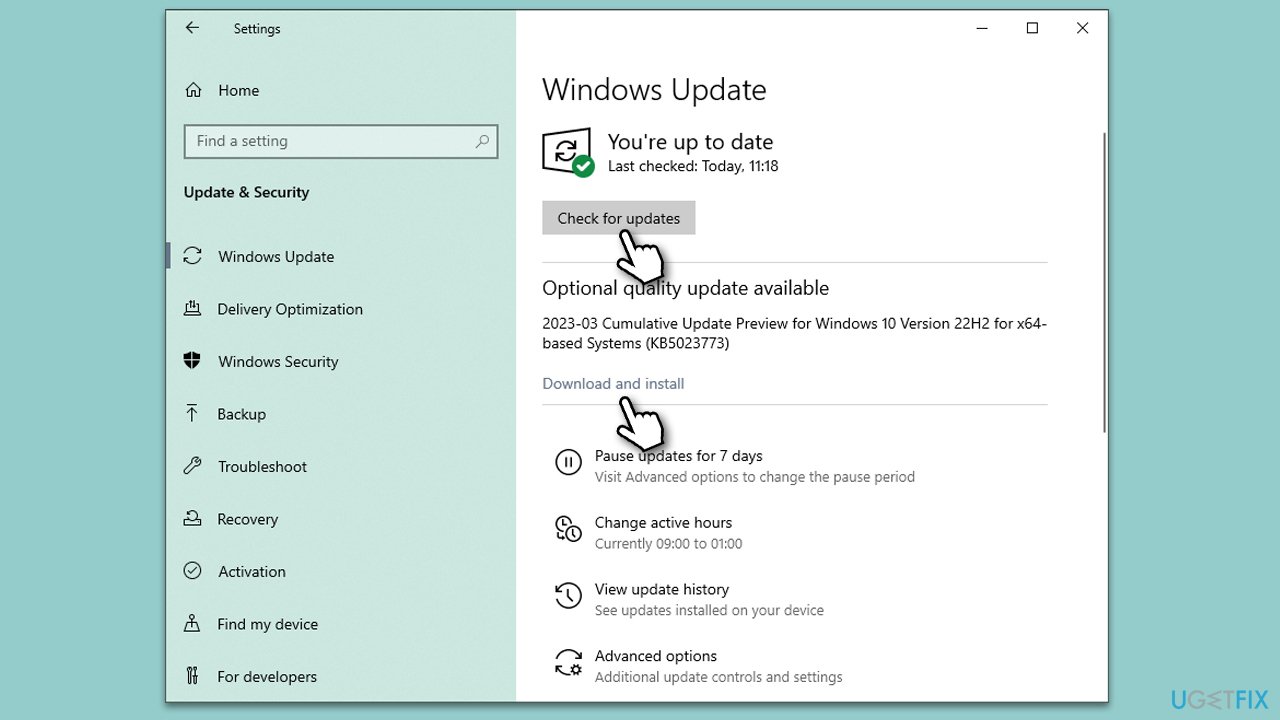
Fix 5. Repair-install Windows
If none of the solutions above helped, you should repair-install Windows. Before proceeding, ensure you uninstall third-party security software and have at least 20GB of space on your main drive.
Create Windows ISO
- Download Windows 11 Installation media from the official Microsoft website. [Windows 10 version]
- Double-click the MediaCreationTool.exe file to launch it.
- When UAC shows up, click Yes.
- Accept license terms.
- Select Language and Edition (make sure it matches the one you have currently installed) or simply mark the Use the recommended options for this PC and click Next).
- Select the ISO file and click Next.
- Pick the location for your ISO file and wait till all the needed files are downloaded, then click Finish.
Repair-install Windows
- Go to the location of your ISO file, right-click, and select Mount.
- Run the setup.exe file.
- You will be asked whether you want to update Windows to the latest version – pick Not right now and click Next.
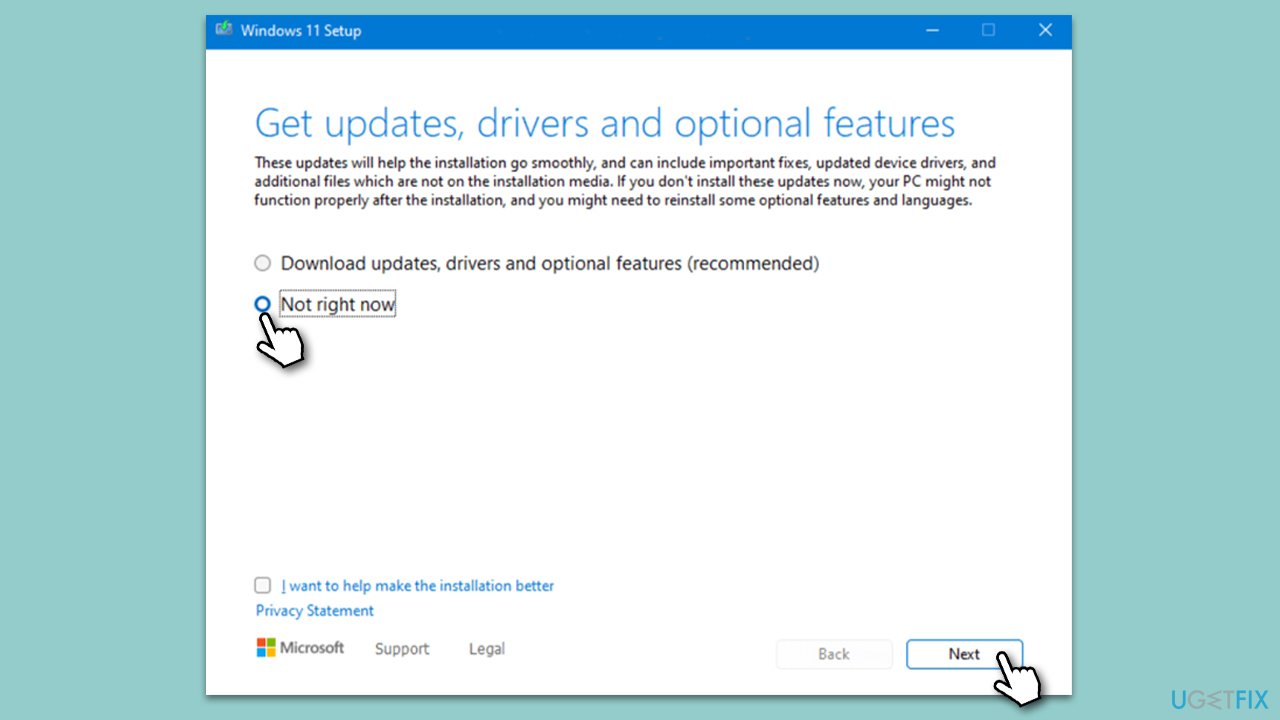
- Accept Terms and Windows will make several checks to ensure everything is fine.
- Click Change what to keep.
- Here, you have several options: Keep your files and apps, Keep files only, or Keep nothing – choose what suits you the best. Click Next.
- Finally, click Install to begin the installation process.
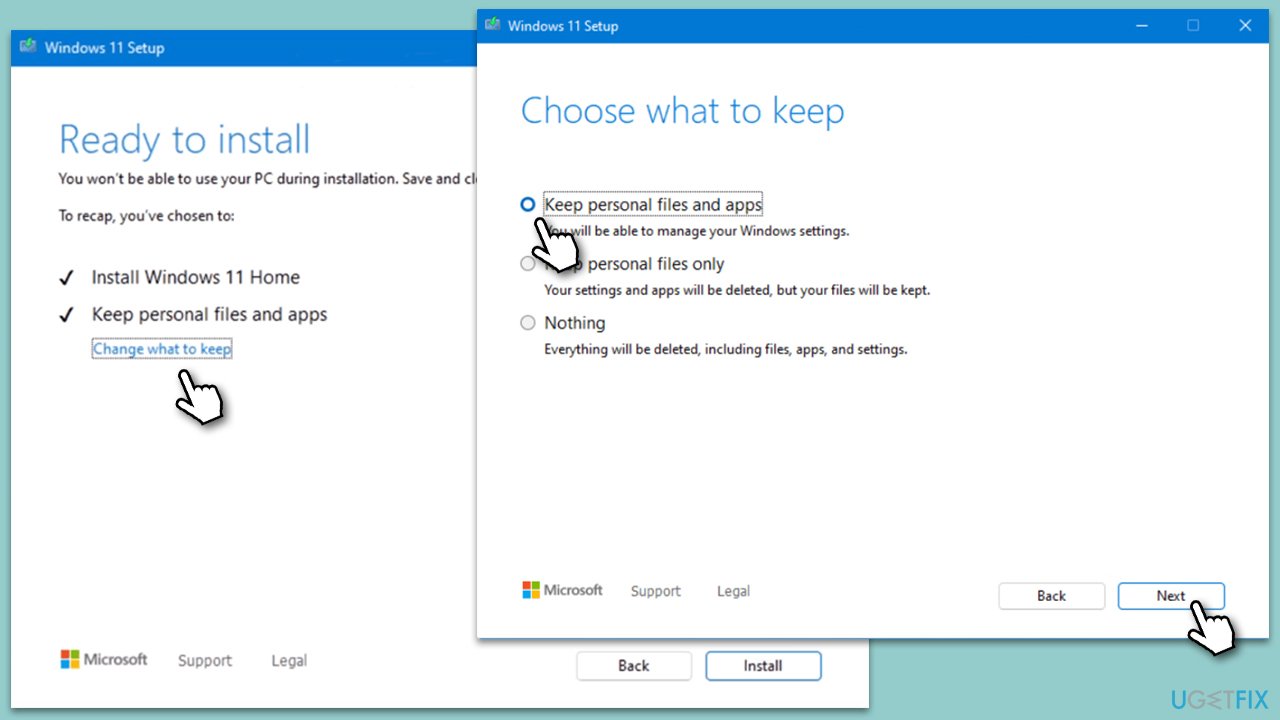
Repair your Errors automatically
ugetfix.com team is trying to do its best to help users find the best solutions for eliminating their errors. If you don't want to struggle with manual repair techniques, please use the automatic software. All recommended products have been tested and approved by our professionals. Tools that you can use to fix your error are listed bellow:
Prevent websites, ISP, and other parties from tracking you
To stay completely anonymous and prevent the ISP and the government from spying on you, you should employ Private Internet Access VPN. It will allow you to connect to the internet while being completely anonymous by encrypting all information, prevent trackers, ads, as well as malicious content. Most importantly, you will stop the illegal surveillance activities that NSA and other governmental institutions are performing behind your back.
Recover your lost files quickly
Unforeseen circumstances can happen at any time while using the computer: it can turn off due to a power cut, a Blue Screen of Death (BSoD) can occur, or random Windows updates can the machine when you went away for a few minutes. As a result, your schoolwork, important documents, and other data might be lost. To recover lost files, you can use Data Recovery Pro – it searches through copies of files that are still available on your hard drive and retrieves them quickly.



