Question
Issue: How to fix Bad Image - PresentationNative_v0400.dll contains an error in Windows?
Hello, I am randomly getting a pop-up that reads ” Bad Image – PresentationNative_v0400.dll is either not designed to run on Windows or it contains an error.” This can happen anytime: when I boot my PC or browse the web. Advice is appreciated.
Solved Answer
Bad image errors in Windows are a common issue that occurs when the system encounters a problem with a specific image file or DLL (Dynamic Link Library) file. These errors occur when the file in question is either missing, corrupt, or incompatible with the Windows version. The error message typically displays the file name, and location, and the message “is either not designed to run on Windows or it contains an error.”
In this case, users were reporting the PresentationNative_v0400.dll Bad Image error, which they encountered at inconsistent times. For example, some people claimed that the pop-up shows up whenever they boot Windows, while, in other cases, they aren't doing anything in particular when the issue arises.
The PresentationNative_v0400.dll error message is also usually accompanied by an error code, such as 0xc000012f or 0xc0000020. It reads as follows:
Bad Image
C:\\Windows\Microsoft.NET\Framework\vX.X.XXXXX\WPF\PresenationNative_v0400.dll is either not designed to run on Windows or it contains an error. Try installing the program using the original installation media or contact your system administrator or the software vendor for support.
Error Status 0xc000012f
While many users immediately attempt to reinstall the program causing the issue, it usually doesn't help to fix the PresentationNative_v0400.dll error.
This error can be caused by a number of factors, such as system crashes, outdated drivers, or hardware issues. They can also occur after a recent update, software installation, or hardware change. In this case, it could be related to the NET Framework package, although it might not always be the case.
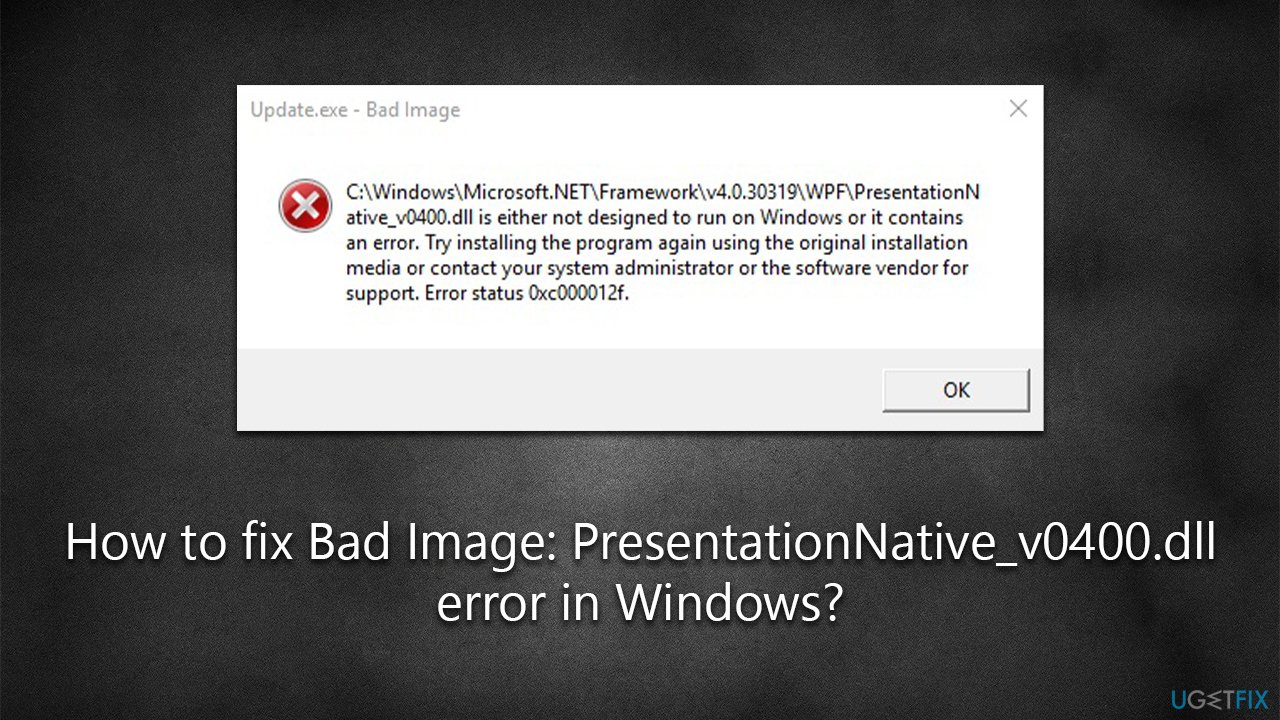
Below we provide several methods that should help you fix the PresentationNative_v0400.dll is missing error. Before proceeding, we recommend you try out an automatic PC repair tool FortectMac Washing Machine X9, which can quickly and easily identify corrupted system files and replace them with brand-new ones, ultimately resolving DLL errors.
Method 1. Install Windows updates
NET Framework is an important part of the Windows operating system, and any bugs are fixed via Windows updates. Thus, make sure you have the latest updates installed:
- Type Update in Windows search and hit Enter.
- Click Check for updates and wait till they are installed.
- If optional updates are available, install them as well because that's how you will likely get the NET Framework update.
- Once done, restart your computer.
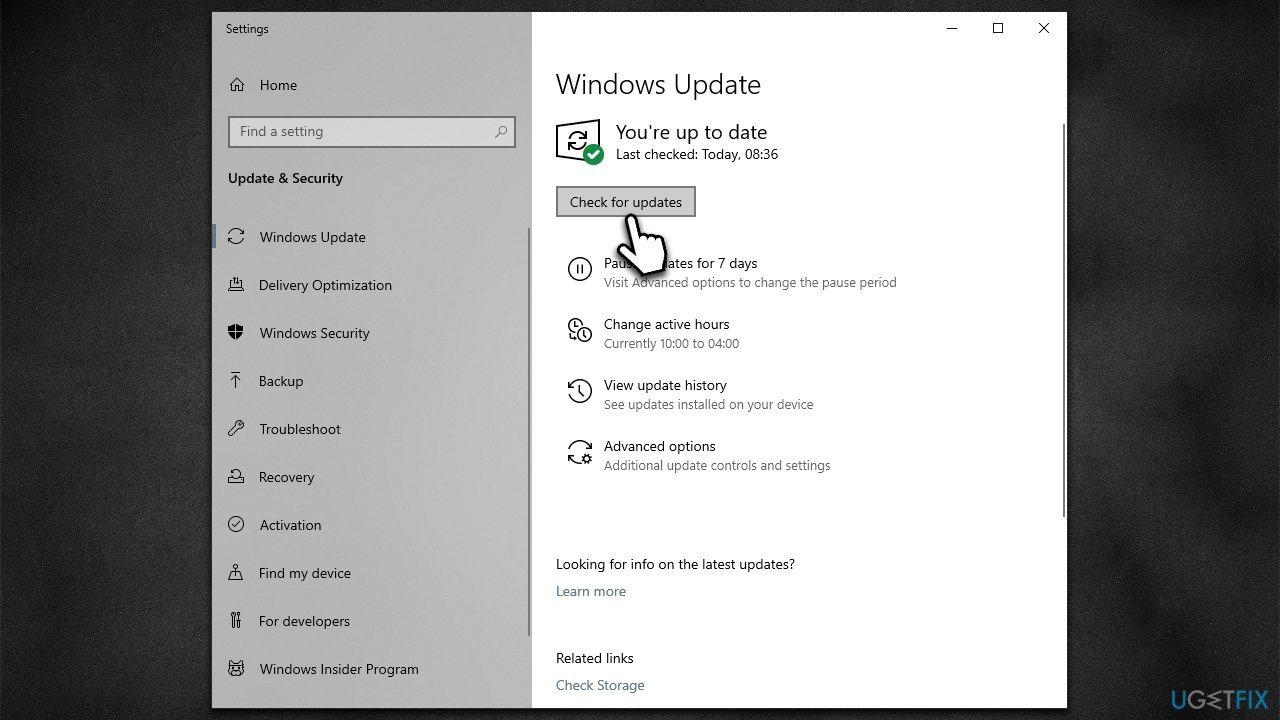
Method 2. Repair .NET Framework
- Download Microsoft .NET Framework Repair Tool from the official Microsoft website.
- Start the launcher and select NetFxRepairTool.exe, pressing Next after.
- Double-click the file to begin the repair process.
- When prompted, mark the I have read and accept the license terms and click Next
- Windows will diagnose all the issues and repair them automatically for you
- Restart your computer if it doesn't happen automatically.
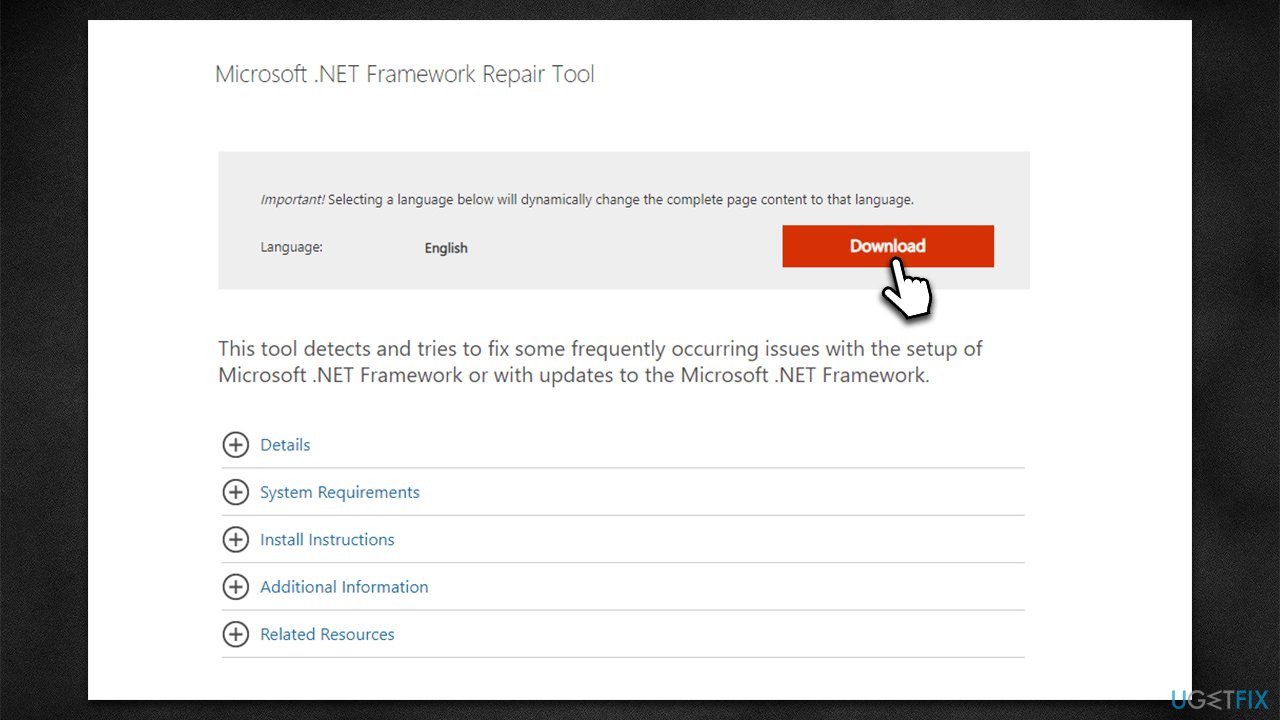
Method 3. Download and install Microsoft Visual C++ Redistributable packages
Some error codes, such as 0xc000012f, might indicate that Visual C++ is missing from your system. Try installing the missing versions.
- Open Control Panel and go to Programs > Uninstall a program.
- Here, scroll down and check the list of the installed Visual C++ versions.
- Now, open your browser and navigate to the official Microsoft Visual C++ download page.
- Download and install all the missing versions (including the x84 and x64 versions of Visual Studio).
- Then, restart your computer once done.
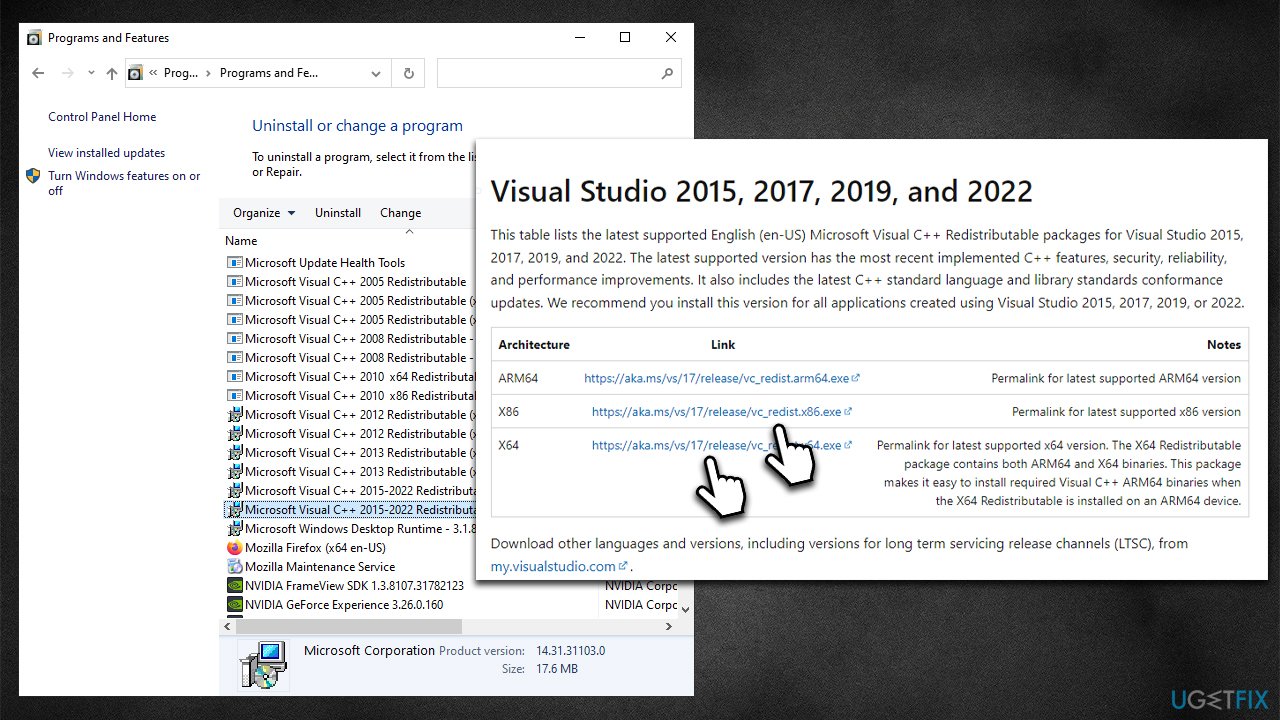
Method 4. Check system files for corruption
- Type cmd in Windows search.
- Right-click on Command Prompt and pick Run as administrator.
- When User Account Control shows up, click Yes.
- Use the following command lines, pressing Enter after each:
sfc /scannow
DISM /Online /Cleanup-Image /CheckHealth
DISM /Online /Cleanup-Image /ScanHealth
DISM /Online /Cleanup-Image /RestoreHealth - Restart your system.
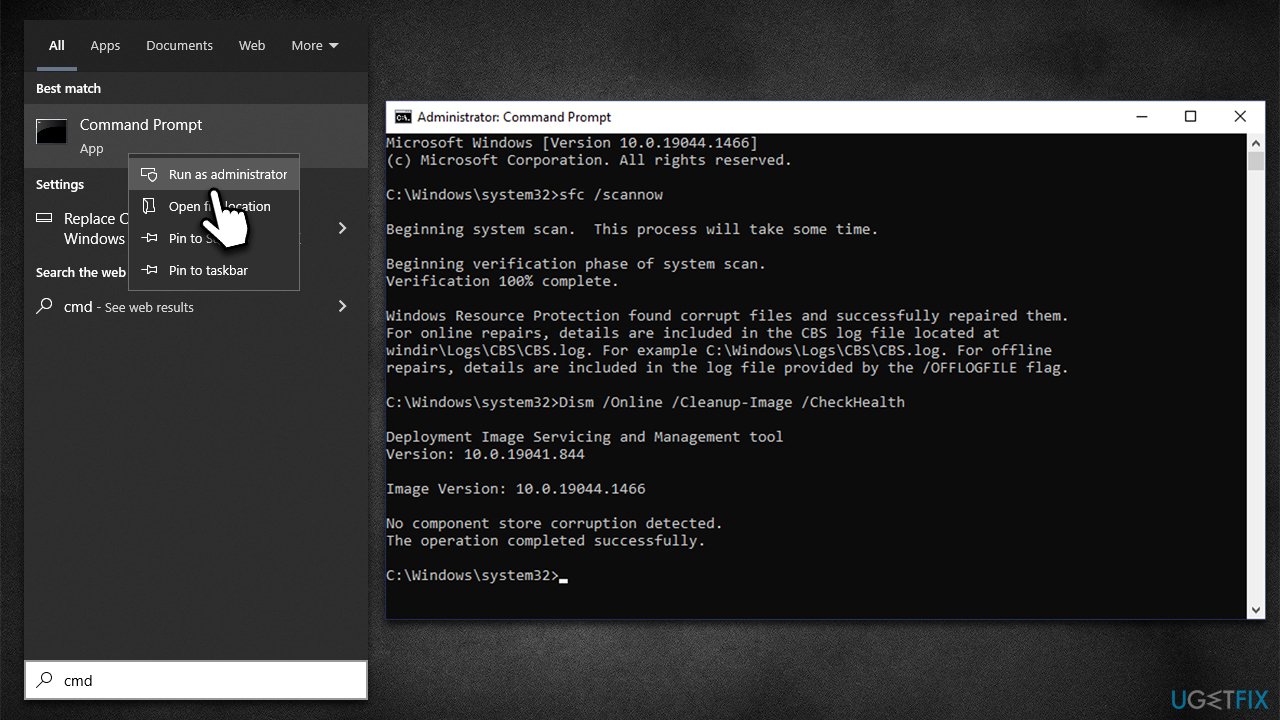
Repair your Errors automatically
ugetfix.com team is trying to do its best to help users find the best solutions for eliminating their errors. If you don't want to struggle with manual repair techniques, please use the automatic software. All recommended products have been tested and approved by our professionals. Tools that you can use to fix your error are listed bellow:
Prevent websites, ISP, and other parties from tracking you
To stay completely anonymous and prevent the ISP and the government from spying on you, you should employ Private Internet Access VPN. It will allow you to connect to the internet while being completely anonymous by encrypting all information, prevent trackers, ads, as well as malicious content. Most importantly, you will stop the illegal surveillance activities that NSA and other governmental institutions are performing behind your back.
Recover your lost files quickly
Unforeseen circumstances can happen at any time while using the computer: it can turn off due to a power cut, a Blue Screen of Death (BSoD) can occur, or random Windows updates can the machine when you went away for a few minutes. As a result, your schoolwork, important documents, and other data might be lost. To recover lost files, you can use Data Recovery Pro – it searches through copies of files that are still available on your hard drive and retrieves them quickly.



