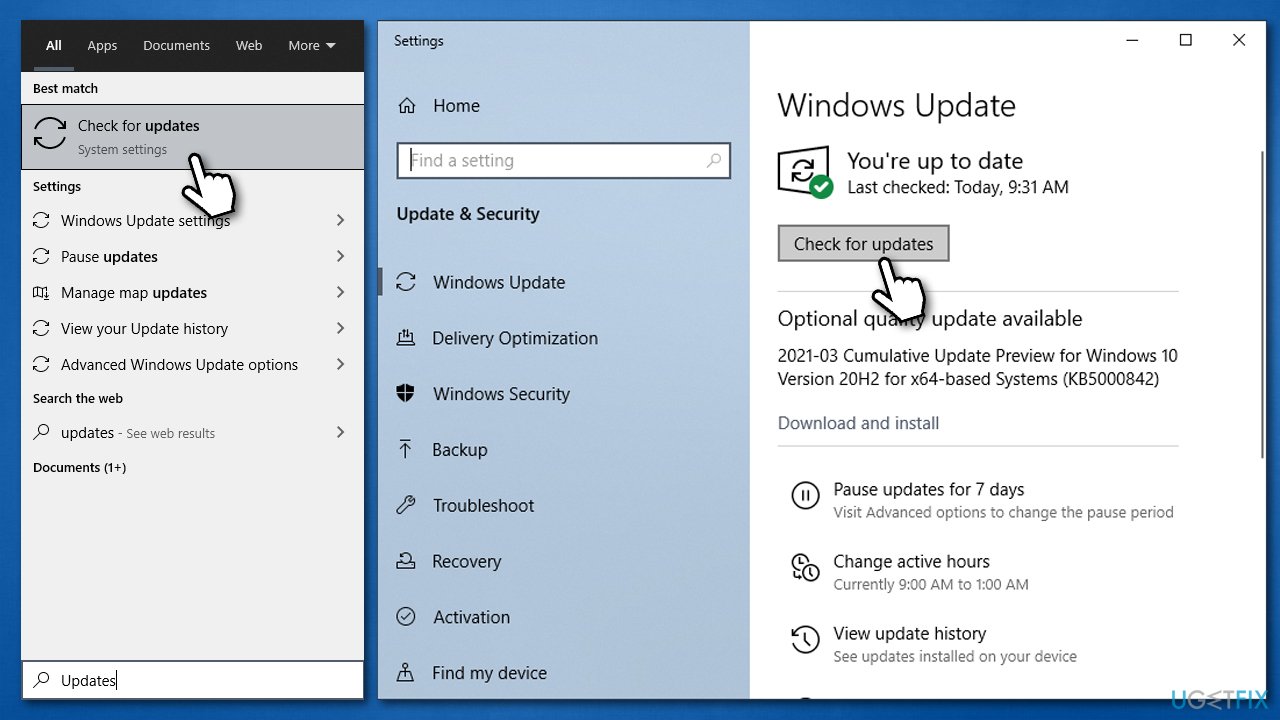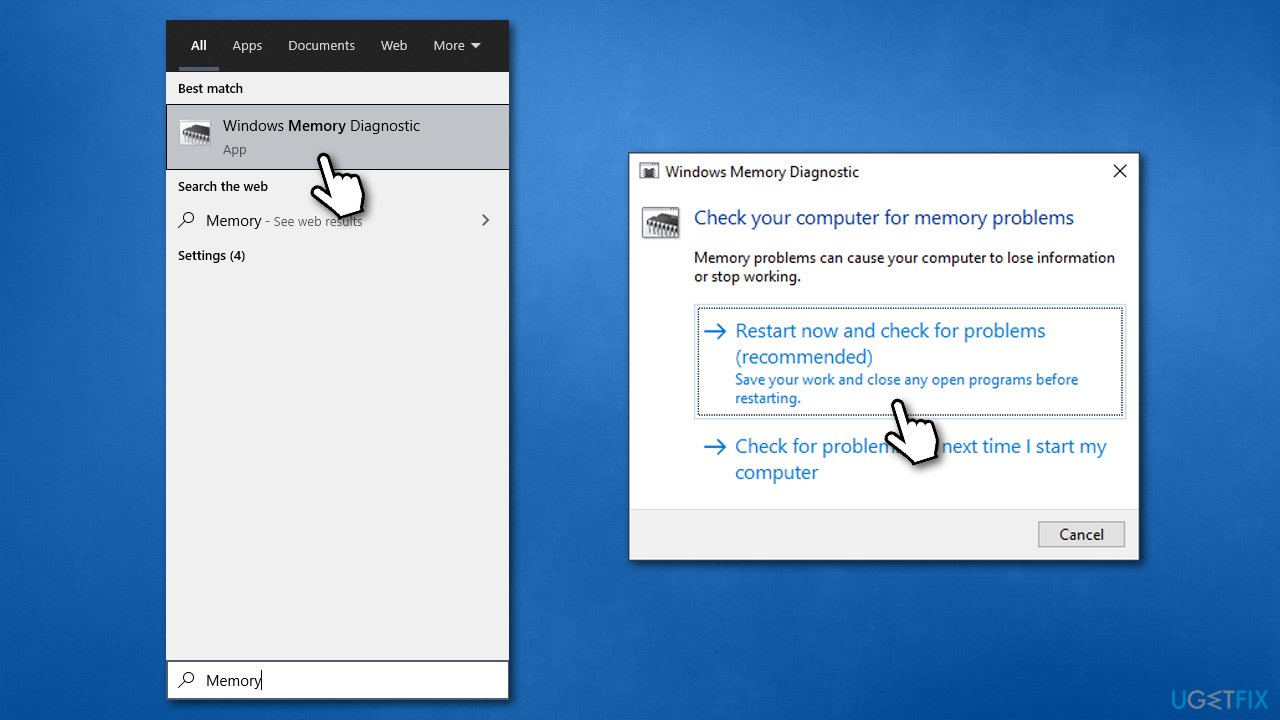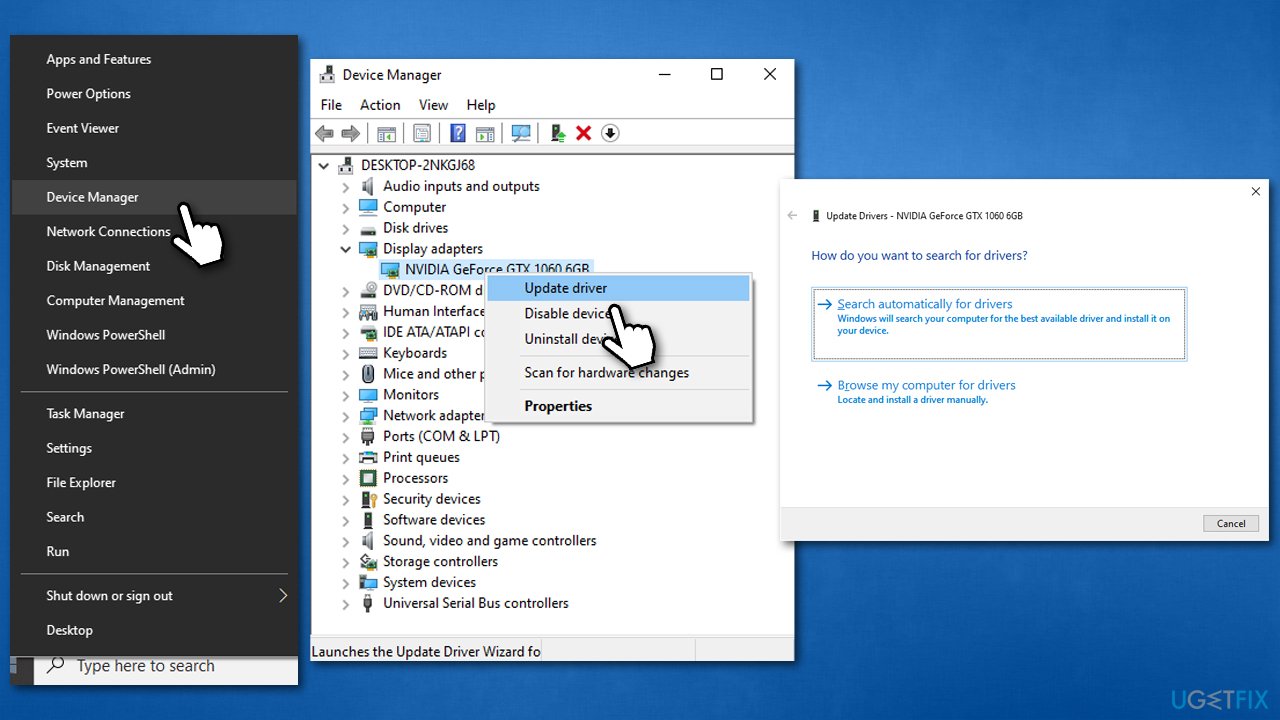Question
Issue: How to fix Bad_pool_caller error on Windows 10?
I have been getting BAD_POOL_CALLER BSoD error on Windows 10. Immediately, the PC restarted and I did not think anything of it, since it recovered. Sadly, after using my PC as normal, the error returned. Is there anything that can be done in order to fix this?
Solved Answer
Bad_pool_caller is a BSoD (Blue Screen of Death)[1] error that may show up on Windows 10 or some earlier Windows versions. It has a bug check value of 0x000000C2 and is usually triggered by corrupt or outdated drivers, as well as overclocking (speeding up a computer’s hardware components to run faster than predetermined by default).
Users have been reporting this issue since 2014, and the technology forums are full of different suggestions to fix BAD_POOL_CALLER for good. In this article, we will also give a few suggestions proven effective by the users in order to help get rid of this recurring error quicker.
While the initial interruption by the BSOD can be very intrusive, it can cause data loss, so it can be particularly damaging to the computer owner. Most Blue Screen errors are recovered from immediately after computer restart. Problems start when the same error recurs – it means that something is definitely wrong. Unfortunately, the standard BSOD error message does not provide much information for the users to go on.
“Pool” is a technical term used to refer to the memory on which the computer drivers[2] operate. So, BAD_POOL_CALLER may occur when the driver fails to access some of the memory components or these components exist but turn out to be corrupted. This error suggests that certain hardware components may not work properly and urges the user to attend to this issue in order to prevent these malfunctions.
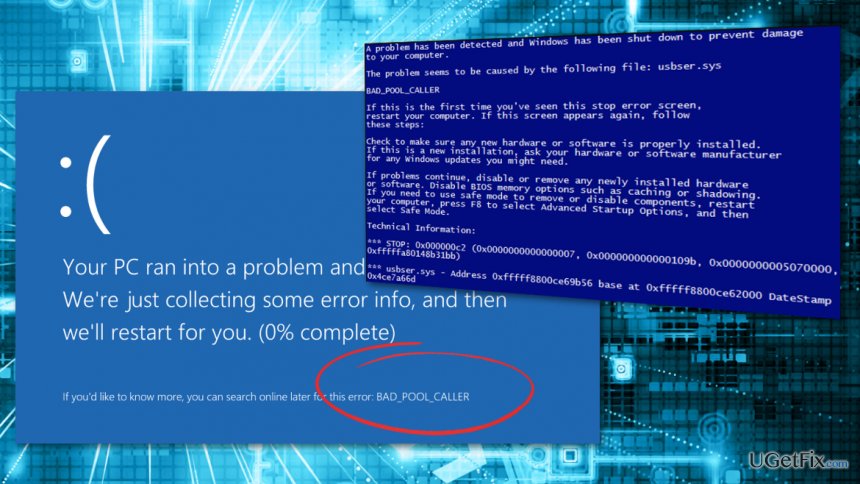
To fix BAD POOL CALLER on your computer, check all the methods we provide below. Keep in mind that a solution that works for one person will not work for another one due to different configurations of their systems. Because of this, you might have to try several steps below to find what works for you.
Method 1. Run an automatic repair tool
As already mentioned, reasons for a BSOD to occur (especially when it shows up repeatedly) can be many. Thus, it might take quite a while to determine what is causing the problem; performing the steps to fix the error can also be lengthy. Therefore, if you want a tool that would do the job for you, we highly recommend FortectMac Washing Machine X9 repair.
This unique repair application is capable of finding the root cause of the Blue Screen error and fix the underlying issue automatically. Besides, the app is also capable of fixing missing DLLs,[3] registry errors, and much more.
Method 2. Update Windows
- Type in Updates in Windows search and press Enter
- On the right side of the window, click Check for updates

- Wait till Windows downloads and installs updates
- Once the installation is finished, restart your PC.
Method 3. Check your memory
Memory corruption might be the cause of BSOD errors. Check you memory with Windows Memory Diagnostic tool:
- Type Memory in Windows search and hit Enter
- Here, select Restart now and check for problems (recommended)

- Upon clicking this option, your computer will immediately restart
- Once it boots back up, be patient while the check is taking place.
Method 4. Run Check Disk command in Command Prompt
- Type cmd in Windows search
- Right-click on Command Prompt search result and pick Run as administrator
- Here, copy and paste the following command (note that the default drive for Windows is C, although it can differ if you swapped it for something else):
chkdsk C: /f /r /x
- Press Enter, and the check should start running
- If you receive an error stating that the volume is used by another process, type Y and press Enter

- Restart your machine to begin the check.
Method 5. Update your drivers
Since the main cause for the BAD_POOL_CALLER is the drivers, you should update them.
- Right-click on Start and select Device Manager
- Expand one of the sections, e.g., Display adapters
- Right-click on the device and select Update driver
- Select Search automatically for drivers

- Once updated, do the same for all third-party drivers.
As evident, updating everything on the computer can be particularly exhausting. Besides, the Device manager is not the best tool to do so, as Windows often fails to find the most recent drivers available for your hardware. Thus, you can either download all the drivers from the official website of your device manufacturer (which would take even longer) or employ an automatic tool DriverFix instead.
Method 6. Reset overclocked drivers
- Launch your PC in BIOS (constantly press F2, F8, Del, Esc, or another button when your PC is booting up – refer to the website of your motherboard manufacturer)
- Then, navigate to the Hardware Monitor > Advanced CPU settings and reset the driver setting to default [Auto]
- Save the changes and reboot your device.
Repair your Errors automatically
ugetfix.com team is trying to do its best to help users find the best solutions for eliminating their errors. If you don't want to struggle with manual repair techniques, please use the automatic software. All recommended products have been tested and approved by our professionals. Tools that you can use to fix your error are listed bellow:
Prevent websites, ISP, and other parties from tracking you
To stay completely anonymous and prevent the ISP and the government from spying on you, you should employ Private Internet Access VPN. It will allow you to connect to the internet while being completely anonymous by encrypting all information, prevent trackers, ads, as well as malicious content. Most importantly, you will stop the illegal surveillance activities that NSA and other governmental institutions are performing behind your back.
Recover your lost files quickly
Unforeseen circumstances can happen at any time while using the computer: it can turn off due to a power cut, a Blue Screen of Death (BSoD) can occur, or random Windows updates can the machine when you went away for a few minutes. As a result, your schoolwork, important documents, and other data might be lost. To recover lost files, you can use Data Recovery Pro – it searches through copies of files that are still available on your hard drive and retrieves them quickly.
- ^ Blue screen of death. Wikipedia. The free encyclopedia.
- ^ What is a driver?. Microsoft. Official site.
- ^ Tim Fisher. What Is a DLL File?. Lifewire. Tech News, Reviews, Help & How-Tos.