Question
Issue: How to Fix Battery Drain Issue After Windows 10 Anniversary Update?
I’ve installed Windows 10 Anniversary Update believing that it’s going to improve my laptop’s performance. However, the first thing I’ve noticed a day after the update that the battery life has dropped dramatically. Am I the only one who noticed this? Is it possible that this happens due to the update?
Solved Answer
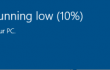
Although Microsoft indicated a prolonged battery life as one of the best Windows 10 Anniversary Update features, it seems that it’s not working for all users. Thousands of people on the Windows-related forums are accusing Microsoft of false claims about extended battery life because right after successful installation of Anniversary update the lifespan of the battery decreased drastically. According to users, if their devices managed to keep up for 5 hours or even more, the update consumes so much battery power that the device runs for 2 hours only without a charge.
Although Microsoft has been dealing with battery draining issues on earlier Windows versions and released patches for this, it does not seem to be working on this problem with Windows Anniversary update. Therefore, if you have noticed a serious decrease of battery life after upgrading to Windows 10 Anniversary Update, you should try to fix this issue by yourself because no one knows if Microsoft is going to fix it some day.
How to fix poor battery life after upgrading to Windows 10 Anniversary Update?
As a starting point, you should check your battery saving settings. For this purpose, navigate to Settings -> System -> Battery. Check if all settings are as they were before the Anniversary Update. If something has been changed, reset the settings and check if the batter is still draining. In case Anniversary Update did nothing for the battery settings, then you should try one of the following fixes.
Fix 1. Check power plan
Windows 10 Anniversary Update might also been influenced the settings of your power plan. Therefore, check it and reset as well. To do that, perform the following steps:
- Click search, type power plan, and select Choose a power plan.
- Check all the settings and check if they are the same as before the Anniversary Update. If your power plan has been changed or if you didn’t have one before, we would highly recommend creating it because power plan helps to prolong battery life.
Fix 2. Update drivers
- Press Win key and type Device Manager.
- Click on the Device Manager and you should be exposed to a list of devices that are running on your operating system.
- Check if any drivers are marked with a yellow exclamation mark. If there are any, right-click on each of them and select Properties.
- When a drop down menu shows up, go to Drivers and select Update Drivers.
- Finally, reboot the system.
Fix 3. Disable programs that are draining your battery
The applications that were installed on your computer along with Windows 10 Anniversary Update may be the reason why your battery is draining much quicker. Therefore, you should check which apps consume the most power and disable them. To check that, you have to go to the Settings -> System -> Battery -> Battery usage by app. Up till now, Google Chrome has been acknowledged as the biggest battery consumer. If you find nothing except this web browser to be ‘eating’ your battery, switch to another web browser. If none of the above mentioned fixes helped you to fix battery draining issue on Windows 10, our recommendation would be to roll back to the previous built, what means that you should not use Anniversary Update on your device.
Fix 4. Undo Windows 10 Anniversary Update
- Open Settings app.
- Navigate to Update & security -> Windows Update.
- Select Advanced options and then click View your update history.
- After that, select Uninstall updates.
Repair your Errors automatically
ugetfix.com team is trying to do its best to help users find the best solutions for eliminating their errors. If you don't want to struggle with manual repair techniques, please use the automatic software. All recommended products have been tested and approved by our professionals. Tools that you can use to fix your error are listed bellow:
Access geo-restricted video content with a VPN
Private Internet Access is a VPN that can prevent your Internet Service Provider, the government, and third-parties from tracking your online and allow you to stay completely anonymous. The software provides dedicated servers for torrenting and streaming, ensuring optimal performance and not slowing you down. You can also bypass geo-restrictions and view such services as Netflix, BBC, Disney+, and other popular streaming services without limitations, regardless of where you are.
Don’t pay ransomware authors – use alternative data recovery options
Malware attacks, particularly ransomware, are by far the biggest danger to your pictures, videos, work, or school files. Since cybercriminals use a robust encryption algorithm to lock data, it can no longer be used until a ransom in bitcoin is paid. Instead of paying hackers, you should first try to use alternative recovery methods that could help you to retrieve at least some portion of the lost data. Otherwise, you could also lose your money, along with the files. One of the best tools that could restore at least some of the encrypted files – Data Recovery Pro.



