Question
Issue: How to fix Bindflt.sys BSOD error in Windows?
Hello. My PC started frequently crashing with the Bindflt.sys BSOD error. Is there any way to stop these crashes?
Solved Answer
The bindflt.sys BSoD (Blue Screen of Death)[1] error is a type of Windows system error. It is usually caused by incompatible or outdated drivers, driver conflicts, or malware infection. BSOD errors are critical system errors that cause a computer to crash and display a blue screen with an error message. They are also known as stop errors or blue screen errors.
These errors indicate a serious problem with the operating system's functionality. When a BSoD error occurs, the system comes to a halt to prevent further damage and data loss. The bindflt.sys BSoD error can have a variety of consequences for users. It can cause unexpected system crashes, resulting in the loss of unsaved work and the interruption of ongoing tasks.
Furthermore, the recurrence of BSoD errors can cause frustration, inconvenience, and a loss of productivity. Several solutions can be considered to resolve the bindflt.sys BSoD error, including updating drivers, resolving driver conflicts, and scanning for malware infections.
This guide will walk you through 7 steps to resolve the Bindflt.sys BSOD error in Windows. Keep in mind that manual troubleshooting can be time-consuming. You can use a maintenance tool such as FortectMac Washing Machine X9 to repair most system errors, BSODs, corrupted files, and registry[2] problems. Otherwise, proceed with the instructions below.
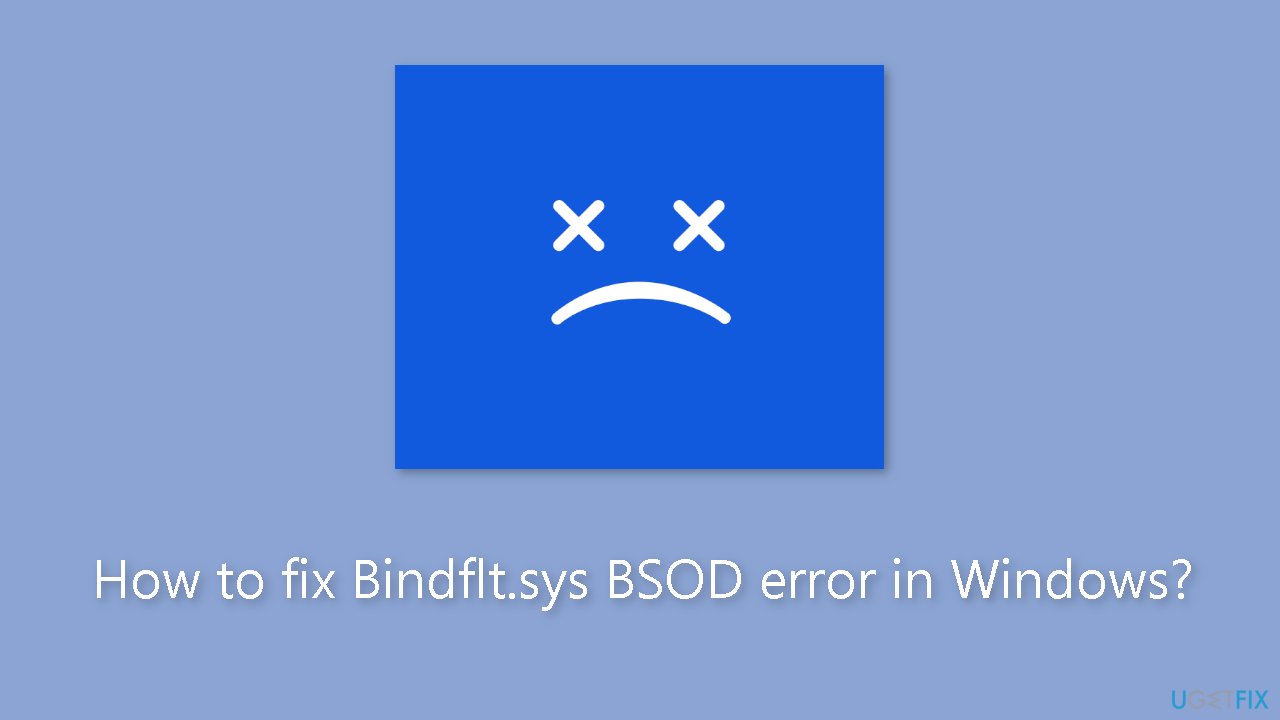
Method 1. Fix Corrupted System Files
Use Command Prompt commands to repair system file corruption:
- Open Command Prompt as administrator
- Use the following command and press Enter:
sfc /scannow
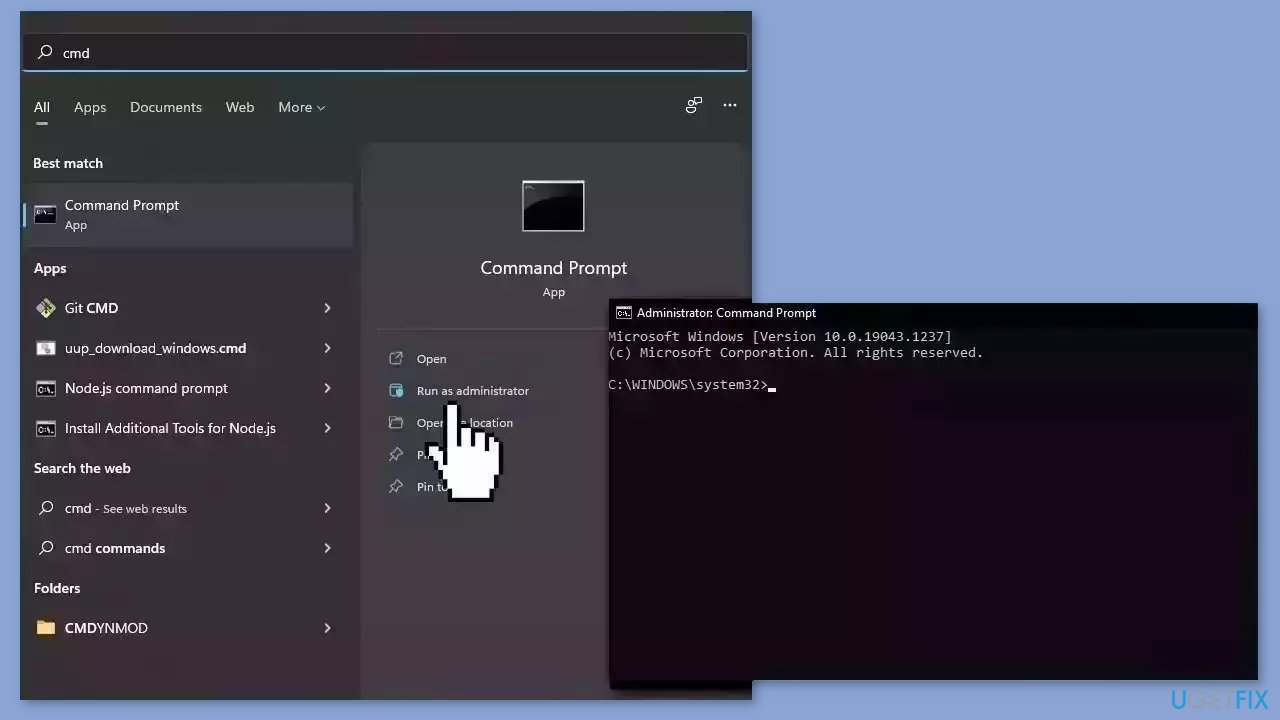
- Reboot your system
- If SFC returned an error, then use the following command lines, pressing Enter after each:
DISM /Online /Cleanup-Image /CheckHealth
DISM /Online /Cleanup-Image /ScanHealth
DISM /Online /Cleanup-Image /RestoreHealth
Method 2. Scan Drive
- Press the Windows key + E to open the File Explorer window.
- Go to This PC.
- Right-click the System Drive.
- Select Properties.
- Switch to the Tools tab.
- Select Error checking.
- Click Check.
- Click Scan drive.
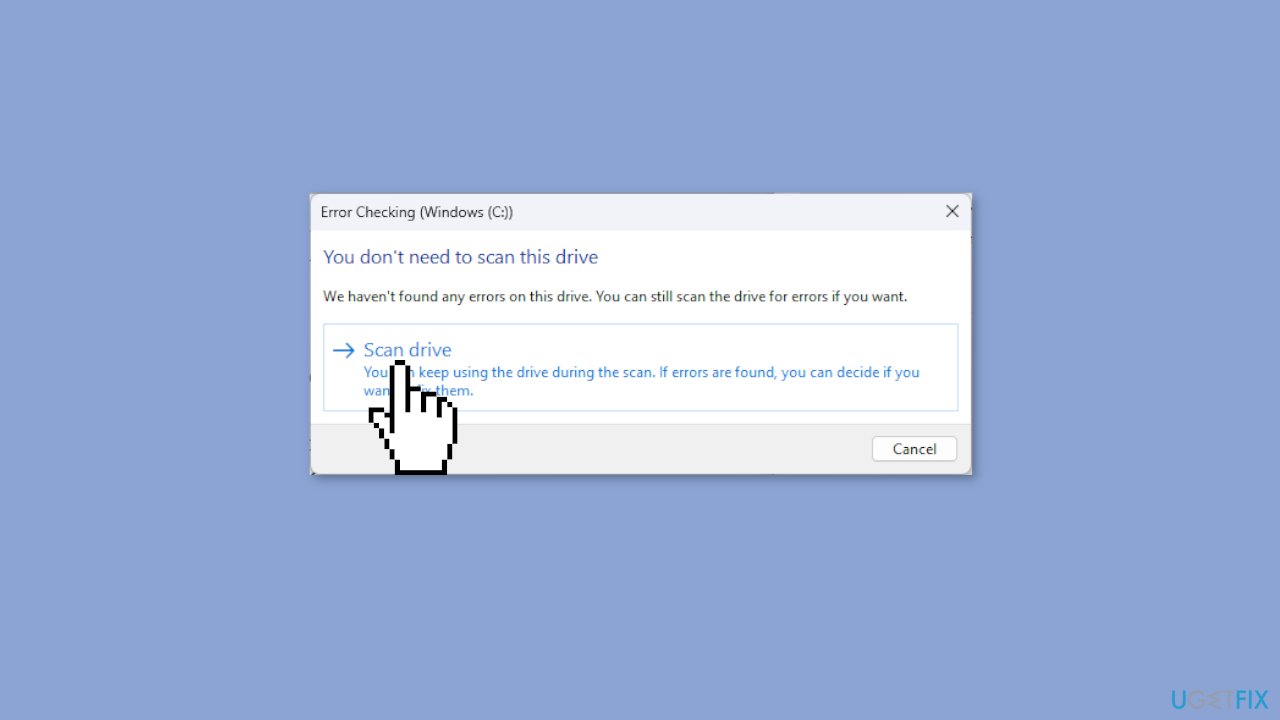
Method 3. Modify the Windows Registry
- Press the Windows key + R to open the Run box.
- Type regedit and click OK to open the Registry Editor.
- Navigate to this path:
Computer\HKLM\SYSTEM\CurrentControlSet\Services\bindflt
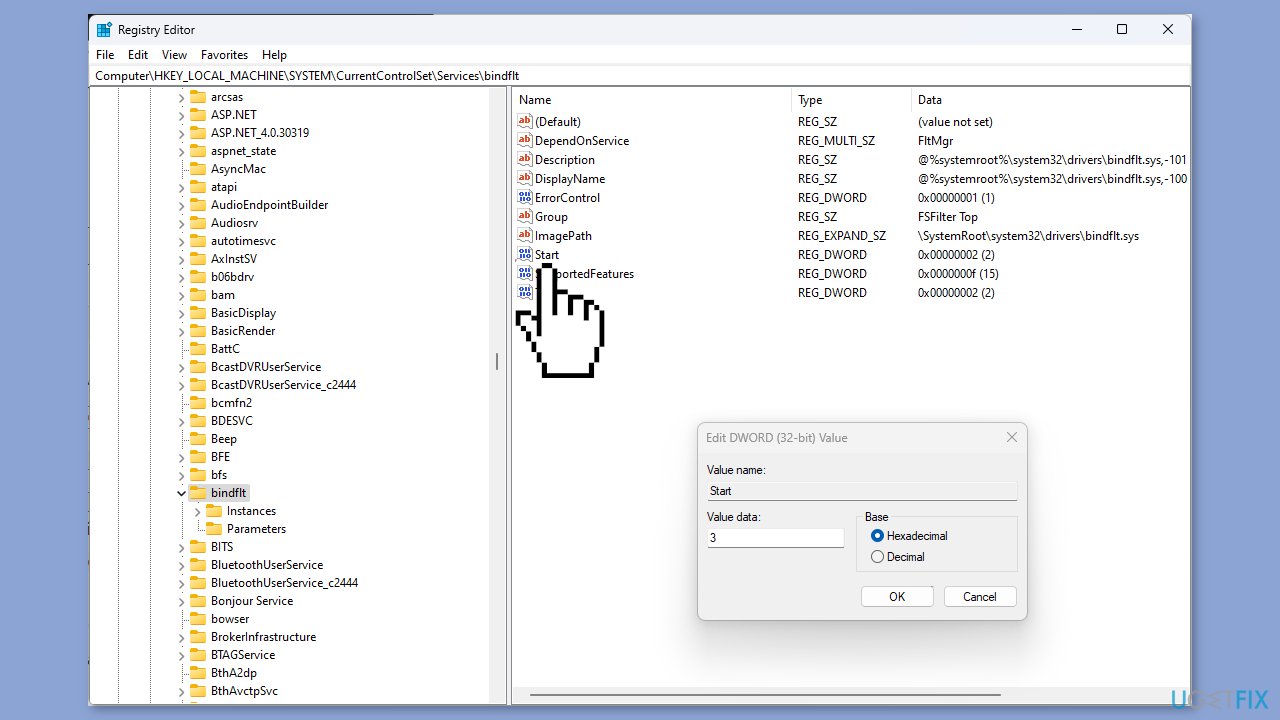
- Locate Start and double-click it.
- Change the Value data to 3 to make it Manual.
- Reboot your computer to let the changes take effect.
Method 4. Update Drivers
Outdated drivers could be the cause of this issue. In this case, you can fix it automatically by using DriverFix, which will scan your PC for missing and out-of-date device drivers. Or you can update them manually:
- Open Settings.
- Click on Update & Security.
- Click on Windows Update.
- Click the Check for updates button.
- Click the View optional updates option.
- Click the Driver updates tab.
- Select the driver you want to update.
- Click the Download and install button.
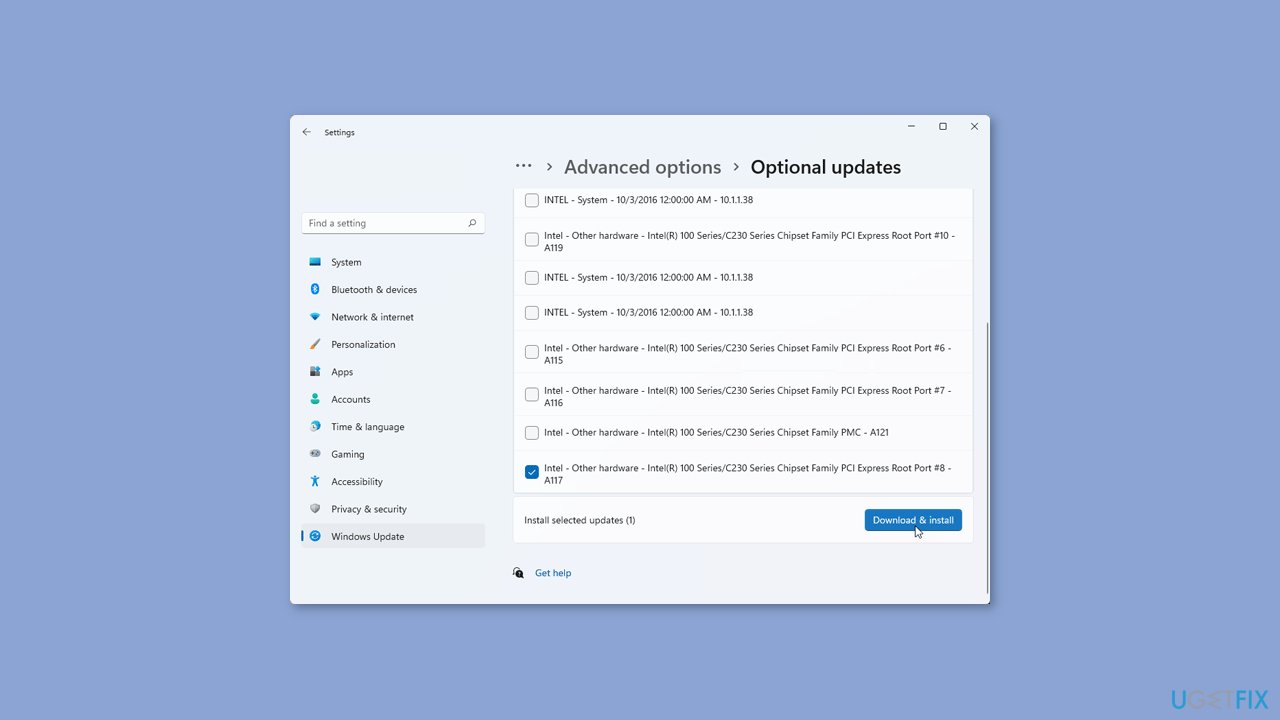
If the View optional updates link is not available after checking for updates, then Windows Update does not have any new drivers or any updates for other products at that particular time.
Method 5. Disable Windows Features
- Press the Windows key.
- Type control panel and click Open.
- Select Category as View by.
- Click Programs.
- Under Programs and Features, click Turn Windows features on or off.
- Remove the checkmark next to Windows Sandbox.
- Click OK.
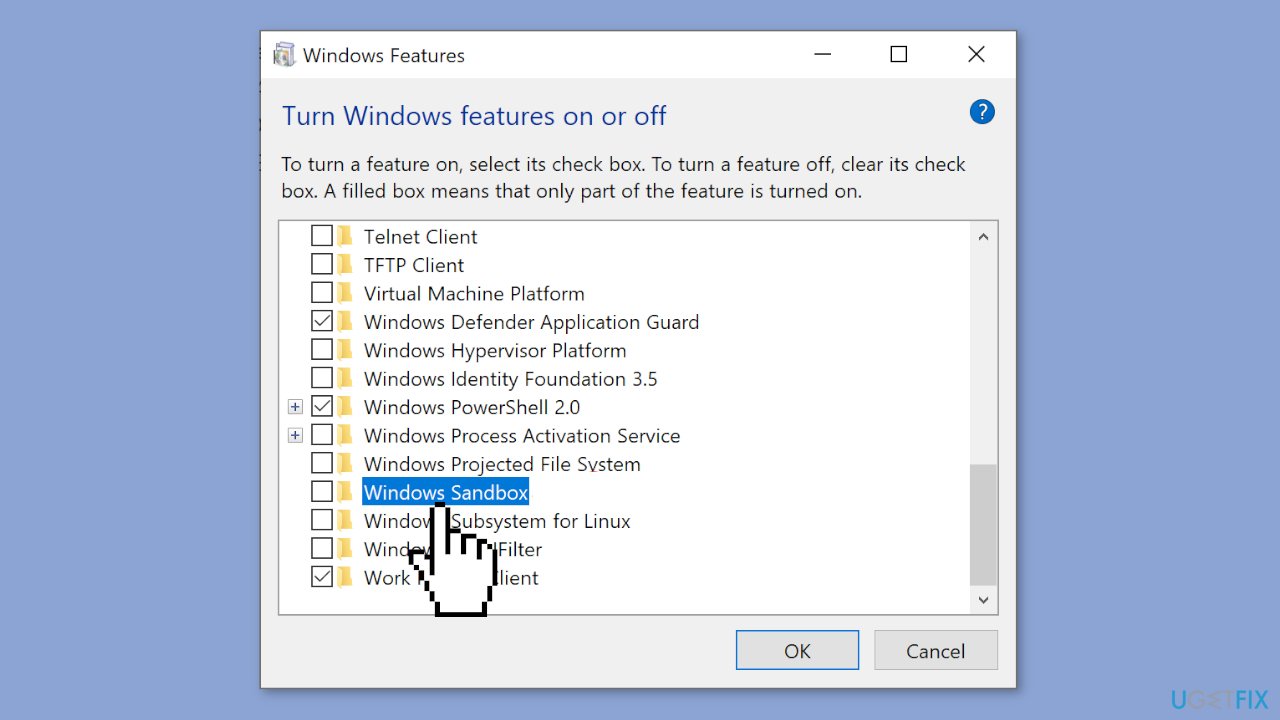
- Click Restart now to save the changes on your computer.
- Open the Turn Windows features on or off again.
- Remove the checkmark next to Hyper-V.
- Click OK.
- The changes will be made.
- Click Restart now to save the changes on your computer.
Method 6. Scan for Malware
It is possible that a malware infection may be the cause of Bindflt.sys Blue Screen in Windows. It is important to run a comprehensive security scan to rule out this possibility and ensure that the computer is not infected. This can help to prevent further issues with the Windows operating system and ensure that it is functioning properly.
If you have access to a security scanner, or if your organization pays for one, you can use it to scan your entire system to check for a virus infection. Otherwise, you can use Windows Defender to scan your system:
- Click on the Windows Start menu or press the Windows key on your keyboard.
- Type Microsoft Defender in the search bar and click on Microsoft Defender Antivirus to open the application.
- Click on the Virus & threat protection option in the left-hand menu.
- Click on the Quick scan or Full scan option, depending on your preference.
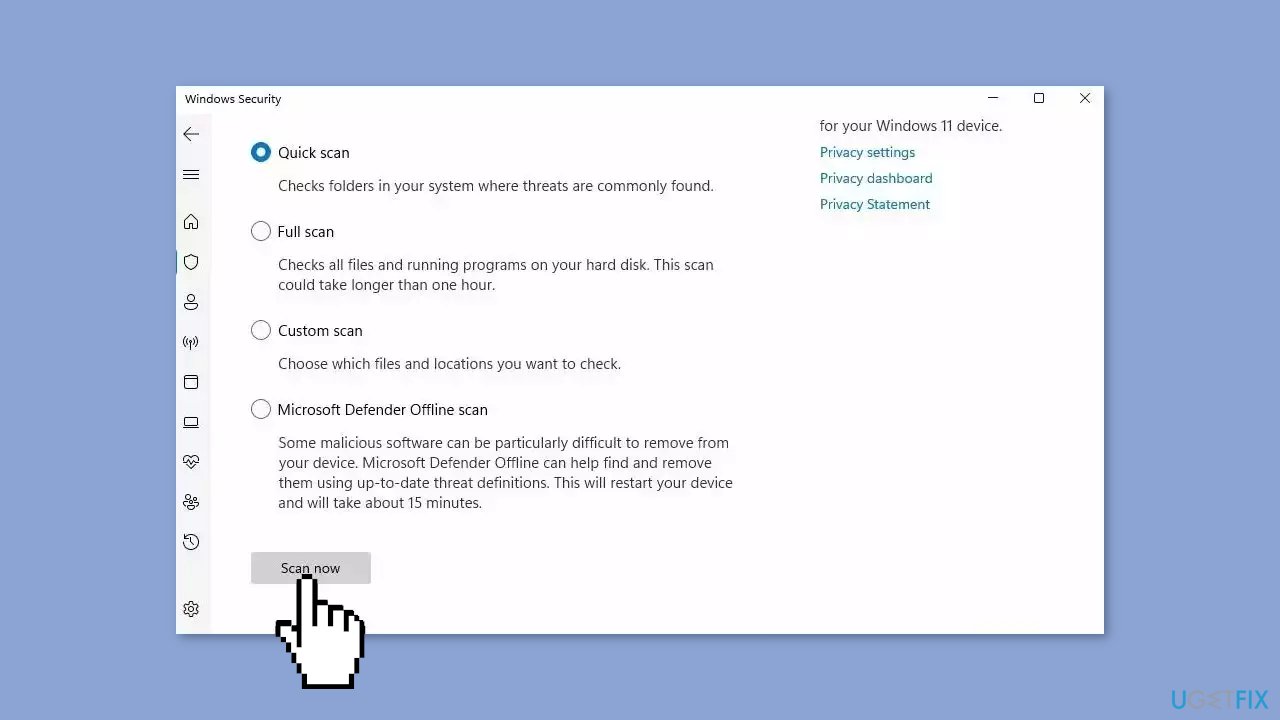
- If you choose Quick scan, Microsoft Defender Antivirus will scan the most vulnerable and commonly infected areas of your computer.
- If you choose Full scan, Microsoft Defender Antivirus will scan your entire computer, including all files, folders, and programs.
- Click on the Scan now button to start the selected scan type and wait for the scan to complete.
- The time it takes will depend on the size of your hard drive and the number of files being scanned.
- Once the scan is complete, you will be informed of any detected threats, and you can choose to quarantine or remove them.
- If no threats are found, Microsoft Defender Antivirus will inform you that your device is secure.
Method 7. Disable Windows Security
- Press the Windows key.
- Type Windows Security and click Open.
- Click Virus & threat protection.
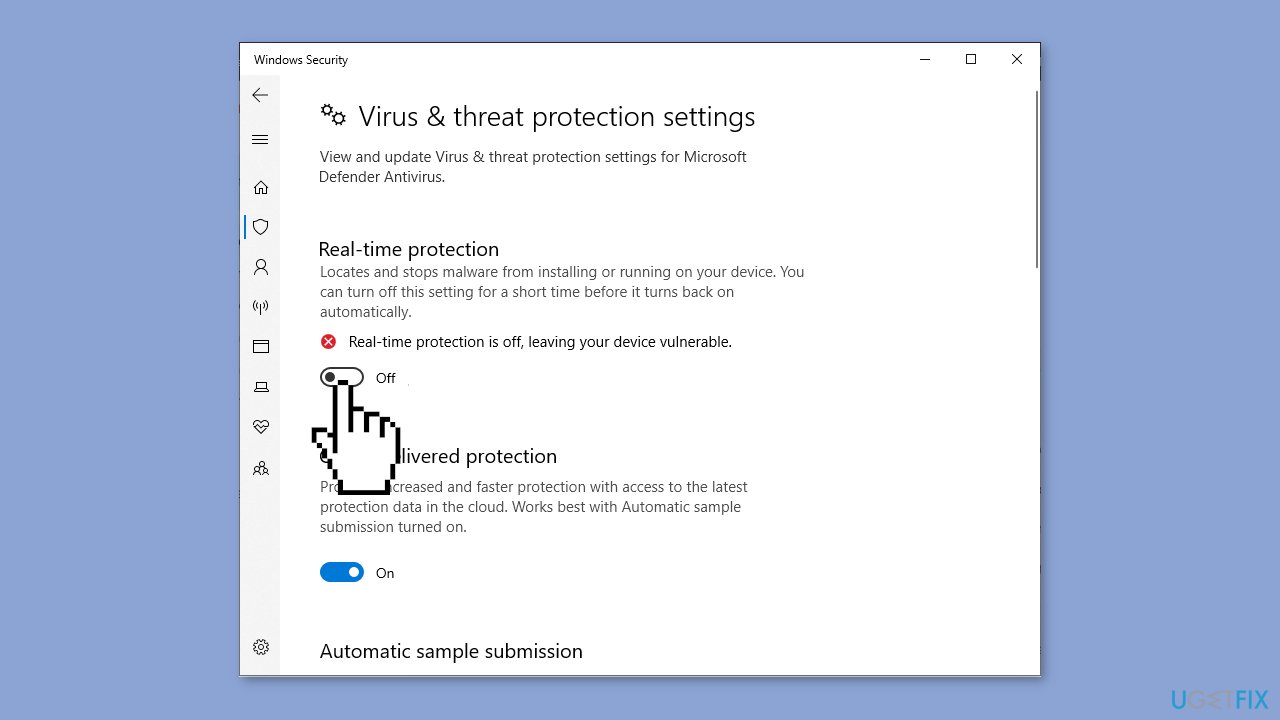
- Click Manage Settings.
- Under Real-time protection, toggle off the switch to disable antivirus temporarily.
- Windows Security will be active once you restart your computer.
Repair your Errors automatically
ugetfix.com team is trying to do its best to help users find the best solutions for eliminating their errors. If you don't want to struggle with manual repair techniques, please use the automatic software. All recommended products have been tested and approved by our professionals. Tools that you can use to fix your error are listed bellow:
Prevent websites, ISP, and other parties from tracking you
To stay completely anonymous and prevent the ISP and the government from spying on you, you should employ Private Internet Access VPN. It will allow you to connect to the internet while being completely anonymous by encrypting all information, prevent trackers, ads, as well as malicious content. Most importantly, you will stop the illegal surveillance activities that NSA and other governmental institutions are performing behind your back.
Recover your lost files quickly
Unforeseen circumstances can happen at any time while using the computer: it can turn off due to a power cut, a Blue Screen of Death (BSoD) can occur, or random Windows updates can the machine when you went away for a few minutes. As a result, your schoolwork, important documents, and other data might be lost. To recover lost files, you can use Data Recovery Pro – it searches through copies of files that are still available on your hard drive and retrieves them quickly.
- ^ Chris Hoffman. Everything You Need To Know About the Blue Screen of Death. Howtogeek. Technology Magazine.
- ^ Tim Fisher. What Is the Windows Registry?. Lifewire. Software and Apps.



