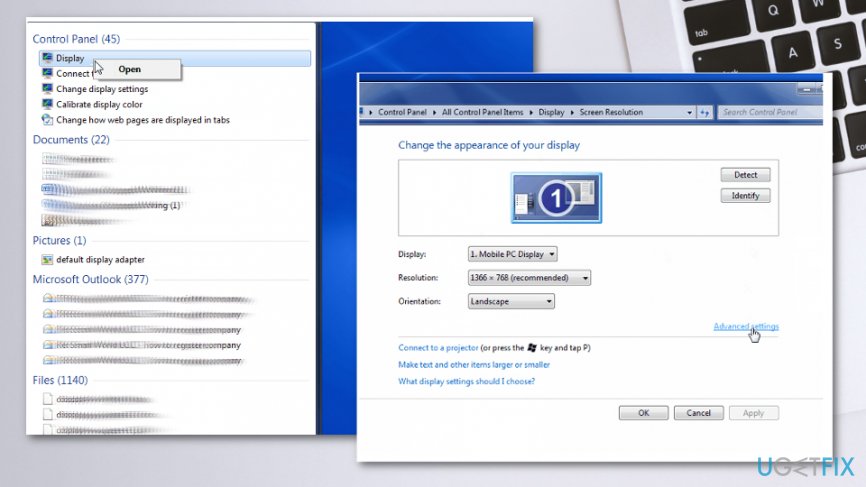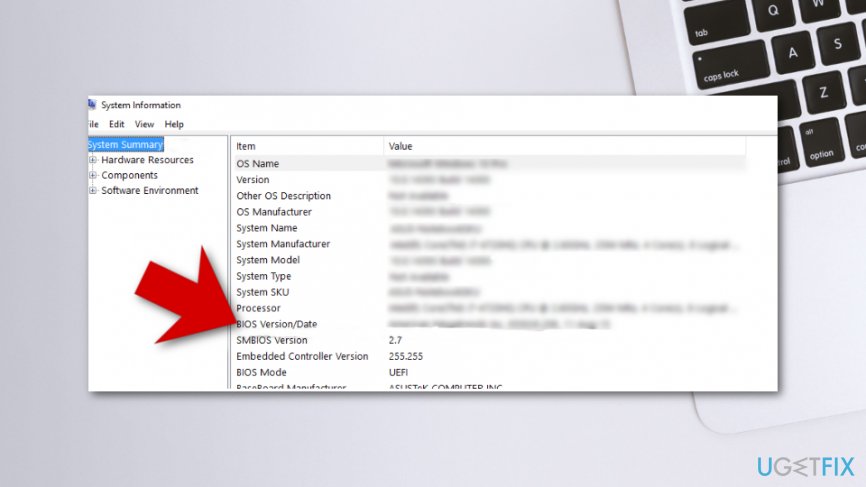Question
Issue: How to Fix Blue Screen Error THREAD_STUCK_IN_DEVICE_DRIVER on Windows?
Help!! THREAD_STUCK_IN_DEVICE_DRIVER error appears all the time I try to use the Internet while playing games. I have upgraded to Windows 10 just a couple of weeks ago. I assume that’s the case. Please help since I’m really frustrated.
Solved Answer
THREAD_STUCK_IN_DEVICE_DRIVER is a BSOD (Blue Screen of Dearth) error, which is also known as stop error code 0x000000EA. It may freeze the screen under various conditions, for example, right after Windows boot/reboot, when loading software, when downloading software/hardware, and so on.[1]
However, in most of the cases, THREAD_STUCK_IN_DEVICE_DRIVER error or 0xEA error prevents users from playing games or using multimedia since it’s caused by faulty video card driver or damaged graphics card. This error may be referred to an infinite loop problem, which means that the device driver is continuously spinning in an infinite loop waiting for hardware to become idle or occupied by other procedures.
THREAD_STUCK_IN_DEVICE_DRIVER BSOD tends to appear on PCs/laptops have both AMD and Nvidia graphics cards.[2] Although this issue is quite serious and requires specific IT-related knowledge to be fixed, we have prepared comprehensive guidelines to help you, so all you need to do to fix THREAD_STUCK_IN_DEVICE_DRIVER error is to be careful and perform all steps correctly. 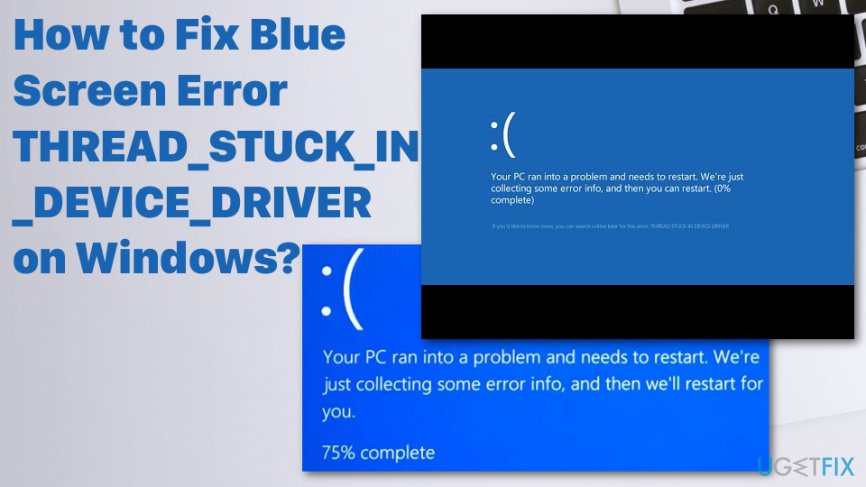
Causes of THREAD_STUCK_IN_DEVICE_DRIVER error mainly involves incorrectly configured, old or even corrupted device drivers. This blue screen error also appears due to corruption in Windows registry from recent software installation or uninstallation. Also, these errors with drivers may be caused by Windows operating system updates that include bugs or different issues.[3] Damaged hard disk or memory corruptions can also be the reason for Blue Screen of Death Error 0xEA.
How to fix THREAD_STUCK_IN_DEVICE_DRIVER error
We would like to add that your PC’s or laptop’s performance depends on you for the most part. That’s why it’s very important to clean the system regularly, avoid installation of untrustworthy applications, ensure proper security, and so on.
That’s why specialists recommend having two types of software installed on your system all the time, i.e. antivirus and optimization tool. There are lots of professional tools available on the Internet, so you can choose what you prefer. Nevertheless, in case of optimization tools, we would highly recommend using FortectMac Washing Machine X9 as it cleans the system and works as a second option anti-malware. It has a huge database of Windows files that can be used to recover needed parts of the system.
Update Video Card Drivers
- Right-click on the Win key and select Device Manager.
- Locate Display Adapters on the list and expand it by clicking.
- Find your graphics card, right-click on it, and select Update Driver Software.
- This way system will automatically check and update your drivers. The only thing you have to do after this task is to restart your PC.
- Once done, go to the official website of your GPU manufacturer, download, and install the latest version of your driver.
Uninstall and Reinstall the program associated with THREAD_STUCK_IN_DEVICE_DRIVER error
- Locate to Control panel.
- Find Programs and Features.
- Locate THREAD_STUCK_IN_DEVICE_DRIVER associated program in the Name column.
- Click on Windows Operating System associated entry.
- Select the Uninstall/Change on the top menu.
- Complete the uninstallation as the directions suggest.
Reset Hardware Acceleration
If the first method did not help to fix THREAD_STUCK_IN_DEVICE_DRIVER error, you should try setting hardware acceleration to None. For that, perform the following steps:
- Click Win key, type Display, and select Display from the search results.
- After that, find Advanced Display Settings at the bottom of the page and click it.

- Select Troubleshoot and then Change Settings.
- Inside this window, find Acceleration with a drag alongside it. Set the drag to None and click OK.
- Finally, restart your PC and check if THREAD_STUCK_IN_DEVICE_DRIVER BSOD is gone.
Run available BIOS updates to fix THREAD_STUCK_IN_DEVICE_DRIVER error
- Click Win key + R, type msinfo32, and hit Enter.
- Select System Summary and find your BIOS version. Make sure that you remember the type of your BIOS. At best, write down its name somewhere.

- After that, navigate to the official website of your PC’s/laptop’s motherboard manufacturer and check if there is a newer version of the type of your BIOS available. If it is, download it and run its .exe file.
- Finally, restart your PC.
Repair your Errors automatically
ugetfix.com team is trying to do its best to help users find the best solutions for eliminating their errors. If you don't want to struggle with manual repair techniques, please use the automatic software. All recommended products have been tested and approved by our professionals. Tools that you can use to fix your error are listed bellow:
Protect your online privacy with a VPN client
A VPN is crucial when it comes to user privacy. Online trackers such as cookies can not only be used by social media platforms and other websites but also your Internet Service Provider and the government. Even if you apply the most secure settings via your web browser, you can still be tracked via apps that are connected to the internet. Besides, privacy-focused browsers like Tor is are not an optimal choice due to diminished connection speeds. The best solution for your ultimate privacy is Private Internet Access – be anonymous and secure online.
Data recovery tools can prevent permanent file loss
Data recovery software is one of the options that could help you recover your files. Once you delete a file, it does not vanish into thin air – it remains on your system as long as no new data is written on top of it. Data Recovery Pro is recovery software that searchers for working copies of deleted files within your hard drive. By using the tool, you can prevent loss of valuable documents, school work, personal pictures, and other crucial files.
- ^ 10 common Windows errors. Techpp. Technology personalised.
- ^ How to fix Windows 10 Thread stuck in device driver while installing AMD driver. Answers. Microsoft community forum.
- ^ Davey Winder. Researchers confirm ongoing problem with Windows 10 updates. Forbes. Global media company.