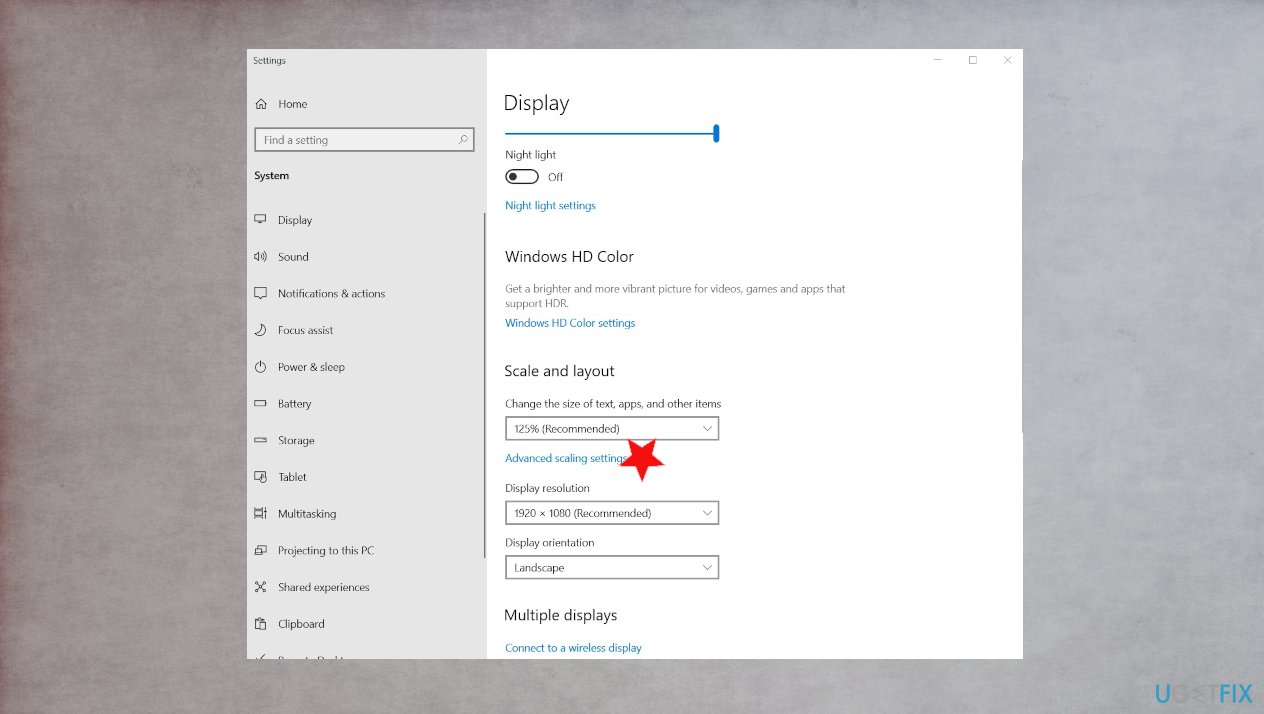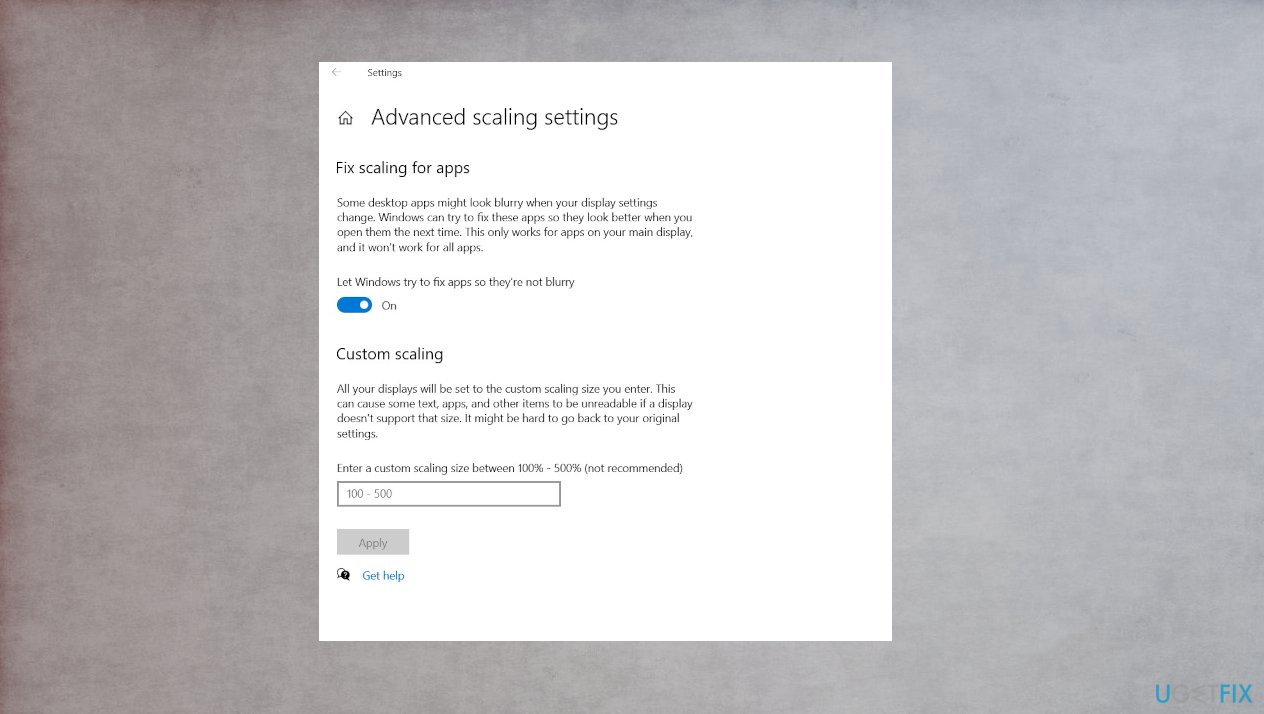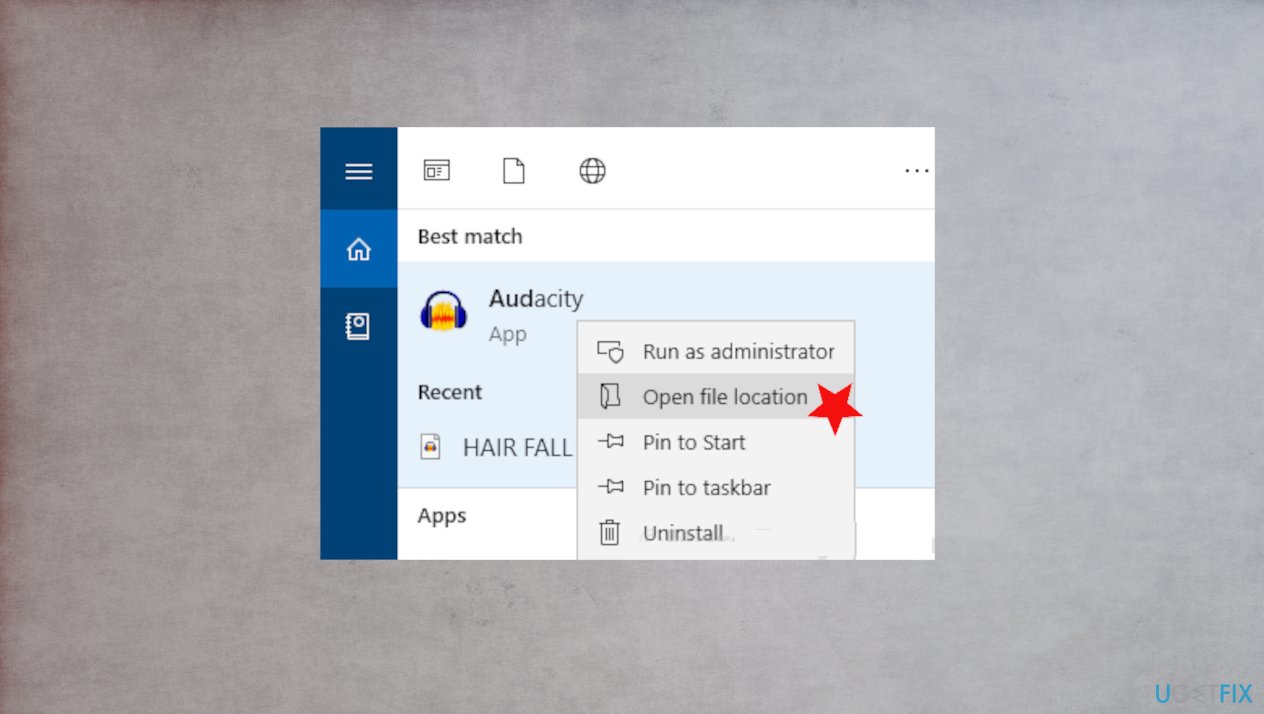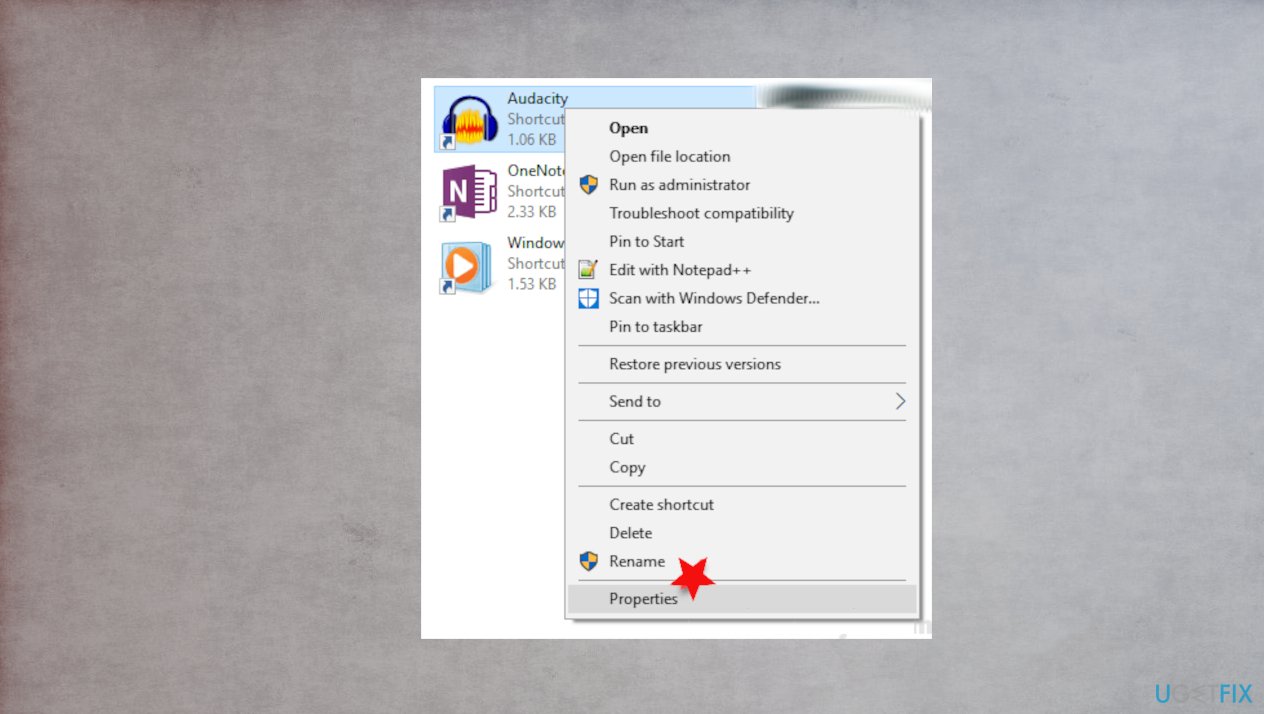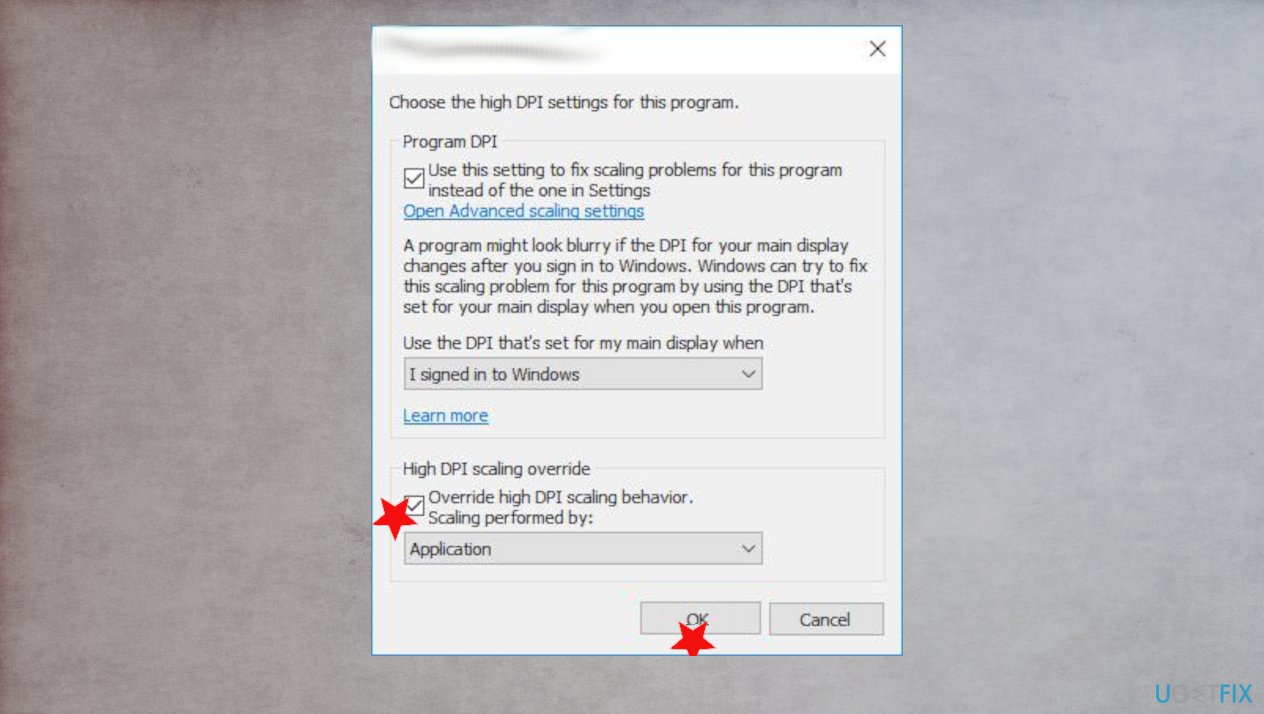Question
Issue: How to fix blurry text in Windows 10?
Hello, I would love to fix the issue with blurry text in my Windows. The text is blurry, and many applications have this issue. I think my secondary screen is to blame, but I doubt that because I have used it before normally. Can you help?
Solved Answer
The blurry text in Windows 10 is common because people encounter the issue[1] pretty often. It can be related to images and text displayed in a blur or the desktop applications that appear showing blurry content. This can be the problem with only some of the apps when compared to other programs or the secondary screen connection.
When people report having the problem with blurry text in Windows 10, often they state that the issue occurred after the second display got connected, so the text and even images started to show up blurry on the second screen used.
These issues with a display like the blurry text in Windows can be caused by various compatibility issues with files and programs on the machine. Such problems can lead to performance and program corruption, so it is better to fix any occurring error or bug when it comes up.
There are issues related to direct bugs and issues in the Windows operating system, sometimes related to updates.[2] This is not the case with the display issues, so it is possible to fix blurry text in Windows 10 with a simpler solution than full OS reinstall. For example, tools like FortectMac Washing Machine X9 can help with PC data repair and damage fixing when system files trigger issues with the performance.
Do not panic if you encountered the problem, and do not think about malware[3] or different issues. You can restart the device, log out and log in as quick fixes. Checking the connectivity and external display on the different pieces might troubleshoot issues. Otherwise – move on with the guide below and the methods listed.

1. Update graphics drivers
- Open the Device Manager.
- You can do that via Run box that opens once you press Windows key and R.
- Find Display adapters and expand.
- Right-click the driver.
- Choose Update driver software.
- Select to Search automatically for updates.
- Check for the issue again after rebooting the PC.
2. Turn on the blurry fixing option to fix blurry text in Windows 10
- Right-click on your desktop, then select Display settings.

- Click Advanced scaling settings.

- Turn on Let Windows try to fix apps so they’re not blurry.
- Close the app that you initially had issues with, and then open it again to see if Windows has fixed the problem.
3. Check for settings of the Display
- Go to display settings again.
- Under Scale and layout, make sure that it is on 100 percent and not some higher number.
- Reopen the app that appears blurry to check the result.
- If you have two screens, try logging out and logging in, then both screens should have crisp text.
4. Change display settings for the particular app to fix blurry text in Windows 10
- Type the name of the app in the Windows search box.
- Right-click the search result, then select Open file location.

- Right-click the app, then select Properties.

- Click the Compatibility tab.
- Click the Change high DPI settings.
- Select the Use this setting to fix scaling problems for this program… check box.
- In the High DPI scaling override area, select the Override high DPI scaling behavior check box.

- Make sure Application is selected from the drop-down menu, which option was called Disable display scaling on high DPI settings in previous versions of Windows.
- Hit OK.
- Close and check the app for the issue.
Repair your Errors automatically
ugetfix.com team is trying to do its best to help users find the best solutions for eliminating their errors. If you don't want to struggle with manual repair techniques, please use the automatic software. All recommended products have been tested and approved by our professionals. Tools that you can use to fix your error are listed bellow:
Prevent websites, ISP, and other parties from tracking you
To stay completely anonymous and prevent the ISP and the government from spying on you, you should employ Private Internet Access VPN. It will allow you to connect to the internet while being completely anonymous by encrypting all information, prevent trackers, ads, as well as malicious content. Most importantly, you will stop the illegal surveillance activities that NSA and other governmental institutions are performing behind your back.
Recover your lost files quickly
Unforeseen circumstances can happen at any time while using the computer: it can turn off due to a power cut, a Blue Screen of Death (BSoD) can occur, or random Windows updates can the machine when you went away for a few minutes. As a result, your schoolwork, important documents, and other data might be lost. To recover lost files, you can use Data Recovery Pro – it searches through copies of files that are still available on your hard drive and retrieves them quickly.
- ^ How to fix blurry text in Windows 10 with multiple monitors. Superuser. Forum.
- ^ Troubleshoot problems updating Windows 10. Support. Microsoft.
- ^ Malware. Wikipedia. The free encyclopedia.