Question
Issue: How to Fix Broken Start Menu on Windows 10 Fall Creators Update?
On October 18, I upgraded to Windows V1709 and now Start Menu is totally broken. Despite the fact that many tiles and universal apps are gone, Start Menu and Cortana often fail to respond at all. Press Windows key won’t respond, so to open an app I have to search for it using search (Windows + S). However, each time I have to restart Windows to make Start and Cortana to work again. Is there anything I could do to fix that?
Solved Answer
Microsoft rolled out Windows 10 Fall Creators Update on October 17. As it was expected, the forth major update triggered many discussions among Windows Community members. Sadly, most of the currently submitted comments and reports are not for the benefit of Microsoft.[1]
Many people were not allowed to download the Fall Creators Update (V1709) due to compatibility[2] problems. The others cannot install the update as it freezes at some point or returns errors (0x800F0922, 0x80245006, 0x80190001, etc.).
However, these problems are not that irritating if comparing to unresponsive or broken Start Menu.
We have already created an article on missing apps and tiles on Start Menu, but completely broken Start, which does not respond, hasn’t been addressed yet.
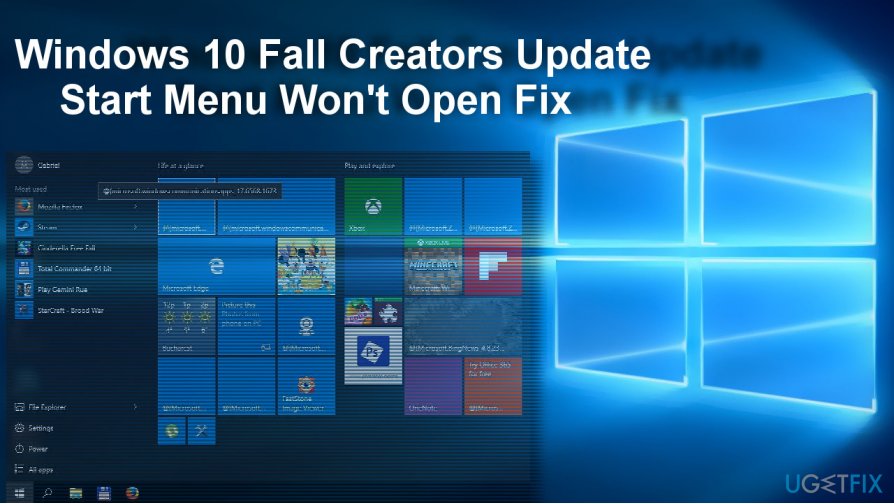
According to people’s reports, right after installing the update, many Store apps were unpinned from Start Menu and can’t be launched. However, they appear on Programs & Features list. This irritating malfunction often ends up with complete Start Menu unresponsiveness and crash.
In terms of missing apps on Start Menu, click on the link provided above. If you encounter an issue when Start Menu does not respond at all and the only way to open some apps, panels, and features is to search for them by clicking Windows key[3] + S hotkey, you may try the following Start Menu fixes.
How to Fix Broken Start Menu Since Fall Creators Update
It’s important to stress the fact that Microsoft releases only two feature updates per year. These updates contain an enormous amount of changes, improvements, and fixes, so it’s practically impossible to adapt the update perfectly to millions of diverse devices. However, we are pretty sure that all major bugs will be fixed in the near future.
Fix 1. Reinstall Display Driver
- If your Start Menu currently opens, right-click on Windows key and select Device Manager.
- Expand Display Adapters section and uninstall your video display drivers (Intel and Nvidia).
- Then navigate to the manufacturers website and download the latest versions of the drivers.
- Alternatively you can click on Actions tab on Device Manager and select Scan for Hardware Changes.
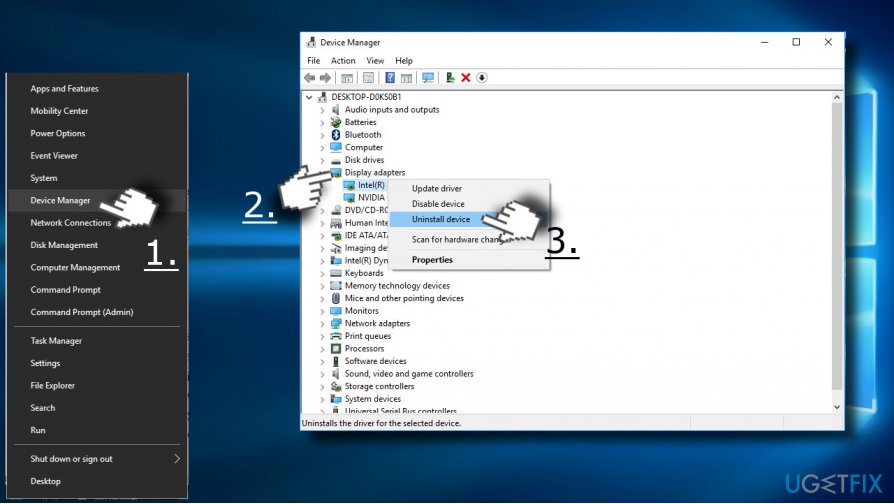
- Once the drivers are re-installed, reboot the system.
Fix 2. Run Windows PowerShell
- Launch it either by right-clicking on the Start button (right-click function should still function) and type powershell. In case Start Menu does not open, press Windows key + S, type PowerShell.
- Right-click on PowerShell option and select Run as Administrator.
- When the program loads, type in Get-AppXPackage -AllUsers | Foreach {Add-AppxPackage -DisableDevelopmentMode -Register “$($_.InstallLocation)\\AppXManifest.xml”} and click Enter.
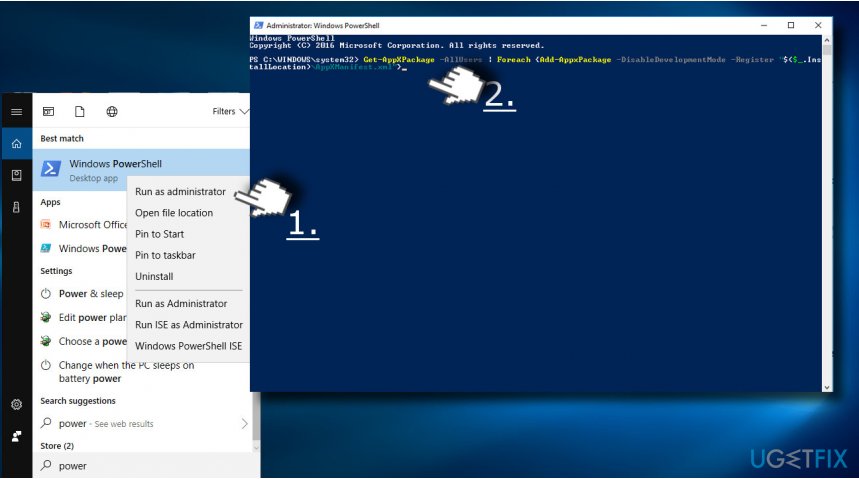
- Wait until the process is completed and reboot the computer.
Fix 3. Run Windows Registry Editor
- Press Windows key + R and type regedit, and press Enter.
- Find the HKEY_CURRENT_USER\\Software\\Microsoft\\Windows\\CurrentVersion\\Explorer\\Advance key.
Note. You may use Find Next function by choosing Edit section to find the location faster. - Enter HKEY in the dialogue box and you will be redirected to the folder.
- When you reach the final point of the indicated key, find EnableXAMLStartMenu entry.
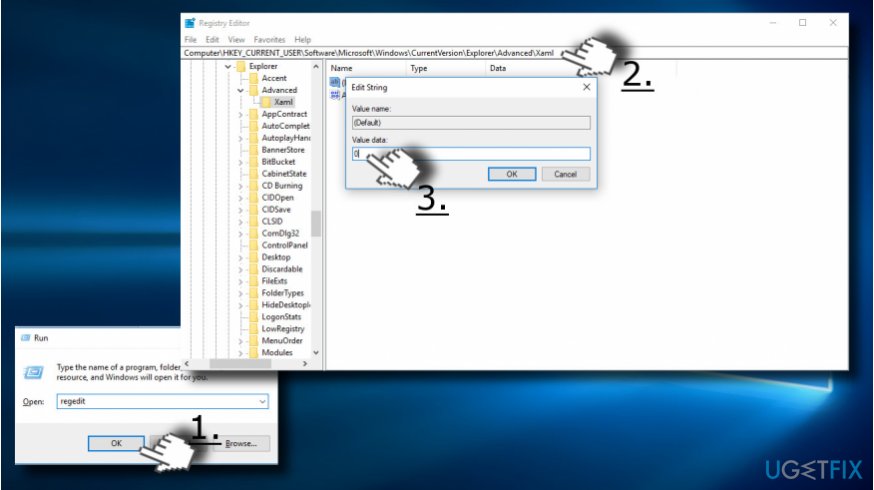
- Right-click on it and select New –> DWORD value.
- Change the default value to 0. If it is already set to this number, do not apply any changes. If you modified it, click OK.
- Finally, close Windows Registry Editor and restart your PC.
Fix 4. Roll back the update
If none of the methods provided above helped and you cannot stand Start Menu issues on Fall Creators Update, you can roll back the update until Microsoft releases a patch.
- Press Windows key + I and open Update & Security section.
- Click on Recovery button.
- Click Get started button under Go back to an earlier build.
- Choose an option whether you want to Keep my files or Remove everything.
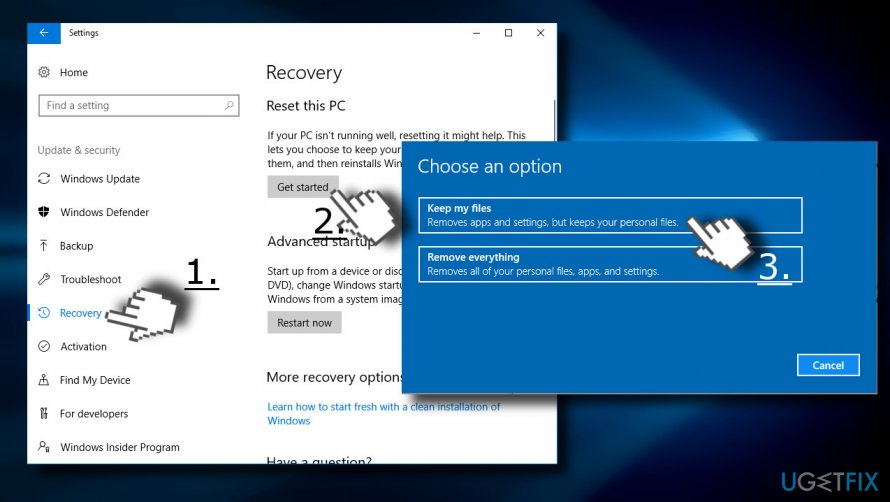
Repair your Errors automatically
ugetfix.com team is trying to do its best to help users find the best solutions for eliminating their errors. If you don't want to struggle with manual repair techniques, please use the automatic software. All recommended products have been tested and approved by our professionals. Tools that you can use to fix your error are listed bellow:
Protect your online privacy with a VPN client
A VPN is crucial when it comes to user privacy. Online trackers such as cookies can not only be used by social media platforms and other websites but also your Internet Service Provider and the government. Even if you apply the most secure settings via your web browser, you can still be tracked via apps that are connected to the internet. Besides, privacy-focused browsers like Tor is are not an optimal choice due to diminished connection speeds. The best solution for your ultimate privacy is Private Internet Access – be anonymous and secure online.
Data recovery tools can prevent permanent file loss
Data recovery software is one of the options that could help you recover your files. Once you delete a file, it does not vanish into thin air – it remains on your system as long as no new data is written on top of it. Data Recovery Pro is recovery software that searchers for working copies of deleted files within your hard drive. By using the tool, you can prevent loss of valuable documents, school work, personal pictures, and other crucial files.
- ^ Rafia Shaikh. Microsoft Promises to Never Again Automatically Download Windows 10 Update Files on User PCs. Wccf (Where Consumers Come First) tech. A leading technology publication house .
- ^ Rafia Shaikh. Windows 10 Fall Creators Update Is Here But Can Your PC Run It?. Wccf (Where Consumers Come First) tech. A leading technology publication house .
- ^ Nathan Emberton. Windows key. Computer Hope. Get free technical assitance and learn more about computers.







I followed the the screenshot and the startmenu started working upon rebooting. Here are what I believe the revised instructions should look like based on the screenshot in the article and also what I experienced:
1. Press Windows key + R and type regedit, and press Enter.
2. Find the HKEY_CURRENT_USER\Software\Microsoft\Windows\CurrentVersion\Explorer\Advanced\Xaml key.
3. When you reach the final point of the indicated key, right click on the "(default)" value (under the Xaml key), and click on "Modify..."
4. Set the value to 0. and click on "OK".
5. Now reboot Windows
Thank you again. This fixed my StartMenu when none of the other remedies would. I hope this is helpful for others.
We are glad to hear that the fixes provided on our website helpled you to resolve the problem. We'll check the instructions and improve if needed.
Regards,
UgetFix.com Team