Question
Issue: How to Fix Store Apps Missing Bug After Fall Creators Update?
So I installed Fall Creators Update yesterday and the show began. After the update, most of the Windows Store apps, including the Store app itself, gone missing from the Start Menu. Cortana cannot find them either, but I cannot reinstall them as they are already on the system.
The only way I can access them is to launch Windows Store online, find the needed app, access it, and click the Play. Is there a fix already?
Solved Answer
Microsoft has finally released the Windows 10 Fall Creators Update (V1709) and is gradually pushing it to millions of desktops, laptops, and tablets. This update is currently the last major update in Windows 10 history and all future improvements are expected to be rolled out with weekly updates.
The difference between weekly or quality updates and feature updates[1] (Anniversary Update, Creators Update and now Fall Creators Update) is the amount of changes to be executed. Quality updates are oriented towards system’s maintenance and current problem fix.
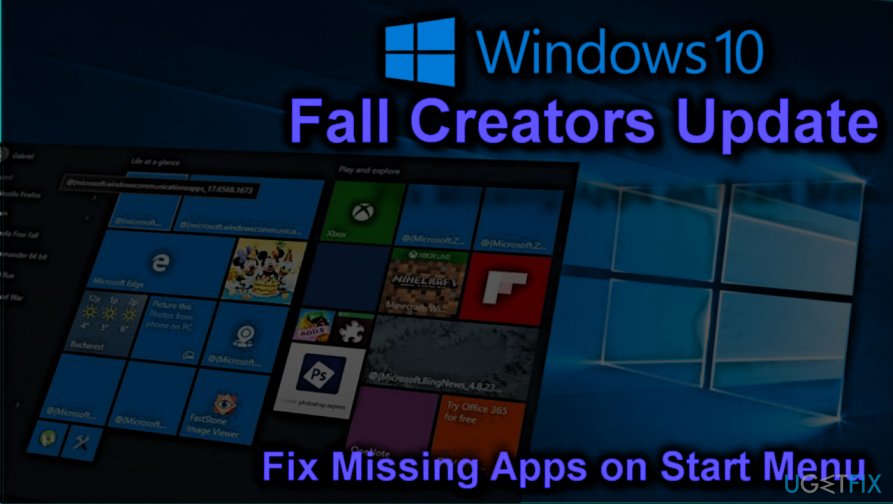
Meanwhile the feature updates, in this case Fall Creators Update, introduces a new design, People Hub, Mixed Reality,[2] Story Remix, Phone linking and a bunch of other new features, as well as improves a various features represented in Creators Update (V1703).
Although Microsoft puts all its effort to ensure smooth rollout of Fall Creators Update, the profusion of new features, apps, and improvements that have to be installed instantly on millions of different devices with diverse hardware configurations cannot pass without malfunctions.
One of the Fall Creators Update bugs discussed on Microsoft and other forums actively is related to the default apps.[3] According to Windows 10 users, the installation of the update ended up with the missing apps, including Store, Skype, MSN News, Business and Sport, Netflix, and others.
When the system reboots after the V1709 installation, many of the Store apps tiles are missing from the Start Menu. Cortana can’t find the missing apps either. Nevertheless, the apps are included in the Programs & Features list and can be launched within the Windows Store.
For the time being, there is no official solution available. Although Microsoft has already been informed about the missing apps bug after FCU installation, technicians haven’t yet identified the culprit. Nevertheless, there is a couple of non-official fixes that may help to restore missing apps (see below.)
If, however, the issue hasn’t been resolved and you can’t access many of the Store apps, you may need to roll back the update and wait for the patch to be released.
A Guide on How to Fix Missing Store Apps Bug On Windows 10 Fall Creators Update
NOTE: the fixes provided below are not official, which means that they haven’t been approved by Microsoft. Nevertheless, many people reported them to be helpful.
Even if the fixes helped, keep in mind that they are temporary and you will have to install the patch update as soon as Microsoft releases it.
Method 1. Re-register the missing apps using PowerShell
If you found lots of apps missing after Fall Creators Update installation, the best way to restore them is to run an elevated PowerShell and re-register all apps with a couple of commands.
- Press Windows key and type PowerShell.
- Right-click on PowerShell option and select Run as administrator.
- In the Windows PowerShell environment, paste the following commands:
reg delete “HKCU\\Software\\Microsoft\\Windows NT\\CurrentVersion\\TileDataModel\\Migration\\TileStore” /va /f
get-appxpackage -packageType bundle |% {add-appxpackage -register -disabledevelopmentmode ($_.installlocation + “\\appxmetadata\\appxbundlemanifest.xml”)}
$bundlefamilies = (get-appxpackage -packagetype Bundle).packagefamilyname
get-appxpackage -packagetype main |? {-not ($bundlefamilies -contains $_.packagefamilyname)} |% {add-appxpackage -register -disabledevelopmentmode ($_.installlocation + “\\appxmanifest.xml”)}
- Once the commands are executed, close PowerShell and check if the missing apps were successfully pinned to the Start Menu.
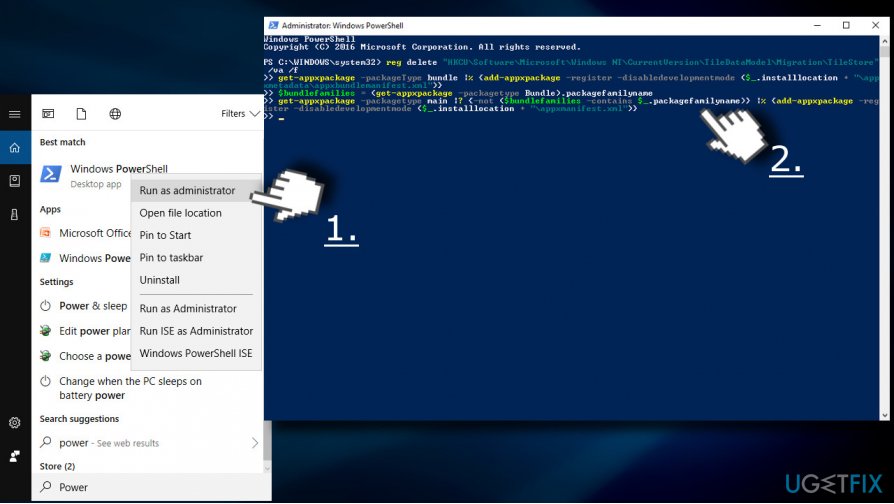
Method 2. Repair or Reset the missing apps manually
This method can help those Windows 10 Fall Creators Update users who found one or a couple of apps missing.
- Press Windows key + I and open Apps section.
- Expand the Apps & features section and locate the missing app.
- Click on the app’s entry and select Advanced options link.
- If you see a Repair option, click it. If this option is not available or failed to restore the app, then repeat the steps listed above except that instead of clicking Repair button, click Reset.
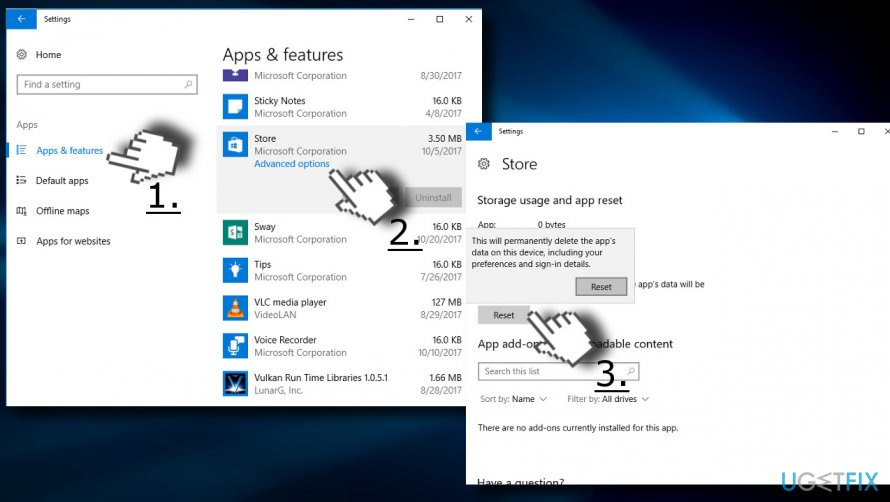
Method 3. Reinstall the missing apps
If the previous methods did not help to restore missing Store apps on Fall Creators Update, you should try to reinstall them.
- Press Windows key and select Apps.
- On the Apps & Features section locate the apps missing from the Start menu and click on them (one at a time).
- Select Uninstall.
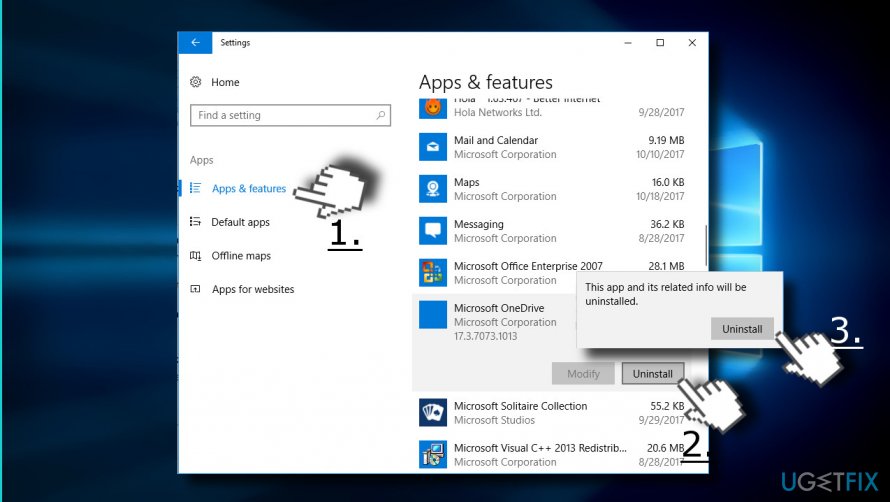
- After that, open Windows Store and reinstall the apps that you have uninstalled previously.
Method 4. Roll back the update
If resetting or reinstalling the missing apps on Fall Creators Update helped, the only way to get the apps back is to roll back the update and keep using the Creators Update (V1703) until the bug is officially fixed.
- Press Windows key + I and open Update & Security section.
- Click on Recovery button.
- Click Get started button under Go back to an earlier build.
- Choose an option whether you want to Keep my files or Remove everything.
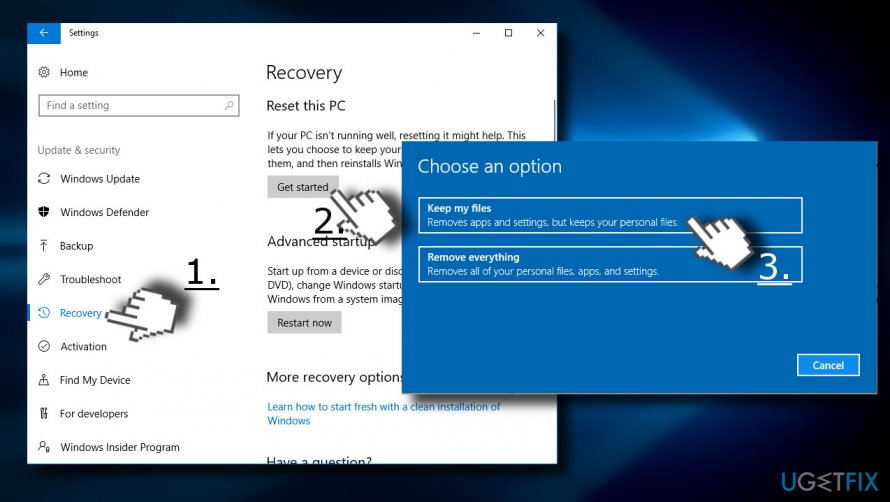
- Now the system should roll back the changes and then restart. Once the system reboots, all missing apps should be on their regular places.
Repair your Errors automatically
ugetfix.com team is trying to do its best to help users find the best solutions for eliminating their errors. If you don't want to struggle with manual repair techniques, please use the automatic software. All recommended products have been tested and approved by our professionals. Tools that you can use to fix your error are listed bellow:
Access geo-restricted video content with a VPN
Private Internet Access is a VPN that can prevent your Internet Service Provider, the government, and third-parties from tracking your online and allow you to stay completely anonymous. The software provides dedicated servers for torrenting and streaming, ensuring optimal performance and not slowing you down. You can also bypass geo-restrictions and view such services as Netflix, BBC, Disney+, and other popular streaming services without limitations, regardless of where you are.
Don’t pay ransomware authors – use alternative data recovery options
Malware attacks, particularly ransomware, are by far the biggest danger to your pictures, videos, work, or school files. Since cybercriminals use a robust encryption algorithm to lock data, it can no longer be used until a ransom in bitcoin is paid. Instead of paying hackers, you should first try to use alternative recovery methods that could help you to retrieve at least some portion of the lost data. Otherwise, you could also lose your money, along with the files. One of the best tools that could restore at least some of the encrypted files – Data Recovery Pro.
- ^ Mary Jo Foley. Microsoft turns Windows 10 Fall Creators Update focus to 'stabilization' as of Build 16273. ZDNet. News coverage and analysis on the trends, technologies and opportunities.
- ^ Yusuf Mehdi. Windows 10 Fall Creators Update and mixed reality headsets available today; Announcing Surface Book 2. Microsoft. Windows blogs.
- ^ Optimize VDI: Windows 10 Default Apps (Original, Anniversary, Creator and Fall Creator Updates). Ask the Architect. The features and the options of desktop virtualization.



