Question
Issue: How to fix Callisto Protocol stuttering?
Hello. I just bought the Callisto Protocol on Steam and the game runs horribly. It has massive lag spikes and constant stuttering. My system meets the requirements and I don't have any of these issues when playing other games. Is there anything I can do or should I just wait until a patch is released?
Solved Answer
The Callisto Protocol is a third-person survival horror video game developed by Striking Distance Studios. It has been one of the most highly anticipated upcoming horror games of 2022. It is set in the year 2030, on the dead Jupiter moon of Callisto. The story is told through combat and the corridors of the Black Iron Prison.
However, when it was released on December 2, 2022, it managed to receive over 3 thousand negative reviews on the first day alone. Most of the reviews were not about bad gameplay or graphics. The main issues people encountered when they launched the long-awaited game were stuttering, lag, and low framerate.
Since these problems are affecting the majority of those that purchased Callisto Protocol, it is highly likely that something is wrong with the game itself and not people's systems. By combing through the list of reviews on Steam, we managed to compile a guide of various steps that helped people fix Callisto Protocol stuttering. Some of them include switching to an older version of DirectX[1] or updating the graphics driver.[2]
In total, you will find 9 possible solutions. In the case of it not solving the stuttering problem, there is a chance that there are issues with your Windows system. Try a maintenance tool like FortectMac Washing Machine X9 that can fix most system errors, BSODs,[3] and registry[4] issues. Otherwise, follow the step-by-step instructions below.
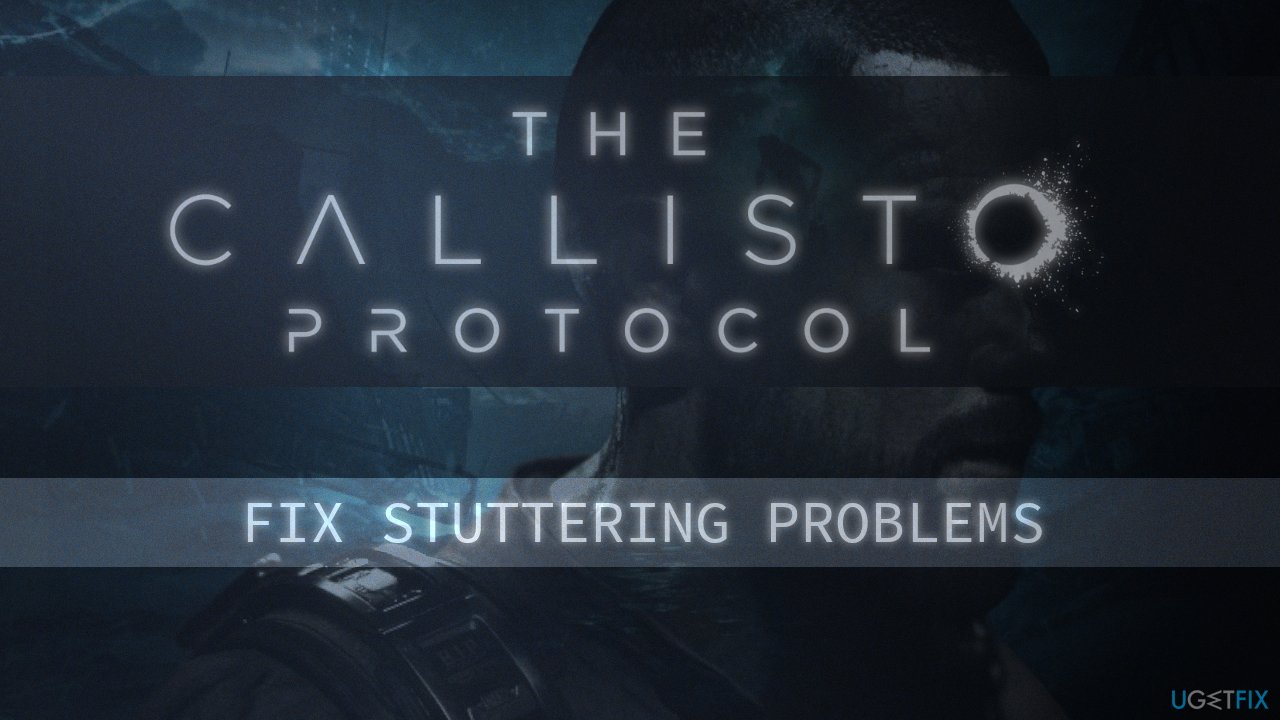
Solution 1. Disable Graphics Settings
- Launch Callisto Protocol
- Go to Controls, then enter Keyboard/Mouse settings
- Disable Mouse Look Smoothing and Mouse Aim Smoothing
- Then go to Options > Graphics > Effects and Disable Motion Blur, Film Grain, V-Sync
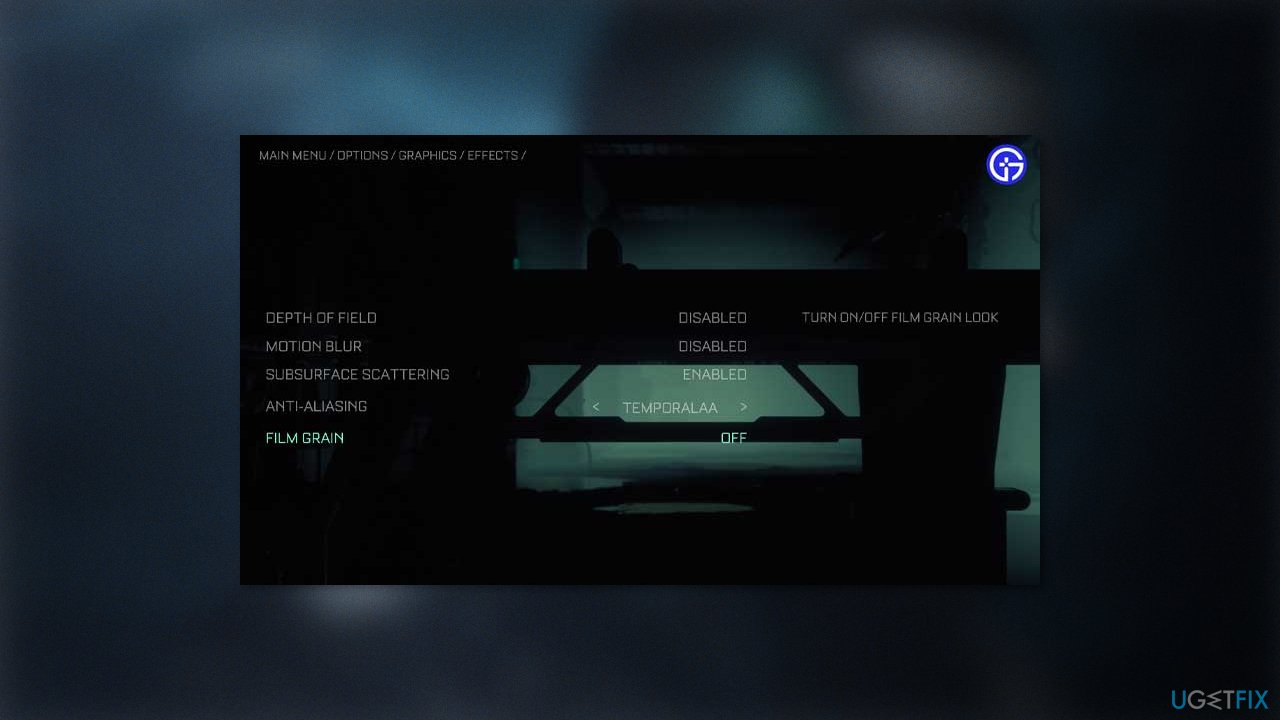
- Check if the stuttering problem is fixed
Solution 2. Modify the Config File
- Open File Explorer
- Open the config file by going to the following location:
%localappdata%\Local\CallistoProtocol\Saved\Config\WindowsNoEditor\Engine.ini
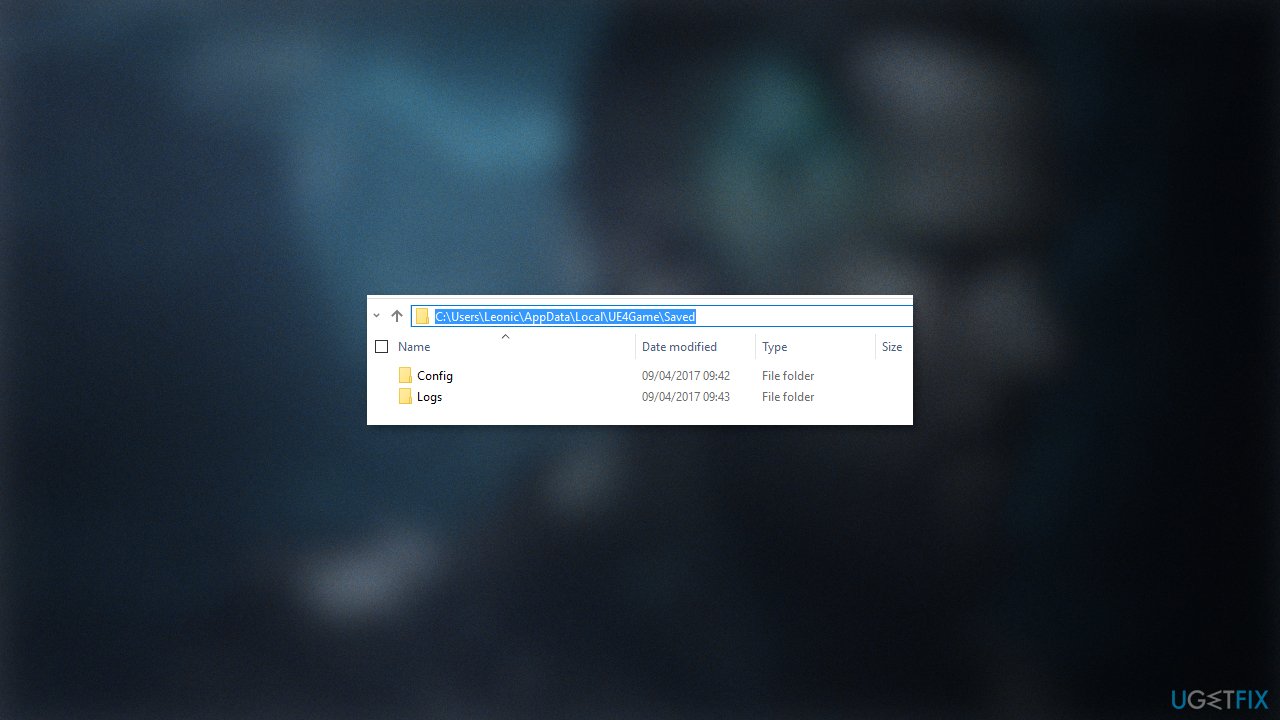
- Add this at the end of the file:
[/script/engine.renderersettings]
r.CreateShadersOnLoad=1
Solution 3. Switch to DX11
- Close Callisto Protocol if it is opened
- Open Steam and right-click on Callisto Protocol
- Select Properties
- Go to the General tab and select LAUNCH OPTIONS
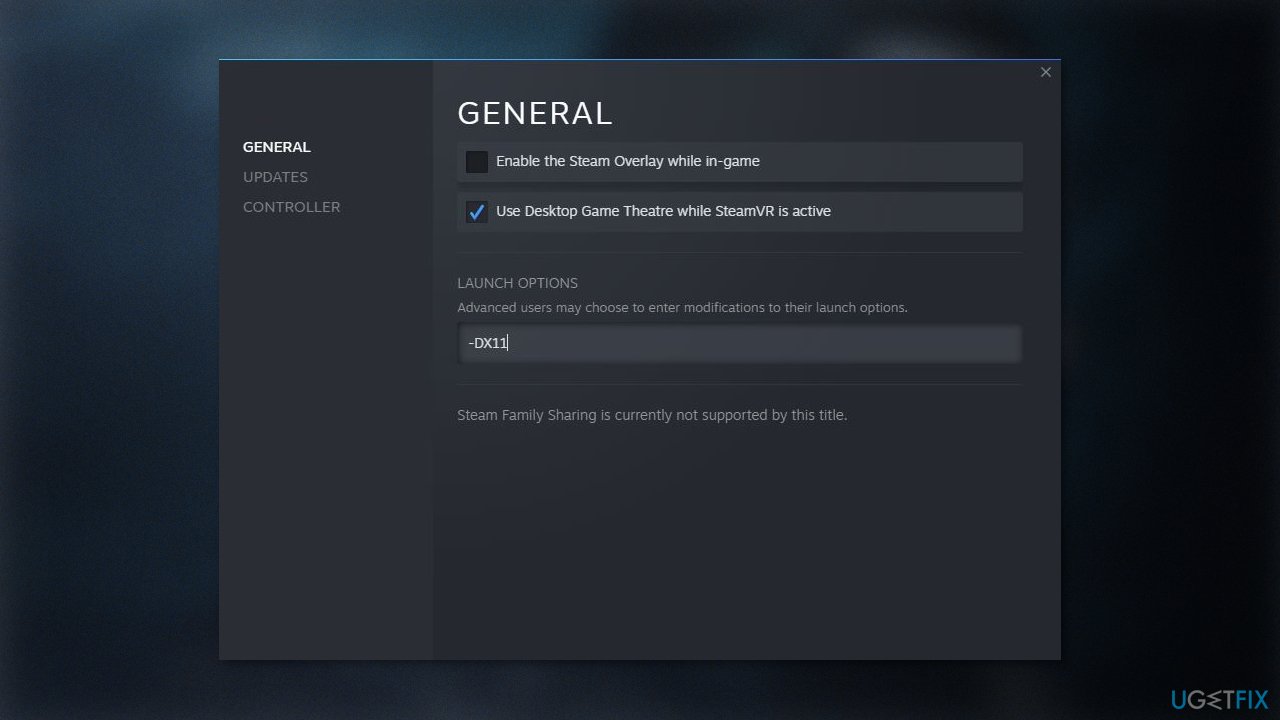
- In the box, type in -DX11
Solution 4. Set High Priority in Task Manager
- Right-click on the Start Menu and select Task Manager
- Go to the Processes tab
- Right-click on the Callisto Protocol task
- Select Set Priority to High
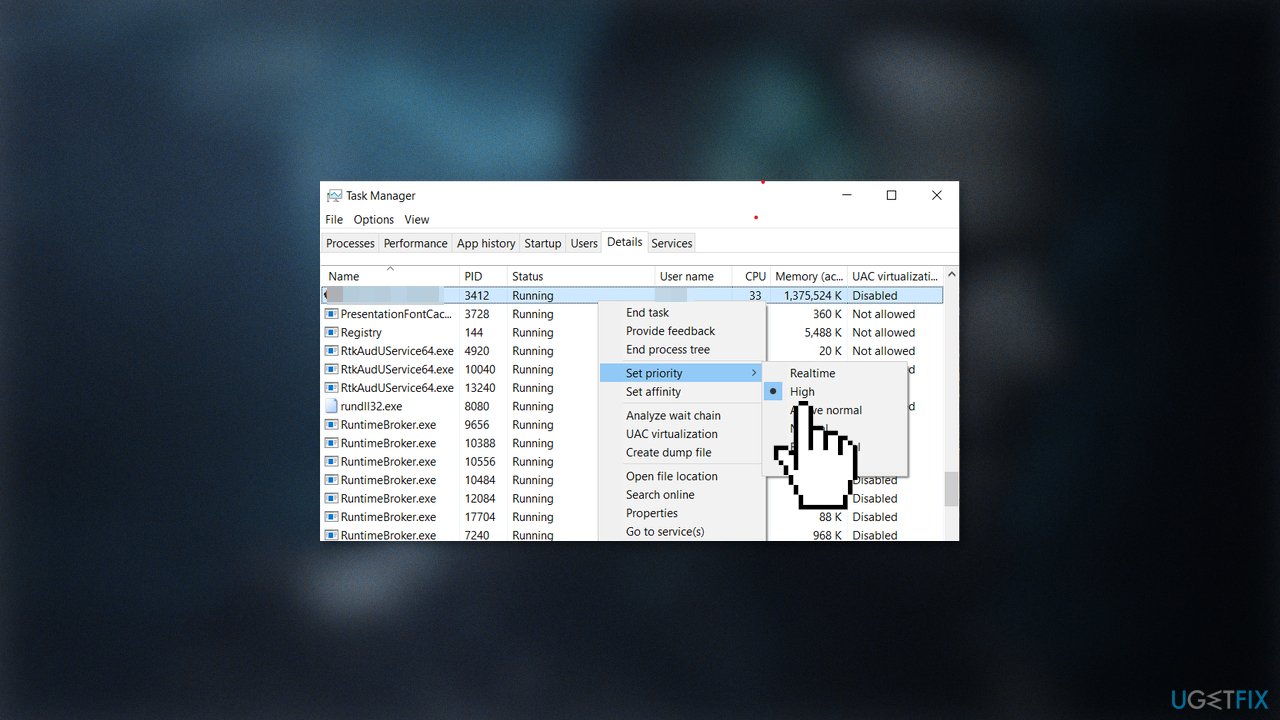
- Close Task Manager
- Launch the Callisto Protocol game to check if the issue is resolved
Solution 5. Verify Integrity of Game Files
- Launch Steam and click on Library
- Right-click on Callisto Protocol from the list of installed games
- Click on Properties, and go to Local Files
- Click on Verify Integrity of Game Files
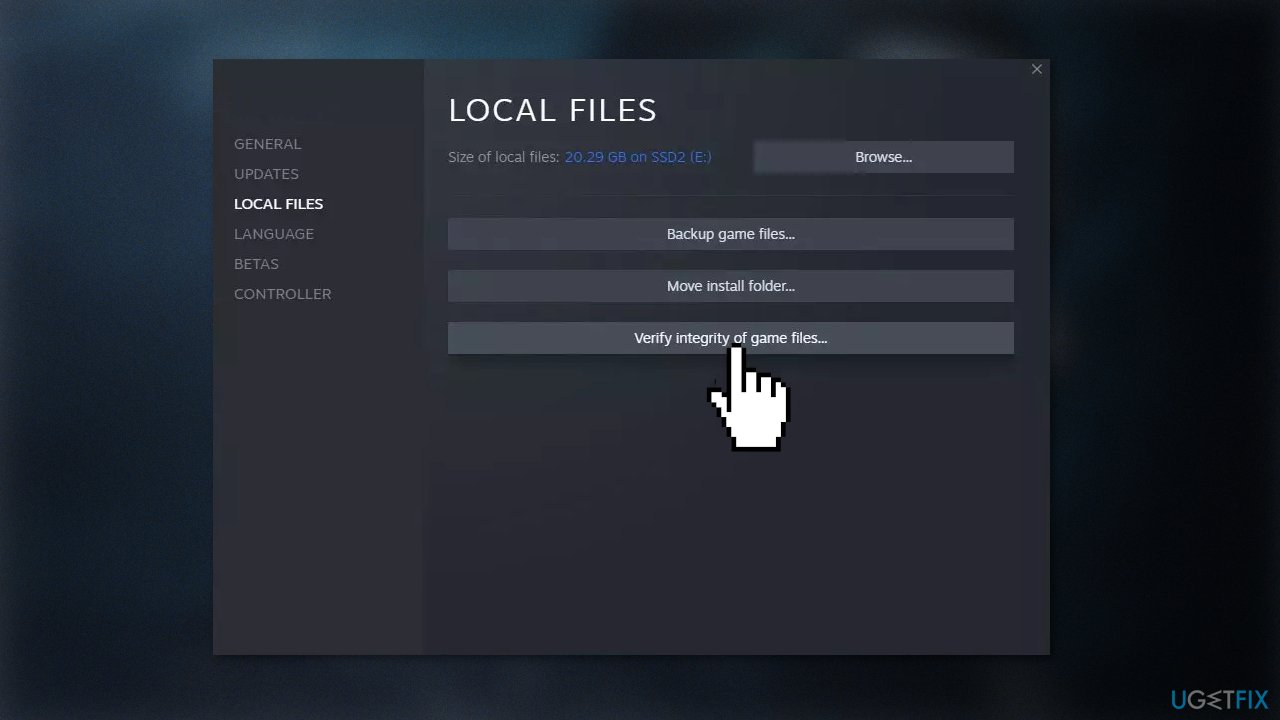
- Wait for the process to finish
- Restart your computer
Solution 6. Disable Fullscreen Optimizations
- Locate the Callisto Protocol game directory
- Right-click on the Callisto Protocol.exe file
- Select Properties, and go to the Compatibility tab
- Checkmark the Disable fullscreen optimizations box
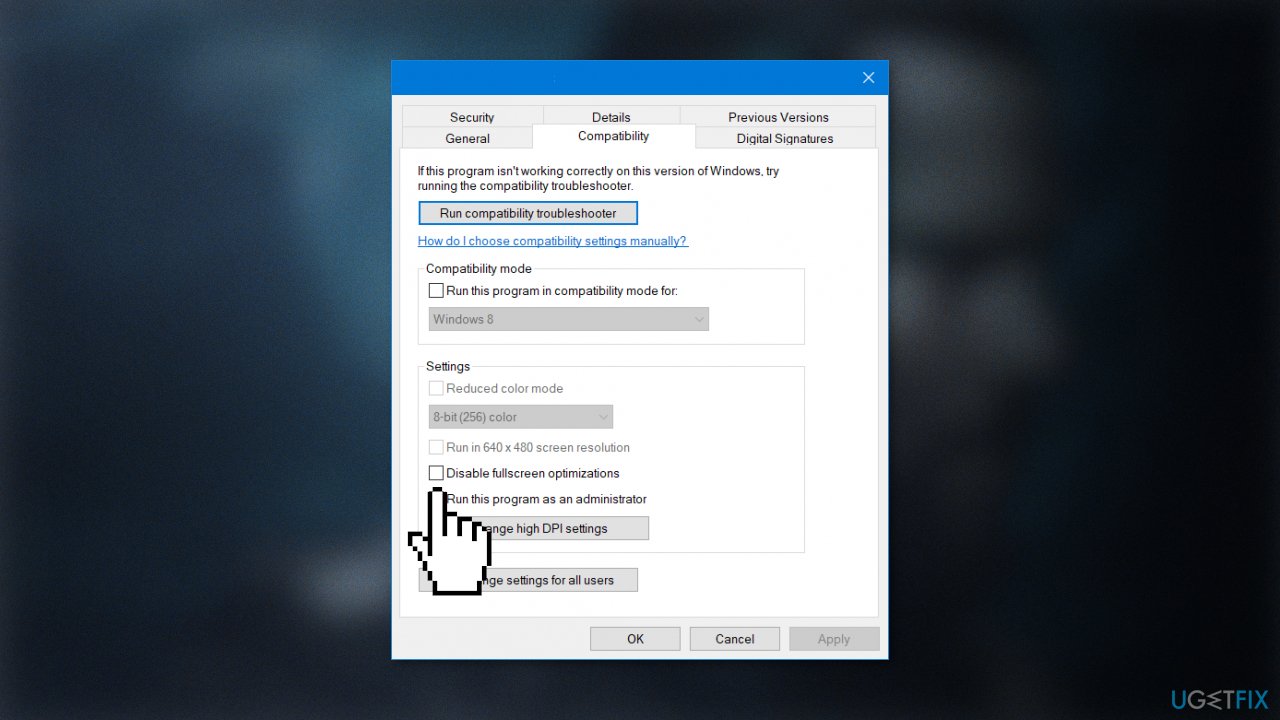
- Click on the Change high DPI settings button
- Checkmark the Override high DPI scaling behavior
- Select Application from the drop-down menu
- Click on Apply and then OK to save changes
Solution 7. Update the Display Driver
- Open Device Manager and expand the Display Adapters tab
- Right-click on your graphics driver and select Properties
- Go to the Driver tab and click on Update Driver
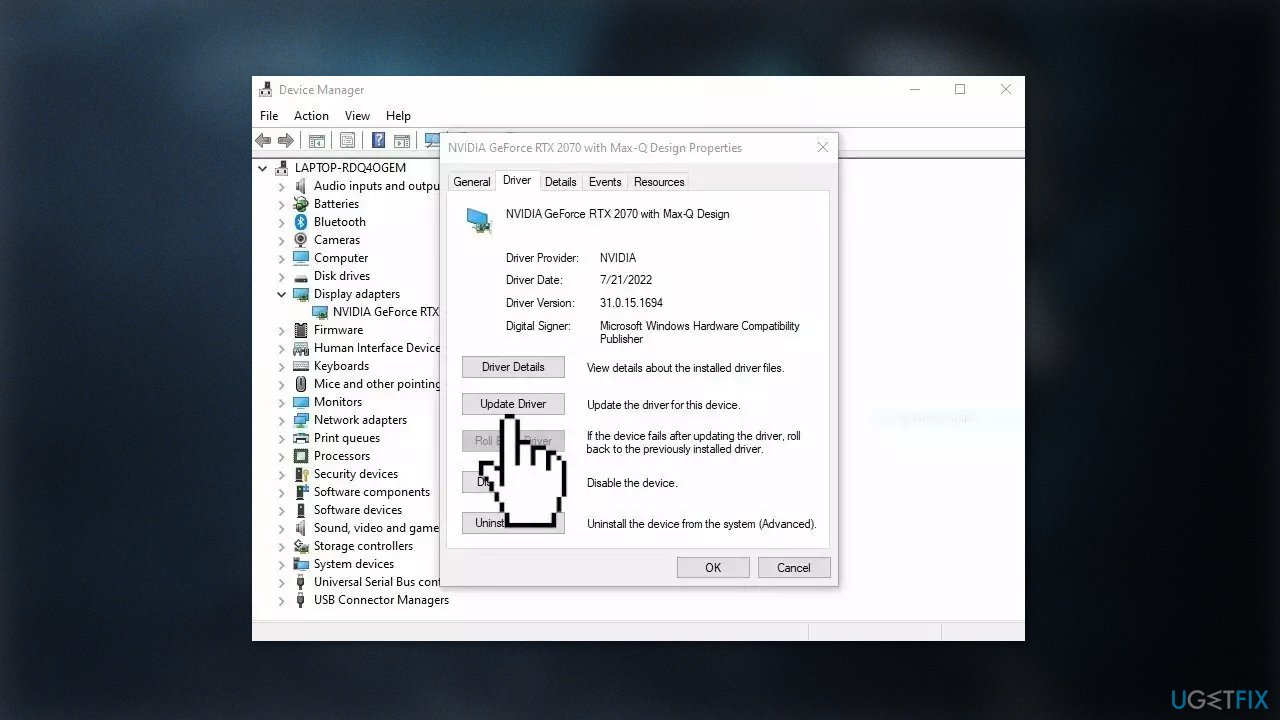
- Press on Search Automatically for Drivers
- If a graphic driver update is available, install it and then restart your PC
- Upon restart, launch the Modern Warfare game and check if it fixed the issue.
- You may also use a dedicated utility like DriverFix that can find the best drivers for your machine and install them automatically
Solution 8. Update Callisto Protocol
- Open the Steam client and go to Library
- Click on Callisto Protocol
- If there is an update available, make sure to click on Update
- Wait for the updating process to finish, and restart your machine
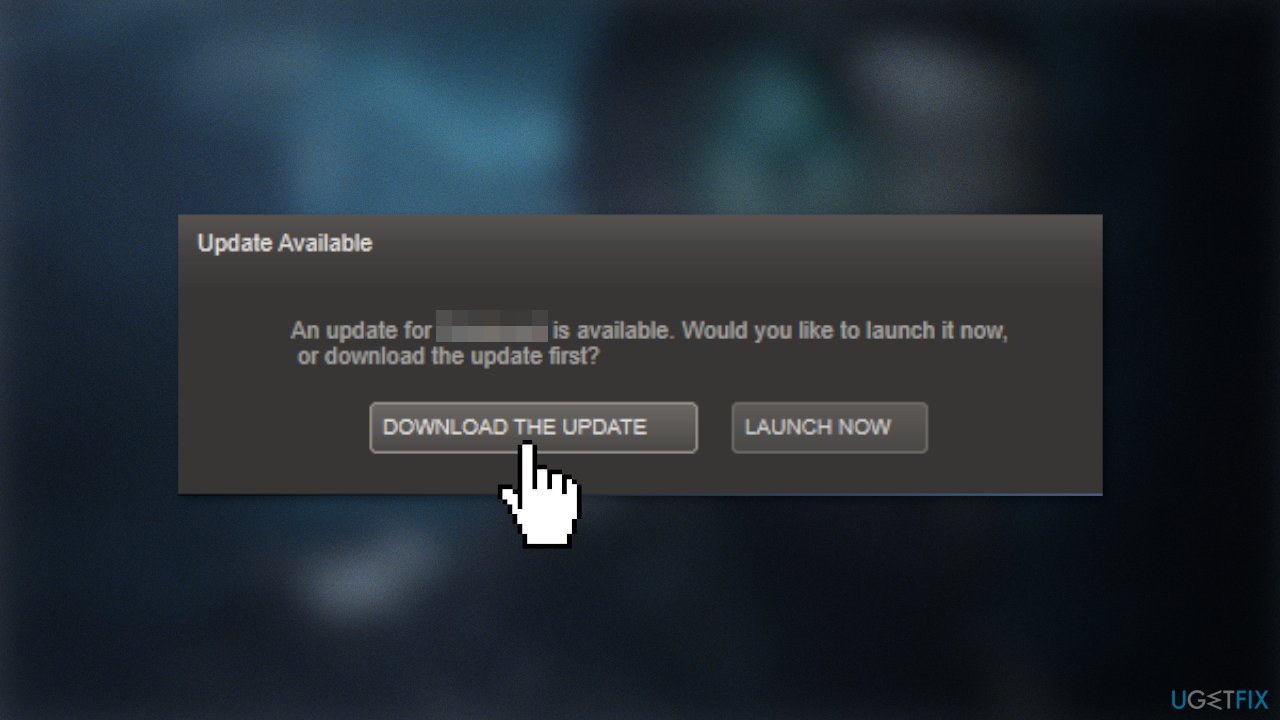
Solution 9. Disable Overclocking
- Reboot your PC and start pressing F8, F10, F2, Del, Esc, or another button (depending on your motherboard manufacturer) on your keyboard to access BIOS menu
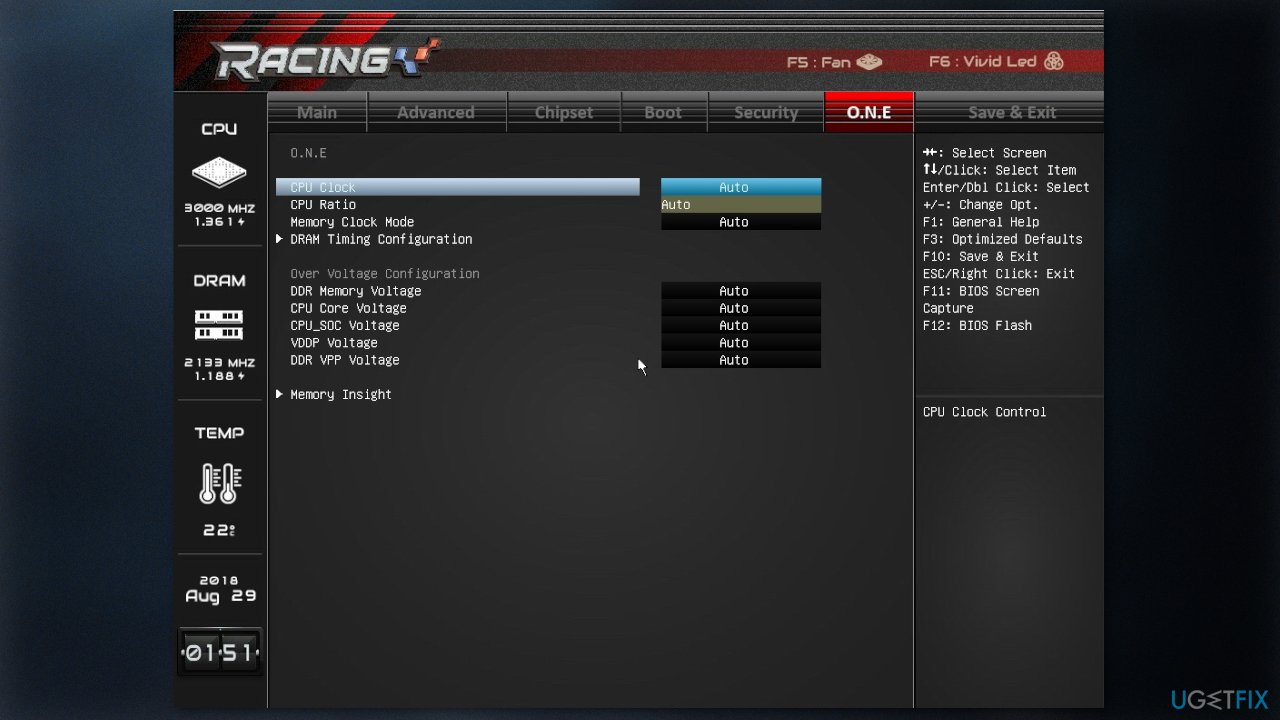
- Now you need to find Overclocking section – this can be typically found under Advanced, Voltage, Performance, or similar menus
- Look for Default or Auto settings under Overclocking
- Confirm and restart your PC
Repair your Errors automatically
ugetfix.com team is trying to do its best to help users find the best solutions for eliminating their errors. If you don't want to struggle with manual repair techniques, please use the automatic software. All recommended products have been tested and approved by our professionals. Tools that you can use to fix your error are listed bellow:
Prevent websites, ISP, and other parties from tracking you
To stay completely anonymous and prevent the ISP and the government from spying on you, you should employ Private Internet Access VPN. It will allow you to connect to the internet while being completely anonymous by encrypting all information, prevent trackers, ads, as well as malicious content. Most importantly, you will stop the illegal surveillance activities that NSA and other governmental institutions are performing behind your back.
Recover your lost files quickly
Unforeseen circumstances can happen at any time while using the computer: it can turn off due to a power cut, a Blue Screen of Death (BSoD) can occur, or random Windows updates can the machine when you went away for a few minutes. As a result, your schoolwork, important documents, and other data might be lost. To recover lost files, you can use Data Recovery Pro – it searches through copies of files that are still available on your hard drive and retrieves them quickly.
- ^ Jacob Roach. https://www.digitaltrends.com/computing/what-is-directx/. Digitaltrends. Tech Reviews.
- ^ Emma Collins. What Are PC Drivers and Why Do You Need Them?. Onlinetechtips. Computer Tips.
- ^ Chris Hoffman. Everything You Need To Know About the Blue Screen of Death. Howtogeek. Technology Magazine.
- ^ Tim Fisher. What Is the Windows Registry?. Lifewire. Software and Apps.



