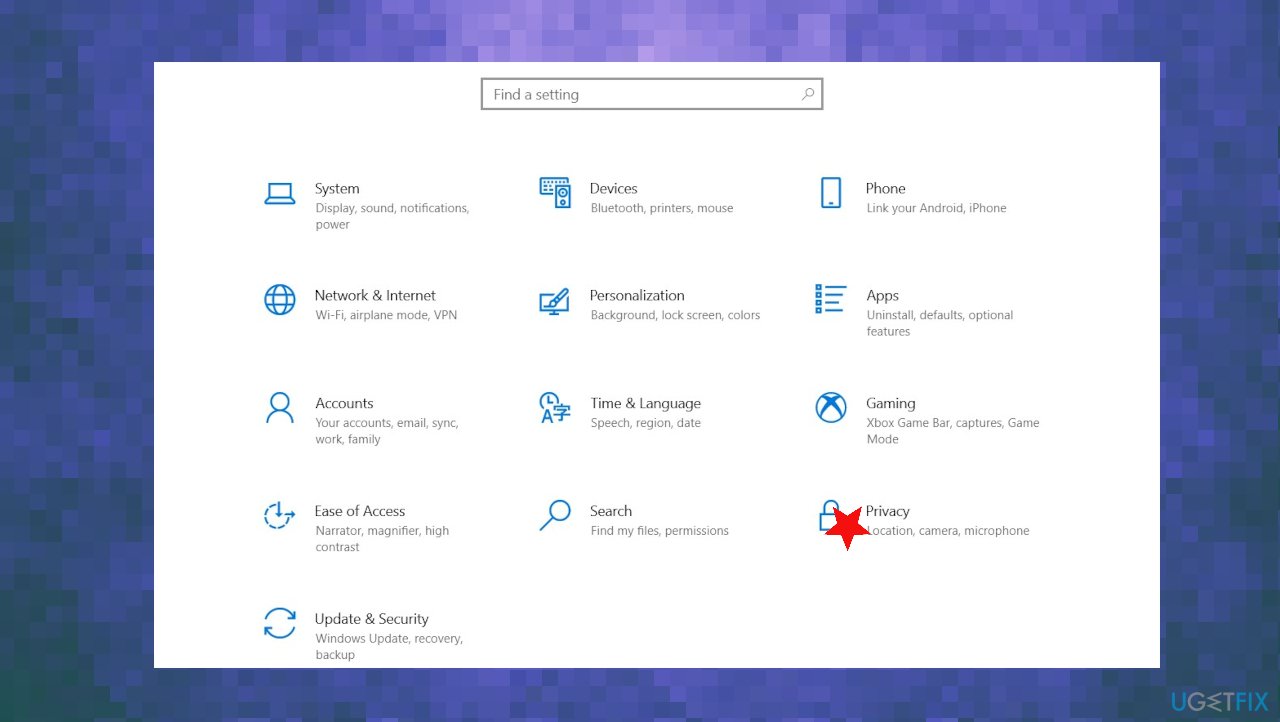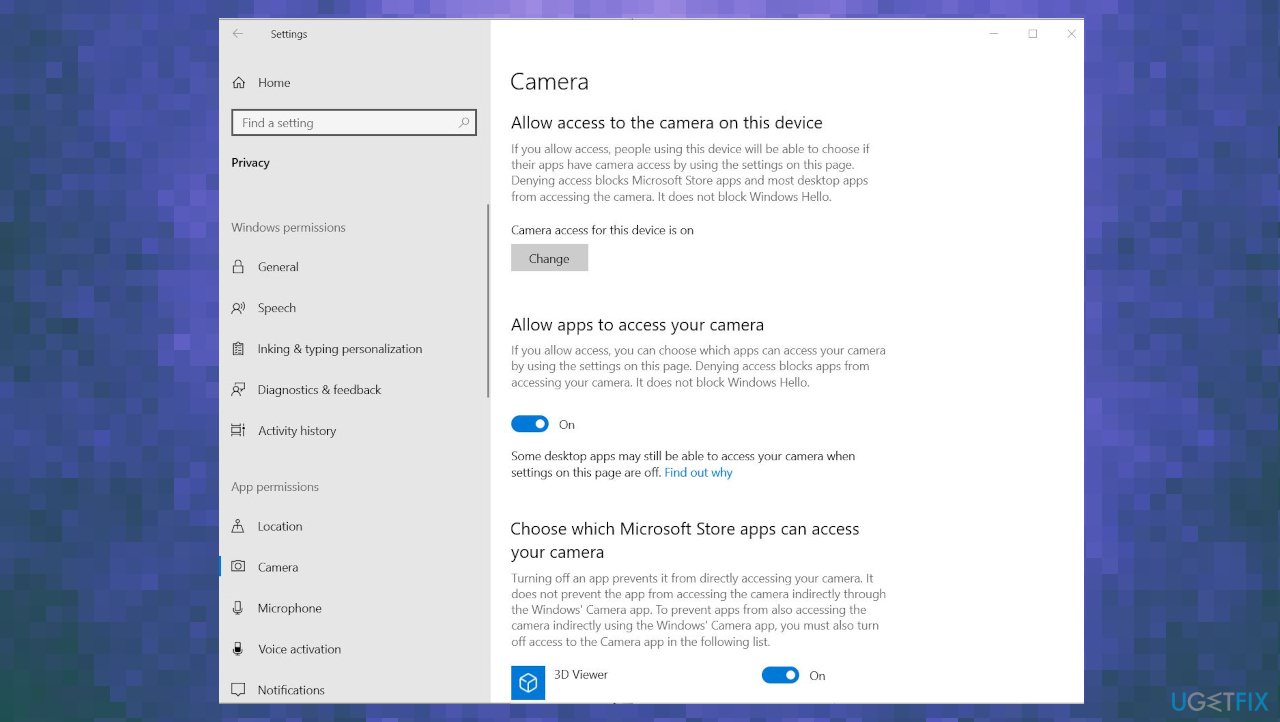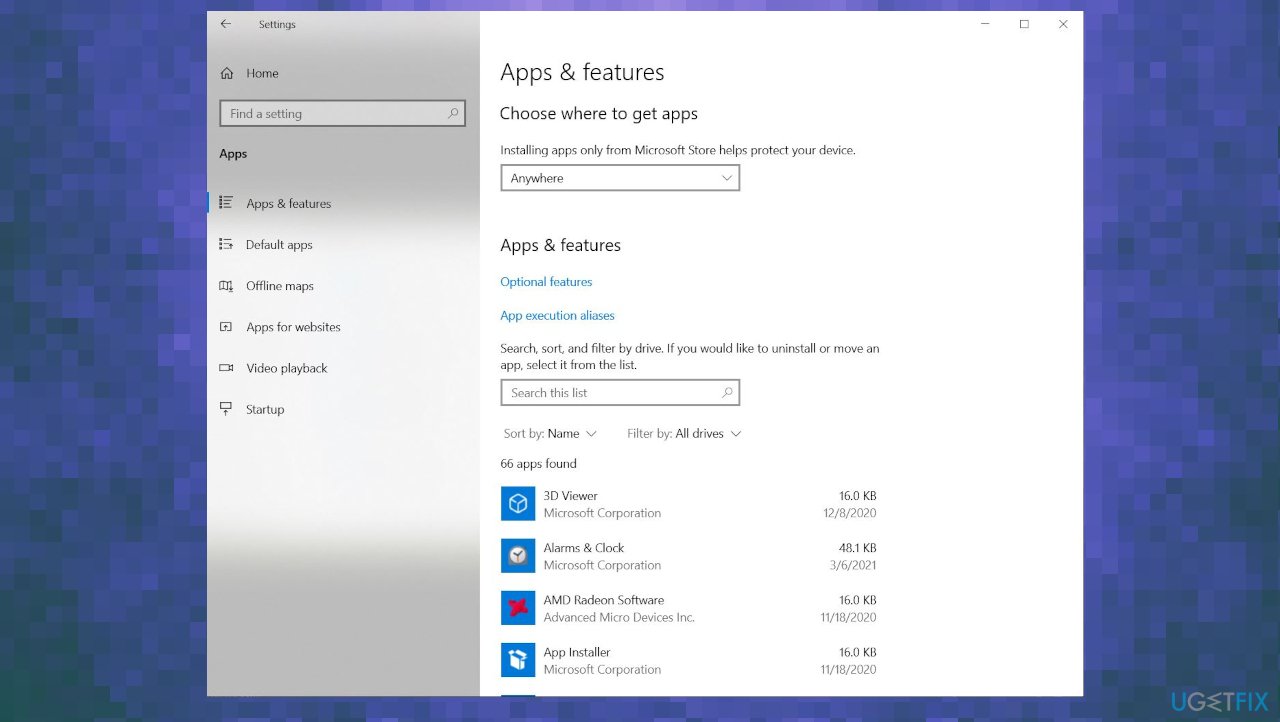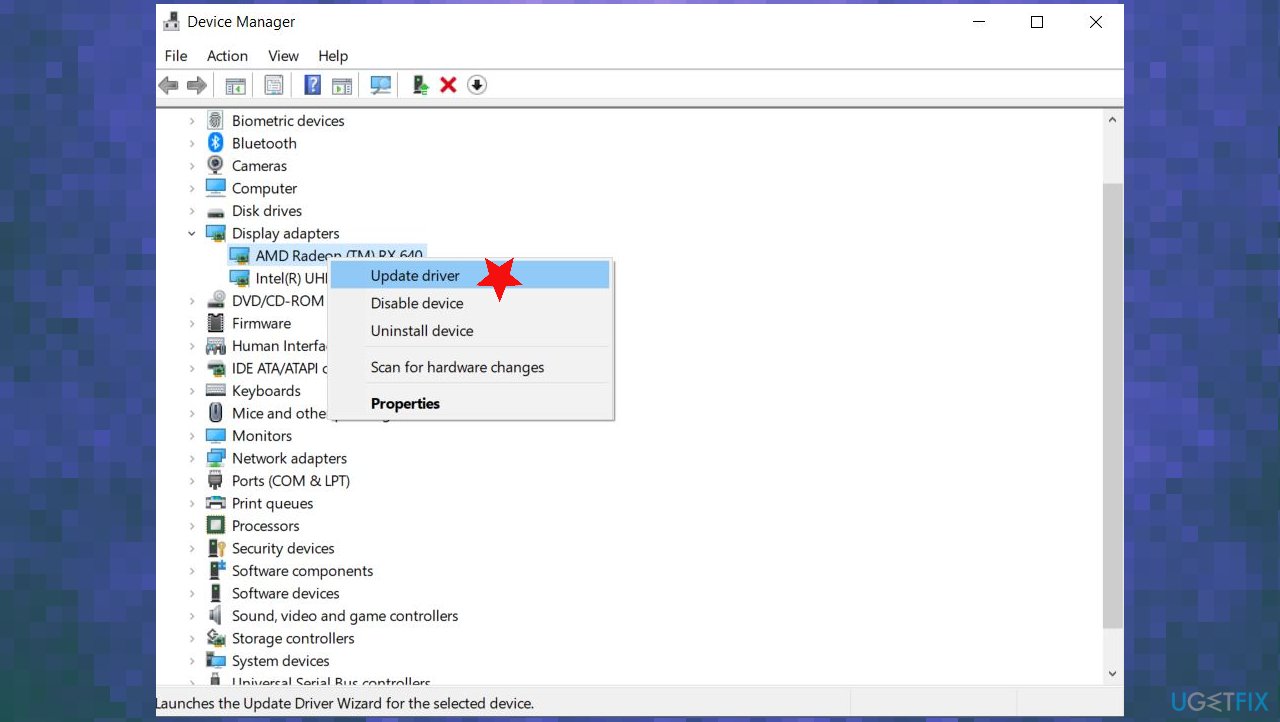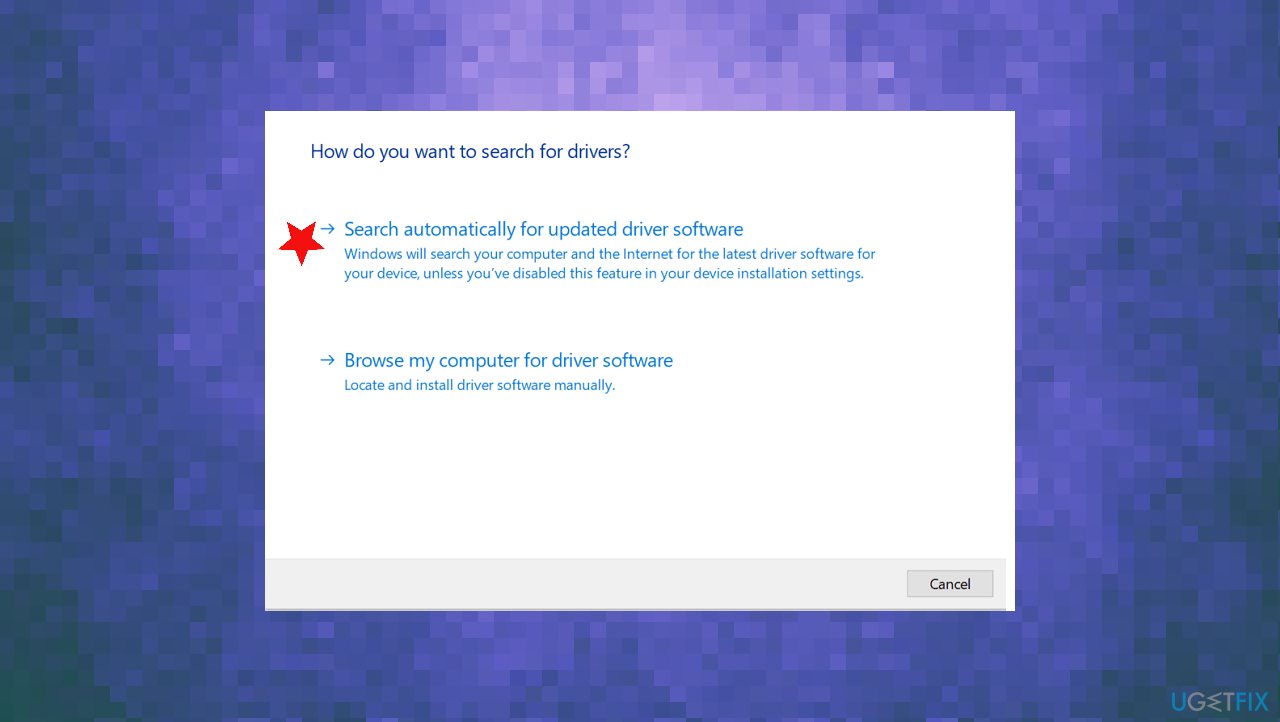Question
Issue: How to fix Camera app error 0xA00F4288 on Windows 10?
My camera app states that the camera is used in the other app and the code 0xa00f4288 appears. I have no idea why this is happening because no other programs could use the camera. The “Close other apps. It looks like another app is using the camera already. If you need it, here's the error code: 0xA00F4288” keeps occurring, and I don't know how to solve it. Help!
Solved Answer
Camera app error 0xA00F4288 can occur in devices with Windows 10, and other versions of the operating system, but users[1] mainly complain about the latest Windows issue. The Camera App on Windows presents the error message, and it creates problems when the camera cannot be used.
The error can appear due to the camera driver missing when third-party applications interfere with other programs. Unfortunately, the problem is reported to appear after certain OS updates, so going back to a previous version or searching for the latest variant can solve Camera app error 0xA00F4288 on Windows 10 issue.
It has been a tendency that OS updates with issues, bugs, failure trigger errors and crashes, freezes, problems with devices.[2] Driver issues and file corruption or compatibility problems can occur due to missing or altered files in the system. Such problems can be the result of a previous malware[3] infection. It is less likely that the intruder is still on the device while the problem occurs.
The full message of the error:
Close other apps. It looks like another app is using the camera already. If you need it, here’s the error code: 0xA00F4288<AllCamerasAreReserved>
It is possible to check for malicious programs, files, altered settings, and other issues. We have a few methods that help and show how you can fix Camera app error 0xA00F4288 on Windows 10. One of the quick ways to see if there any system file issues – FortectMac Washing Machine X9. You can run this tool and repair affected parts before you go for the manual methods listed below.
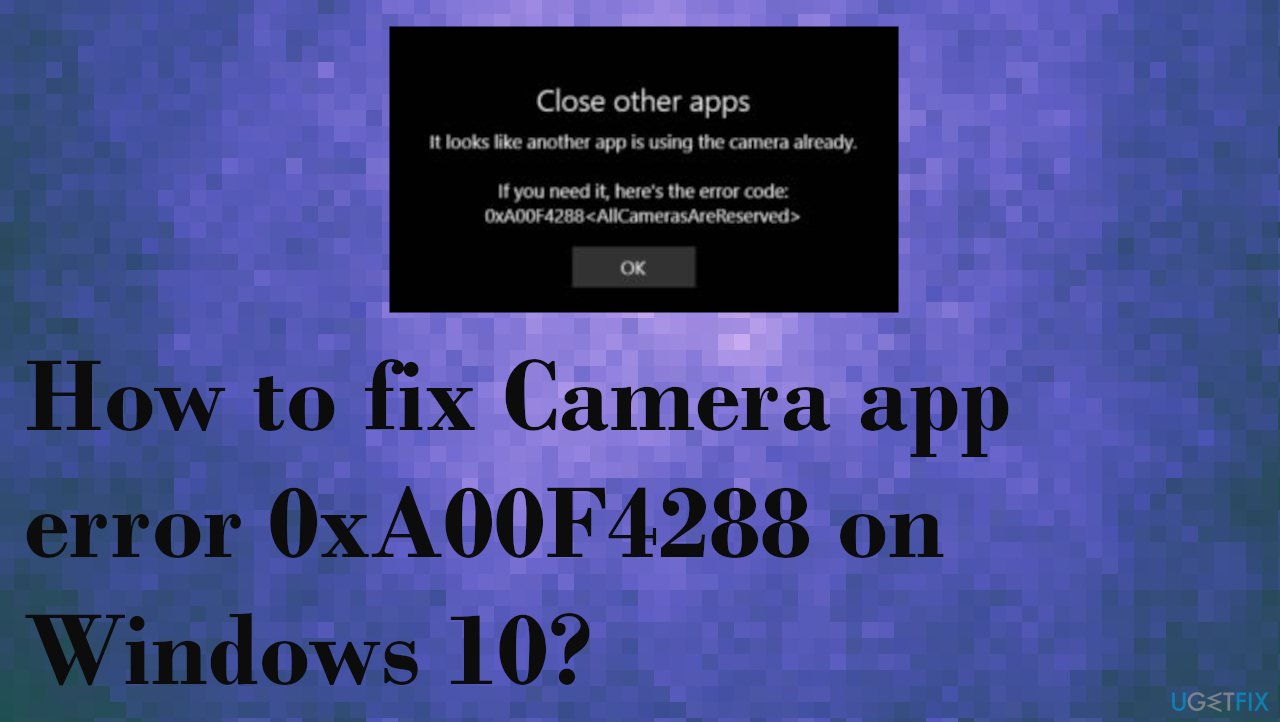
Method 1. Check the access to the camera
- Go to Settings.
- Find Privacy.

- Click Camera.
- You can see the Camera access of this device is Turned Off/On.

- If it is turned off, change it to the turned on.
- Scroll down the below and give access to the apps which you want to use with a camera.
Method 2. Check the Camera privacy settings
- Click Start.
- Click Settings.
- In the search box in the upper right, type webcam.
- Click Camera privacy settings.
- Check that Let apps use my camera toggle is On.
Method 3. Reset the camera App to fix Camera app error 0xA00F4288 on Windows 10
- Go to the Settings.
- Choose Apps.
- Then Apps & Features.

- Find Camera.
- Click on Advanced Options.
- Scroll down.
- Find Reset option.
- Click on Reset.
Method 4. Update driver for Webcam
- Type Device Manager in the search bar.
- Open Device Manager.
- Find a Camera section.
- Right-click the driver, you can see the Update Driver option.

- Select Search automatically for updated driver software.
- Update the driver.

- You can rely on the tool like DriverFix and update drivers automatically
Method 5. Edit the registry to fix Camera app error 0xA00F4288 on Windows 10
- Type regedit in the left corner Search bar.
- Open Registry Editor.
- Follow this path:
HKEY_LOCAL_MACHINE -> SOFTWARE. - Find Microsoft.
- Windows Media Foundation.
- Right-click on the Platform
- Select the New Dword 32 Bit value.
- Set Name to the EnableFrameServerMode, Set the Value to 1.
Repair your Errors automatically
ugetfix.com team is trying to do its best to help users find the best solutions for eliminating their errors. If you don't want to struggle with manual repair techniques, please use the automatic software. All recommended products have been tested and approved by our professionals. Tools that you can use to fix your error are listed bellow:
Prevent websites, ISP, and other parties from tracking you
To stay completely anonymous and prevent the ISP and the government from spying on you, you should employ Private Internet Access VPN. It will allow you to connect to the internet while being completely anonymous by encrypting all information, prevent trackers, ads, as well as malicious content. Most importantly, you will stop the illegal surveillance activities that NSA and other governmental institutions are performing behind your back.
Recover your lost files quickly
Unforeseen circumstances can happen at any time while using the computer: it can turn off due to a power cut, a Blue Screen of Death (BSoD) can occur, or random Windows updates can the machine when you went away for a few minutes. As a result, your schoolwork, important documents, and other data might be lost. To recover lost files, you can use Data Recovery Pro – it searches through copies of files that are still available on your hard drive and retrieves them quickly.
- ^ how can I fix error code 0xA00F4288. Answers. Microsoft community forum.
- ^ Latest Windows 10 Update Problems. Makethecheasier. Computer tips and tricks.
- ^ Malware. Wikipedia. The free encyclopedia.