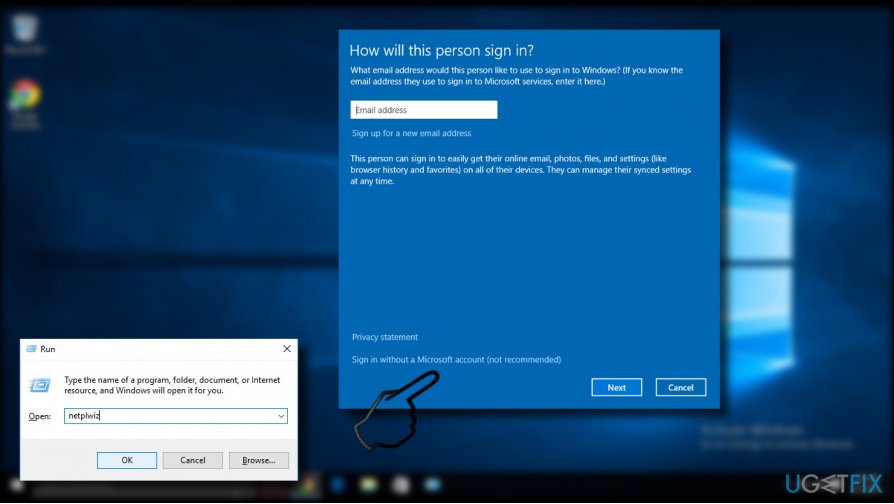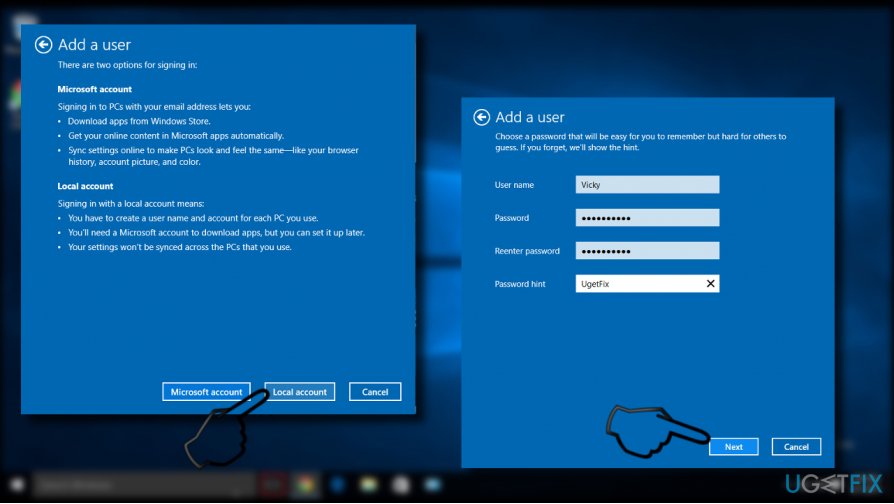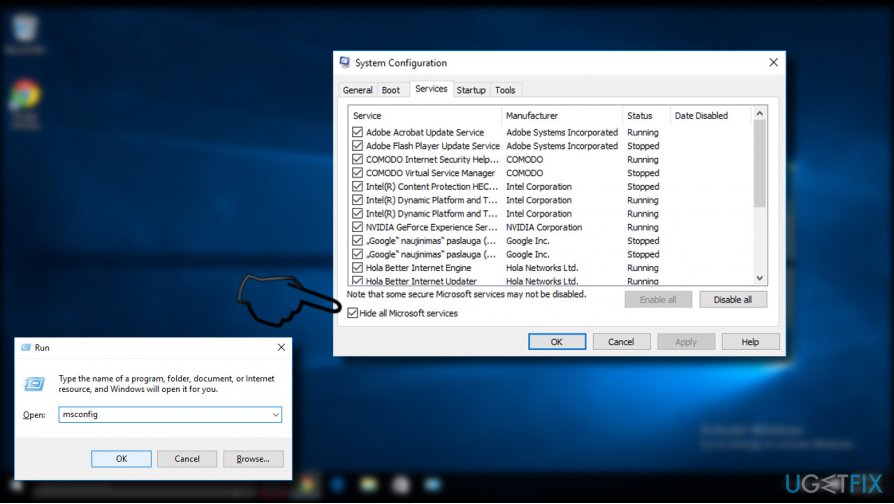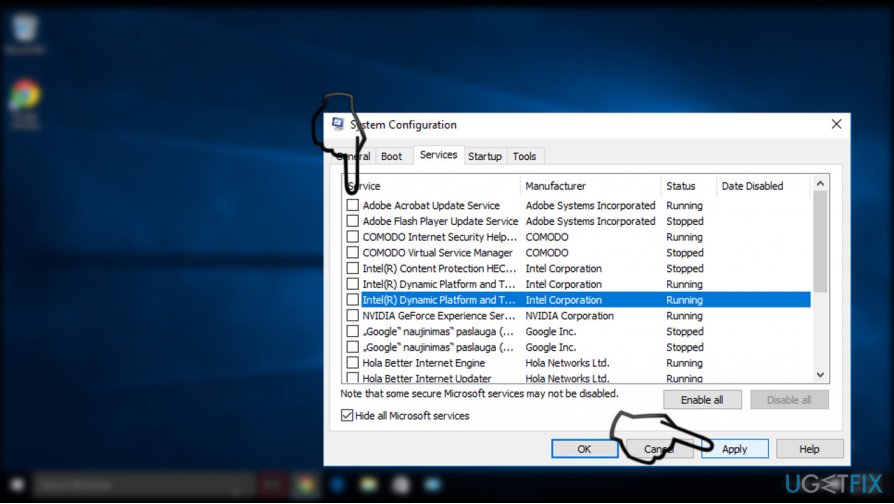Question
Issue: How to Fix Can’t Add Another User to Windows 10?
Hello all. For some reason, Windows prevents me from creating new user account. I’m logged as administrator, but apparently that does not make sense. Have you any suggestions?
Solved Answer
Once Windows operating system is set up, its user is prompted to create the user account. The first registered account is known as Administrator account. If the device is used by one person only and he/she doesn’t have a need for another account, the single account is more than sufficient. However, sometimes Windows users may need to create additional user account. It’s useful if several people are using the same device or if the same person want to separate settings/files/folders/apps, etc used for the home and work purposes.
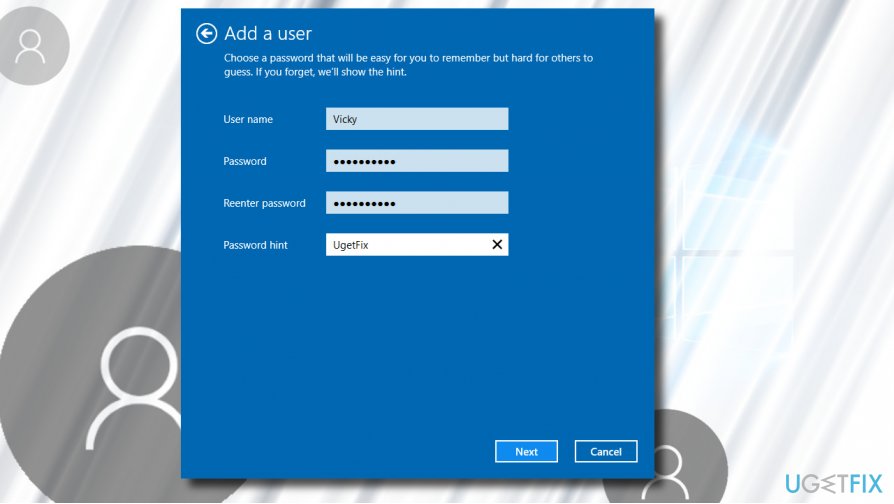
The additional account is known as User account. The difference between the two accounts is that the latter one can only be created / removed by the administrator. Besides, User account owner will be restricted from accessing some folders and modifying some system settings. Unfortunately, due to various reasons, some Windows users cannot create new User account. Usually, new account set up can be performed by following these steps:
- Press Windows key + I to access Settings.
- Open Accounts and select Family and other users.
- Then, click Add someone else to this PC.
According to people’s reports, clicking the Add someone else to this PC button simply does not respond. The “Can’t create new user on Windows 10” issue can be triggered by many factors, such as dependency settings, network problems, incorrect Windows settings, and so on. Nevertheless, the problem can usually be fixed quite easily. There are two basic options to fix not working “Add someone else to this PC” button – Using netplwix or hiding some problematic services.
Solution 1. Fix cannot add users to Windows 10 by running netplwiz
- Press Windows key + R, type netplwiz and click OK.
- In the newly opened window, click Add and enter the Microsoft account email address of a person for whom you want to add an account. (This option will create a Microsoft account, not Local Account. If you are OK with that, please follow the instructions).
- If you opt for creating new Local Account, select Sign in without a Microsoft account (not recommended) link.

-
Now select Local account. In case you would decide to create Microsoft account, select Microsoft account.
- Now enter the user name, user password, reenter password, password hint and then click Next. Follow the on-screen instructions and the account should successfully be created.

Solution 2 – Hide problematic services
Some background processes may prevent PC’s owner from creating new user account. Therefore, try to disable all Microsoft processes and try to create an account.
- Press Windows key + R, type msconfig and hit Enter.
- On the System Configuration window, open the Services tab.
- Mark the Hide all Microsoft services check box.

- Now uncheck all the services and close the System Configuration.
- Try to create new user to check if that helped. One way or another, you will have to re-enable all the services.

Repair your Errors automatically
ugetfix.com team is trying to do its best to help users find the best solutions for eliminating their errors. If you don't want to struggle with manual repair techniques, please use the automatic software. All recommended products have been tested and approved by our professionals. Tools that you can use to fix your error are listed bellow:
Protect your online privacy with a VPN client
A VPN is crucial when it comes to user privacy. Online trackers such as cookies can not only be used by social media platforms and other websites but also your Internet Service Provider and the government. Even if you apply the most secure settings via your web browser, you can still be tracked via apps that are connected to the internet. Besides, privacy-focused browsers like Tor is are not an optimal choice due to diminished connection speeds. The best solution for your ultimate privacy is Private Internet Access – be anonymous and secure online.
Data recovery tools can prevent permanent file loss
Data recovery software is one of the options that could help you recover your files. Once you delete a file, it does not vanish into thin air – it remains on your system as long as no new data is written on top of it. Data Recovery Pro is recovery software that searchers for working copies of deleted files within your hard drive. By using the tool, you can prevent loss of valuable documents, school work, personal pictures, and other crucial files.