Question
Issue: How to fix "Can’t open AsIO3.sys" error in Windows?
Hello. After I restart my Windows computer I receive the “Can’t open AsIO3.sys” error. What is it and how do I fix it?
Solved Answer
Windows is a complicated operating system that relies on thousands of processes running in the background to keep it working well. If even one of these files gets corrupted or missing, users can start experiencing bugs, freezes, and errors. Recently, some people encountered the “Can’t open AsIO3.sys” error in Windows.
AsIO3.sys belongs to the Asus Probe application. It is a system file[1] that consists of the driver and configuration of the device. These files are responsible for containing files of core functions of the operating system. Therefore, if they are corrupted they can cause serious damage.
It is unknown why exactly the error appears. However, there are a couple of options for people who want to fix it. Firstly, the error may be fixed by running a system file repair command. Secondly, the error can start appearing because of an outdated Universal ASIO driver.
The problem may also be caused by the Asus Probe monitoring application, so uninstalling it may get rid of the error. Finally, Windows has a built-in system restore tool that can revert the system to a previous point before any issues started. Running it should get rid of any problems.
In this guide, you will find 5 steps that should help you get rid of the “Can’t open AsIO3.sys” error in Windows. Manual troubleshooting can be a lengthy process. You can use a maintenance tool like FortectMac Washing Machine X9. It can fix most system errors, BSODs,[2] corrupted files, and registry[3] issues automatically. Otherwise, follow the step-by-step instructions below.
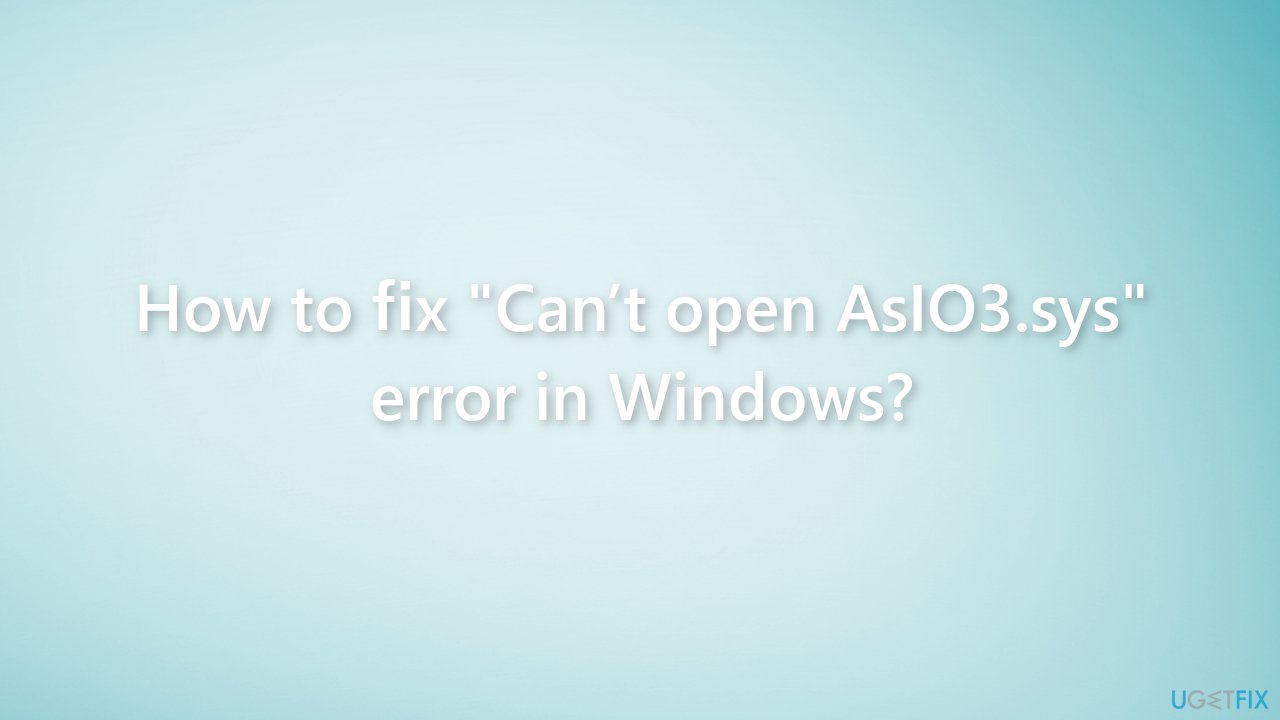
Method 1. Fix Corrupted System Files
Use Command Prompt commands to repair system file corruption:
- Open Command Prompt as administrator
- Use the following command and press Enter:
sfc /scannow
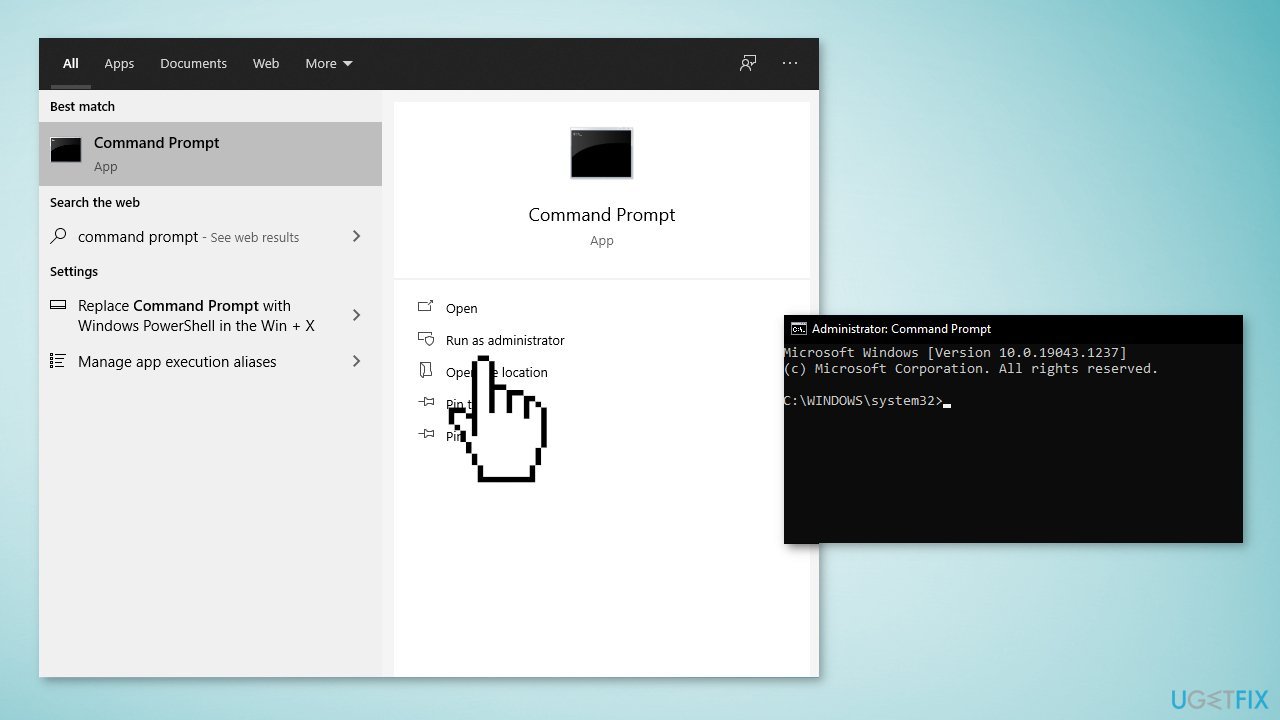
- Reboot your system
- If SFC returned an error, then use the following command lines, pressing Enter after each:
DISM /Online /Cleanup-Image /CheckHealth
DISM /Online /Cleanup-Image /ScanHealth
DISM /Online /Cleanup-Image /RestoreHealth
Method 2. Update Universal ASIO Driver
- Open Device Manager by searching it out from the Start Menu
- Look for Universal ASIO driver
- Right-click on it and select Update device
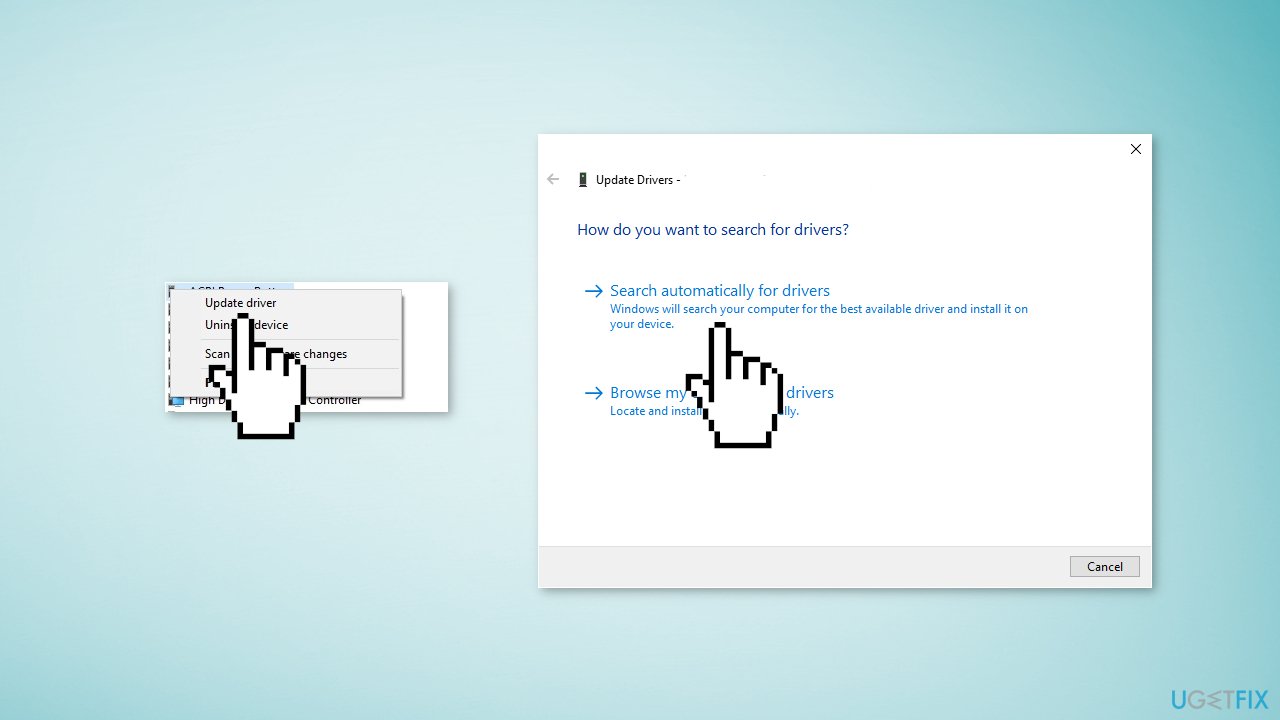
- Then click Search automatically for drivers
- Restart your device and see if the issue is solved
Method 3. Reinstall Universal ASIO Driver
- Open Device Manager
- Look for Universal ASIO driver
- Right-click on it and select Uninstall device
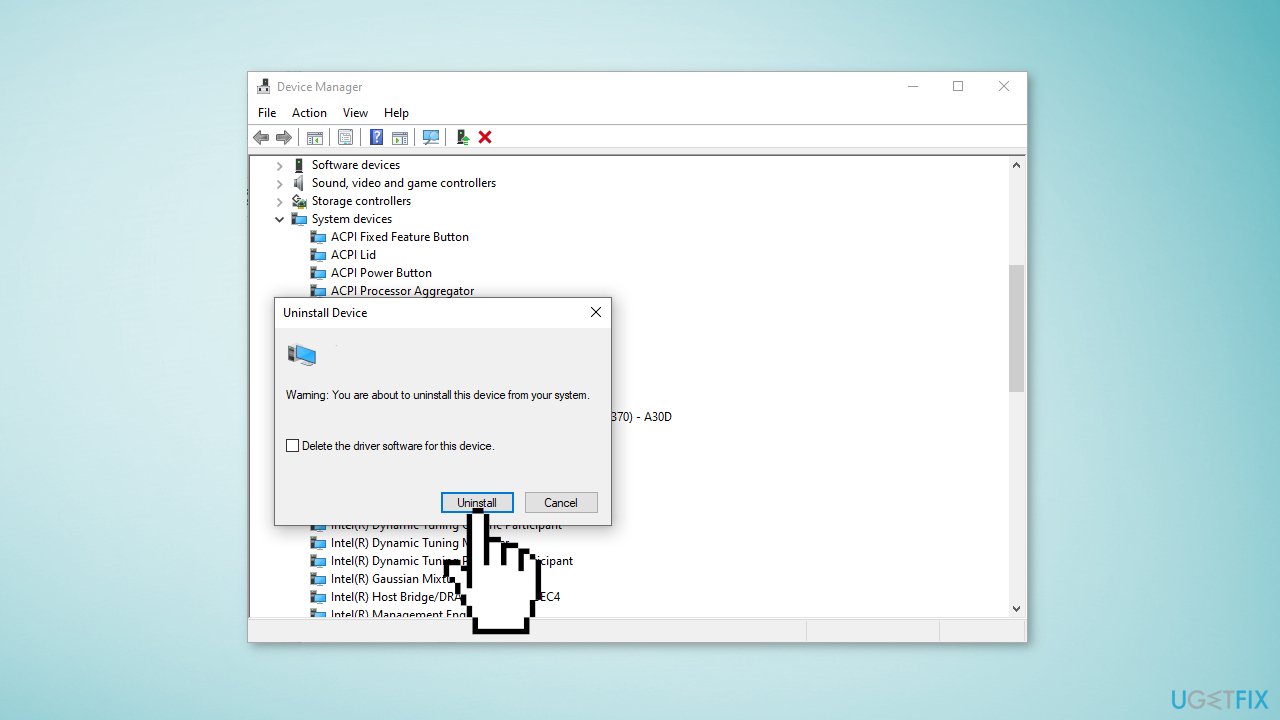
- Click Uninstall again to confirm
- Restart your device and see if the driver is reinstalled
- You can also use a dedicated utility like DriverFix that can find the best drivers for your device and install them automatically
Method 4. Use System Restore
- Type in Create a System Restore Point in Windows search and hit Enter
- Click on System Restore
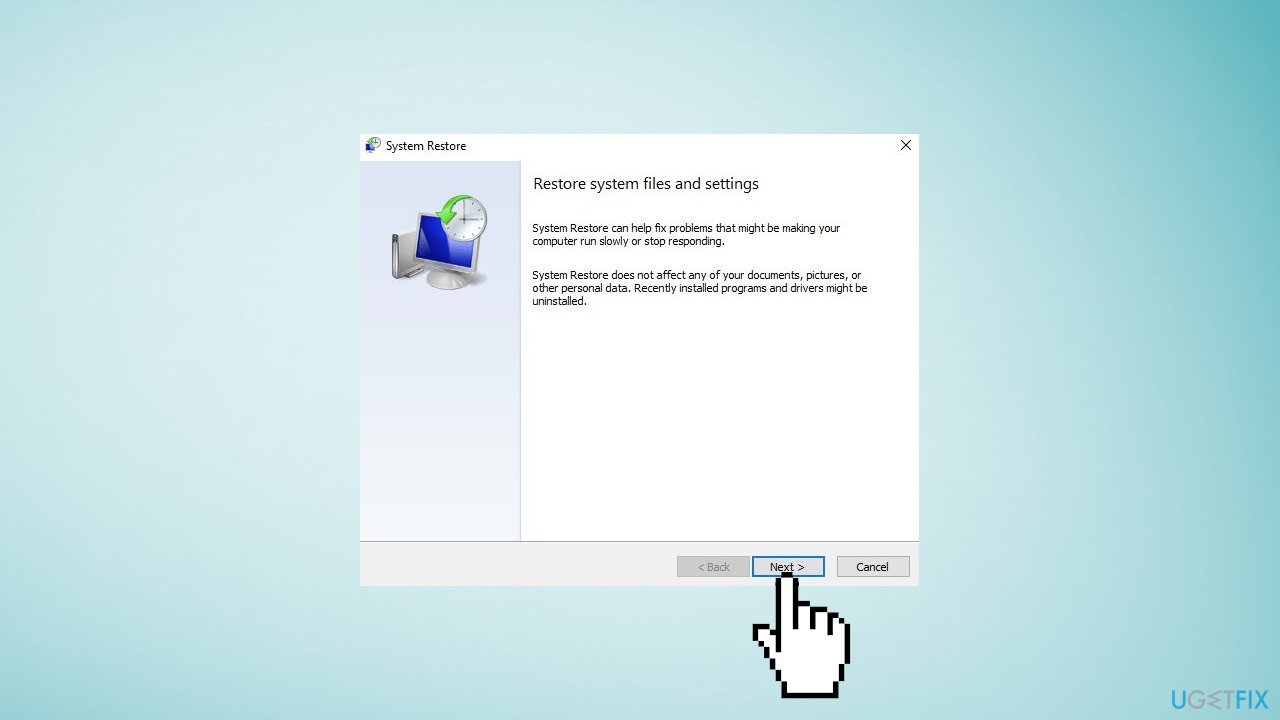
- Select Choose a different restore point (if available) and click Next
- Mark the Show more restore points checkbox
- Choose the date before you started experiencing the issue
- Click Next and reboot the system as required
Method 5. Uninstall Asus Probe
- Open Settings
- Go to Apps, then Apps & Features or Installed Apps
- Look for Asus Probe
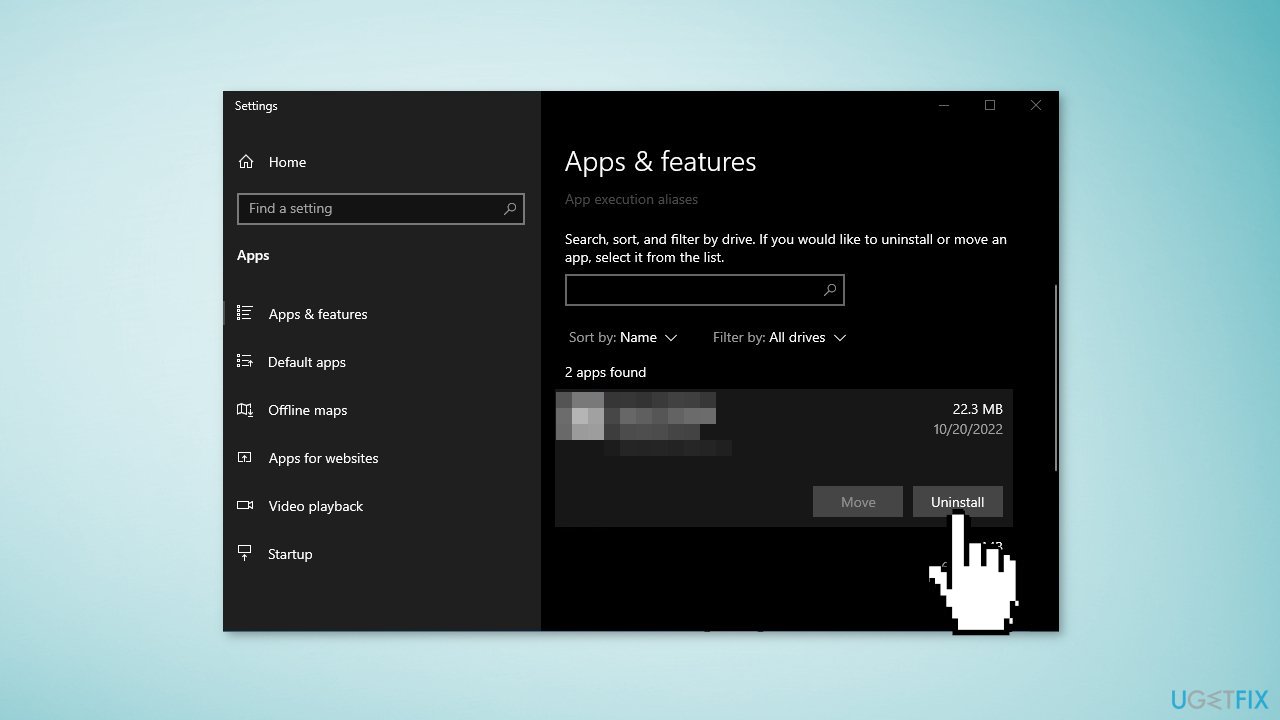
- In Windows 11, click on the three vertical dots and select Advanced Options
- In Windows 10, Select the app and select Uninstall
Repair your Errors automatically
ugetfix.com team is trying to do its best to help users find the best solutions for eliminating their errors. If you don't want to struggle with manual repair techniques, please use the automatic software. All recommended products have been tested and approved by our professionals. Tools that you can use to fix your error are listed bellow:
Protect your online privacy with a VPN client
A VPN is crucial when it comes to user privacy. Online trackers such as cookies can not only be used by social media platforms and other websites but also your Internet Service Provider and the government. Even if you apply the most secure settings via your web browser, you can still be tracked via apps that are connected to the internet. Besides, privacy-focused browsers like Tor is are not an optimal choice due to diminished connection speeds. The best solution for your ultimate privacy is Private Internet Access – be anonymous and secure online.
Data recovery tools can prevent permanent file loss
Data recovery software is one of the options that could help you recover your files. Once you delete a file, it does not vanish into thin air – it remains on your system as long as no new data is written on top of it. Data Recovery Pro is recovery software that searchers for working copies of deleted files within your hard drive. By using the tool, you can prevent loss of valuable documents, school work, personal pictures, and other crucial files.
- ^ Brady Gavin. What Is A Windows System File?. Howtogeek. Technology Magazine.
- ^ Blue screen of death. Wikipedia, the free encyclopedia.
- ^ Tim Fisher. What Is the Windows Registry?. Lifewire. Software and Apps.



