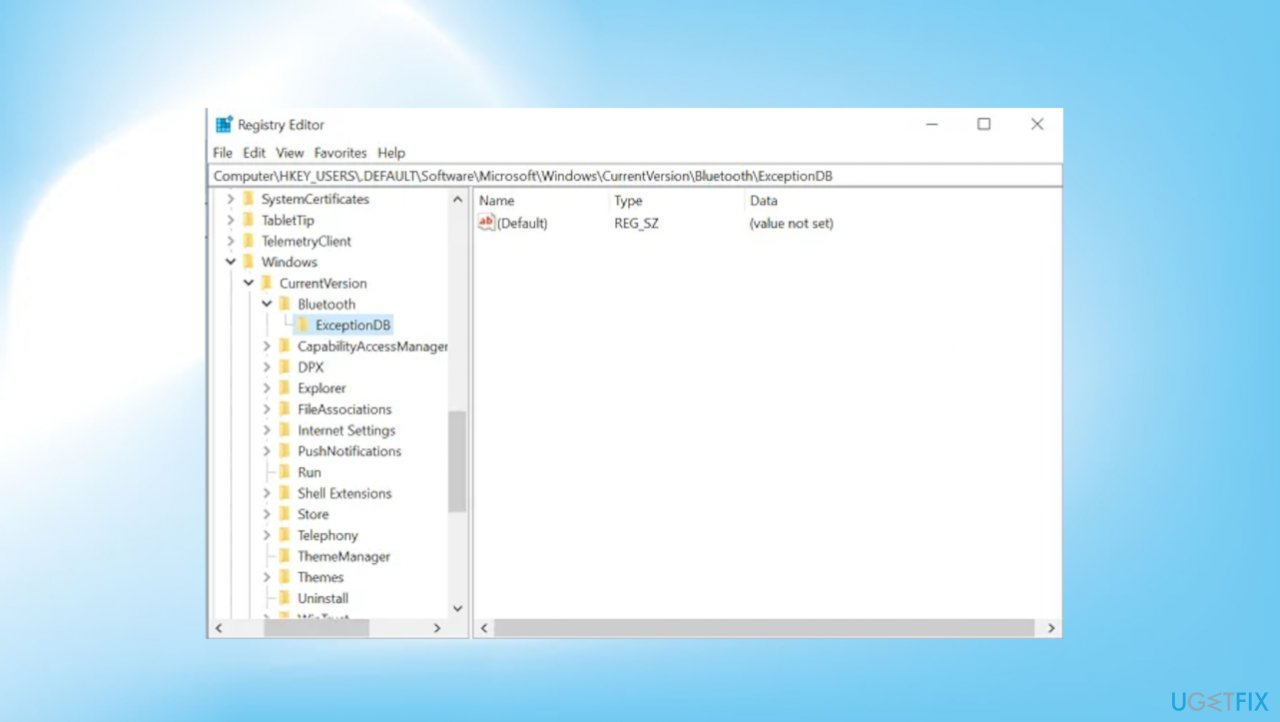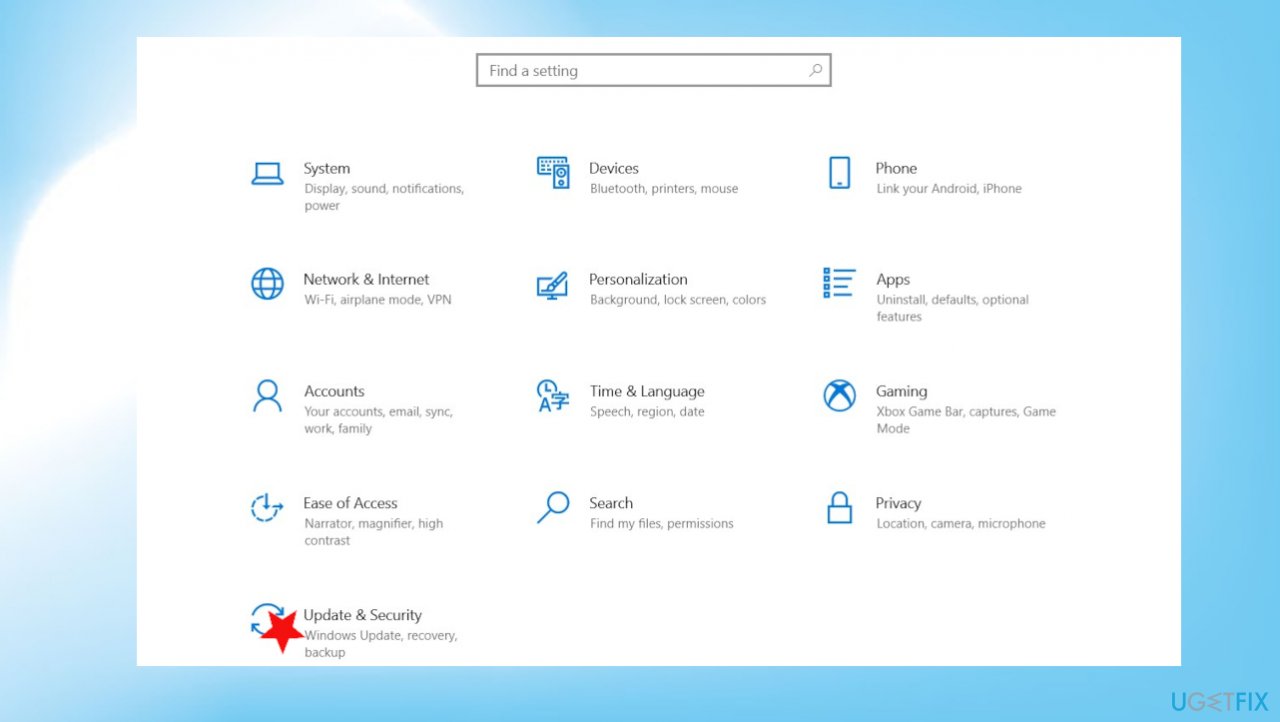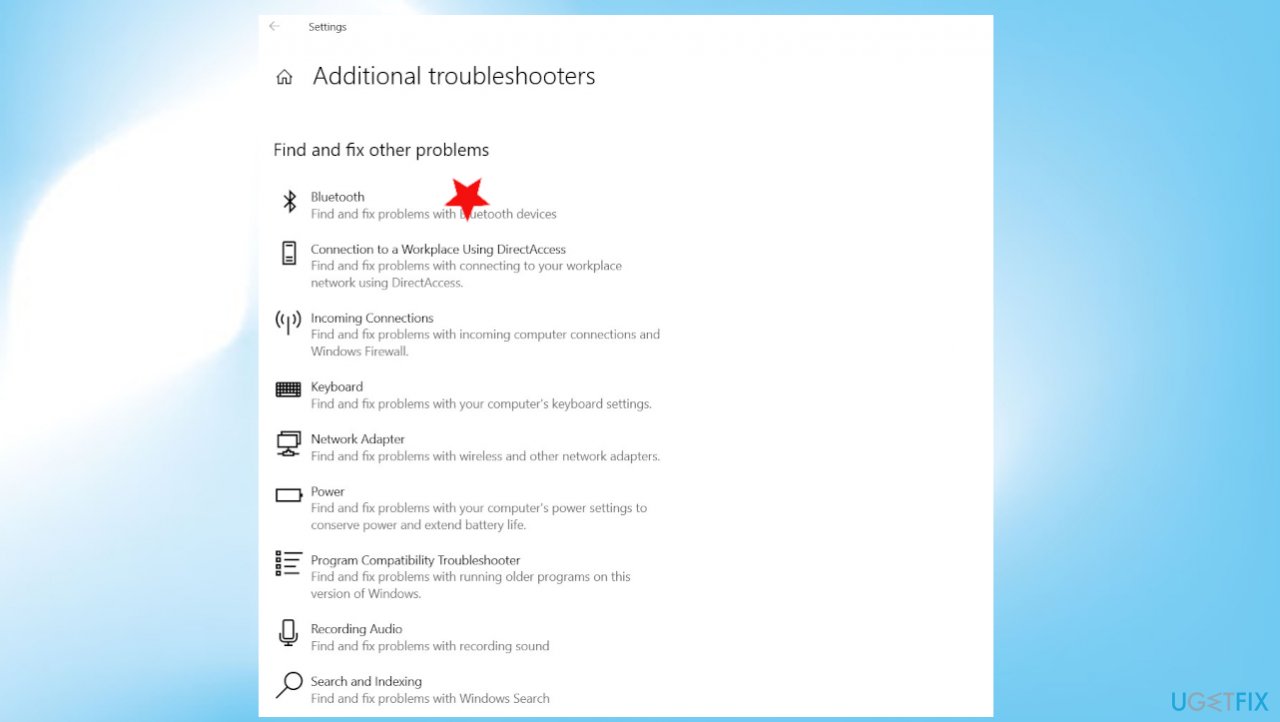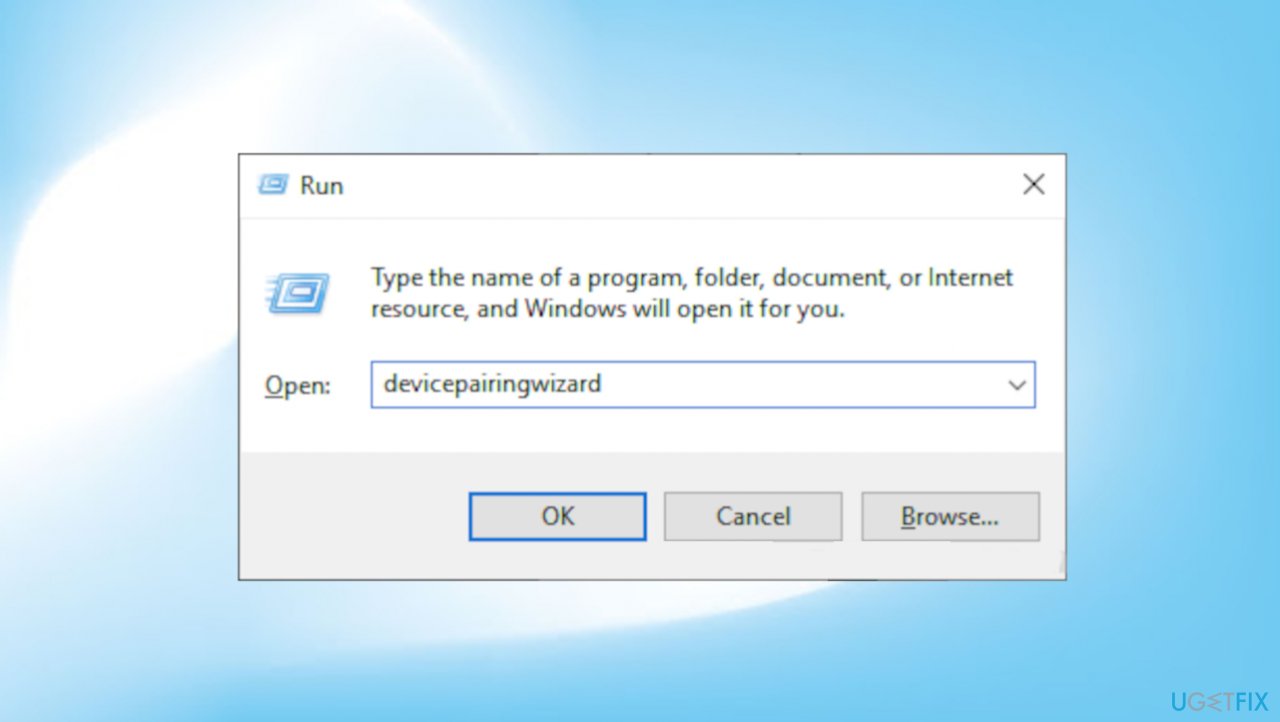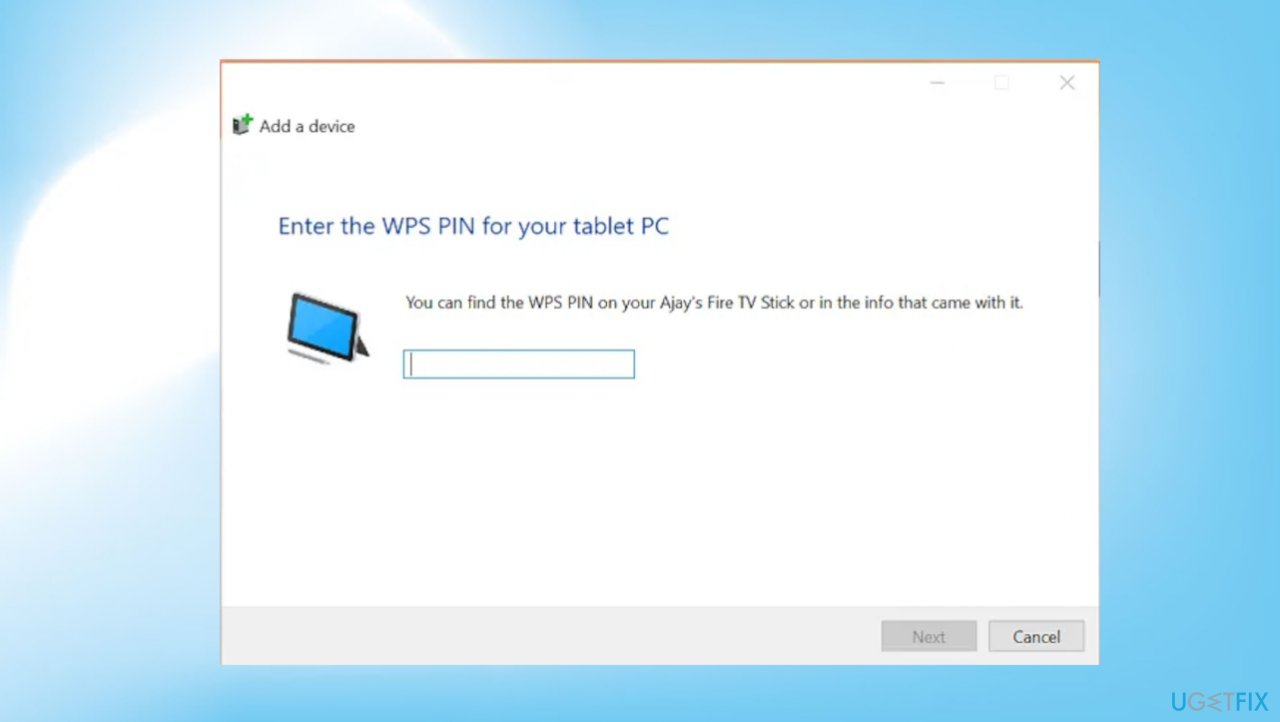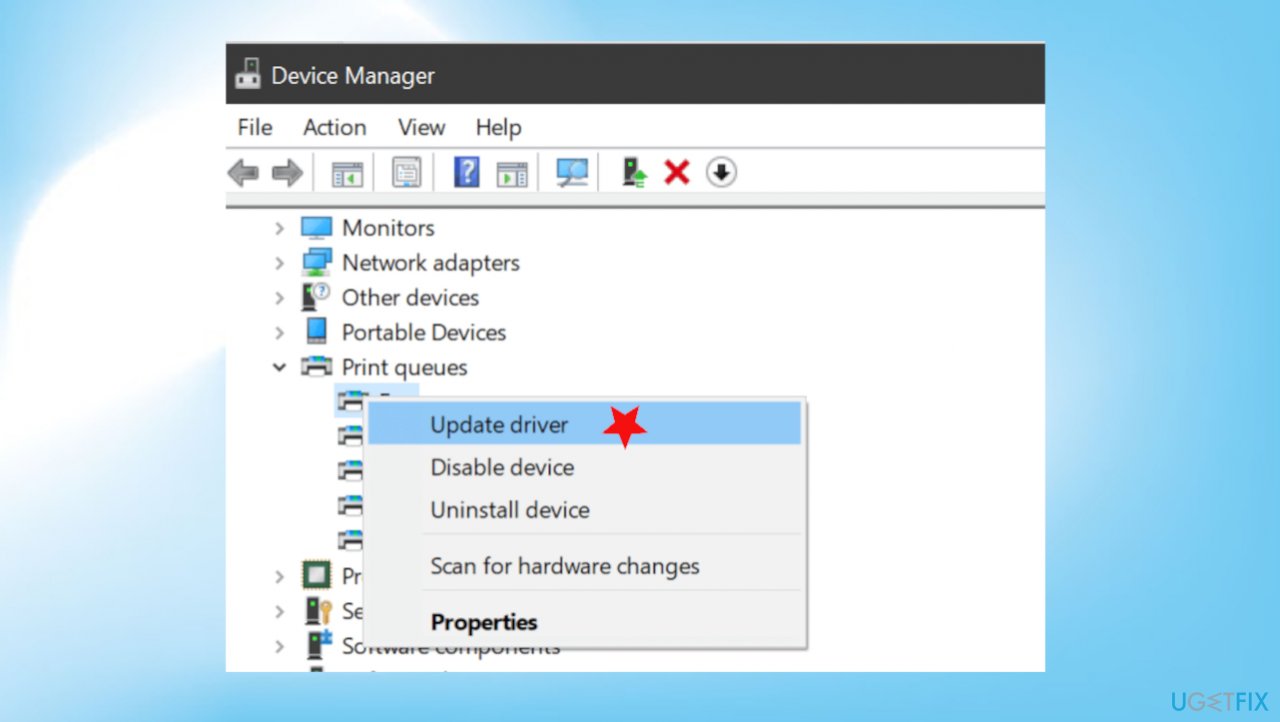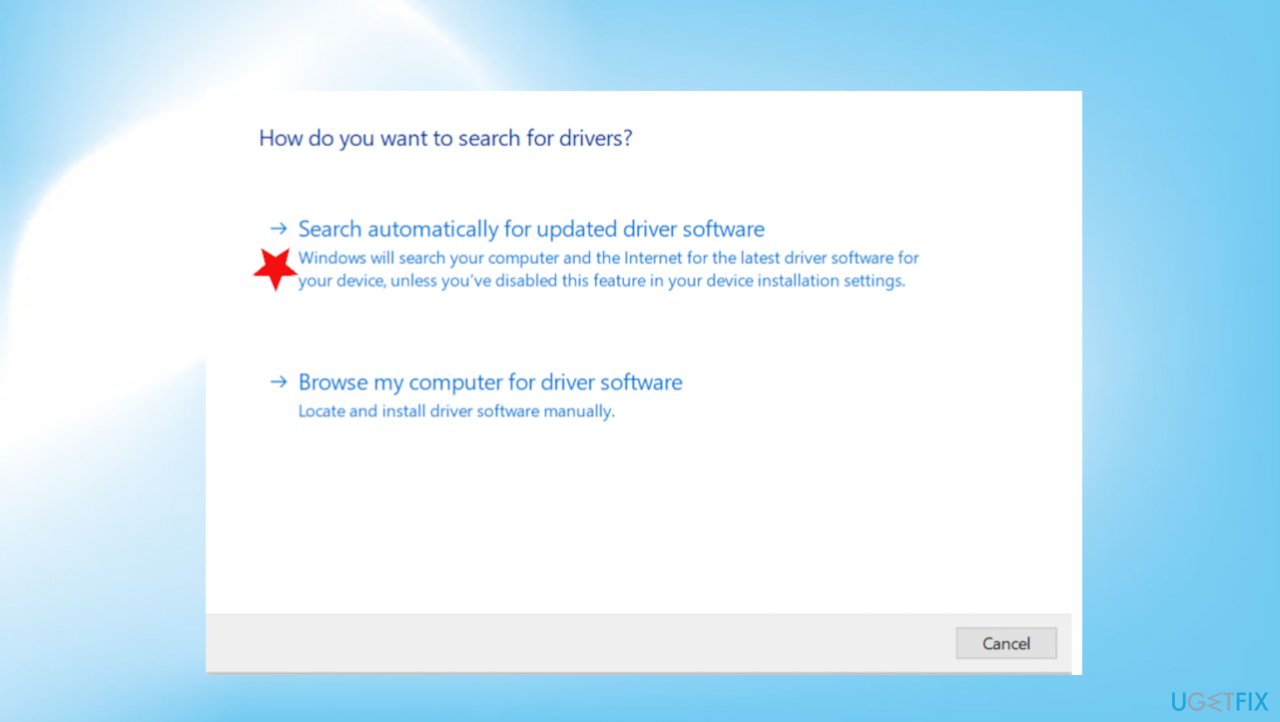Question
Issue: How to fix “Check the PIN and try connecting again” Bluetooth error in Windows 10?
Hey, I need help with the connection and PIN error. I cannot pair Bluetooth devices, and I get the Check the PIN error. There is no problem with the device because it has batteries, it works properly. I can find the piece in settings, but when I try to pair them after the Connecting window, the “Check the PIN and try connecting again.” error shows up. The PIN form is not showing up, so the process is not going as it is supposed to. Can you help me solve this, so I can pair the device normally?
Solved Answer
“Check the PIN and try connecting again” Bluetooth error in Windows get reported pretty often and in many cases involves Bluetooth keyboards.[1] Once the device is deleted and the user wants to connect it again to the PC, the pairing can't happen. Trying to connect to the device via settings ends in the error and the long process of pairing devices.
The issue can be frustrating because the problem occurs out of nowhere, and the process is not loading as it properly should. When the Bluetooth option gets disabled, or some particular files get damaged in the system, functions like this fail. Of course, if you run Windows 10 on the machine, the recent faulty update can be blamed.[2]
In many cases, the issue can be solved by restarting the machine, so all the functions run as normal. Other reasons why the issue is present can involve some system issues deeper. You might receive the “Check the PIN and try connecting again” error in Windows 10 without noticing that other system features are failing too.
The problem with the error is constant reoccurrence, but the situation can be fixed. This problem shouldn't be related to any serious issues like cyber threats or malware.[3] However, some of the reasons can require particular solutions. The error can arise when the pairing is not proper in the first place. So if you try to pair the device that was already connected before, the problem may reside in the software or hardware problems.
Another thing that we already mentioned – the disabled option for Bluetooth connections can trigger the problem with new pairings. If your computer is in airplane mode, these connections cannot happen also. WiFi, NFC, Bluetooth, cellular, and other connections get disabled in such mode. If you try to solve the issue and fail, you might want to run FortectMac Washing Machine X9 to check for file damage and repair functions needed for normal PC performance. If these quick options do not give results, try to fix the “Check the PIN and try connecting again” Bluetooth error in Windows with the guide below.
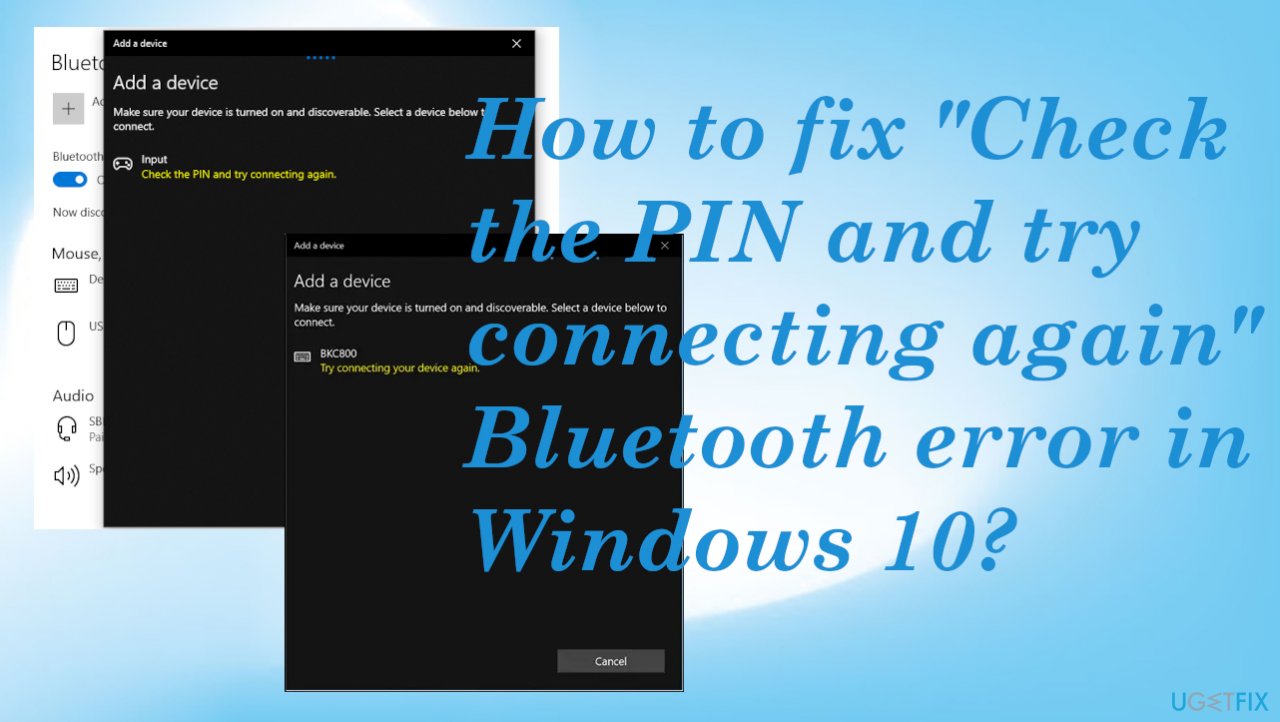
#1 Clear registry
- Press Windows key + R together to open the run command box.
- Type regedit and click OK.
- Browse to the following location in the registry editor:
HKEY_USERS\\.DEFAULT\\Software\\Microsoft\\Windows\\CurrentVersion\\Bluetooth\\ExceptionDB\\Addrs
- Expand Addrs and delete the folder inside it.
- Try pairing your device again.
#2 Troubleshoot issues
- Press Windows key + I key together to open settings.
- Click on Update & Security.

- Locate Troubleshoot.
- Click Additional troubleshooters.

- Find Bluetooth option.
- Follow the on-screen instructions to troubleshoot the issues
#3 Use the pairing wizard
- Press Windows key + R together.

- Type devicepairingwizard in it and click OK.
- Wait for some time for devices to appear.
- Select the Bluetooth device which you want to add.

- A passcode form will appear.
- Type the code from your Bluetooth device.
- Press Enter.
#4 Reinstall or update Bluetooth drivers
- Tap the Win + X keys to open the Device Manager.
- Next, look for the Bluetooth device and right-click.

- Select the option Update driver.
- Select the option Search automatically for updated driver software.

Repair your Errors automatically
ugetfix.com team is trying to do its best to help users find the best solutions for eliminating their errors. If you don't want to struggle with manual repair techniques, please use the automatic software. All recommended products have been tested and approved by our professionals. Tools that you can use to fix your error are listed bellow:
Prevent websites, ISP, and other parties from tracking you
To stay completely anonymous and prevent the ISP and the government from spying on you, you should employ Private Internet Access VPN. It will allow you to connect to the internet while being completely anonymous by encrypting all information, prevent trackers, ads, as well as malicious content. Most importantly, you will stop the illegal surveillance activities that NSA and other governmental institutions are performing behind your back.
Recover your lost files quickly
Unforeseen circumstances can happen at any time while using the computer: it can turn off due to a power cut, a Blue Screen of Death (BSoD) can occur, or random Windows updates can the machine when you went away for a few minutes. As a result, your schoolwork, important documents, and other data might be lost. To recover lost files, you can use Data Recovery Pro – it searches through copies of files that are still available on your hard drive and retrieves them quickly.
- ^ Can't pair Bluetooth keyboard - "Check the PIN and try connecting again.". Answers. Microsoft community forum.
- ^ Mayank Parmar. Microsoft confirms blurry taskbar bug in Windows 10’s latest update. Windowslatest. Windows reports.
- ^ Malware. Wikipedia. The free encyclopedia.