Question
Issue: How to fix connect to printer error 0x00000775 in Windows?
Hi, I can't connect to my shared printer, as I received a 0x00000775 error. Could you provide any solutions for this issue, please? I'm using Windows 10.
Solved Answer
Printers are crucial devices in both our personal and professional lives. They transcribe our digital works and documents into physical copies, streamlining our day-to-day tasks, from printing important reports to creating cherished photographs. However, like any technological device, printers are not without their issues. Sometimes, they may not work as expected, disrupting our work and adding to our stress levels.
One common issue faced by users is the printer error 0x00000775 in Windows. This error typically appears with the message “Windows cannot connect to the printer,” leaving users unable to print their documents. This issue predominantly affects those who use shared or networked printers, adding a layer of complexity to the troubleshooting process. Furthermore, it's worth noting that this error isn't isolated to any specific brand, meaning it can occur on various printer brands ranging from Canon to HP, Epson, and many more.
There can be several reasons why the 0x00000775 printing error occurs. These include misconfigured printer settings, issues with the printer driver, or problems within the Windows operating system itself. It's also possible for this issue to arise if there's an interruption or instability in the network connection between the computer and the printer. Such complications can make troubleshooting the error a bit more challenging.
However, the good news is that solutions to fix the printer error 0x00000775 are within reach. Detailed instructions to rectify this issue are provided below this article. These guidelines will walk you through the process of diagnosing and resolving the error, helping you reconnect your computer to your printer and resume your printing tasks as quickly as possible.
In addition to following these steps, consider using reputable PC repair software like FortectMac Washing Machine X9. This software is designed to diagnose and rectify underlying issues within the Windows operating system automatically. It can serve as a valuable tool in maintaining the overall health of your computer, ensuring that peripheral devices like printers function smoothly without any hiccups.
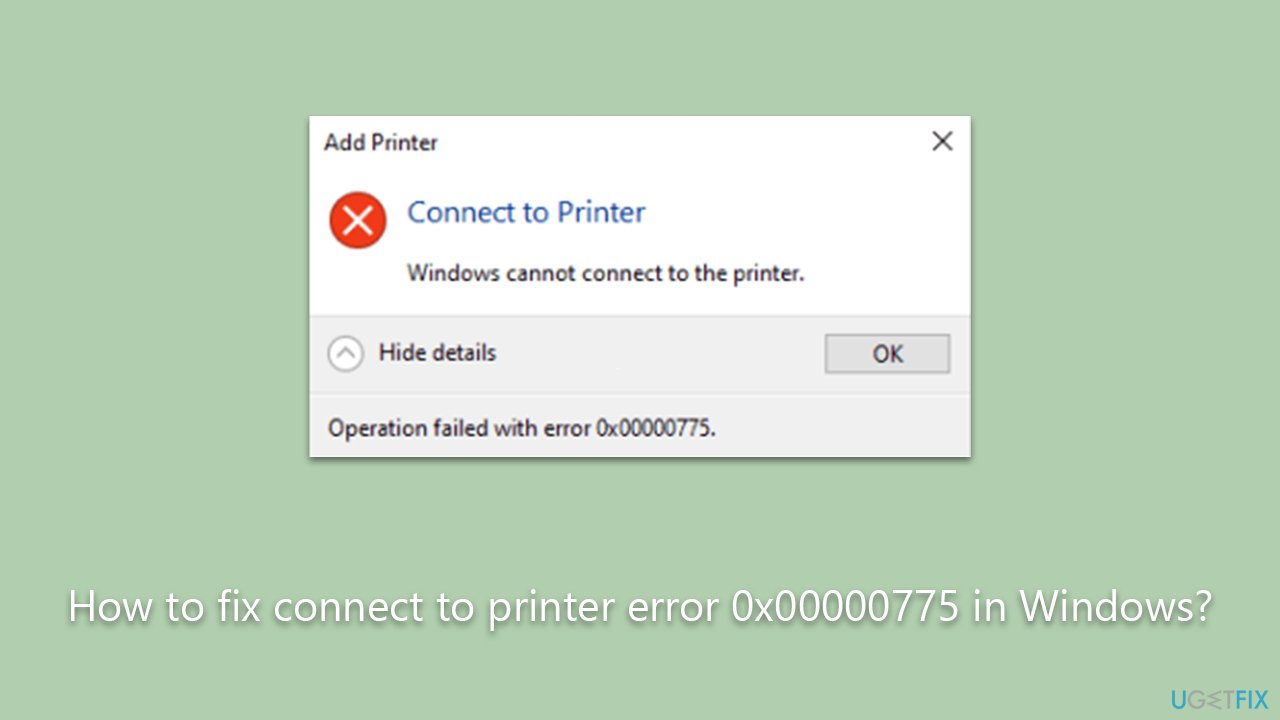
Fix 1. Run the troubleshooter
We always recommend starting with the built-in troubleshooter.
- Type in Troubleshoot in Windows search and hit Enter.
- Go to Additional Troubleshooters/Other troubleshooters.
- Select Printer and click Run the troubleshooter/Run.
- Wait till the scan is finished, and then apply the suggested fixes.
- Restart your computer.
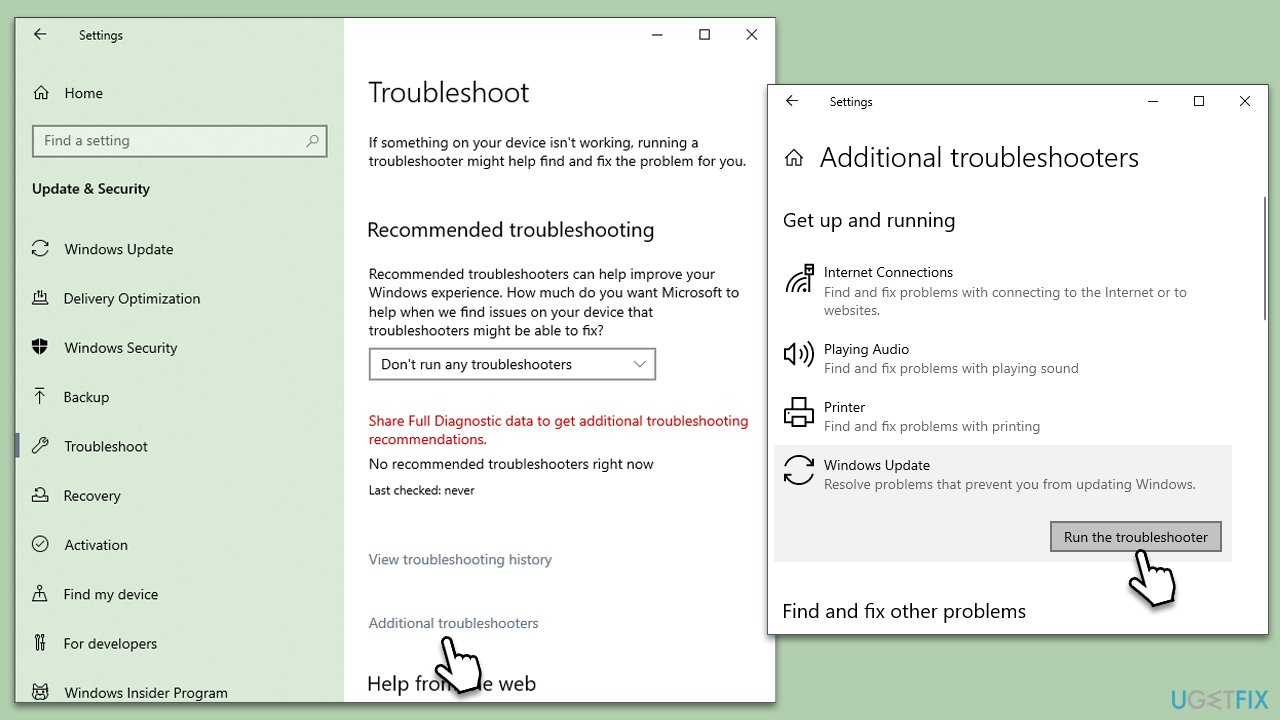
Fix 2. Install Windows updates
An outdated Windows OS might be incompatible with your printer, leading to error 0x00000775. Updating your Windows can solve this issue.
- Type Updates in Windows search and hit Enter.
- Click Check for updates.
- Windows will look for the newest updates and install them.
- Don't forget to install the optional updates as well.
- Reboot your computer.
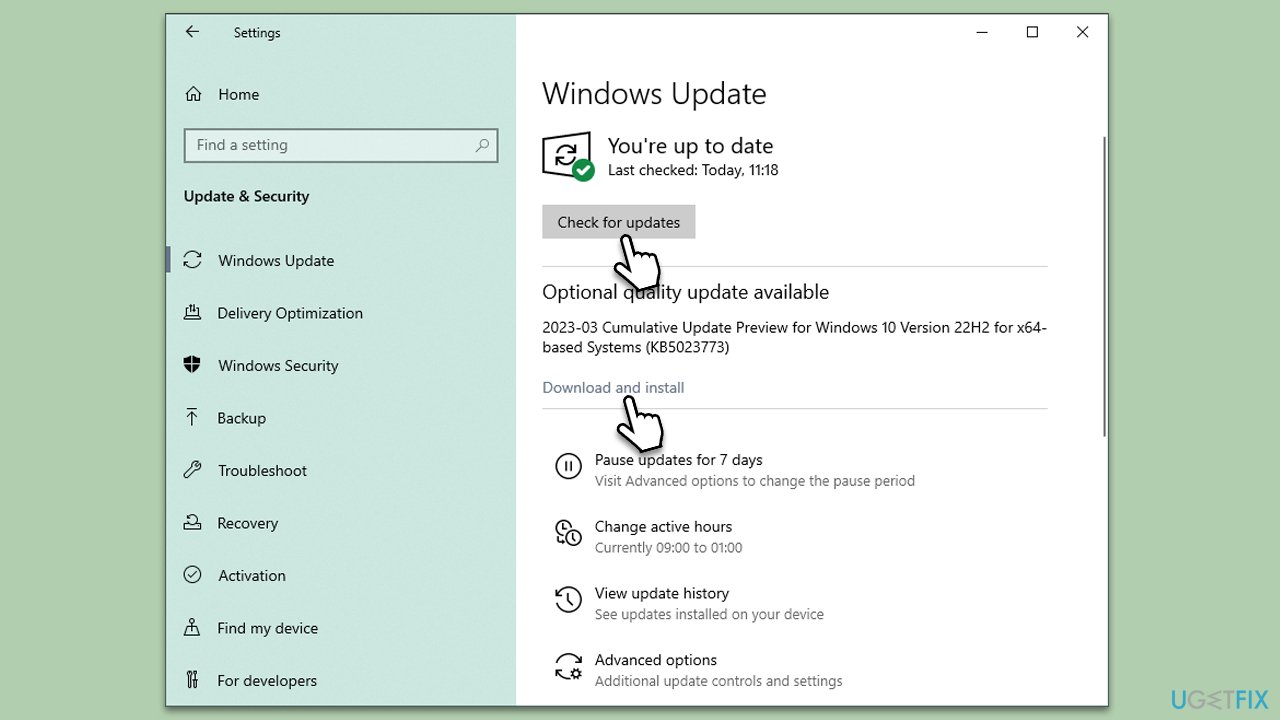
Fix 3. (Re)start Sprint Spooler
The Print Spooler Service manages all print jobs sent to your printer from the computer. Restarting this service can help clear any errors. If the service is not running, you should set it to automatic startup type instead.
- Type Services in Windows search and hit Enter.
- Scroll down to locate the Print Spooler service.
- Right-click and select Restart.
- If the service is not running, double-click and select Automatic from the drop-down menu.
- Click Start and OK.
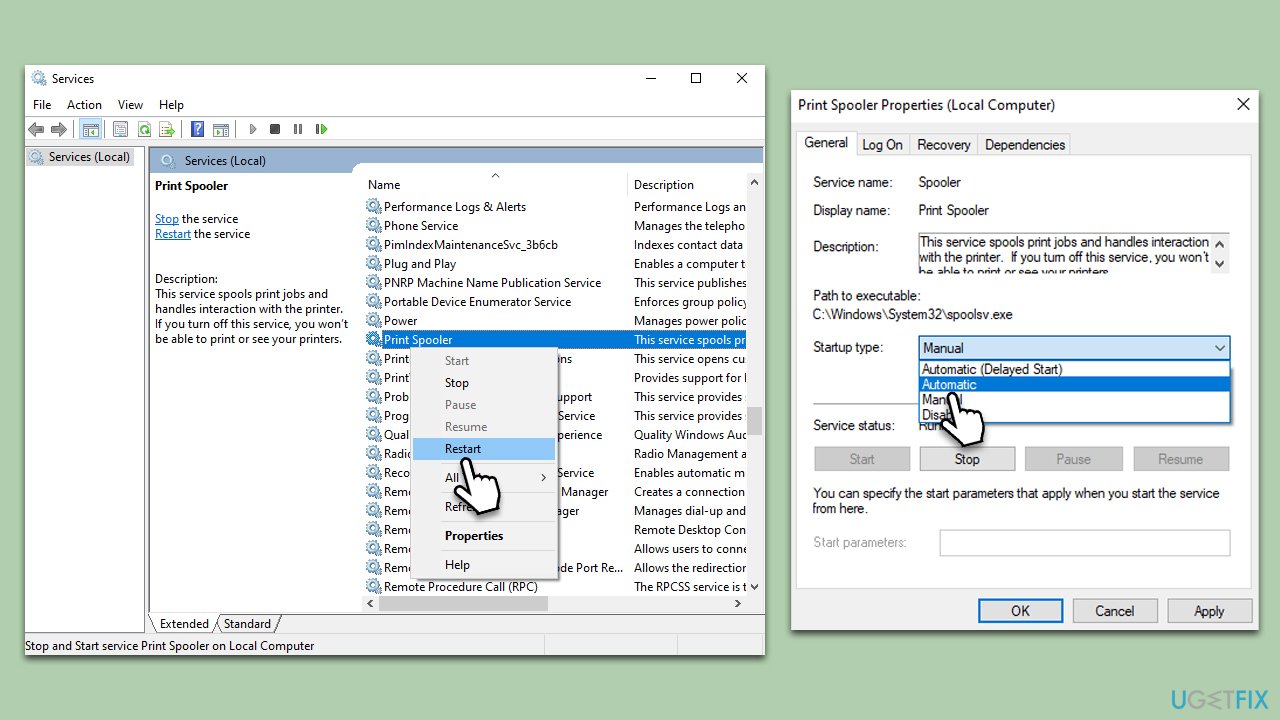
Fix 4. Reinstall drivers
Outdated or corrupt printer drivers can cause this error. Reinstalling the printer drivers can help resolve the issue.
- Type Device Manager in Windows search and press Enter.
- Expand Printers section.
- Right-click on your printer and pick Uninstall device.
- Mark the Delete the driver software for this device tickbox and click Uninstall.
- Follow the on-screen instructions and restart your PC.
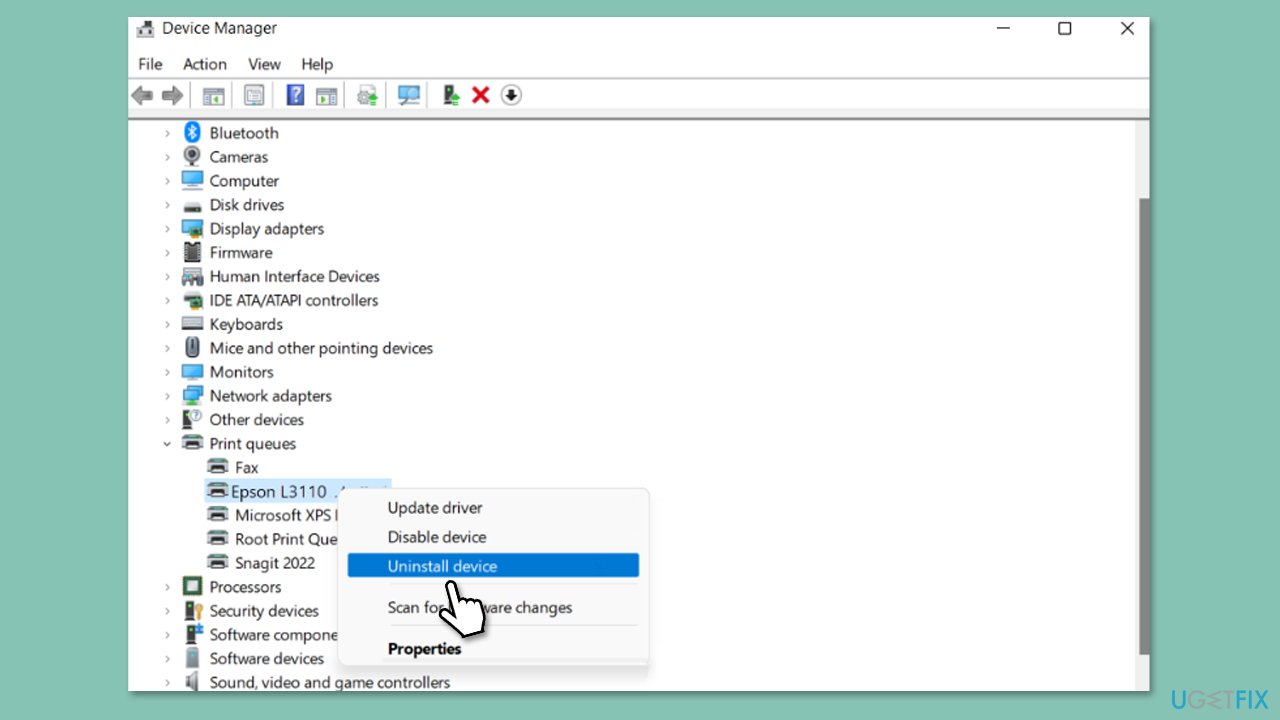
Once the driver is removed, you can then either install the latest driver from your printer's official website or employ an automatic solution such as DriverFix.
Fix 5. Adjust security settings
Sometimes, the security settings of the printer could prevent a successful connection, leading to an error. Adjusting these settings may help.
- Type Control Panel in Windows search and press Enter.
- Go to Hardware and Sound > Devices and Printers.
- Right-click on your printer, then select Printer Properties.
- Click the Security tab, then adjust the settings as needed to allow your computer to connect to the printer.
Fix 6. Re-add printer
There might be issues with how your printer is currently added to your computer, causing the error 0x00000775. In such a scenario, removing and re-adding the printer can resolve the problem.
- Click on Start and select Settings.
- Go to the Devices section.
- Select Printers & scanners.
- You should see the connected printers here – click Remove device.
- When done, you should then click Add device and follow the prompts to finish the installation process.
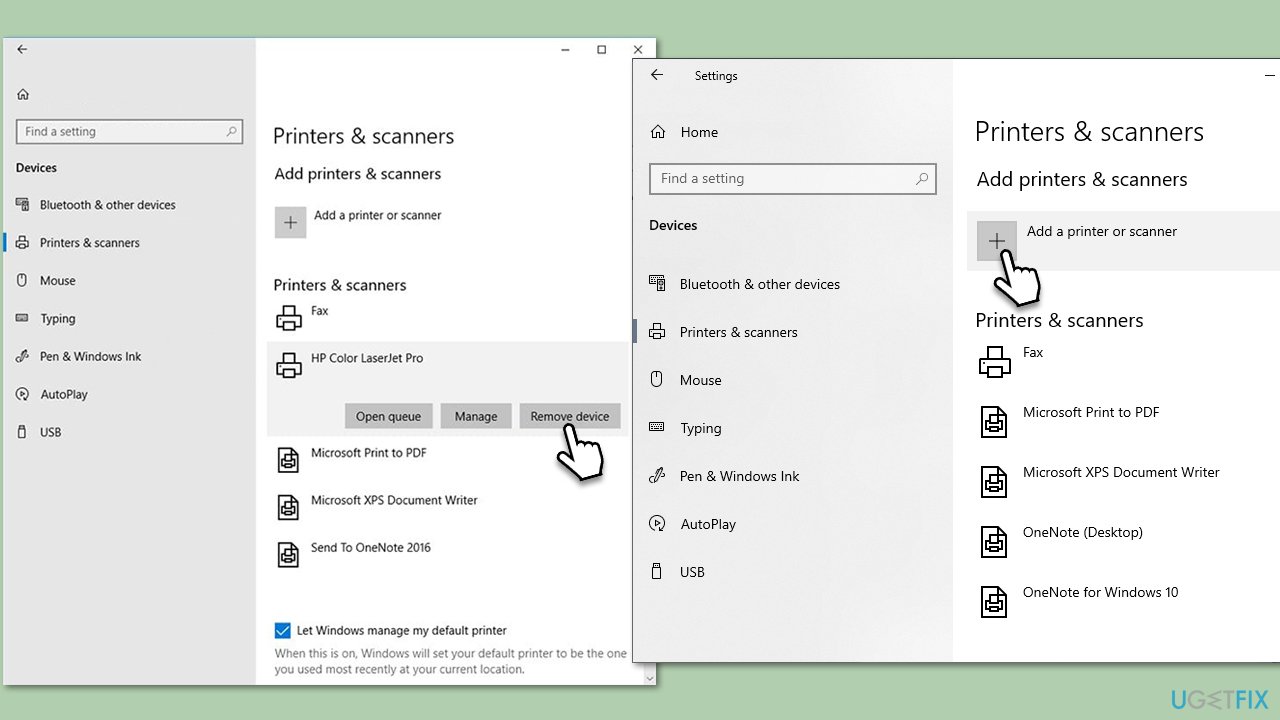
Repair your Errors automatically
ugetfix.com team is trying to do its best to help users find the best solutions for eliminating their errors. If you don't want to struggle with manual repair techniques, please use the automatic software. All recommended products have been tested and approved by our professionals. Tools that you can use to fix your error are listed bellow:
Access geo-restricted video content with a VPN
Private Internet Access is a VPN that can prevent your Internet Service Provider, the government, and third-parties from tracking your online and allow you to stay completely anonymous. The software provides dedicated servers for torrenting and streaming, ensuring optimal performance and not slowing you down. You can also bypass geo-restrictions and view such services as Netflix, BBC, Disney+, and other popular streaming services without limitations, regardless of where you are.
Don’t pay ransomware authors – use alternative data recovery options
Malware attacks, particularly ransomware, are by far the biggest danger to your pictures, videos, work, or school files. Since cybercriminals use a robust encryption algorithm to lock data, it can no longer be used until a ransom in bitcoin is paid. Instead of paying hackers, you should first try to use alternative recovery methods that could help you to retrieve at least some portion of the lost data. Otherwise, you could also lose your money, along with the files. One of the best tools that could restore at least some of the encrypted files – Data Recovery Pro.



