Question
Issue: How to fix corrupted Microsoft Store icons?
Hello. All applications that are from the Microsoft Store do not have icons. Did the thumbnails somehow get corrupted? Any tips would be appreciated.
Solved Answer
Microsoft Store is a digital distribution platform for apps that offers users the convenience of being able to install and update programs in one place, as well as ensuring safety by letting users download apps through the built-in app for Windows rather than having to search through unsafe sources.[1]
However, some users are having trouble with Microsoft Store app icons. People report that the logos or thumbnails for applications from the Windows Store are missing. This can make opening apps more difficult and lengthy as users would have to check the names of the apps to know which one they want to open.
It is unknown why exactly this could be happening but there are some general reasons why the Windows Store app icons could be missing. You may have to check your Windows Display settings or rebuild icon cache. In this guide, you will find 5 steps that could help you fix corrupted Microsoft Store icons
Sometimes manual troubleshooting can be a lengthy process so you can also use a maintenance tool like FortectMac Washing Machine X9 to scan your machine. This powerful software can fix most system errors, BSODs,[2] corrupted files, and registry[3] issues. Otherwise, follow the step-by-step instructions below.
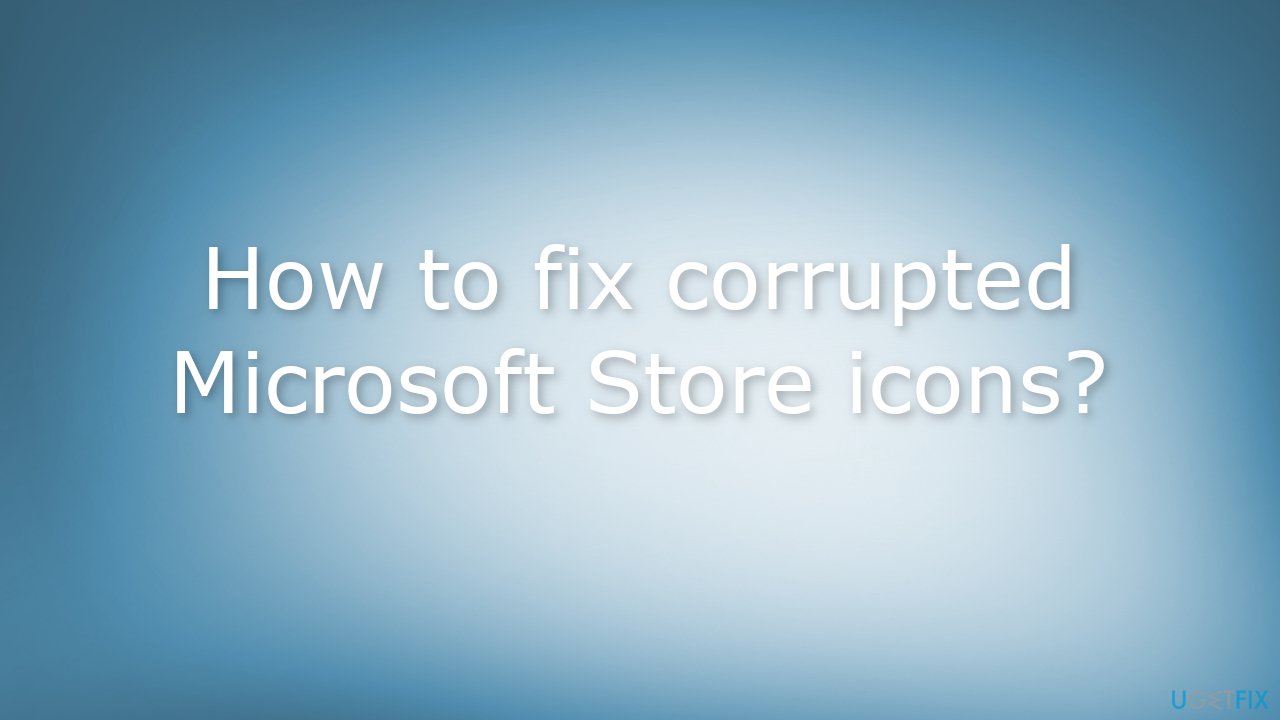
Method 1. Check Scale and Layout Settings
- Press the Windows key + I to open Settings
- Go to System, and then click on Display
- Under Scale and layout – if it was set to 100% (Recommended), change it to 125%
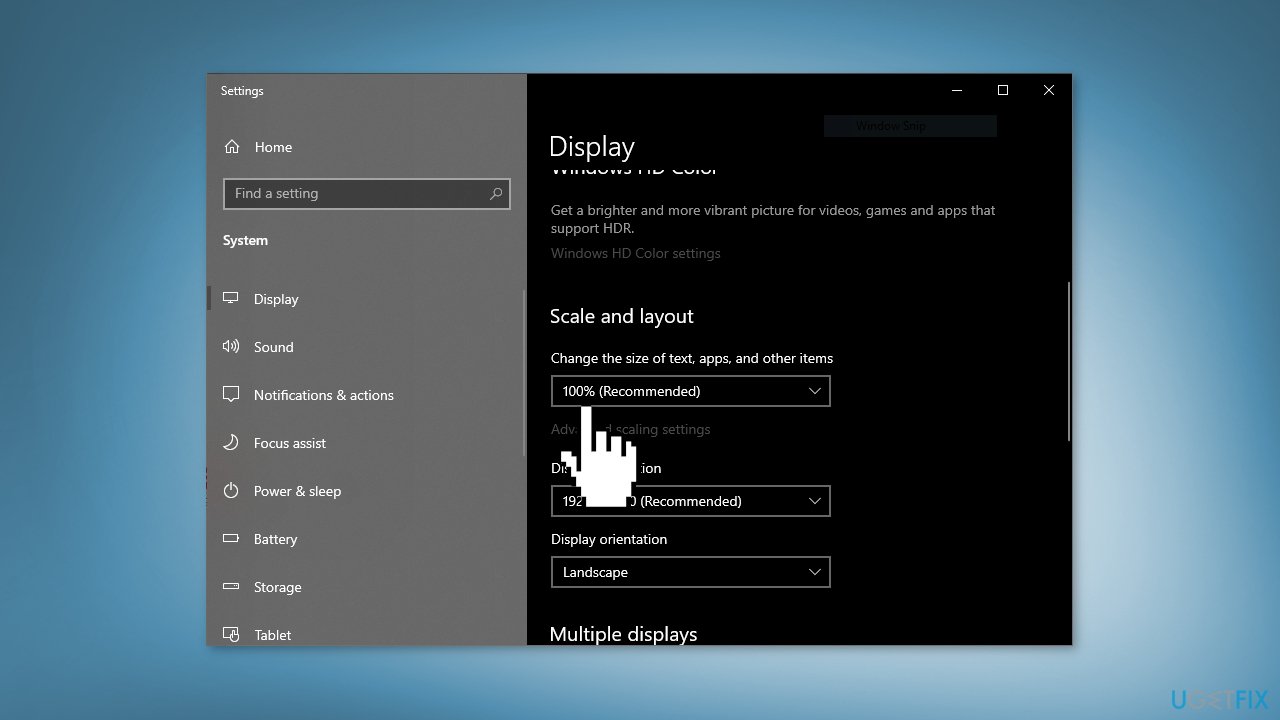
- Restart your computer
- Then change it back again to 100% and restart your device
Method 2. Check Ease of Access Settings
- Press the Windows key + I to open Settings
- Go to Ease of Access, and click on Display
- Under Make everything bigger – if it was set to 100% (Recommended), Change it to 125%
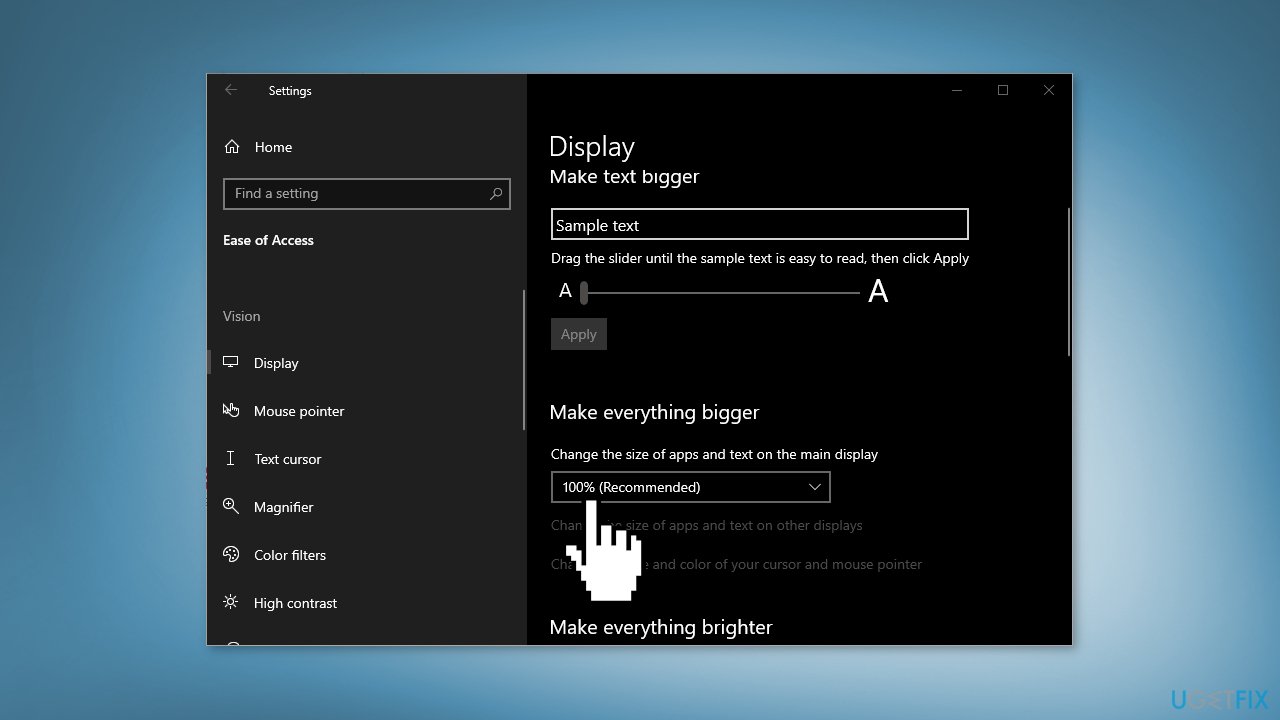
- Restart your computer
- Then change it back again to 100% and restart your computer
Method 3. Rebuild Icon Cache
- Open the Command Prompt as an Administrator
- Copy and paste each command below one at a time into the command prompt, and press Enter:
ie4uinit.exe -show
taskkill /IM explorer.exe /F
DEL /A /Q “%localappdata%\IconCache.db”
DEL /A /F /Q “%localappdata%\Microsoft\Windows\Explorer\iconcache*”
shutdown /r /f /t 00
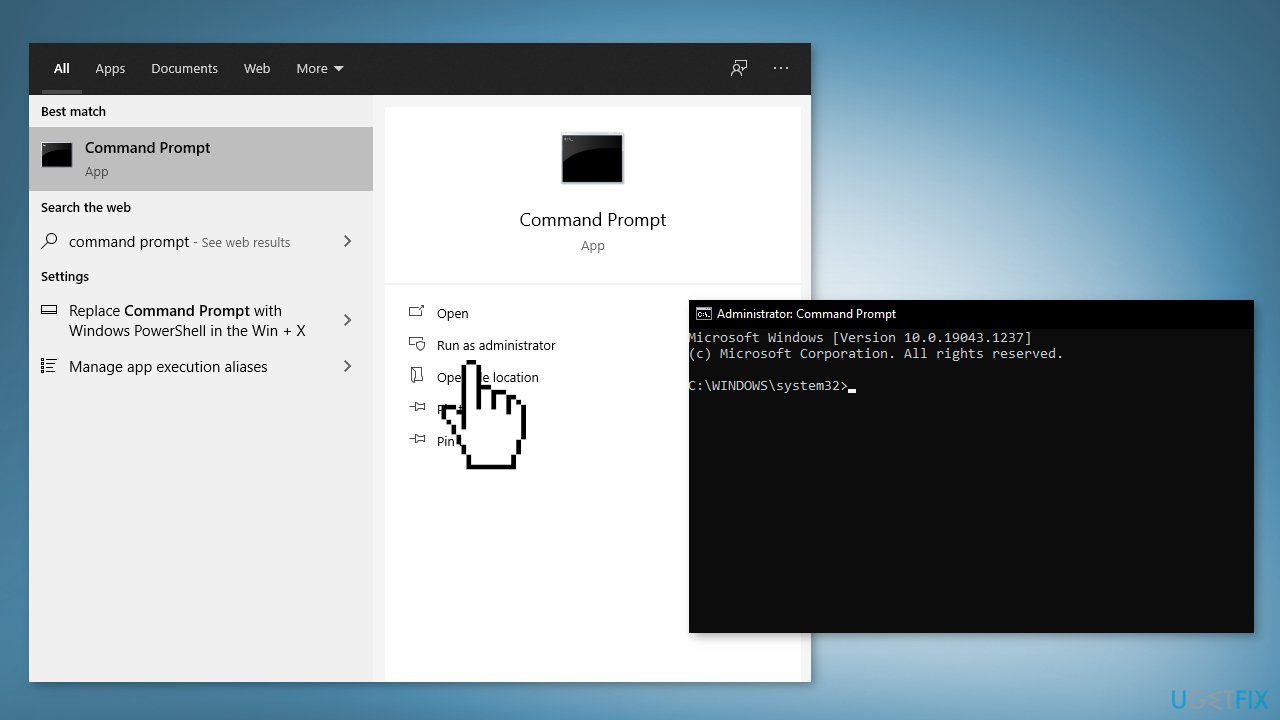
- Wait for the computer to restart and check if the issue is resolved
Method 4. Create a Local Administrator Account
- Select the Start menu and go to Settings
- Click on Accounts
- Under Family & other users select Add someone else to this PC
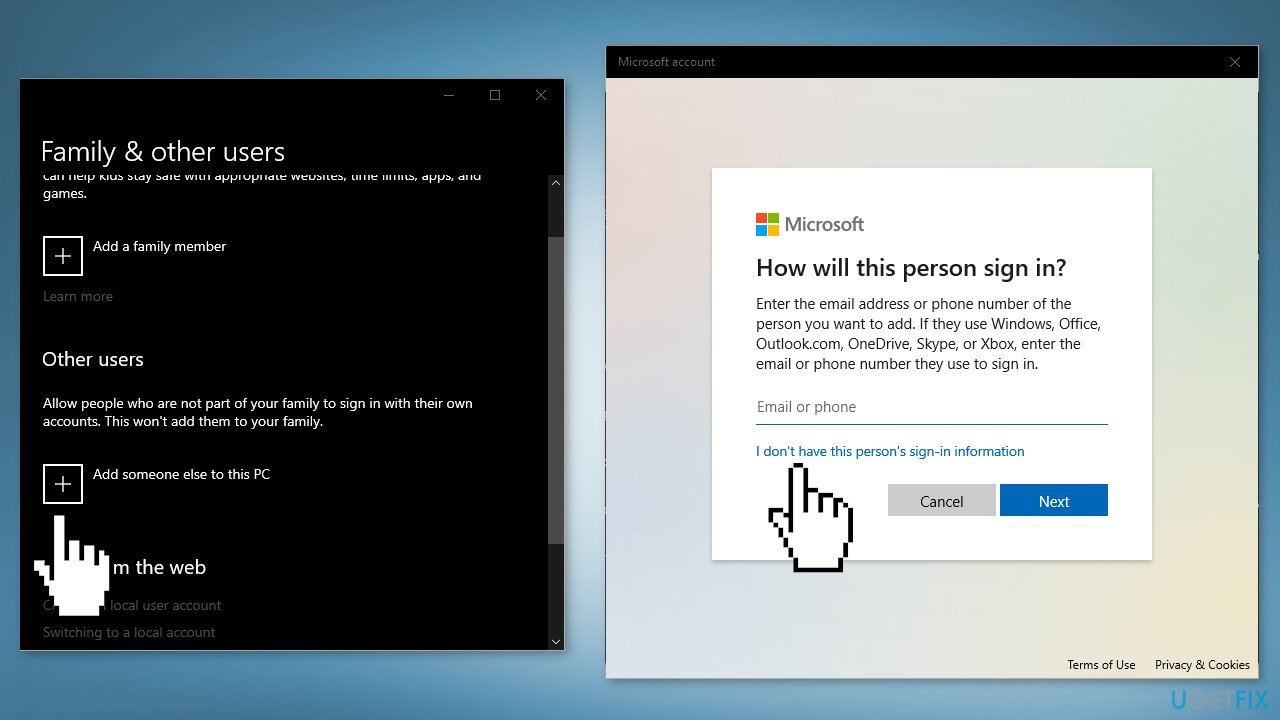
- Select I don't have this person's sign-in information, and on the next page, select Add a user without a Microsoft account
- Enter a user name, password, or password hint—or choose security questions—and then select Next to finish the process
- Now, select Change account type
- Under Account type, select Administrator, and then select OK
- Sign in with the new administrator account and check if the issue is resolved
Method 5. Re-register the Store App
- Right-click the Start button located in the lower left corner and choose Command Prompt (Admin)
- In the Command Prompt, copy-paste the following command and press Enter:
PowerShell -ExecutionPolicy Unrestricted -Command “& {$manifest = (Get-AppxPackage Microsoft.WindowsStore).InstallLocation + ‘\AppxManifest.xml’ ; Add-AppxPackage -DisableDevelopmentMode -Register $manifest}”
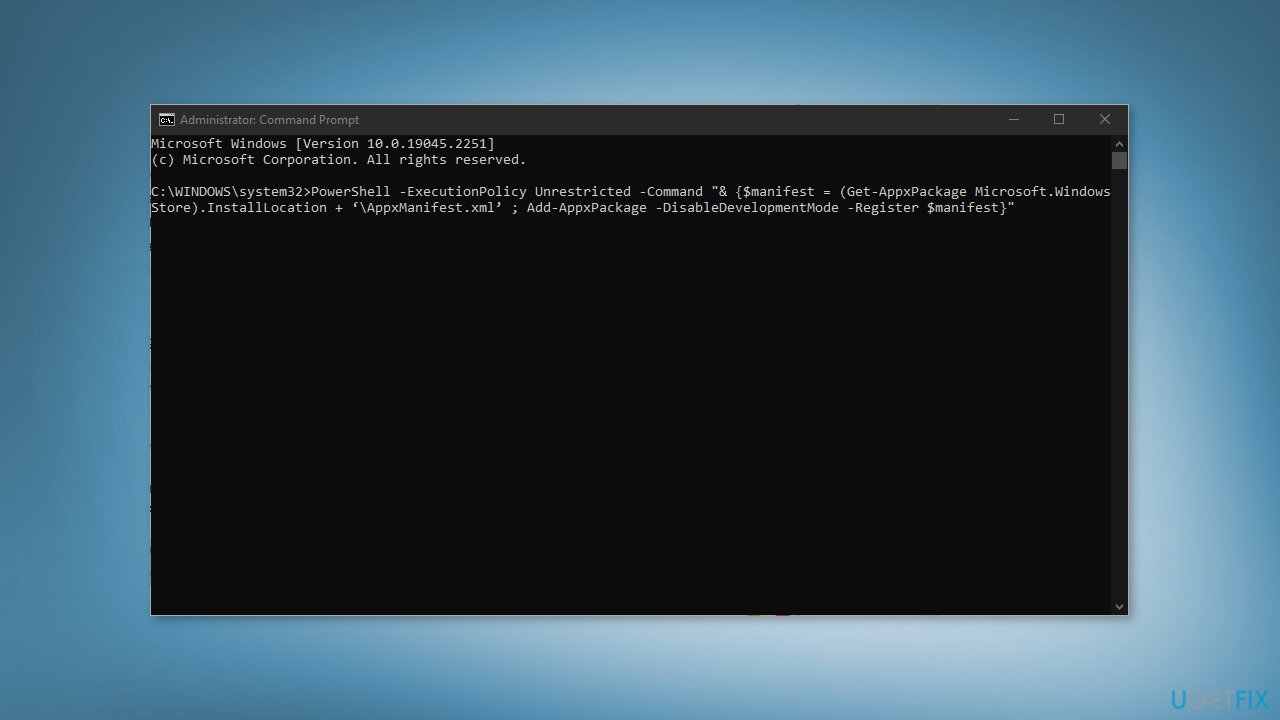
Repair your Errors automatically
ugetfix.com team is trying to do its best to help users find the best solutions for eliminating their errors. If you don't want to struggle with manual repair techniques, please use the automatic software. All recommended products have been tested and approved by our professionals. Tools that you can use to fix your error are listed bellow:
Access geo-restricted video content with a VPN
Private Internet Access is a VPN that can prevent your Internet Service Provider, the government, and third-parties from tracking your online and allow you to stay completely anonymous. The software provides dedicated servers for torrenting and streaming, ensuring optimal performance and not slowing you down. You can also bypass geo-restrictions and view such services as Netflix, BBC, Disney+, and other popular streaming services without limitations, regardless of where you are.
Don’t pay ransomware authors – use alternative data recovery options
Malware attacks, particularly ransomware, are by far the biggest danger to your pictures, videos, work, or school files. Since cybercriminals use a robust encryption algorithm to lock data, it can no longer be used until a ransom in bitcoin is paid. Instead of paying hackers, you should first try to use alternative recovery methods that could help you to retrieve at least some portion of the lost data. Otherwise, you could also lose your money, along with the files. One of the best tools that could restore at least some of the encrypted files – Data Recovery Pro.
- ^ Joel Lee. The 7 Worst Places for Downloading Windows Software. Makeuseof. Security Blog.
- ^ Chris Hoffman. Everything You Need To Know About the Blue Screen of Death. Howtogeek. Tech Insight Magazine.
- ^ Tim Fisher. What Is the Windows Registry?. Lifewire. Software and Apps.



